小程式上傳wx.uploadFile - 小程式請假-請求
阿新 • • 發佈:2018-12-05
小程式上傳wx.uploadFile
UploadTask wx.uploadFile(Object object)
將本地資源上傳到伺服器。客戶端發起一個 HTTPS POST 請求,其中 content-type 為 multipart/form-data。使用前請注意閱讀相關說明。
num=1;當num==3時,設定按鈕隱藏
直接上程式碼:
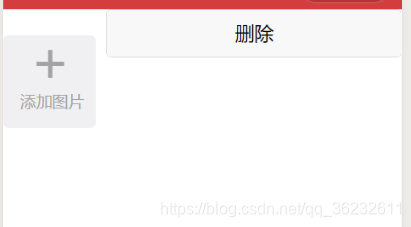
<view class='uploader' wx:for="{{files}}" wx:key="{{index}}"> <image src='../../img/cha.png' class='cha' catchtap='delete' data-index="{{index}}"></image> <image src='{{item}}' class='upload-img'></image> </view> <view class='uploader' wx:if="{{upload}}" bindtap="previewImage"> <view class='uploader-content'> <view class='add-icon'>+</view> <view class='title'>新增圖片</view> </view> </view> <button bindtap='delete'>刪除</button>
Page({ /** * 頁面的初始資料 */ data: { upload: true, files: [], sum: 0, }, // 上傳圖片 previewImage: function() { wx.chooseImage({ count: 1, sizeType: ['compressed'], // 可以指定是原圖還是壓縮圖,預設二者都有 sourceType: ['album', 'camera'], // 可以指定來源是相簿還是相機,預設二者都有 success: (res) => { console.log(res) // 列印輸出返回值 let files = this.data.files files.push(res.tempFilePaths[0]) // 把圖片地址push到陣列中 let sum = this.data.sum sum++ // 開始計數 this.setData({ sum: sum }) if (this.data.sum == 3) { // 如果sum==3隱藏上傳按鈕 this.setData({ upload: false }) } // 返回選定照片的本地檔案路徑列表,tempFilePath可以作為img標籤的src屬性顯示圖片 this.setData({ files: files }); } }) }, // 刪除圖片 delete: function(e) { let index = e.currentTarget.dataset.index let files = this.data.files files.splice(index, 1) this.setData({ files: files }) if (this.data.files.length == 0) { this.setData({ upload: true, sum: 0 }) } } })
.uploader{ position: relative; width: 175rpx; height: 175rpx; background: #F0F0F2; margin-top:50rpx; border-radius:10rpx; float: left; margin-right:20rpx; } .add-icon{ position: absolute; font-size:105rpx; top:-23rpx; left:50rpx; color: #A3A3A3; } .title{ position:absolute; bottom:30rpx; left:32rpx; color:#A3A3A3; font-size:31rpx; } .upload-img{ width: 100%; height: 100%; border-radius: 8rpx; } .cha{ z-index:3; width:30rpx; height:30rpx; position:absolute; right:0; }
上傳圖片:
<form bindsubmit="formSubmit" id='2' bindreset="formReset">
<input style='display:none' name='program_id' value='{{program_id}}'></input>
<view class='caigou_centent'>描述說明(選填)</view>
<textarea class='textarea' placeholder="" name="content" value='{{formdata}}' />
<view class="big-logos">
<image bindtap="upimg" src='../../images/jia.png'></image>
<block wx:for="{{img_arr}}">
<view class='logoinfo'>
<image src='{{item}}'></image>
</view>
</block>
</view>
<button class='btn' formType="submit">釋出</button>
</form>
var adds = {};
Page({
data: {
img_arr: [],
formdata: '',
},
formSubmit: function (e) {
var id = e.target.id
adds = e.detail.value;
adds.program_id = app.jtappid
adds.openid = app._openid
adds.zx_info_id = this.data.zx_info_id
this.upload()
},
upload: function () {
var that = this
for (var i=0; i < this.data.img_arr.length; i++) {
wx.uploadFile({
url: 'https:***/submit',
filePath: that.data.img_arr[i],
name: 'content',
formData: adds,
success: function (res) {
console.log(res)
if (res) {
wx.showToast({
title: '已提交發布!',
duration: 3000
});
}
}
})
}
this.setData({
formdata: ''
})
},
upimg: function () {
var that = this;
if (this.data.img_arr.length<3){
wx.chooseImage({
sizeType: ['original', 'compressed'],
success: function (res) {
that.setData({
img_arr: that.data.img_arr.concat(res.tempFilePaths)
})
}
})
}else{
wx.showToast({
title: '最多上傳三張圖片',
icon: 'loading',
duration: 3000
});
}
},
})
上傳檔案
<button bindtap="upload">上傳檔案</button>
Page({
data: {
path: ''
},
upload: function() {
var that = this
wx.chooseImage({
count: 1,
sizeType: ['original', 'compressed'],
sourceType: ['album', 'camera'],
success: function(res) {
var tempFilePaths = res.tempFilePaths
console.log(tempFilePaths)
wx.uploadFile({
url: 'http://example.weixin.qq.com/upload',
filePath: tempFilePaths[0],
name: 'file',
formData: {
'user': 'test'
},
success: function(res) {
var data = res.data
wx.showModal({
title: '上傳檔案返回狀態',
content: '成功',
success: function(res) {
if (res.confirm) {
console.log('使用者點選確定')
}
}
}) //do something
},
fail: function(res) {
console.log(res)
}
})
that.setData({
path: tempFilePaths
})
}
})
}
})
url string
開發者伺服器地址
filePath string
要上傳檔案資源的路徑
name string
檔案對應的 key,開發者在服務端可以通過這個 key 獲取檔案的二進位制內容
header
HTTP 請求 Header,Header 中不能設定 Referer
formData
HTTP 請求中其他額外的 form data
success
介面呼叫成功的回撥函式
fail介面呼叫失敗的回撥函式
complete
介面呼叫結束的回撥函式(呼叫成功、失敗都會執行)
示例程式碼
wx.chooseImage({
success (res) {
const tempFilePaths = res.tempFilePaths
wx.uploadFile({
url: 'https://example.weixin.qq.com/upload', //僅為示例,非真實的介面地址
filePath: tempFilePaths[0],
name: 'file',
formData: {
'user': 'test'
},
success (res){
const data = res.data
//do something
}
})
}
})
GET請求
wx.request({
url: 'https://URL', //這裡''裡面填寫你的伺服器API介面的路徑
data: {}, //這裡是可以填寫伺服器需要的引數
method: 'GET', // 宣告GET請求
// header: {}, // 設定請求的 header,GET請求可以不填
success: function(res){
console.log("返回成功的資料:" + res.data ) //返回的會是物件,可以用JSON轉字串打印出來方便檢視資料
console.log("返回成功的資料:"+ JSON.stringify(res.data)) //這樣就可以愉快的看到後臺的資料啦
},
fail: function(fail) {
// 這裡是失敗的回撥,取值方法同上,把res改一下就行了
},
complete: function(arr) {
// 這裡是請求以後返回的所以資訊,請求方法同上,把res改一下就行了
}
})
POST請求
var that = this //建立一個名為that的變數來儲存this當前的值
wx.request({
url: '',
method: 'post',
data: {
openid: 'openid' //這裡是傳送給伺服器的引數(引數名:引數值)
},
header: {
'content-type': 'application/x-www-form-urlencoded' //這裡注意POST請求content-type是小寫,大寫會報錯
},
success: function (res) {
that.setData({ //這裡是修改data的值
test: res.data //test等於伺服器返回來的資料
});
console.log(res.data)
}
});
小程式請假
<view class="head">
<view class="head_item {{selected?'head_itemActive':''}}" bindtap="selected">新請假</view>
<view class="ring"></view>
<view class="head_item {{selected1?'head_itemActive':''}}" bindtap='selected1'>請假結果</view>
</view>
<view class="main {{selected?'show':'hidden'}}">
<form bindsubmit="formSubmit" bindreset="formReset">
<view class='item'>
\r\n\r\n\r\n\r\n\r\n\r\n年級:
<view class='bk'>
<input name='nickname' class="textarea" placeholder="{{geren.nickname}}" value='{{geren.nickname}}' bindinput="nickname" maxlength='15' auto-height/>
</view>
</view>
<view class='item'>
\r\n\r\n\r\n\r\n\r\n\r\n班級:
<view class='bk'>
<input name='nickname' class="textarea" placeholder="{{geren.nickname}}" value='{{geren.nickname}}' bindinput="nickname" maxlength='15' auto-height/>
</view>
</view>
<view class='item'>
\r\n\r\n\r\n\r\n\r\n\r\n學號:
<view class='bk'>
<input name='realName' class="textarea" placeholder="{{detailgeren.realName}}" value='{{detailgeren.realName}}' bindinput="realName" maxlength='15' auto-height/>
</view>
</view>
<view class='item'>
申請姓名:
<view class='bk'>
<input name='realName' class="textarea" placeholder="{{detailgeren.realName}}" value='{{detailgeren.realName}}' bindinput="realName" maxlength='15' auto-height/>
</view>
</view>
<view class='item'>
請假天數:
<view class='bk'>
<input name='realName' class="textarea" placeholder="{{detailgeren.realName}}" value='{{detailgeren.realName}}' bindinput="realName" maxlength='15' auto-height/>
</view>
</view>
<view class='item'>
開始時間:
<view class='bk'>
<view class='time'>
<picker mode="date" value="{{date}}" start="2018-01-01" end="2222-10-08" bindchange="changeDate" name="starttime" bindchange="changeDate">
<view>
{{date}}
</view>
</picker>
</view>
</view>
</view>
<view class='item'>
結束時間:
<view class='bk'>
<view class='time'>
<picker mode="date" value="{{date1}}" start="2018-11-11" end="2222-01-01" bindchange="changeDate1" name="endtime">
<view>
{{date1}}
</view>
</picker>
</view>
</view>
</view>
<view class='item'>
請假型別:
<view class='bk'>
<input name='realName' class="textarea" placeholder="{{detailgeren.realName}}" value='{{detailgeren.realName}}' bindinput="realName" maxlength='15' auto-height/>
</view>
</view>
<view class='item'>
請假原因:
<view class='bk'>
<input name="detailAddress" class="textarea" placeholder="{{detailgeren.detailAddress}}" value='{{detailgeren.detailAddress}}' bindinput="detailAddress" maxlength='100' auto-height/>
</view>
</view>
<view class='anniu'>
<button class='btn' formType="submit">提交</button>
</view>
</form>
</view>
Page {
background-color: #f1f1f1;
}
/* 新請假 */
.item {
display: flex;
flex-direction: row;
font-size: 30rpx;
color: #acacac;
margin: 25rpx;
align-items: center;
}
.btn {
background-color: #79caff;
color: #fff;
width: 150rpx;
font-size: 30rpx;
margin-top: 30rpx;
}
.bk {
border-radius: 10rpx;
border: 2rpx solid #ccc;
padding: 10rpx;
width: 65%;
}
.textarea {
width: 100%;
}
