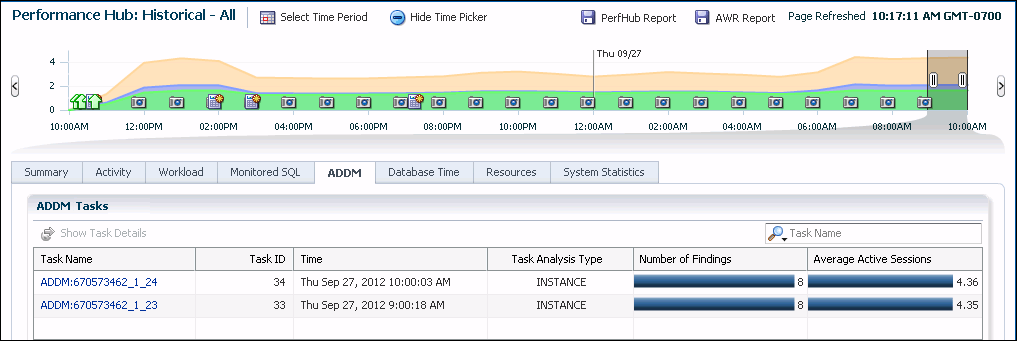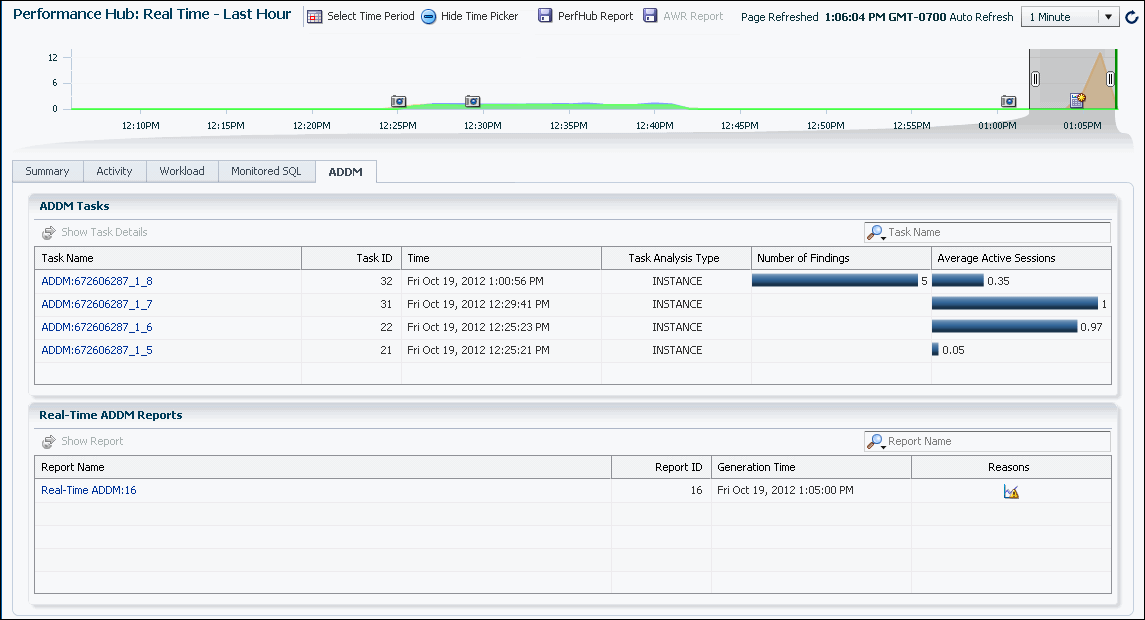【跟我學oracle18c】第四十五天:2 Day DBA:10.2 Diagnosing Performance Problems Using ADDM
10.2 Diagnosing Performance Problems Using ADDM
At times, database performance problems arise that require your diagnosis and correction. Usually, these problems are brought to your attention by ADDM, which analyzes data for different time periods.
This section contains the following topics:
See Also:
Oracle Database 2 Day + Performance Tuning Guide
10.2.1 Viewing a Summary of ADDM Performance Findings
ADDM analysis results consist of a description of each finding and a recommended action. You can view a summary of findings and their impacts on the system.
To view a summary of ADDM performance findings:
- In EM Express, from the Performance menu, select Performance Hub.
The Performance Hub page appears in the list of tabs on the Performance Hub page.
- In the Select Time Period field, select one of the time period values to view performance data for that time period. The title of the page changes to indicate the selected time period.
- Click the ADDM tab.
The ADDM tasks for the selected time period appear in the ADDM Tasks table on the ADDM tab.
- Click the link in the Task Name column for a ADDM task to view more information about that task.
See Also:
"Performance Self-Diagnostics: Automatic Database Diagnostic Monitor"
10.2.2 Responding to ADDM Performance Findings
You can act upon the recommendations that accompany ADDM performance findings.
To respond to ADDM performance findings:
- In the ADDM Tasks table on the ADDM tab of the Performance Hub page, click the link in the Task Name column to view the performance findings for that task.
The Automatic Database Diagnostic Monitor (ADDM) page appears.
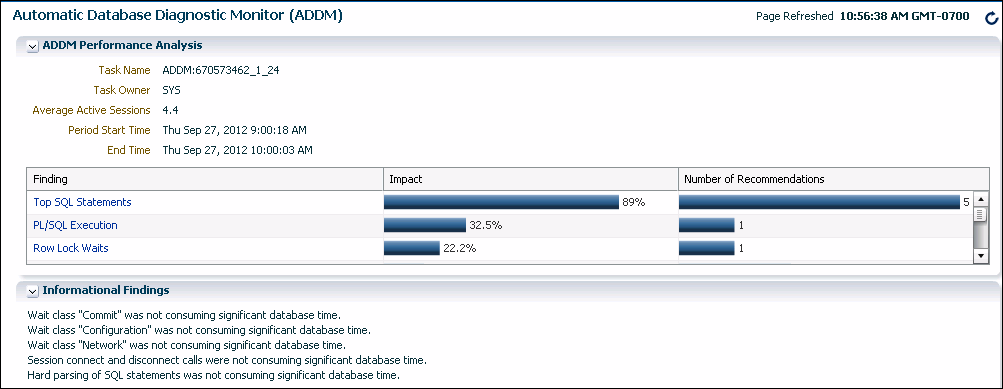
Description of the illustration perf_hub_paddm_perf.gifThe performance findings for the ADDM task and the performance impact of each finding (%) are listed in the Findings table.
- Click the link in the Finding column for a particular finding to view the finding and recommendations (if any) associated with it.
The Performance Finding Details page appears.
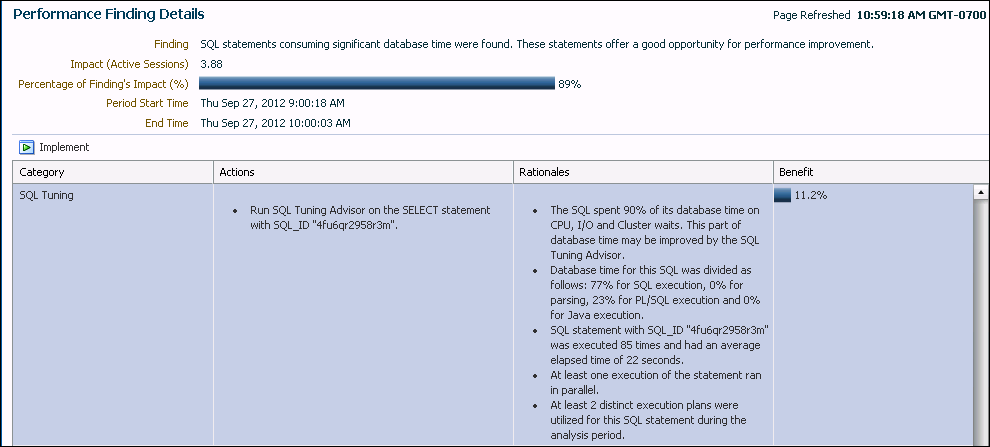
Description of the illustration perf_paddm_findings_det.gifThe performance findings table lists the performance findings for the ADDM task. For each finding, the table shows the finding category, recommended action, rationale for the recommendations, and the expected benefit of implementing the recommendation.
When you select a finding that has a recommendation that you can implement using ADDM, the Implement button becomes available for that finding.
- For a finding that has a recommendation that you want to implement using ADDM, select the finding and click Implement.
For this example, the Schedule SQL Tuning Advisor page appears, on which you are prompted for the information necessary to run the SQL Tuning Advisor on the selected SQL statement.
See Also:
"Performance Self-Diagnostics: Automatic Database Diagnostic Monitor"
10.2.3 Viewing a Summary of Real-Time ADDM Findings
Real-Time ADDM results consist of a description of each finding and recommended actions for some findings at the point in time when the Real-Time ADDM report was generated. You can view a summary of findings and their impacts on the system.
To view a summary of Real-Time ADDM performance findings:
- In EM Express, from the Performance menu, select Performance Hub.
The Performance Hub page appears in the list of tabs on the Performance Hub page.
- In the Select Time Period field, select one of the time period values to view performance data for that time period. The title of the page changes to indicate the selected time period.
- Click the ADDM tab.
If there are Real-Time ADDM reports for the selected time period, the reports appear in the Real-Time ADDM Reports table at the bottom of the ADDM tab.
- To view a particular report in the table, click the link for the report in the Report Name field, or select the table row and then click Show Performance Report.
See Also:
"Performance Self-Diagnostics: Automatic Database Diagnostic Monitor"
10.2.4 Responding to Real-Time ADDM Findings
You can view the findings in a Real-Time ADDM report.
To respond to Real-Time ADDM performance findings:
- To view a particular report in the Real-Time ADDM Reports table, click the link for the report in the Report Name field, or select the table row and then click Show Performance Report.
The Real-Time ADDM Report page appears.
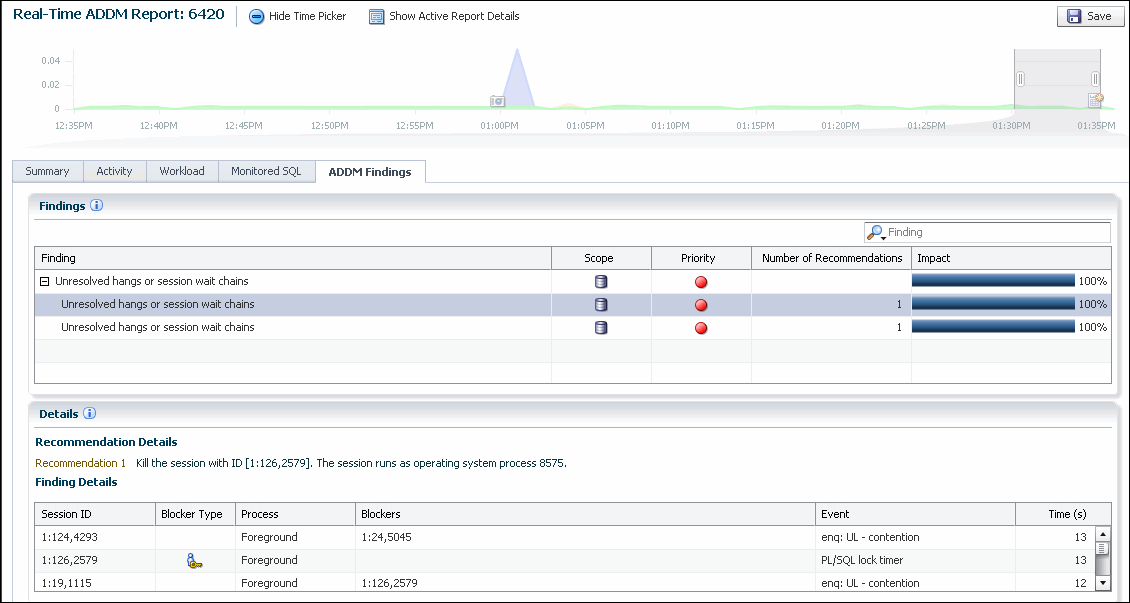
Description of the illustration perf_hub_rt_addm_report_det.gif - In the Findings table, the findings for the report, and the impact of each finding are displayed. When you select a finding in the Findings table, the recommendation details and finding details for that finding are displayed in the Recommendation Details and Finding Details sections below the Findings table.
See Also:
"Performance Self-Diagnostics: Automatic Database Diagnostic Monitor"