Android 六大布局之 LinearLayout(線性佈局)
阿新 • • 發佈:2018-12-10
LinearLayout( 線性佈局) 檢索
- Android 中有六大布局: LinearLayout(線性佈局),RelativeLayout(相對佈局),TableLayout(表格佈局) FrameLayout(幀佈局),AbsoluteLayout(絕對佈局),GridLayout(網格佈局)
- 螢幕適配使用的比較多的就是 LinearLayout 的 weight(權重屬性),本文詳細地解析 LinearLayout,包括一些基本的屬性,Weight 屬性的使用,以及比例如何計算,還有使用 android:divider 繪製下劃線!
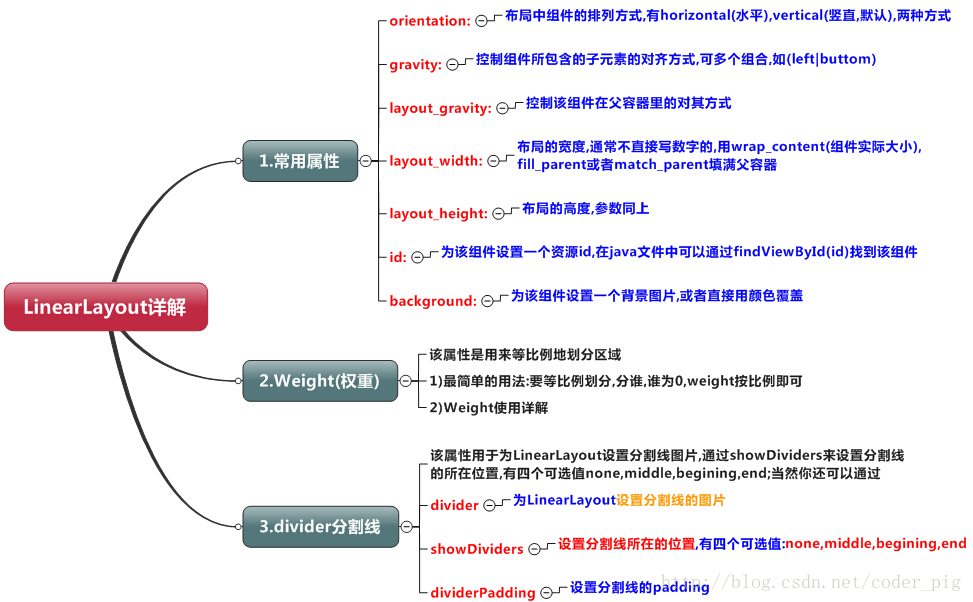
- 本文使用的是 Android Studion 3.1.2
weight(權重)屬性詳解
最簡單方式
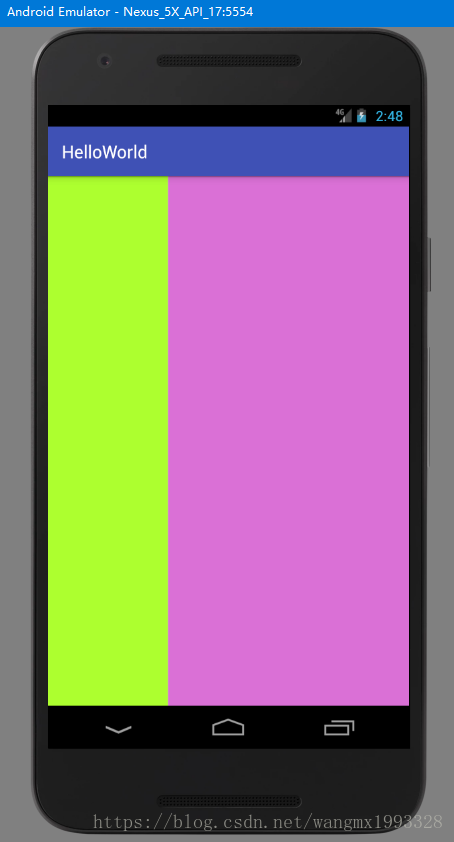
- 實現 圖1.1 效果的程式碼如下:
<LinearLayout xmlns:android="http://schemas.android.com/apk/res/android" xmlns:tools="http://schemas.android.com/tools" android:id="@+id/LinearLayout1" android:layout_width="match_parent" android:layout_height="match_parent" android:orientation="horizontal" tools:context=".MainActivity"> <LinearLayout android:layout_width="0dp" android:layout_height="fill_parent" android:layout_weight="1" android:background="#ADFF2F" /> <LinearLayout android:layout_width="0dp" android:layout_height="fill_parent" android:layout_weight="2" android:background="#DA70D6" /> </LinearLayout>
- android:id="@+id/LinearLayout1" :為該資源控制元件設定一個資源 id,在 Java 程式碼中可以通過 findViewById(id) 找到該控制元件
- android:layout_width="match_parent":佈局的寬度設定為填滿父容器
- android:layout_height="match_parent":佈局的高度設定為填滿父容器
- android:orientation="horizontal":佈局中控制元件的排列方式設定為水平方向
- android:layout_height="fill_parent:佈局高度設定為充滿父容器
- tools:context=".MainActivity":聲明當前佈局提供給 activity 使用
- android:layout_weight:設定權重,按比例劃分水平方向,將涉及到的 View 的 android:layout_width 屬性設定為 0dp,然後使用 android:layout_weight 屬性設定比例即可,如上所示,第二個 LinearLayout 是第一個的兩倍。
- 以此類推,豎直方向,只需設 android:layout_height 為 0dp,然後設定 layout_weight 屬性即可,如果要達到 1:1 等分效果,則顯然只需要分別把兩個 LinearLayout 的 weight 改成1和1就可以了。
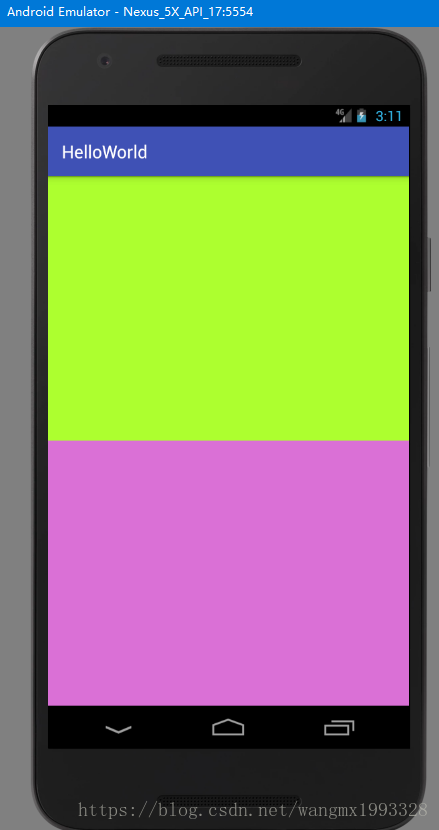
- 上圖 1.2 效果程式碼如下:
<LinearLayout xmlns:android="http://schemas.android.com/apk/res/android"
xmlns:tools="http://schemas.android.com/tools"
android:id="@+id/LinearLayout1"
android:layout_width="match_parent"
android:layout_height="match_parent"
android:orientation="vertical"
tools:context=".MainActivity">
<LinearLayout
android:layout_width="fill_parent"
android:layout_height="0dp"
android:layout_weight="1"
android:background="#ADFF2F" />
<LinearLayout
android:layout_width="fill_parent"
android:layout_height="0dp"
android:layout_weight="1"
android:background="#DA70D6" />
</LinearLayout>wrap_content 方式
- 如果不用上述最簡單的那種設定為 0dp 的方式,直接用 wrap_content 也是可以的——內容包裹
- LinearLayout 的 orientation 屬性決定向哪個方向等比例劃分,horizontal(水平)或是 vertical(豎直)
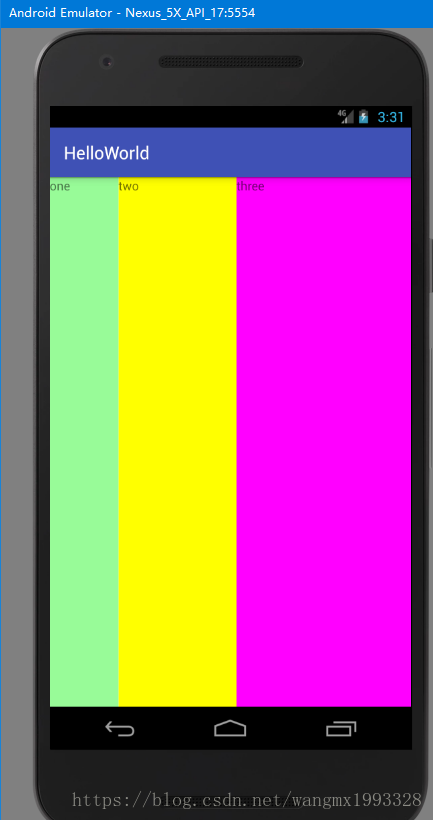
- 實現上圖 1.3 效果程式碼如下:
<LinearLayout xmlns:android="http://schemas.android.com/apk/res/android"
xmlns:tools="http://schemas.android.com/tools"
android:id="@+id/LinearLayout1"
android:layout_width="match_parent"
android:layout_height="match_parent"
android:orientation="horizontal"
tools:context=".MainActivity">
<TextView
android:layout_width="wrap_content"
android:layout_height="fill_parent"
android:layout_weight="1"
android:background="#98FB98"
android:text="one" />
<TextView
android:layout_width="wrap_content"
android:layout_height="fill_parent"
android:layout_weight="2"
android:background="#FFFF00"
android:text="two" />
<TextView
android:layout_width="wrap_content"
android:layout_height="fill_parent"
android:layout_weight="3"
android:background="#FF00FF"
android:text="three" />
</LinearLayout>- <LinearLayout :表示整個視窗採用線性佈局
- <TextView:位於線性佈局中的文字控制元件
- android:orientation:"horizontal":線性佈局採用水平切分
- <TextView android:layout_width="wrap_content":文字控制元件水平方向採用包裹內容
- <TextView android:layout_height="fill_parent":文字控制元件垂直方向採用填滿父容器
- android:layout_weight="1"、"2"、"3":設定三個文字控制元件的權重,即第二個是第一個兩倍,第三個是第一個的三倍
- 以此類推,其餘各種比例設定以及垂直方向也是同理。
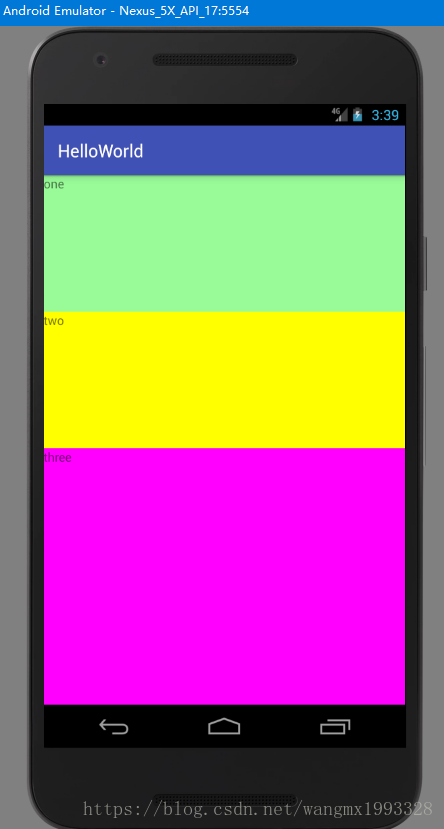
- 上圖 1.4 效果程式碼如下:
<LinearLayout xmlns:android="http://schemas.android.com/apk/res/android"
xmlns:tools="http://schemas.android.com/tools"
android:id="@+id/LinearLayout1"
android:layout_width="match_parent"
android:layout_height="match_parent"
android:orientation="vertical"
tools:context=".MainActivity">
<TextView
android:layout_width="fill_parent"
android:layout_height="wrap_content"
android:layout_weight="1"
android:background="#98FB98"
android:text="one" />
<TextView
android:layout_width="fill_parent"
android:layout_height="wrap_content"
android:layout_weight="1"
android:background="#FFFF00"
android:text="two" />
<TextView
android:layout_width="fill_parent"
android:layout_height="wrap_content"
android:layout_weight="2"
android:background="#FF00FF"
android:text="three" />
</LinearLayout>