Android 高德地圖自定義地圖覆蓋物(Marker)
阿新 • • 發佈:2018-12-10
先上效果圖,攝像頭和攝像頭上的預警事件紅點就是一個自定義佈局作為地圖的marker的圖示。
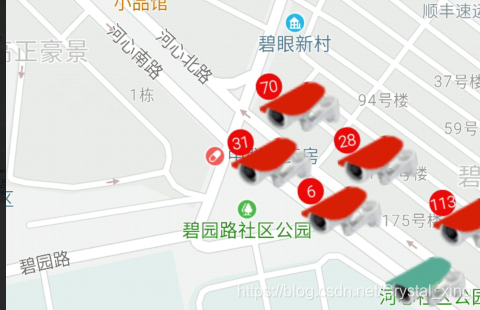
![]()
camera_red.png (素材圖)官方提供的API參考手冊:http://a.amap.com/lbs/static/unzip/Android_Map_Doc/index.html, maker圖示設定如下截圖所示
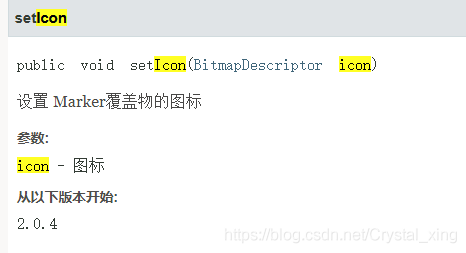
所謂自定義覆蓋物,其實就是將一般的圖片背景轉成的BitmapDescriptor換成用自定義佈局轉換成BitmapDescriptor的方式而已,畫好自定義view,經過動態載入轉成BitmapDescriptor給icon()賦值即可,程式碼如下:
自定義view:
<?xml version="1.0" encoding="utf-8"?> <RelativeLayout xmlns:android="http://schemas.android.com/apk/res/android" android:orientation="vertical" android:layout_width="60dp" android:layout_height="60dp"> <ImageView android:id="@+id/iv_maker_bg" android:layout_width="60dp" android:layout_height="60dp" android:src="@mipmap/camera_red"/> <TextView android:id="@+id/txt_count" android:layout_width="20dp" android:layout_height="20dp" android:layout_alignParentEnd="true" android:layout_alignParentRight="true" android:layout_alignParentTop="true" android:background="@drawable/round_count" android:gravity="center" android:text="3" android:textColor="@color/white" android:textSize="12sp" /> </RelativeLayout>
round_count.xml
<?xml version="1.0" encoding="utf-8"?> <!-- 圓角 --> <shape xmlns:android="http://schemas.android.com/apk/res/android"> android:shape="rectangle"> <solid android:color="@color/red"></solid> <corners android:radius="180dp"></corners> </shape>
繪製核心函式程式碼,呼叫第一個就行:
//繪製覆蓋物(攝像頭list)
private void addOverlayCamera(AMap aMap, List<CameraInfoBean> points) {
clearCamera();
cameraMarkerList.clear();
for (CameraInfoBean bean: points) {
LatLng latLng = new LatLng(bean.getDeviceLat(),bean.getDeviceLng());
MarkerOptions markerOption = new MarkerOptions();
markerOption.position(latLng);
View view = getMarkerCountView(0,R.mipmap.camera_offline);
markerOption.icon(BitmapDescriptorFactory.fromView(view));
Marker marker = aMap.addMarker(markerOption);
marker.setObject(bean);
cameraMarkerList.add(marker);
}
}
public View getMarkerCountView(int count,int icon) {
View view = this.getLayoutInflater().inflate(R.layout.ll_map_count_info, null);
ImageView imageView = (ImageView)view.findViewById(R.id.iv_maker_bg);
imageView.setImageResource(icon);
TextView txt_count = (TextView) view.findViewById(R.id.txt_count);
if (count > 0) {
txt_count.setText(String.valueOf(count));
txt_count.setVisibility(View.VISIBLE);
} else {
txt_count.setVisibility(View.GONE);
}
return view;
}
