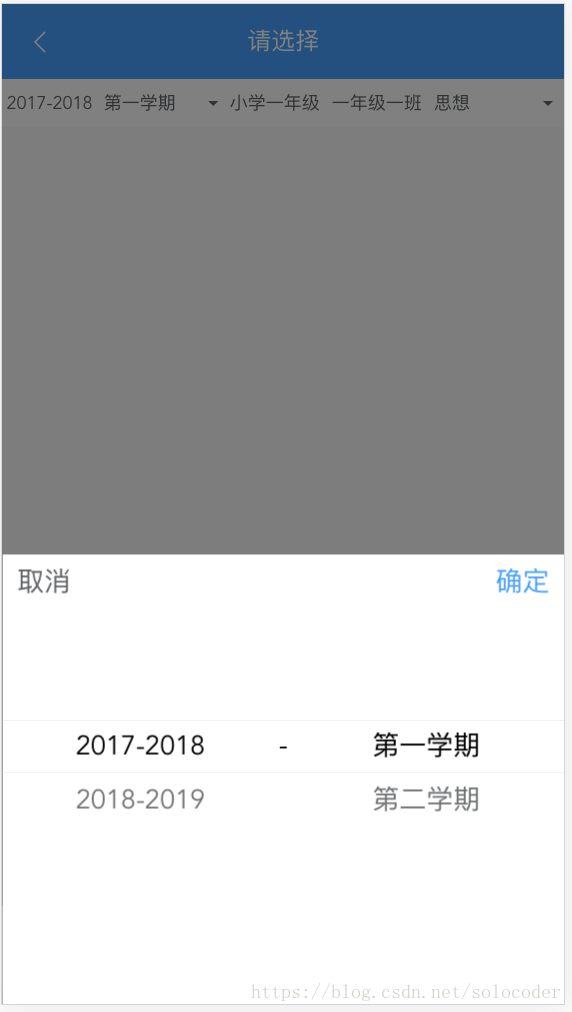Vue + Mint-ui 封裝滾輪選擇器
阿新 • • 發佈:2018-12-11
Mint-ui 是個非常不錯的 UI 框架,提供了很多元件。
但在專案中實際使用的時候,還需要將幾個元件組合起來使用。
比如要實現 App 中常見的滾輪選擇器,需要將 Popup 和 Picker 組合起來,並根據專案的 UI 效果做一定的定製。
下面將用 Popup + Picker 定製一個帶確定取消按鈕的滾輪選擇器。
封裝
佈局很簡單,外層套一個 <mt-popup>,上面是兩個按鈕,下面是 <mt-picker>。
這兩個元件的具體用法請查閱 官方文件
先貼出程式碼
<template> <mt-popup class="mt-popup" v-model="visible.show" :closeOnClickModal="false" position="bottom"> <div class="popup-container"> <div class="title"> <div class="text" @click="cancel()">取消</div> <div class="text confirm" @click="confirm()">確定</div> </div> <mt-picker ref="picker" class="mt-picker" value-key="name" :slots="slots" @change="onChange"></mt-picker> </div> </mt-popup> </template> <script> export default { components: {}, props: { slots: { type: Array, required: true }, visible: { // type: Object, required: true } }, methods: { //滾輪變化回撥 onChange(picker, values) { // console.log(values) }, //取消按鈕 cancel() { this.visible.show = false }, //確定按鈕 confirm() { this.visible.show = false; let values = this.$refs.picker.getValues(); //給父元件傳值 this.$emit("values", values); } } } </script> <style scoped lang="scss"> @import "../../public/css/index"; .mt-popup { width: 100%; height: 45%; .popup-container { width: 100%; height: 100%; background-color: white; .title { display: flex; justify-content: space-between; .text { font-size: $font-size-large; padding: 10px; color: $text-normal; &.confirm { color: $color-primary; } } } .mt-picker { } } } </style>
使用
使用元件需要三步
-
引入(路徑需根據實際情況更改)
import SyPicker from '../components/SyPicker' -
在 components 裡註冊
components: { 'sy-picker': SyPicker } -
佈局中使用
<sy-picker :slots="slots" :visible="yearTermShow" @values="onReceiveYearTermValues"></sy-picker>
去除無關程式碼,只保留跟本文相關的程式碼如下
<template> <div class="select-picker"> <div @click="showYearTermPopup">彈出選擇器</div> <sy-picker :slots="slots" :visible="yearTermShow" @values="onReceiveYearTermValues"></sy-picker> </div> </template> <script> import SyPicker from '../components/SyPicker' export default { components: { 'sy-picker': SyPicker }, created() {}, data() { return { yearTermShow: {show: false}, slots: [ { flex: 1, values: [{id: '2017-2018', name: '2017-2018'},{id: '2018-2019', name: '2018-2019'}], className: 'slot1', textAlign: 'center' }, { divider: true, content: '-', className: 'slot2' }, { flex: 1, values: [{id: '1', name: '第一學期'}, {id: '2', name: '第三學期'}], className: 'slot3', textAlign: 'center' } ] } }, computed: {}, methods: { //顯示滾輪選擇器 showYearTermPopup() { this.yearTermShow.show = true; }, //點選確定之後接收選擇的值 onReceiveYearTermValues(values) { console.log("receive", values); this.selectYear = values[0]; this.selectTerm = values[1]; } } } </script> <style scoped lang="scss"> </style>
使用須知
-
備選值即 values 欄位的值要統一轉換成
{id: 'xxx', name: 'xxx'}的格式,方便取 id 和顯示。 -
:visible=""要傳一個物件,因為 vue 規定在子元件中不能更改 props 的值,這裡取個巧,傳物件的話引用不變,但值可以改,不會報錯。當然也可以用vuex來實現,哪個順手用哪個吧。 -
@values接收的是選中的值的陣列。不管滑動滾輪了沒有,點選確定按鈕時都會將當前滾輪選中的值傳遞過來。