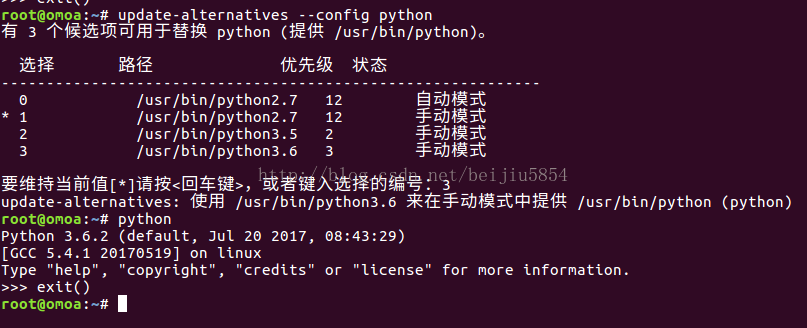Ubuntu18.04下完美切換Python版本
阿新 • • 發佈:2018-12-12
ubuntu18.04版本,python版本python2.7,python3.5,python3.6
因為安裝一些庫會安裝到python3.6上,而預設使用的是python2.7,使用python3,預設會使用python3.5,無法呼叫安裝包。
解決方法:
一,使用python xx.py執行程式時,加上版本號。比如python3.6 xx.py
二,1,要以root身份操作
[email protected]:~$ sudo su
2,確認本機下的python預設版本。調出終端,輸入python即可檢視預設的版本:
[email protected]:/home/yz# python
Python 3.6.5 (default, Apr 1 2018, 05:46:30)
[GCC 7.3.0] on linux
Type "help", "copyright", "credits" or "license" for more information.
>>> exit()
3,如何切換這兩個版本以及切換預設的python版本:
我們可以使用 update-alternatives 來為整個系統更改Python 版本。以 root 身份登入,首先羅列出所有可用的python 替代版本資訊:
#update-alternatives --list python
update-alternatives: error: no alternatives for python如果出現以上所示的錯誤資訊,則表示 Python 的替代版本尚未被update-alternatives 命令識別。想解決這個問題,我們需要更新一下替代列表,將python2.7 和 python3.6放入其中。
# update-alternatives --install /usr/bin/python python /usr/bin/python2.7 1
update-alternatives: using /usr/bin/python2.7 to provide /usr/bin/python (python) in auto mode
# update-alternatives --install /usr/bin/python python /usr/bin/python3.5 2
update-alternatives: using /usr/bin/python3.4 to provide /usr/bin/python (python) in auto mode
--install 選項使用了多個引數用於建立符號連結。最後一個引數指定了此選項的優先順序,如果我們沒有手動來設定替代選項,那麼具有最高優先 級的選項就會被選中。這個例子中,我們為/usr/bin/python3.4 設定的優先順序為2,所以update-alternatives 命 令會自動將它設定為預設 Python 版本。
# python --version
Python 3.5.2接下來,我們再次列出可用的 Python 替代版本。
# update-alternatives --list python
/usr/bin/python2.7
/usr/bin/python3.5現在開始,我們就可以使用下方的命令隨時在列出的 Python 替代版本中任意切換了。
(這一步是最關鍵的)
# update-alternatives --config python下面就簡單了,會提示你輸入序號,你想用哪個版本為預設,就輸入序號就可以了!
結束!