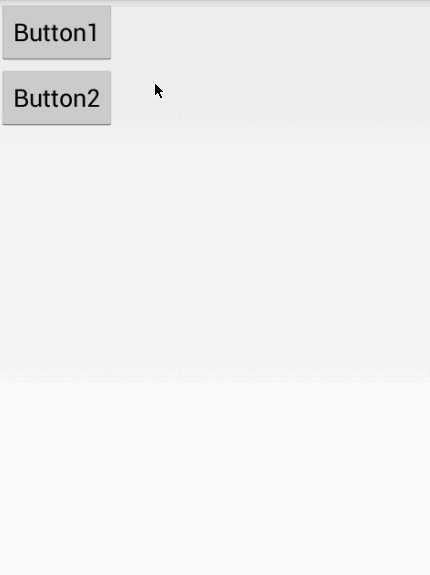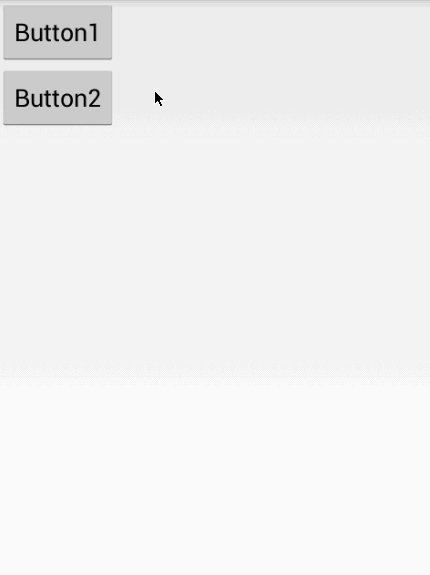Android使用列舉單例實現Toast快速重新整理(自定義吐司)
阿新 • • 發佈:2018-12-13
通常我們使用Toast的時候可能會直接這樣寫:
Toast.makeText(context, text, duration).show();這樣寫通常會有這樣一個問題:新Toast要等上一次Toast結束後才能顯示出來
1.在MyApplication中建立Toast例項
public class MyApplication extends Application{ @Override public void onCreate() { super.onCreate(); ToastMgr.builder.init(getApplicationContext()); } public enum ToastMgr{ builder; private View view; private TextView tv; private Toast toast; /** * 初始化Toast * @param context */ public void init(Context context){ view = LayoutInflater.from(context).inflate(R.layout.toast_view, null); tv = (TextView) view.findViewById(R.id.toast_textview); toast = new Toast(context); toast.setView(view); } /** * 顯示Toast * @param content * @param duration Toast持續時間 */ public void display(CharSequence content , int duration){ if (content.length()!=0) { tv.setText(content); toast.setDuration(duration); //動態設定toast顯示的位置 toast.setGravity(Gravity.CENTER, 0, 0); toast.show(); } } } }
2.自定義toast的佈局檔案:
<?xml version="1.0" encoding="utf-8"?> <RelativeLayout xmlns:android="http://schemas.android.com/apk/res/android" android:layout_width="match_parent" android:layout_height="match_parent"> <!--可以任意調整吐司的顯示位置--> <TextView android:id="@+id/toast_textview" android:layout_width="wrap_content" android:layout_height="wrap_content" android:layout_centerInParent="true" android:background="@drawable/shape_radaus" android:padding="15dp" android:text="呵呵" /> </RelativeLayout>
3.shape檔案
<shape xmlns:android="http://schemas.android.com/apk/res/android" android:shape="rectangle"> <!-- rectangle表示為矩形 --> <!-- 填充的顏色 --> <solid android:color="@android:color/holo_blue_bright" /> <!-- 邊框的顏色和粗細 --> <stroke android:width="1dp" android:color="@android:color/darker_gray" /> <!-- android:radius 圓角的半徑 --> <corners android:radius="10dp" /> </shape>
4.寫一個工具類Utils
package com.githang.stepview.demo;
import android.widget.Toast;
/**
* Created by dingxujun on 2018/12/10.
*
* @project StepView-master
*/
public class Utils {
/**
* 顯示toast
*
* @param content 內容
* @param duration 持續時間
*/
public static void toast(String content, int duration) {
if (content == null) {
return;
} else {
MyApplication.ToastMgr.builder.display(content, duration);
}
}
/**
* 顯示預設持續時間為short的Toast
*
* @param content 內容
*/
public static void toast(String content) {
if (content == null) {
return;
} else {
MyApplication.ToastMgr.builder.display(content, Toast.LENGTH_SHORT);
}
}
}
5.可以在BaseActivity中可以進一步封裝,用著方便
我們在Activity中使用Toast的機率是非常大的,所以我們在Activity中每次使用Toast的時候都要Utils.toast() , 這樣還是有點麻煩,所以我們可以在BaseActivity中進一步封裝一下
package com.githang.stepview.demo;
import android.support.v7.app.AppCompatActivity;
/**
* Created by dingxujun on 2018/12/10.
*
* @project StepView-master
*/
public class BaseActivity extends AppCompatActivity {
public void toast(String content) {
Utils.toast(content);
}
public void toast(String content, int duration) {
Utils.toast(content, duration);
}
}
這樣就非常方便了,我們可以看看Toast是否可以快速重新整理
6.測試一下
import android.os.Bundle;
import android.view.View;
import android.widget.Button;
import com.githang.stepview.demo.R;
public class MyActivity extends BaseActivity implements OnClickListener {
private Button mButton1;
private Button mButton2;
@Override
protected void onCreate(Bundle savedInstanceState) {
super.onCreate(savedInstanceState);
setContentView(R.layout.my_activity);
initViews();
registerListener();
}
private void registerListener() {
mButton1.setOnClickListener(this);
mButton2.setOnClickListener(this);
}
private void initViews() {
mButton1 = (Button) findViewById(R.id.button1);
mButton2 = (Button) findViewById(R.id.button2);
}
@Override
public void onClick(View v) {
switch (v.getId()) {
case R.id.button1:
toast("Button1");
break;
case R.id.button2:
toast("Button2");
break;
}
}
}