img2html實現將圖片轉換成網頁
阿新 • • 發佈:2018-12-13
簡單介紹img2html的用法,安裝就不用說了pip。這個包現只支援python2,支援python的話需改下原始碼這幾個部分:
加註釋的是修改的地方
#!/usr/bin/env python # encoding=utf-8 from __future__ import print_function, unicode_literals from collections import namedtuple from itertools import cycle import jinja2 from PIL import Image Point = namedtuple('Point', ['x', 'y']) Pixel = namedtuple('Pixel', ['r', 'g', 'b']) RenderItem = namedtuple('RenderItem', ['color', 'char']) RenderGroup = list HTMLImage = list TEMPLATE = ''' <html> <head> <meta charset="utf-8"> <title>{{ title }}</title> <style type="text/css"> body { margin: 0px; padding: 0px; line-height:100%; letter-spacing:0px; text-align: center; min-width: {{width}}px; width: auto !important; font-size: {{size}}px; background-color: #{{background}}; font-family: {{font_family}}; } </style> </head> <body> <div> {% for group in html_image %} {% for item in group %}<font color="#{{ item.color }}">{{ item.char }}</font>{% endfor %} <br> {% endfor %} </div> </body> </html>''' _c = cycle(r'/-\|') def _progress_callback(percent): if percent == 100: print('\rDone! ') else: import sys, time lca = getattr(_progress_callback, '_last_call_at', 0) if time.time() - lca > 0.1: _progress_callback._last_call_at= time.time() # _c.next() => next(_c) sys.stdout.write('\r{} progress: {:.2f}%'.format(next(_c), percent)) sys.stdout.flush() class Img2HTMLConverter(object): def __init__(self, font_size=10, char='䦗', background='#000000', title='img2html by xlzd', font_family='monospace', progress_callback=None): self.font_size = font_size self.background = background self.title = title self.font_family = font_family # if isinstance(char, str): # char = char.decode('utf-8') self.char = cycle(char) self._prg_cb = progress_callback or _progress_callback def convert(self, source): image = Image.open(source) width, height = image.size row_blocks = int(round(float(width) / self.font_size)) col_blocks = int(round(float(height) / self.font_size)) html_image = HTMLImage() progress = 0.0 step = 1. / (col_blocks * row_blocks) # xrange => range for col in range(col_blocks): render_group = RenderGroup() for row in range(row_blocks): pixels = [] for y in range(self.font_size): for x in range(self.font_size): point = Point(row * self.font_size + x, col * self.font_size + y) if point.x >= width or point.y >= height: continue pixels.append(Pixel(*image.getpixel(point)[:3])) average = self.get_average(pixels=pixels) color = self.rgb2hex(average) # render_item = RenderItem(color=color, char=self.char.next()) render_item = RenderItem(color=color, char=next(self.char)) render_group.append(render_item) progress += step self._prg_cb(progress * 100) html_image.append(render_group) self._prg_cb(100) return self.render(html_image) def render(self, html_image): template = jinja2.Template(TEMPLATE) return template.render( html_image=html_image, size=self.font_size, background=self.background, title=self.title, font_family=self.font_family, width=self.font_size * len(html_image[0]) * 2 ) @staticmethod def rgb2hex(pixel): return '{:02x}{:02x}{:02x}'.format(*pixel) @staticmethod def get_average(pixels): r, g, b = 0, 0, 0 for pixel in pixels: r += pixel.r g += pixel.g b += pixel.b base = float(len(pixels)) return Pixel( r=int(round(r / base)), g=int(round(g / base)), b=int(round(b / base)), )
具體實現程式碼如下:
# -*- coding: utf-8 -*- # Nola """ img2html : Convert image to HTML optional arguments: -b #RRGGBB, --background #RRGGBB background color (#RRGGBB format) -s (4~30), --size (4~30) font size (int) -c CHAR, --char CHAR characters -t TITLE, --title TITLE html title -f FONT, --font FONT html font -i IN, --in IN 要轉換的圖片 -o OUT, --out OUT 輸出檔名 $ img2html -i timg.jpg -o timg_html.html """ from img2html.converter import Img2HTMLConverter converter = Img2HTMLConverter(char='愛',title='金木研') html = converter.convert('timg.jpg') with open('timg_html.html',mode='w',encoding='utf-8') as f: f.write(html)
準備一張圖片,編寫py檔案,生成html檔案,檔案結構如圖: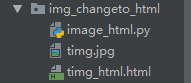
前後對比效果如圖:


密密麻麻的愛字,看起來著實有點像十字繡,也許你會發現這個包更有趣的實用之處。
