mpvue實現小程式購物車左滑刪除功能
阿新 • • 發佈:2018-12-13
大家先看看效果
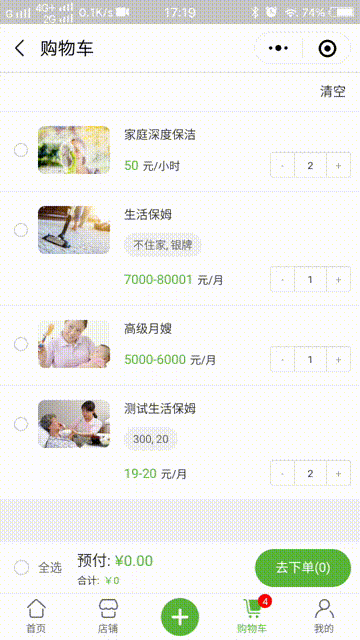
上面的效果用到了 iView Weapp,點選進入官方文件
現在開始介紹如何在微信小程式中使用iView Weapp
到GitHub下載 iView Weapp 的程式碼,將 dist 目錄拷貝到自己的專案中。然後按照如下的方式使用元件:
在mpvue專案中建議大家把dist目錄放在static資料夾下,如下

1. 新增需要的元件。在頁面的 json 中配置(路徑根據自己專案位置配置):
- 先給大家看看我的專案目錄:(我這裡是在單頁對應的main.js中配置),如下
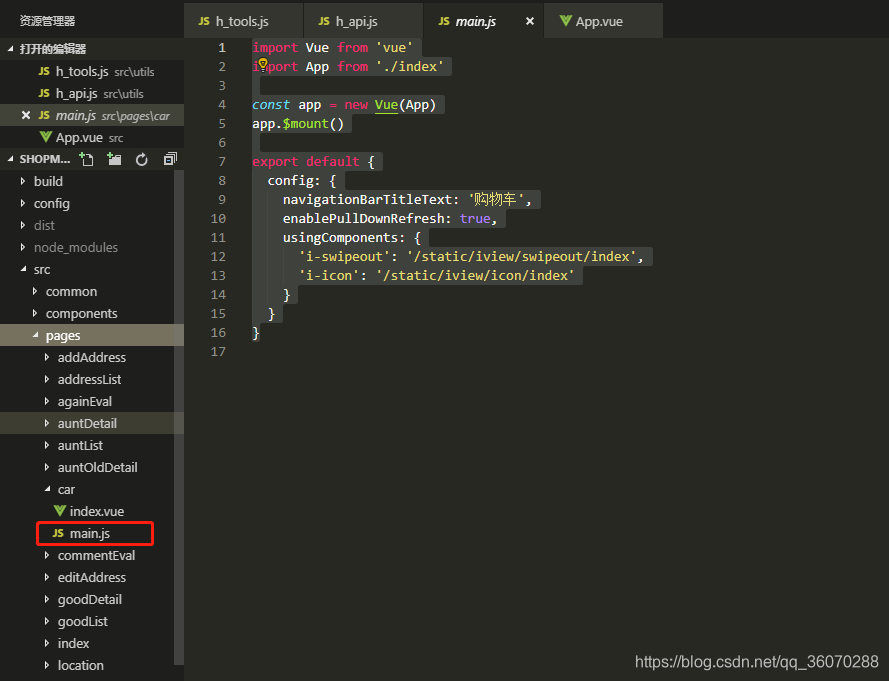
import Vue from 'vue' import App from './index' const app = new Vue(App) app.$mount() export default { config: { navigationBarTitleText: '購物車', enablePullDownRefresh: true, usingComponents: { 'i-swipeout': '/static/iview/swipeout/index', 'i-icon': '/static/iview/icon/index' } } }
2. 在 wxml 中使用元件:
- 然後在自己對應的元件中使用上述自定義標籤(這裡直接在對應頁面的index.vue中使用)
- 給大家看看我是如何引用,如下

- 注意,刪除的事件應該寫在標籤上,如上面的@change寫在i-swipeout標籤上,當點選紅色區域帶上相應的引數做刪除操作,程式碼如下
handleDelete (skuSn) { let that = this wx.showModal({ title: '提示', content: '確定刪除該商品嗎?', confirmColor: '#5BB53C', success: function(res) { if (res.confirm) { tools.checkToken().then(res => { if (res) { tools.axios(api.addCar + '/' + skuSn, '', 'DELETE').then(res => { if (res.data.code === 1) { that.$emit('getList') } else { tools.showToast('刪除商品失敗') } }) } }) } } }) }
這裡提醒下大家,不用將整個dist引入到專案中,只引入自己需要的來減小專案程式碼體積,希望看了這篇文章能對大家有所幫助
