使用.NET Core 2開發部署Angular 5專案
目錄
在Visual Studio 2017中使用.NET Core 2設定Angular 5以進行開發和部署的步驟。
介紹
在使用Visual Studio 2017建立和部署.NET Core 2和Angular 5應用程式時,我遇到了一些困難。因此,我想把我所有的步驟放在一個地方,這樣可以幫助其他人設定和部署使用.NET Core 2和Angular 5編寫的應用程式。
背景
本文的目的是提供建立全新應用程式(使用Visual Studio 2017,.NET Core 2
先決條件
- 安裝了.NET Core和Node Development的Visual Studio 2017(您可以使用您選擇的IDE for .NET)
- NodeJS - 從https://nodejs.org/en/download/current/安裝
- IIS的節點 - 從https://github.com/tjanczuk/iisnode/releases安裝它
我不會給出安裝部分,因為它只是下載和標準點選,下一步,下一步。
開發設定
開啟Visual Studio 2017(最好是
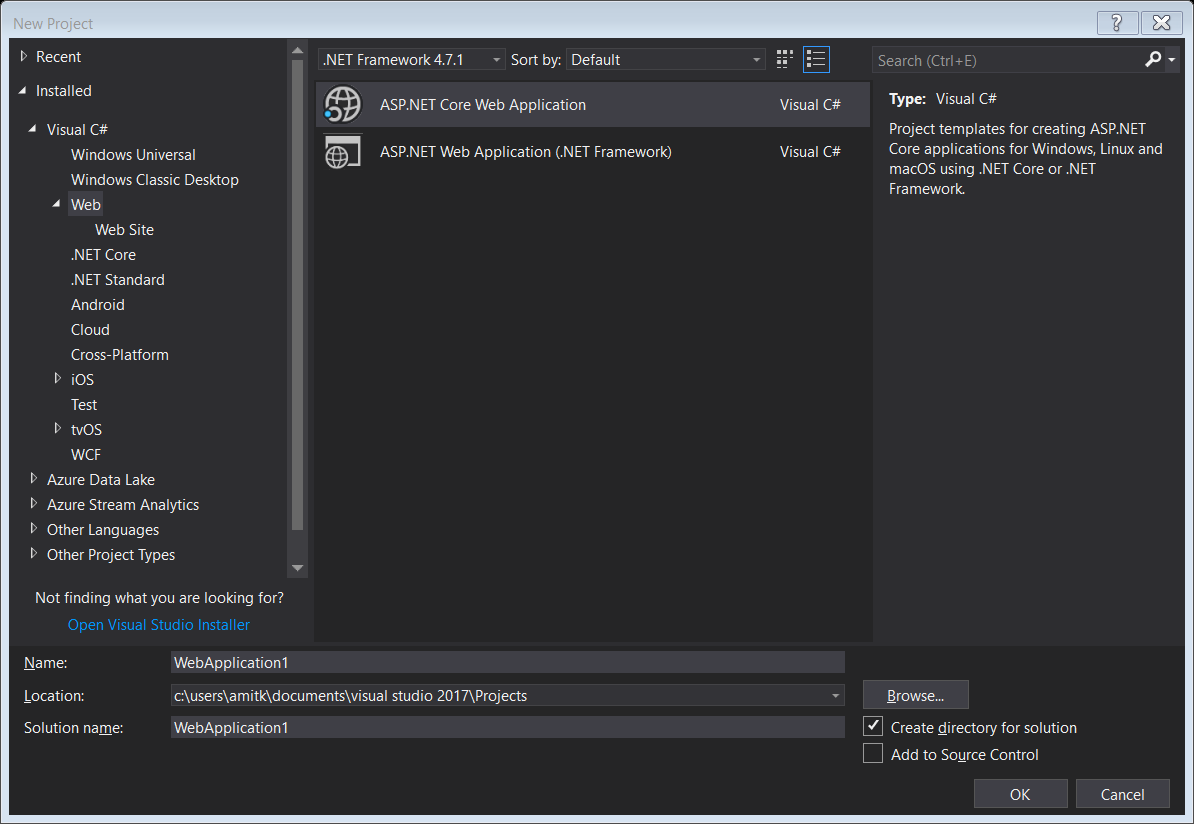
在以下螢幕中選擇Angular模板,然後單擊Ok按鈕。
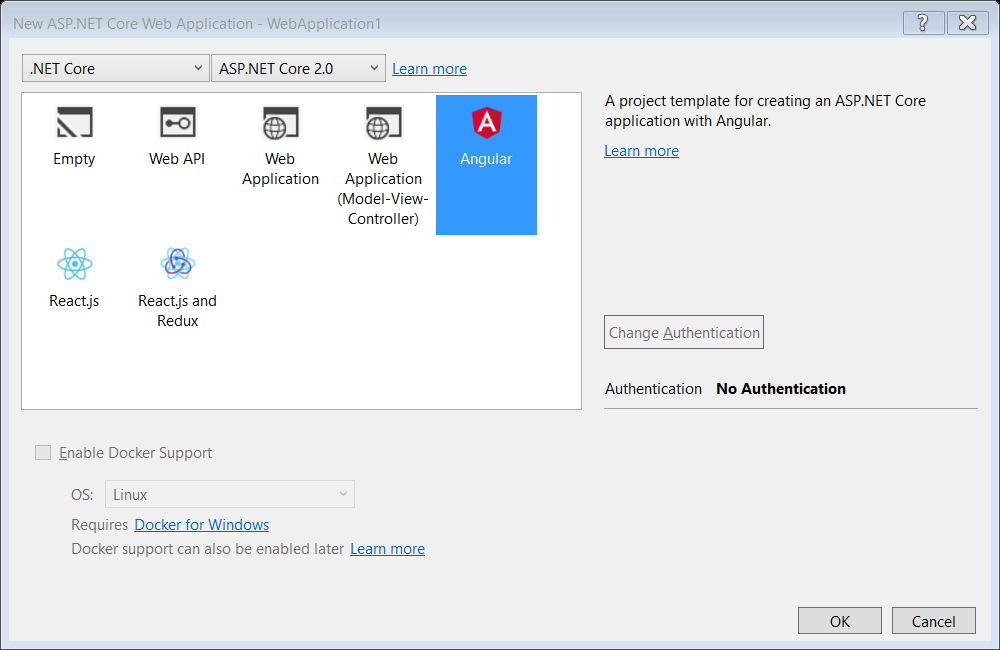
這將建立使用.NET Core開發Angular應用程式所需的外觀。
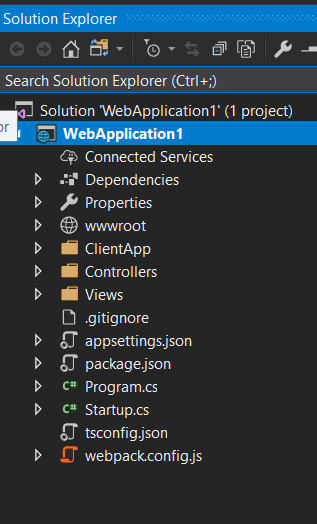
這是我們利用Angular平臺的基礎/外觀。
Angular 5設定
開啟Node.js命令提示符(以管理員身份執行訪問許可權)。
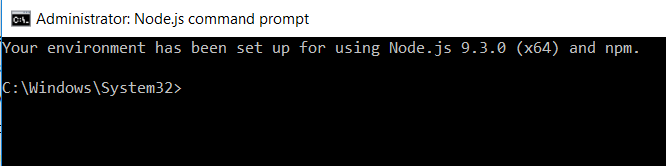
並瀏覽到我們剛剛建立的專案的位置(從上面的螢幕截圖 - C:\ Users \ amitk \ Documents \ Visual Studio 2017 \ Projects \ WebApplication1 \ WebApplication1

使用dir命令,您可以在列表中看到package.json。
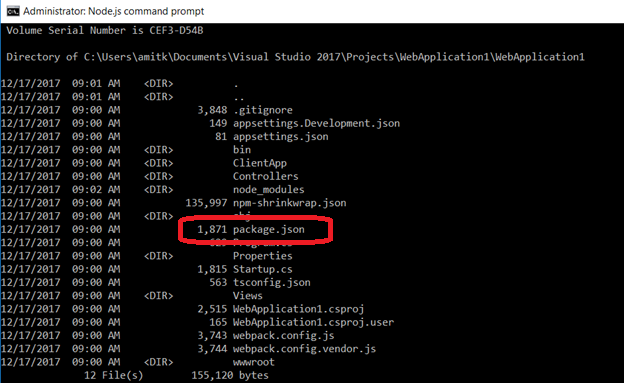
現在我們準備執行幾個命令來設定Angular 5:
- 確保安裝了最新的npm。因此,執行命令npm install -g npm
- 然後使用命令更新Angular包:
- npm install -g npm-check-updates
- 然後是ncu -u
您會注意到您的package.json檔案現在已使用Angular 5庫進行更新。
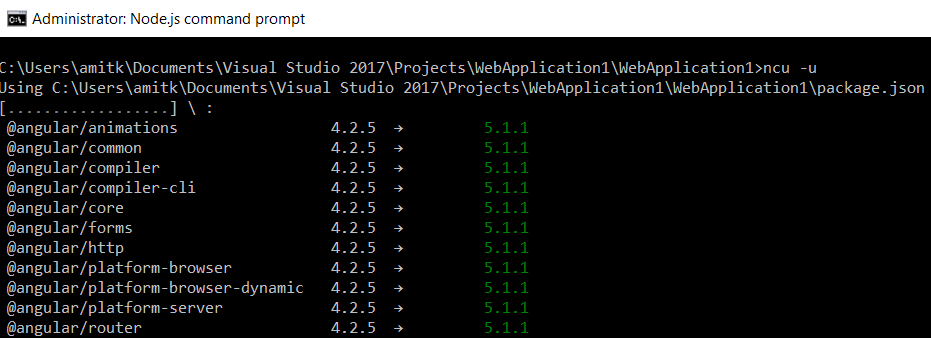
調整
- 現在我們需要修改webpack.config.js,為什麼?因為Angular 4及以下版本支援AOT編譯器,但Angular 5及以上版本在部署時不支援AOT編譯。參考 - https://github.com/angular/angular-cli/tree/master/packages/%40ngtools/webpack
在Visual Studio中開啟webpack.config.js並將所有出現的AotPlugin替換為AngularCompilerPlugin
儲存並關閉webpack.config.js。
- 在Visual Studio中開啟檔案ClientApp / boot.server.ts
你會在25行看到錯誤(zone.onError.subscribe((errorInfo: any) => reject(errorInfo));)
在第22行更改宣告
將這裡 - const zone = moduleRef.injector.get(NgZone);
改為 - const zone: NgZone = moduleRef.injector.get(NgZone);
錯誤現在將消失。儲存並關閉此檔案。
- 在Visual Studio中開啟檔案ClientApp / app / app.browser.module.ts
並在最後一個import語句後新增以下內容:
import { BrowserAnimationsModule } from '@angular/platform-browser/animations;
另外,在imports 部分新增 - BrowserAnimationsModule
修改後的檔案的螢幕截圖:
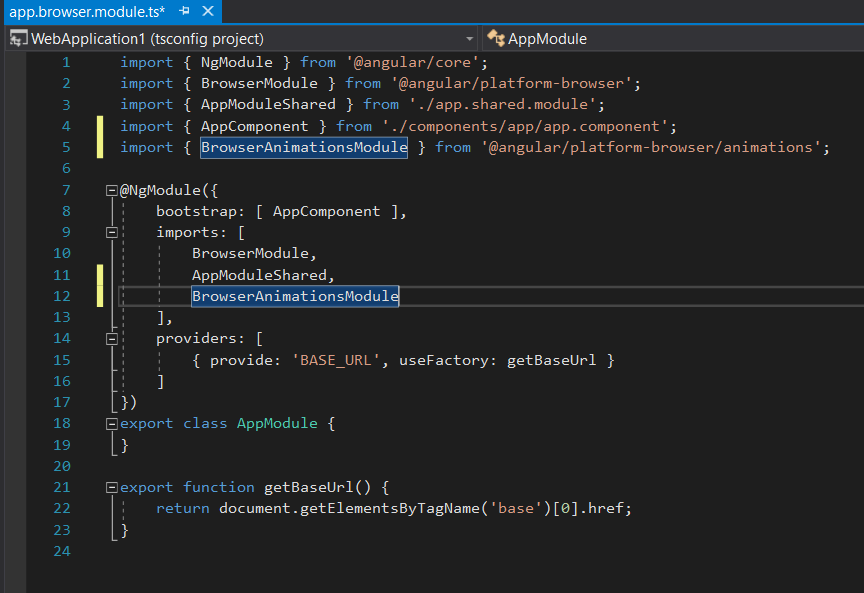
- 在Visual Studio中開啟檔案Views / Home / Index.cshtml並更改該行
來自<app asp-prerender-module="ClientApp/dist/main-server">Loading...</app>
變為< app >正在載入... </ app >
我們現在完成了開發設定。在Visual Studio中按F5以檢視您的應用程式是否正在執行
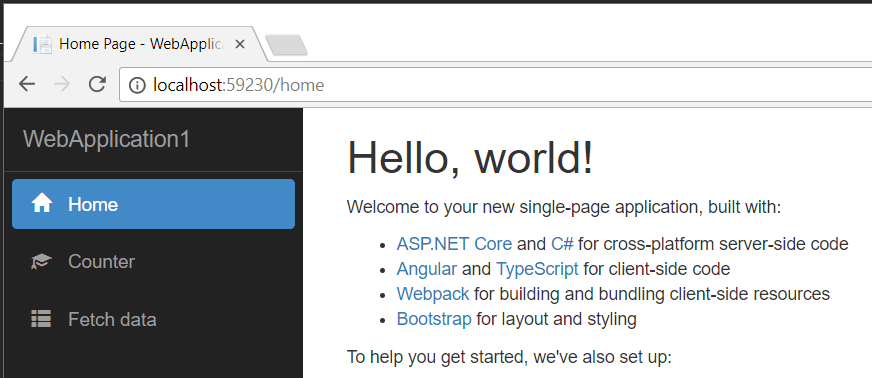
部署的最後步驟
- 開啟IIS(如果可能,以管理員身份執行)。右鍵單擊“站點”並選擇“新增網站”。輸入站點名稱,部署的資料夾路徑和埠以完成新增網站設定並點選確定按鈕。
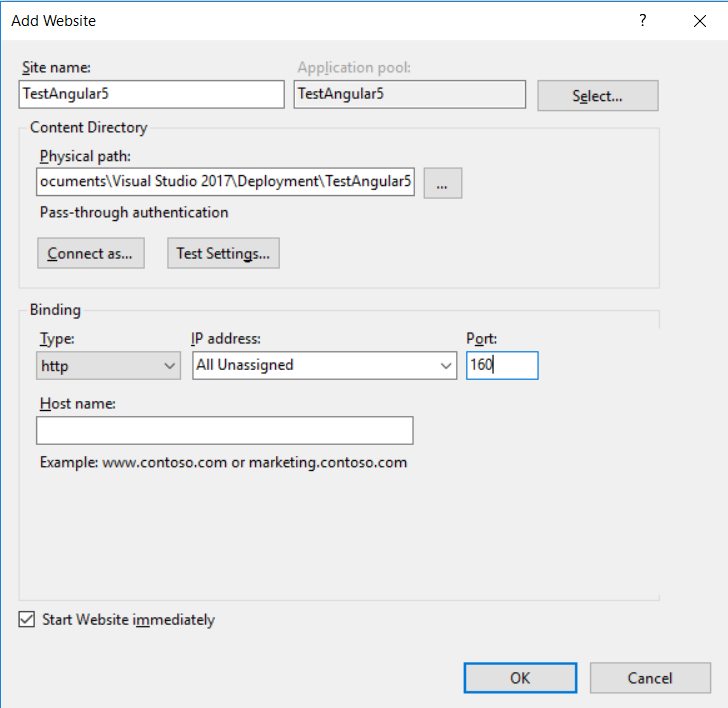
- 現在我們需要配置應用程式池。單擊IIS中的“應用程式池”,然後雙擊TestAngular5應用程式池進行編輯。將.NET CLR版本更改為“ 無管理程式碼”,然後單擊“確定”按鈕。
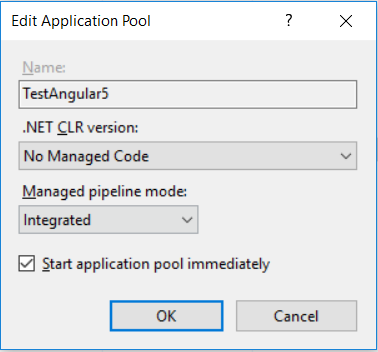
- 回到Visual Studio並將網站釋出到IIS中的設定資料夾中(在步驟1中)。

點擊發布以部署應用程式。然後開啟您喜歡的瀏覽器並瀏覽到http:// localhost:160
如果一切順利,您應該看到您的全新Angular 5 .NET Core網站啟動並執行:
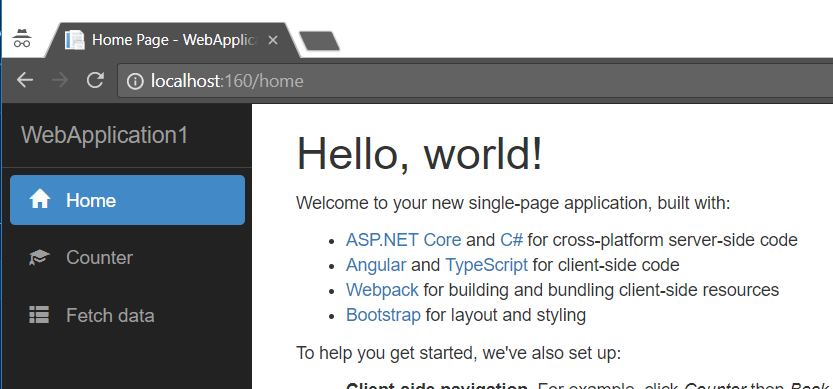
原文地址:https://www.codeproject.com/Articles/1221503/Angular-and-NET-Core-with-Visual-Studio
