TabLayout 中 item 的自定義 & 使用 Fragment 的注意事項
阿新 • • 發佈:2018-12-17
採用預設模式:
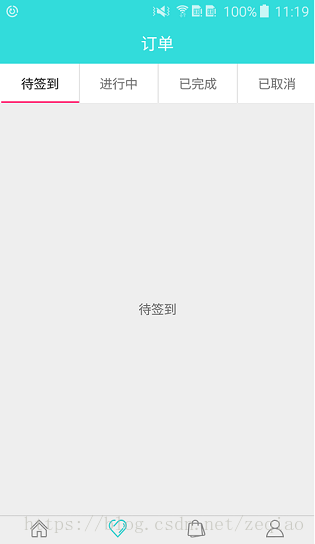

public class OrderFragment extends Fragment {
private TabLayout mTabLayout;
private ViewPager mViewPager;
public OrderFragment() {
}
public static OrderFragment newInstance() {
OrderFragment fragment = FragmentPagerAdapter:
public class OrderPagerAdapter extends FragmentPagerAdapter {
private String[] mTitles;
private ArrayList<Fragment> mFragmentList;
public OrderPagerAdapter(FragmentManager fm, String[] titles, ArrayList<Fragment> fragmentList) {
super(fm);
mTitles = titles;
mFragmentList = fragmentList;
}
// 已經採用自定義 item,這裡可以忽略掉
/*@Override
public CharSequence getPageTitle(int position) {
return mTitles[position];
}*/
@Override
public Fragment getItem(int position) {
/*Fragment fragment = mFragmentList.get(position);
Bundle bundle = new Bundle();
bundle.putString("title", mTitles[position]);
fragment.setArguments(bundle);*/
return mFragmentList.get(position);
}
@Override
public int getCount() {
return mTitles.length;
}
}
TabLayout + ViewPager 佈局檔案:
<?xml version="1.0" encoding="utf-8"?>
<LinearLayout xmlns:android="http://schemas.android.com/apk/res/android"
xmlns:app="http://schemas.android.com/apk/res-auto"
android:layout_width="match_parent"
android:layout_height="match_parent"
android:orientation="vertical">
<android.support.design.widget.TabLayout
android:id="@+id/tab_layout"
android:layout_width="match_parent"
android:layout_height="45dp"
android:background="@color/white"
app:tabIndicatorHeight="0dp" />
<android.support.v4.view.ViewPager
android:id="@+id/view_pager"
android:layout_width="match_parent"
android:layout_height="wrap_content" />
</LinearLayout>
自定義 item 佈局檔案:
<?xml version="1.0" encoding="utf-8"?>
<RelativeLayout xmlns:android="http://schemas.android.com/apk/res/android"
android:id="@+id/rl_tab"
android:layout_width="match_parent"
android:layout_height="@dimen/tab_item_height">
<TextView
android:id="@+id/tv_tab_title"
android:layout_width="match_parent"
android:layout_height="match_parent"
android:layout_centerInParent="true"
android:gravity="center" />
<TextView
android:id="@+id/tv_tab_count"
android:layout_width="@dimen/size_15"
android:layout_height="@dimen/size_15"
android:layout_alignParentRight="true"
android:layout_marginTop="@dimen/size_5"
android:background="@drawable/bg_circle_ff0000"
android:gravity="center"
android:text="3"
android:textColor="@color/white"
android:textSize="@dimen/size_10"
android:textStyle="bold" />
<View
android:id="@+id/tab_indicator"
android:layout_width="match_parent"
android:layout_height="@dimen/size_2"
android:layout_alignParentBottom="true"
android:layout_marginLeft="@dimen/size_5"
android:layout_marginRight="@dimen/size_5"
android:background="@color/white" />
</RelativeLayout>
右上角數量提示背景圖(用 xml 當背景圖效率高於用圖片,且佔用少):
<?xml version="1.0" encoding="utf-8"?>
<shape xmlns:android="http://schemas.android.com/apk/res/android"
android:shape="oval"
android:useLevel="false">
<solid android:color="#ff0000" />
<size
android:width="50dp"
android:height="50dp" />
</shape>
用 newInstance 來初始化 Fragment: Activity 在預設情況下,切換橫豎屏,Activity 會銷燬重建,依附於上面的 Fragment 也會銷燬重建,Fragment 是通過反射進行重建的,而且,只調用了無參構造的方法,這也是有部分人通過 new Fragment() 的方式構建 Fragment時,遇到螢幕切換時,Fragment 會報空指標異常的原因!注意看程式碼中 f.setArguments(args); 也就是說,Fragment 在初始化之後會把引數儲存在 arguments 中,當 Fragment 再次重建的時候,它會檢查 arguments 中是否有引數存在,如果有,則拿出來再用,所以我們再 onCreate() 方法裡面才可以拿到之前設定的引數,但是:Fragment 在重建的時候不會呼叫有參構造,所以,通過 new Fragment() 的方法來初始化,Fragment 重建時,我們通過有參建構函式設定的引數就沒有了。
// 谷歌提供的模版
public class BlankFragment extends Fragment {
// TODO: Rename parameter arguments, choosenames that match
// the fragment initialization parameters,e.g. ARG_ITEM_NUMBER
private static final String ARG_PARAM1 = "param1";
private static final String ARG_PARAM2 = "param2";
// TODO: Rename and change types of parameters
private String mParam1;
private String mParam2;
public BlankFragment() {
// Required empty public constructor
}
public static BlankFragment newInstance(String param1, String param2) {
BlankFragment fragment = new BlankFragment();
Bundle args = new Bundle();
args.putString(ARG_PARAM1, param1);
args.putString(ARG_PARAM2, param2);
fragment.setArguments(args);
return fragment;
}
@Override
public void onCreate(Bundle savedInstanceState) {
super.onCreate(savedInstanceState);
if (getArguments() != null) {
mParam1 = getArguments().getString(ARG_PARAM1);
mParam2 = getArguments().getString(ARG_PARAM2);
}
}
@Override
public View onCreateView(LayoutInflater inflater,ViewGroup container, BundlesavedInstanceState) {
// Inflate the layout for this fragment
return inflater.inflate(R.layout.fragment_blank, container, false);
}
}
PagerAdapter,FragmentPagerAdapter,FragmentPagerStateAdapter 的區別:
- 三種 Adapter 的快取策略各有不同:
- PagerAdapter:快取三個,通過重寫 instantiateItem 和 destroyItem 達到建立和銷燬 view 的目的。
- FragmentPagerAdapter:內部通過 FragmentManager 來持久化每一個 Fragment,在 destroyItem 方法呼叫時只是 detach 對應的 Fragment,並沒有真正移除。
- FragmentPagerStateAdapter:內部通過 FragmentManager 來管理每一個 Fragment,在 destroyItem 方法呼叫時移除對應的 Fragment。
- 分情況使用這三個 Adapter :
- PagerAdapter:當所要展示的檢視比較簡單時適用。
- FragmentPagerAdapter:當所要展示的檢視是 Fragment,並且數量比較少時適用。
- FragmentStatePagerAdapter:當所要展示的檢視是 Fragment,並且數量比較多時適用。
