微信小程式學習筆記四(持續更新)---征服scroll-view下拉重新整理
阿新 • • 發佈:2018-12-17
貼圖
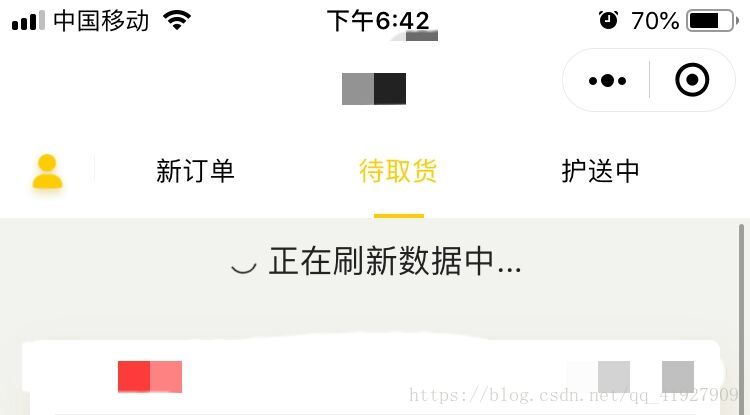
以下程式碼為示例,並非圖片效果,圖片效果需要根據自己業務修改
具體實現:
1、下載scroll-view下拉元件將所需要的x-scroll-view元件拷至自己專案對應的component檔案目錄下。 2、頁面json檔案中引用元件:
"usingComponents": {
"x-scroll-view": "../path/x-scroll-view"
}
3、.wxml中使用元件:
<x-scroll-view refreshing="{{refreshing}}" style='height:1000rpx;' nomore="{{nomore}}" bindpulldownrefresh="_onPullDownRefresh" bindscroll="_onScroll"> <view style='min-height:1100rpx'> <block wx:for="{{colors}}" wx:for-index="index" wx:key="index"> <view class="view" style="background: {{item}}">{{index + 1}}. {{item}}</view> </block> </view> </x-scroll-view>
注意:必須在迴圈外面巢狀一層view,將高度設定為超過scroll-view的高度,否則在資料高度未超過scroll-view本身高度時,無法觸發下拉重新整理 4、.js檔案中:
Page({ data: { colors: [], scrollLeft: 0, currentTab: 0, currentIndex: 0, }, // tab切換 switchTab: function(e) { this.setData({ currentIndex: e.detail.current }) }, // 點選tab導航切換 switchNav: function(e) { let cur = e.target.dataset.current; if (this.data.currentTab == cur) { return false } else { this.setData({ currentTab: cur }) } }, _randomColor: function () { return `rgba(${Math.floor(Math.random() * 256)},${Math.floor(Math.random() * 256)},${Math.floor(Math.random() * 256)},${(Math.random() * 0.3 + 0.2).toFixed(1)})`; }, _generateColors: function (length) { return new Array(length).fill(null).map(() => this._randomColor()); }, //下拉重新整理監聽函式 _onPullDownRefresh: function () { setTimeout(() => { const colors = this._generateColors(1); this.setData({ colors, refreshing: false, }); }, 2000); }, //載入更多監聽函式 _onLoadmore: function () { setTimeout(() => { if (this.data.colors.length == 80) { this.setData({ nomore: true }) } else { const colors = this._generateColors(1); this.setData({ colors: [...this.data.colors, ...colors] }); } }, 1000); }, _onScroll: function (e) { console.log(e); }, onLoad: function (options) { const colors = this._generateColors(1); this.setData({ colors }); }, })
以上程式碼實現下拉便可實現下拉重新整理,再加上頭部tab
<scroll-view scroll-x class='tabHeader' scroll-left="{{scrollLeft}}">
<view data-current='0' bindtap='switchNav' class="tab-item {{currentIndex==0?'active':''}}">
<view class="reset {{currentIndex==0?'reset-active':''}}"></view>tab1
</view>
<view class="tab-item {{currentIndex==1?'active':''}}" data-current='1' bindtap='switchNav'>
<view class="reset {{currentIndex==1?'reset-active':''}}"></view>tab2
</view>
<view class="tab-item {{currentIndex==2?'active':''}}" data-current='2' bindtap='switchNav'>
<view class="reset {{currentIndex==2?'reset-active':''}}"></view>tab3
</view>
</scroll-view>
<swiper duration="300" current='{{currentTab}}' bindchange='switchTab' style='height:{{winHeight}}rpx; background:#F2F2EF'>
<swiper-item>
<x-scroll-view refreshing="{{refreshing}}" style='height:1000rpx;' nomore="{{nomore}}" bindpulldownrefresh="_onPullDownRefresh" bindscroll="_onScroll">
<view style='min-height:1100rpx'>
<block wx:for="{{colors}}" wx:for-index="index" wx:key="index">
<view class="view" style="background: {{item}}">{{index + 1}}. {{item}}</view>
</block>
</view>
</x-scroll-view>
</swiper-item>
<swiper-item>
<x-scroll-view refreshing="{{refreshing}}" style='height:1000rpx;' nomore="{{nomore}}" bindpulldownrefresh="_onPullDownRefresh" bindscroll="_onScroll">
<view style='min-height:1100rpx'>
<block wx:for="{{colors}}" wx:for-index="index" wx:key="index">
<view class="view" style="background: {{item}}">{{index + 1}}. {{item}}</view>
</block>
</view>
</x-scroll-view>
</swiper-item>
<swiper-item>
<x-scroll-view refreshing="{{refreshing}}" style='height:1000rpx;' nomore="{{nomore}}" bindpulldownrefresh="_onPullDownRefresh" bindscroll="_onScroll">
<view style='min-height:1100rpx'>
<block wx:for="{{colors}}" wx:for-index="index" wx:key="index">
<view class="view" style="background: {{item}}">{{index + 1}}. {{item}}</view>
</block>
</view>
</x-scroll-view>
</swiper-item>
</swiper>
加上部分wxss程式碼:
page {
height: 100%;
display: flex;
flex-direction: column;
}
x-scroll-view {
height: calc(100% - 51px);
}
.tabHeader {
height: 90rpx;
width: 100%;
line-height: 89rpx;
font-size: 16rpx;
display: flex;
align-items: center;
z-index: 99;
box-shadow:2px 10px 25px rgba(173,139,1,0.1);
}
okok~
