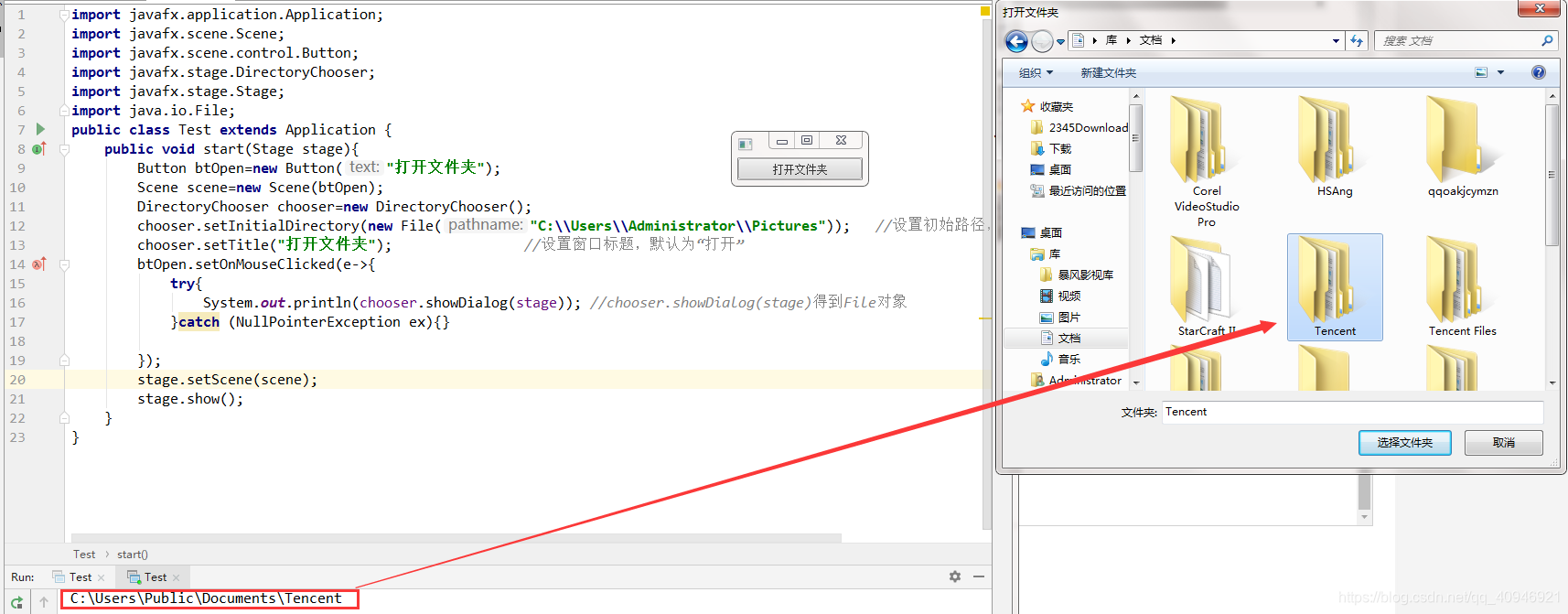Java檔案(夾)選擇器—JavaFX
阿新 • • 發佈:2018-12-17
在不久之前,我遇到一個問題,同學問我,記事本的開啟與儲存應該怎麼寫,當時我這樣想,應該可以根據File類獲得路徑的子檔案,用搜索演算法構造一個目錄樹,然後再做個圖形介面就行,沒什麼問題的話這樣做應該可以達到效果,但是今天我突然發現JavaFX裡面原本就有這個東西,不需要我們再重複造輪子了。
檔案選擇器——FileChooser
包:import javafx.stage.FileChooser;
1、開啟檔案——File showOpenDialog(Window)
在window視窗開啟檔案選擇器,返回被選擇檔案的一個File物件,得到File我們也就可以對檔案進行處理。
程式碼示例
import javafx.application.Application; import javafx.scene.Scene; import javafx.scene.control.Button; import javafx.stage.FileChooser; import javafx.stage.FileChooser.ExtensionFilter; import javafx.stage.Stage; import java.io.File; public class Test extends Application { public void start(Stage stage){ Button btOpen=new Button("開啟檔案"); Scene scene=new Scene(btOpen); FileChooser chooser=new FileChooser(); chooser.setInitialDirectory(new File("C:\\Users\\Administrator\\Pictures")); //設定初始路徑,預設為我的電腦 chooser.setTitle("開啟圖片"); //設定視窗標題,預設為“開啟” chooser.getExtensionFilters().addAll(new FileChooser.ExtensionFilter("JPG", "*.jpg"), new FileChooser.ExtensionFilter("PNG", "*.png")); //篩選檔案擴充套件 btOpen.setOnMouseClicked(e->{ try{ System.out.println(chooser.showOpenDialog(stage).getAbsolutePath()); //chooser.showOpenDialog(stage)得到File物件 }catch (NullPointerException ex){} }); stage.setScene(scene); stage.show(); } }
多種型別:
chooser.getExtensionFilters().add(new FileChooser.ExtensionFilter("圖片", "*.jpg","*.png","*.gif")多個檔案:
List list=chooser.showOpenMultipleDialog(stage);使用

2、儲存檔案 ——File showSaveDialog(Window)
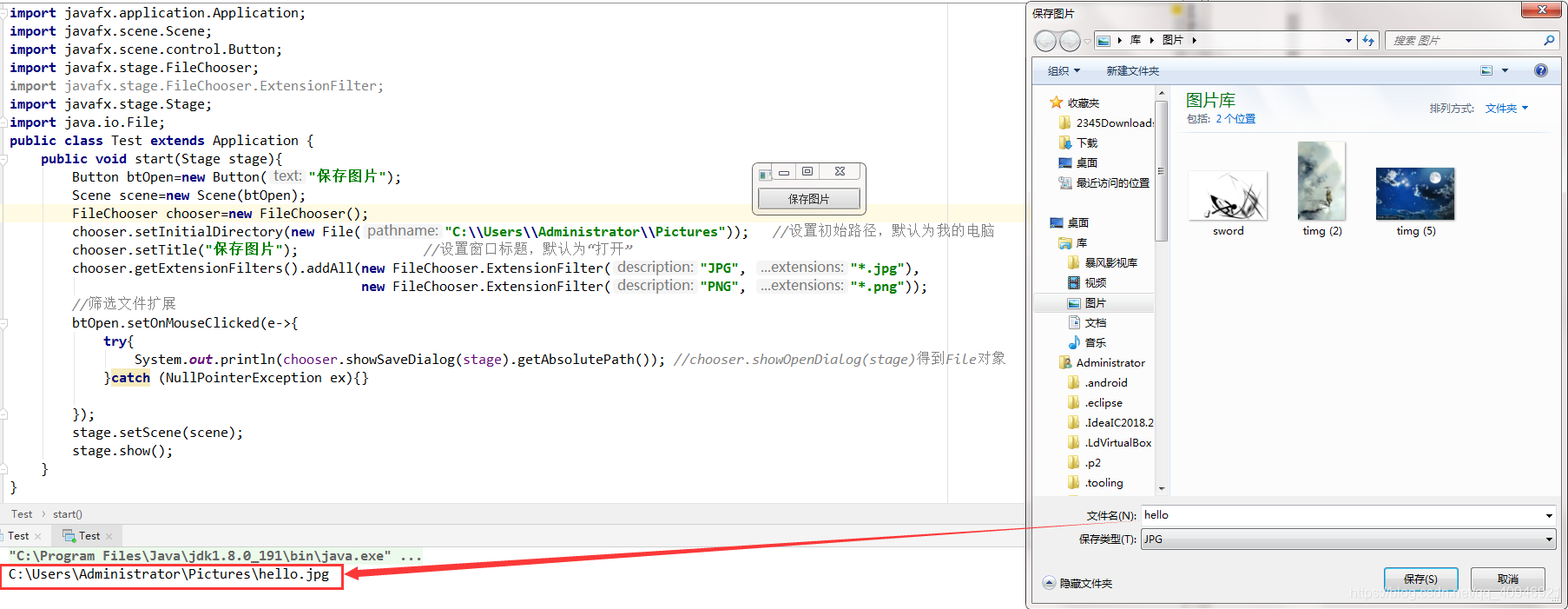
import javafx.application.Application; import javafx.scene.Scene; import javafx.scene.control.Button; import javafx.stage.FileChooser; import javafx.stage.FileChooser.ExtensionFilter; import javafx.stage.Stage; import java.io.File; public class Test extends Application { public void start(Stage stage){ Button btOpen=new Button("儲存圖片"); Scene scene=new Scene(btOpen); FileChooser chooser=new FileChooser(); chooser.setInitialDirectory(new File("C:\\Users\\Administrator\\Pictures")); //設定初始路徑,預設為我的電腦 chooser.setTitle("儲存圖片"); //設定視窗標題,預設為“開啟” chooser.getExtensionFilters().addAll(new FileChooser.ExtensionFilter("JPG", "*.jpg"), new FileChooser.ExtensionFilter("PNG", "*.png")); //篩選檔案擴充套件 btOpen.setOnMouseClicked(e->{ try{ System.out.println(chooser.showSaveDialog(stage).getAbsolutePath()); //chooser.showOpenDialog(stage)得到File物件 }catch (NullPointerException ex){} }); stage.setScene(scene); stage.show(); } }
資料夾選擇器——DirectoryChooser
包:import javafx.stage.DirectoryChooser;
用法同FileChooser差不多

import javafx.application.Application;
import javafx.scene.Scene;
import javafx.scene.control.Button;
import javafx.stage.DirectoryChooser;
import javafx.stage.Stage;
import java.io.File;
public class Test extends Application {
public void start(Stage stage){
Button btOpen=new Button("開啟資料夾");
Scene scene=new Scene(btOpen);
DirectoryChooser chooser=new DirectoryChooser();
chooser.setInitialDirectory(new File("C:\\Users\\Administrator\\Pictures")); //設定初始路徑,預設為我的電腦
chooser.setTitle("開啟資料夾"); //設定視窗標題
btOpen.setOnMouseClicked(e->{
try{
System.out.println(chooser.showDialog(stage)); //chooser.showDialog(stage)得到File物件
}catch (NullPointerException ex){}
});
stage.setScene(scene);
stage.show();
}
}