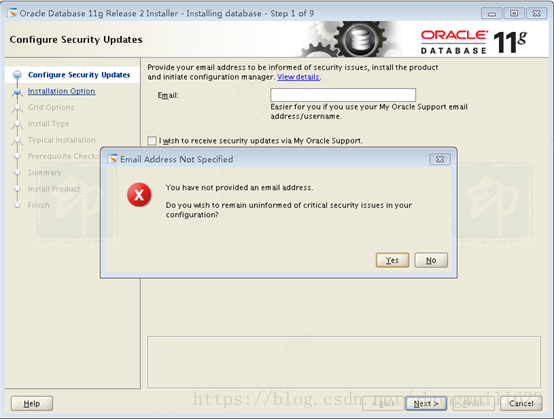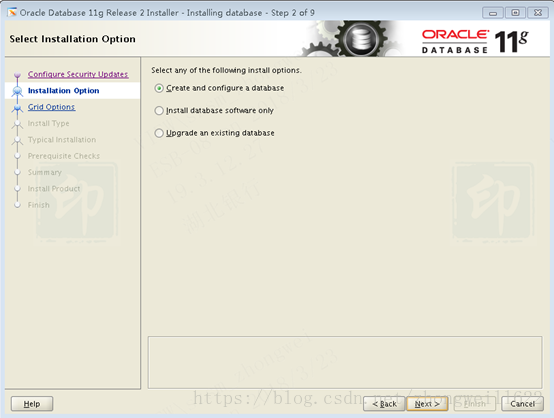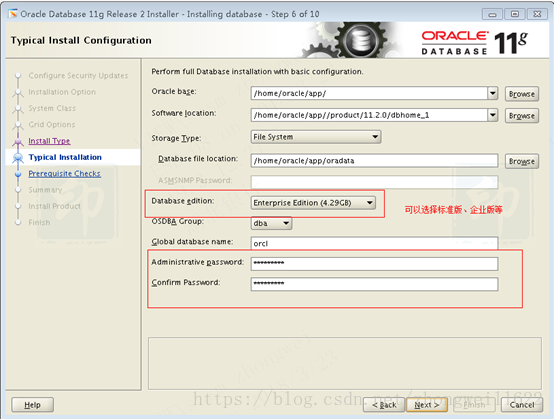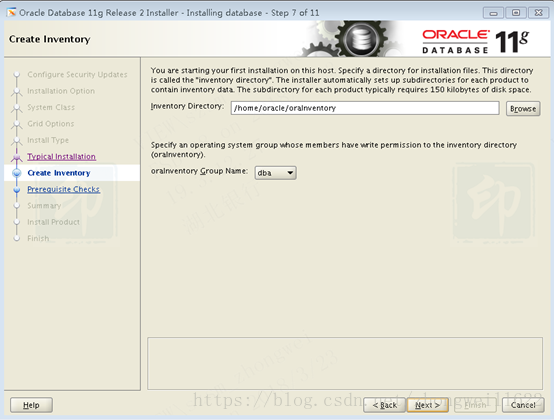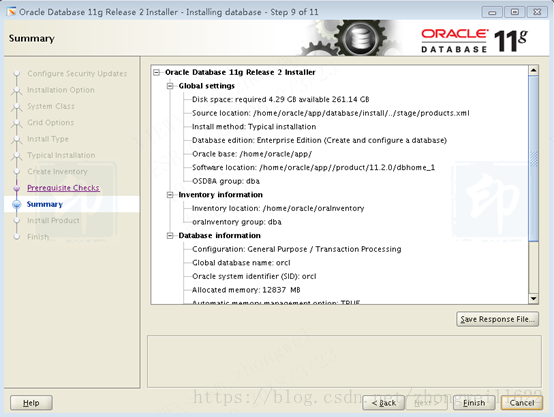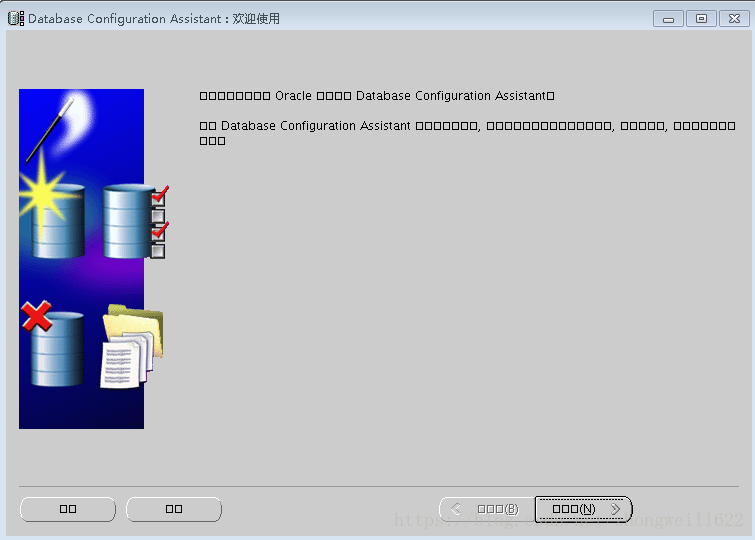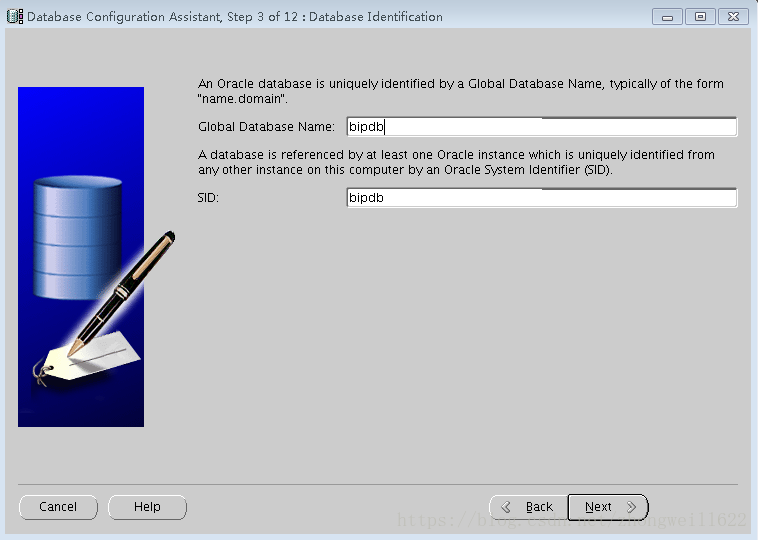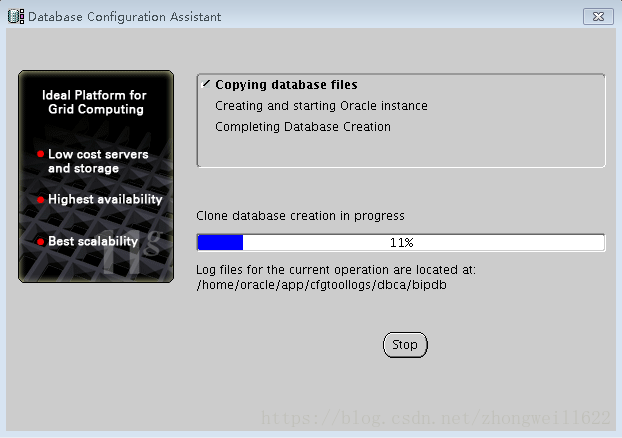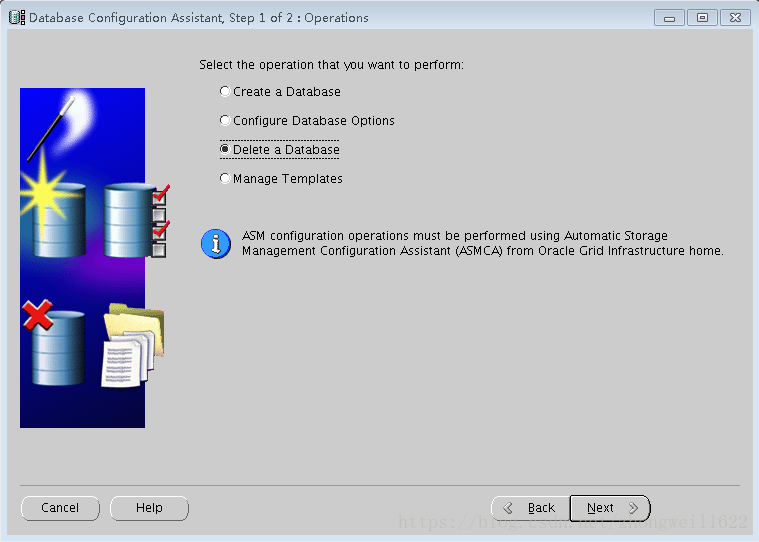redhat6.9上安裝oracle11g操作手冊(史上最詳細)
第一次在linux系統上安裝oracle資料庫,安裝過程不算順利,遇到各種問題,但是最終還是一一解決了,感覺從這次安裝安裝過程,讓我們對oracle的安裝和使用有更深層次的理解,成就感滿滿!
不瞎掰,為了讓其它人員也能承擔安裝工作,所以把整個安裝過程及遇到哪些問題、怎麼解決的都記錄下來,專案組其它成員按照我的手冊飛快的就能搞定。詳情往下看
Oracle資料庫部署手冊
- Oracle安裝
- Linux安裝Oracle系統要求
記憶體 必須高於1G的實體記憶體
交換空間 一般為記憶體的2倍,例如:1G的記憶體可以設定
如果8G記憶體,則swap分割槽至少8G
若記憶體空間為16G以上,則swap分割槽至少為16G。
- 修改作業系統核心引數
在Root使用者下執行以下步驟:
1)修改使用者的SHELL的限制,修改/etc/security/limits.conf檔案
輸入命令:vi /etc/security/limits.conf,按i鍵進入編輯模式,將下列內容加入該檔案。
oracle soft nproc 2047
oracle hard nproc 16384
oracle soft nofile 1024
oracle hard nofile 65536
編輯完成後按Esc鍵,輸入“:wq”存檔退出
2)修改/etc/pam.d/login 檔案,輸入命令:vi /etc/pam.d/login,按i鍵進入編輯模式,將下列內容加入該檔案。
session required /lib/security/pam_limits.so
session required pam_limits.so
編輯完成後按Esc鍵,輸入“:wq”存檔退出
3)修改linux核心,修改/etc/sysctl.conf檔案,輸入命令: vi /etc/sysctl.conf ,按i鍵進入編輯模式,將下列內容加入該檔案
fs.file-max = 6815744
fs.aio-max-nr = 1048576
kernel.shmall = 2097152
kernel.shmmax = 2147483648
kernel.shmmni = 4096
kernel.sem = 250 32000 100 128
net.ipv4.ip_local_port_range = 9000 65500
net.core.rmem_default = 4194304
net.core.rmem_max = 4194304
net.core.wmem_default = 262144
net.core.wmem_max = 1048576
編輯完成後按Esc鍵,輸入“:wq”存檔退出
4)要使 /etc/sysctl.conf 更改立即生效,執行以下命令。 輸入:sysctl -p 顯示如下:
linux:~ # sysctl -p
net.ipv4.ip_forward = 0
net.ipv4.conf.default.rp_filter = 1
net.ipv4.conf.default.accept_source_route = 0
kernel.sysrq = 0
kernel.core_uses_pid = 1
net.ipv4.tcp_syncookies = 1
error: "net.bridge.bridge-nf-call-ip6tables" is an unknown key
error: "net.bridge.bridge-nf-call-iptables" is an unknown key
error: "net.bridge.bridge-nf-call-arptables" is an unknown key
kernel.msgmnb = 65536
kernel.msgmax = 65536
kernel.shmmax = 68719476736
kernel.shmall = 4294967296
fs.file-max = 6815744
fs.aio-max-nr = 1048576
kernel.shmall = 2097152
kernel.shmmax = 2147483648
kernel.shmmni = 4096
kernel.sem = 250 32000 100 128
net.ipv4.ip_local_port_range = 9000 65500
net.core.rmem_default = 4194304
net.core.rmem_max = 4194304
net.core.wmem_default = 262144
net.core.wmem_max = 1048576
5)編輯 /etc/profile ,輸入命令:vi /etc/profile,按i鍵進入編輯模式,將下列內容加入該檔案。
if [ $USER = "oracle" ]; then
if [ $SHELL = "/bin/ksh" ]; then
ulimit -p 16384
ulimit -n 65536
else
ulimit -u 16384 -n 65536
fi
fi
編輯完成後按Esc鍵,輸入“:wq”存檔退出
- 建立使用者及使用者組
6)建立相關使用者和組,作為軟體安裝和支援組的擁有者。
建立使用者,輸入命令:
groupadd oinstall
groupadd dba
建立Oracle使用者和密碼,輸入命令:
useradd -g oinstall -g dba -m oracle
passwd oracle
然後會讓你輸入密碼,密碼任意輸入2次,但必須保持一致,回車確認
- 安裝前準備
7)建立資料庫軟體目錄和資料檔案存放目錄,目錄的位置,根據自己的情況來定,注意磁碟空間即可,這裡我把其放到oracle使用者下,例如:
輸入命令:
mkdir /home/oracle/app
mkdir /home/oracle/app/oracle
mkdir /home/oracle/app/oradata
mkdir /home/oracle/app/oracle/product
8)更改目錄屬主為Oracle使用者所有,輸入命令:
chown -R oracle:oinstall /home/oracle/app
9)配置oracle使用者的環境變數,首先,切換到新建立的oracle使用者下,
輸入:su – oracle ,然後直接在輸入 : vi .bash_profile
按i編輯 .bash_profile,進入編輯模式,增加以下內容:
umask 022
export ORACLE_BASE=/home/oracle/app
export ORACLE_HOME=$ORACLE_BASE/oracle/product/11.2.0/dbhome_1
export ORACLE_SID=orcl
export PATH=$PATH:$HOME/bin:$ORACLE_HOME/bin
export LD_LIBRARY_PATH=$ORACLE_HOME/lib:/usr/lib
編輯完成後按Esc鍵,輸入“:wq”存檔退出
測試環境變數是否有效:
[[email protected] ~]$ echo $ORACLE_HOME
發現為空。執行下面命令
[[email protected] ~]$ . ./.bash_profile
再次測試,ok
[[email protected] ~]$ echo $ORACLE_HOME
/home/oracle/app/oracle/product/11.2.0/dbhome_1
安裝過程
上傳安裝包到目錄/home/oracle/app,並使用cksum命令檢查包的完整性,與oracle官網上對應的包cksum值比對(下載包路徑那都會有cksum值),如果匹配不上,則需要重新下載按照包。我就因為包不完整折騰了我一整天。
注:如果包不完整,在按照到圖形化介面會彈出異常:valid entry size(expected ….
也可以直接拷貝:
|
-bash-4.1$ ls -l -rw-r--r-- 1 oracle oinstall 1111416131 Mar 22 15:44 linux.x64_11gR2_database_2of2.zip -rw-r--r-- 1 oracle oinstall 1239269270 Mar 23 10:05 linux.x64_11gR2_database_1of2.zip -bash-4.1$ -bash-4.1$ cksum linux.x64_11gR2_database_1of2.zip 3152418844 1239269270 linux.x64_11gR2_database_1of2.zip -bash-4.1$ cksum linux.x64_11gR2_database_2of2.zip 3669256139 1111416131 linux.x64_11gR2_database_2of2.zip |
解壓安裝包到 database資料夾
|
-bash-4.1$ unzip linux.x64_11gR2_database_1of2.zip -bash-4.1$ unzip linux.x64_11gR2_database_2of2.zip |
- 安裝過程
進入目錄/home/oracle/app/database目錄,執行命令 ./runnInstaller
注意:此處一定要用oracle使用者登入的視窗執行(用root使用者登入切換到oracle使用者執行可能會報錯。)例如:
正確的要用oracle登陸執行.
|
-bash-4.1$ ./runInstaller Starting Oracle Universal Installer... Checking Temp space: must be greater than 120 MB. Actual 15390 MB Passed Checking swap space: must be greater than 150 MB. Actual 17611 MB Passed Checking monitor: must be configured to display at least 256 colors. Actual 16777216 Passed #如果此處檢查不過,解決方法: #su – root 切換到root使用者 #xhost 執行xhost命令 #su – oracle 切換到oracle使用者 #export DISPLAY=:0.0 Preparing to launch Oracle Universal Installer from /tmp/OraInstall2018-03-23_10-23-20AM. Please wait ...-bash-4.1$ |
注意:如果缺少按照包或者其它條件不符合,不會跳轉到此頁面
此處check點包括
- 環境變數是否已經設定,比如:net.ipv4.ip_local_port_range = 9000 65500 如果範圍不對,會要求修改
- Swap空間大小是否符合要求,增加swap的方法:
|
一、檢視系統當前的分割槽情況: >free -m total used free shared buffers cached Mem: 438 432 6 0 8 141 -/+ buffers/cache: 282 156 Swap: 2047 1375 671 二、建立用於交換分割槽的檔案:如果要增加2G大小的交換分割槽,則命令寫法如下,其中的 count 等於想要的塊大小 >dd if=/dev/zero of=/home/swap bs=block_size count=number_of_block dd if=/dev/zero of=/home/swap bs=1024 count=2048000 2048000+0 records in 2048000+0 records out 2097152000 bytes (2.1 GB) copied, 60.4492 seconds, 34.7 MB/s 三、設定交換分割槽檔案: >mkswap /home/swap 四、立即啟用交換分割槽檔案: >swapon /home/swap 五、若要想使開機時自啟用,則需修改檔案/etc/fstab中的swap行: /home/swap swap swap defaults 0 0 |
- rpm安裝包
下載缺少的rpm包,上傳到指定目錄,用root使用者登入,併到指定目錄執行以下命令:
rpm -ivh 包名 --nodeps --force
|
[[email protected] Downloads]# rpm -ivh unixODBC-2.2.11-7.1.i386.rpm --nodeps --force warning: unixODBC-2.2.11-7.1.i386.rpm: Header V3 DSA/SHA1 Signature, key ID 37017186: NOKEY Preparing... ########################################### [100%] 1:unixODBC ########################################### [100%] |
|
[[email protected] dbhome_1]# ./root.sh Running Oracle 11g root.sh script... The following environment variables are set as: ORACLE_OWNER= oracle ORACLE_HOME= /home/oracle/app/product/11.2.0/dbhome_1 Enter the full pathname of the local bin directory: [/usr/local/bin]: /usr/local/bin Copying dbhome to /usr/local/bin ... Copying oraenv to /usr/local/bin ... Copying coraenv to /usr/local/bin ... Creating /etc/oratab file... Entries will be added to the /etc/oratab file as needed by Database Configuration Assistant when a database is created Finished running generic part of root.sh script. Now product-specific root actions will be performed. Finished product-specific root actions |
至此,oracle已經安裝完成。
使用sqlplus測試下。
安裝完成。
啟動資料庫
|
-bash-4.1$ sqlplus / as sysdba SQL*Plus: Release 11.2.0.1.0 Production on Fri Mar 23 11:26:17 2018 Copyright (c) 1982, 2009, Oracle. All rights reserved. Connected to an idle instance. SQL> startup ORA-00845: MEMORY_TARGET not supported on this system SQL> |
ORA-00845: MEMORY_TARGET not supported on this system 解決方法
Root使用者登入,編輯/etc/fstab 修改記錄成以下,增加size=8G
tmpfs /dev/shm tmpfs defaults,size=8G 0 0
重啟生效,或者重新掛載
掛載命令:mount -o remount,size=16G /dev/shm
一般Size大小跟機器記憶體保持一致。
|
SQL> startup ORACLE instance started. Total System Global Area 1.3429E+10 bytes Fixed Size 2217992 bytes Variable Size 6845106168 bytes Database Buffers 6576668672 bytes Redo Buffers 4661248 bytes ORA-01102: cannot mount database in EXCLUSIVE mode SQL> |
ORA-01102: cannot mount database in EXCLUSIVE mode解決方法:
|
[[email protected] dbhome_1]# ipcs -s ------ Semaphore Arrays -------- key semid owner perms nsems 0x00000000 0 root 600 1 0x00000000 65537 root 600 1 0x01ad2954 655362 oracle 660 154 0x62052f41 131075 root 644 1 0xaea4f7b4 786436 oracle 660 154 [[email protected] dbhome_1]# ipcrm -s 655362 [[email protected] dbhome_1]# ipcrm -s 655362 ipcrm: invalid id (655362) [[email protected] dbhome_1]# ipcrm -s 786436 [[email protected] dbhome_1]# |
再次啟動,啟動成功。
|
-bash-4.1$ sqlplus / as sysdba SQL*Plus: Release 11.2.0.1.0 Production on Fri Mar 23 11:41:03 2018 Copyright (c) 1982, 2009, Oracle. All rights reserved. Connected to an idle instance. SQL> startup ORACLE instance started. Total System Global Area 1.3429E+10 bytes Fixed Size 2217992 bytes Variable Size 6845106168 bytes Database Buffers 6576668672 bytes Redo Buffers 4661248 bytes Database mounted. Database opened. SQL> -bash-4.1$ lsnrctl start LSNRCTL for Linux: Version 11.2.0.1.0 - Production on 23-MAR-2018 11:48:28 Copyright (c) 1991, 2009, Oracle. All rights reserved. TNS-01106: Listener using listener name LISTENER has already been started -bash-4.1$ |
- 建立oracle資料庫例項
Oracle資料庫建立成功,預設的資料庫例項為orcl,如何實現一個數據庫多例項執行.?下面是建立資料庫例項的步驟
- oracle使用者登入(一定是oracle使用者登入,不能su – oracle方式dengl)
- 修改.bash_profile中SID的值為要增加的例項名,比如:bipdb
- 執行命令dbca,彈出圖形化介面
上圖彈出介面亂碼 ,檢視LANG的值。執行export LANG=C,後再執行dbca命令。
注意:此處需要修改預設的資料庫編碼,預設的資料庫編碼格式不支援中文字元.
後面全部預設按鈕就好。
- 啟動多個數據庫例項
迴圈執行下列命令:
export SID=例項名
sqlplus / as sysdba
startup
- 刪除資料庫例項
orace使用者登入,執行命令:dbca
注意:有可能會遇到dbca命令執行後,“DELETE A DATABASE”,是灰色的,無法選擇,這時候需要堅持/etc/oratab檔案中是否存在“SID:ORACLE_HOME:N” 如:esbdb:/home/oracle/app/oracle/database/11g........:N。
以上就是我們在安裝oracle資料的整個過程所有操作和遇到的一些問題,當然作業系統版本不同和oracle安裝版本不同可能遇到的問題也會不同,我後面用centenos7.5作業系統來安裝oracle,遇到又是另外一些問題,這個在下篇再介紹。