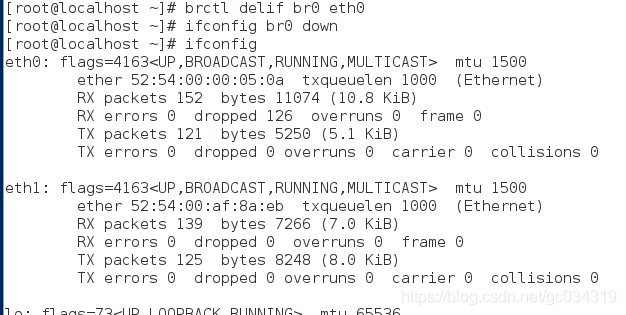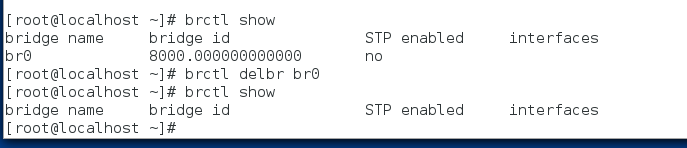第二十章linux~高階網路配置
一 ,網路橋接brod bond網路
什麼是Bond
簡單的說,bonding就是把多個物理網路介面繫結到一起,使它們就像一個網路介面那樣執行。 通過Bonding技術,可以實現網口冗餘,負載均衡,從而達到高可用高可靠的目的 bond的主要三種策略模式 平衡掄迴圈策略 主-備份策略 平衡策略
1.一臺虛擬機器共需要兩個網絡卡。首先新增網絡卡(NIC)
nm-connection-editor 清除裡面的網絡卡資訊
nmcli connection add con-name bond0 ifname bond0 type bond mode active-backupip4 ip/24 建立bond0並指定ip
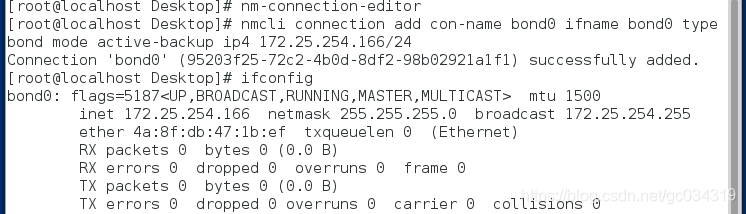
nmcli connection add con-name eth0 ifname eth0 type bond-slave master bond0
nmcli connection add con-name eth1 ifname eth1 type bond-slave master bond0
 上述時給bond0新增eth0和eth1網絡卡
watch -n 1 cat /proc/net/bonding/bond0 監控變化
上述時給bond0新增eth0和eth1網絡卡
watch -n 1 cat /proc/net/bonding/bond0 監控變化
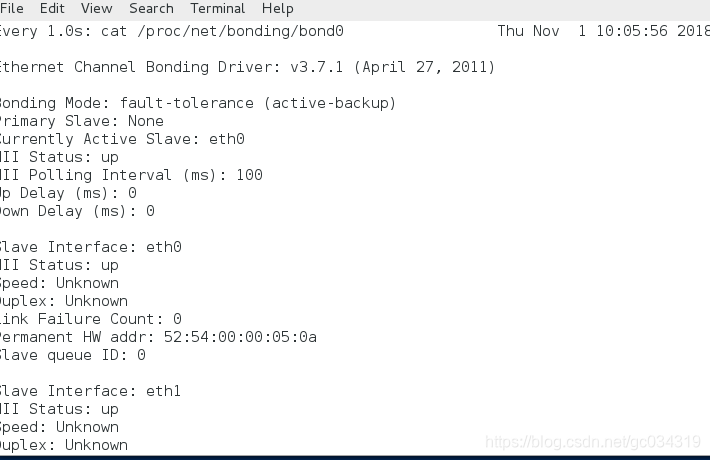 新增網絡卡之後就可以網路ping通自己真機ip
新增網絡卡之後就可以網路ping通自己真機ip
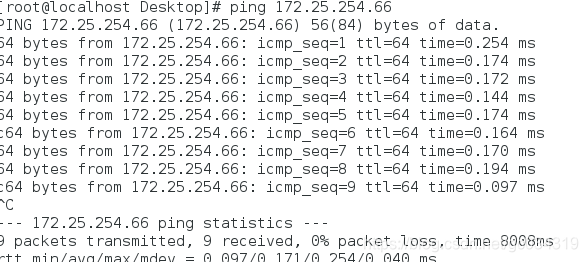 ifconfig eth0 down 停止這個網絡卡
ifconfig eth0 up 啟用這個網絡卡
2.用配置檔案配備bond
nm-connection-editor 清除裡面的網絡卡資訊
ifconfig eth0 down 停止這個網絡卡
ifconfig eth0 up 啟用這個網絡卡
2.用配置檔案配備bond
nm-connection-editor 清除裡面的網絡卡資訊
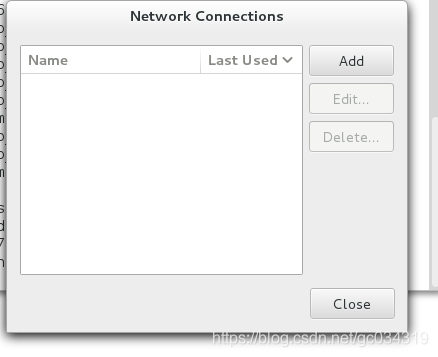
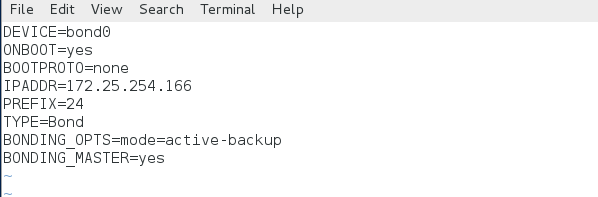 systemctl restart network 重啟網路
systemctl restart network 重啟網路
 vim ifcfg-eth0 編輯網絡卡
vim ifcfg-eth0 編輯網絡卡
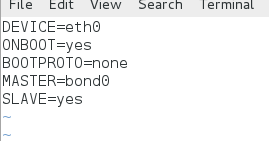 systemctl restart network
systemctl restart network
 cp ifcfg-eth0 ifcfg-eth1
cp ifcfg-eth0 ifcfg-eth1
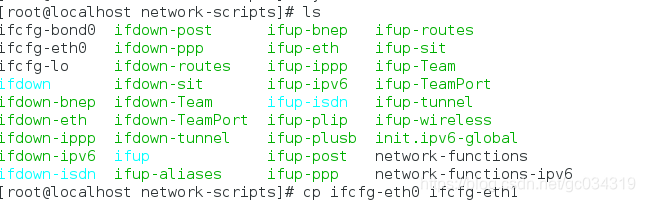 vim ifcfg-eth1
vim ifcfg-eth1
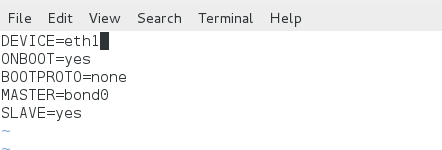 systemctl restart network
systemctl restart NetworkManager
systemctl restart network
systemctl restart NetworkManager
 watch -n 1 cat /proc/net/bonding/bond0 監控變化
watch -n 1 cat /proc/net/bonding/bond0 監控變化
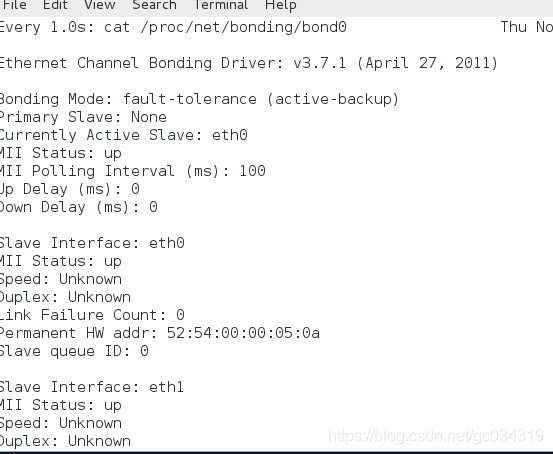 3.team 命令方式
nm-connection-editor 清除裡面的網絡卡資訊
nmcli connection ad con-name team0 ifname team0 type team config’{“runner”:{“name”:“activebackup”}}’ ip4 ip/24 新增team0
ifconfig檢視是否編輯成功
3.team 命令方式
nm-connection-editor 清除裡面的網絡卡資訊
nmcli connection ad con-name team0 ifname team0 type team config’{“runner”:{“name”:“activebackup”}}’ ip4 ip/24 新增team0
ifconfig檢視是否編輯成功

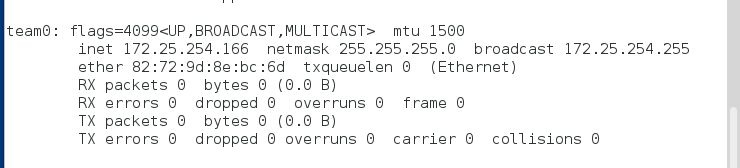 nmcli connection add con-name eth0 ifname eth0 type team-slave master team0 新增網絡卡eth0
nmcli connection add con-name eth1 ifname eth1 type team-slave master team0 新增網絡卡eth1
teamdctl team0 stat 檢視變化
nmcli connection add con-name eth0 ifname eth0 type team-slave master team0 新增網絡卡eth0
nmcli connection add con-name eth1 ifname eth1 type team-slave master team0 新增網絡卡eth1
teamdctl team0 stat 檢視變化
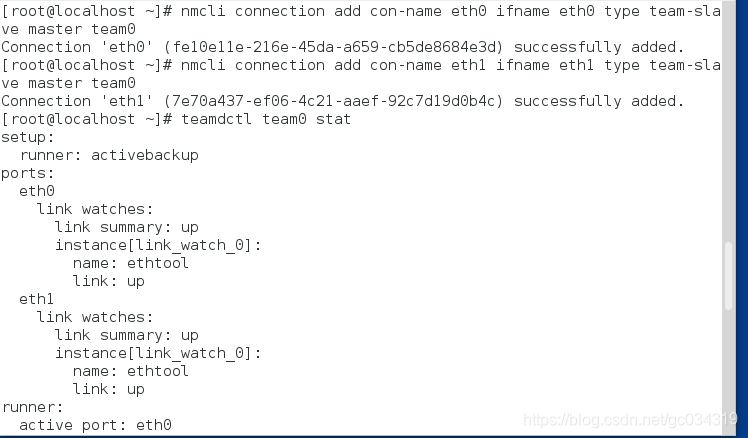 ifconfig eth0 down 停止這個網絡卡
ifconfig eth0 up 啟用這個網絡卡
ifconfig eth0 down 停止這個網絡卡
ifconfig eth0 up 啟用這個網絡卡
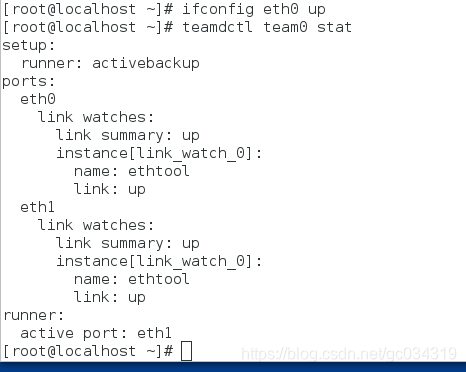 4,team配置檔案
nm-connection-editor 清除裡面的網絡卡資訊
cd /etc/sysconfig/network-scripts
vim ifcfg-team0 編輯team0
4,team配置檔案
nm-connection-editor 清除裡面的網絡卡資訊
cd /etc/sysconfig/network-scripts
vim ifcfg-team0 編輯team0
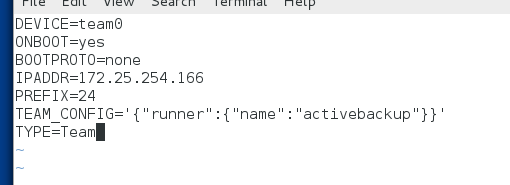 systemctl restart network 重啟網路
vim ifcfg-eth0 編輯網絡卡
systemctl restart network 重啟網路
vim ifcfg-eth0 編輯網絡卡
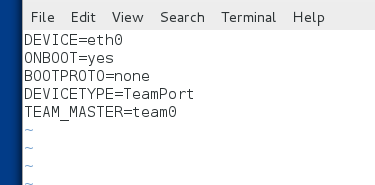 systemctl restart network
cp ifcfg-eth0 ifcfg-eth1
因為eth0和eth1編輯內容一樣 所以複製過來進去將eth0改為eth1
vim ifcfg-eth1
systemctl restart network
cp ifcfg-eth0 ifcfg-eth1
因為eth0和eth1編輯內容一樣 所以複製過來進去將eth0改為eth1
vim ifcfg-eth1
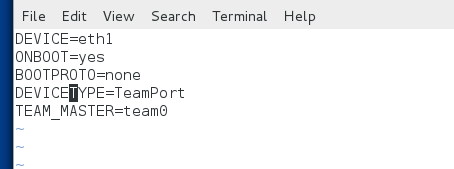 systemctl restart network
systemctl restart NetworkManager
teamdctl team0 stat 檢視
systemctl restart network
systemctl restart NetworkManager
teamdctl team0 stat 檢視
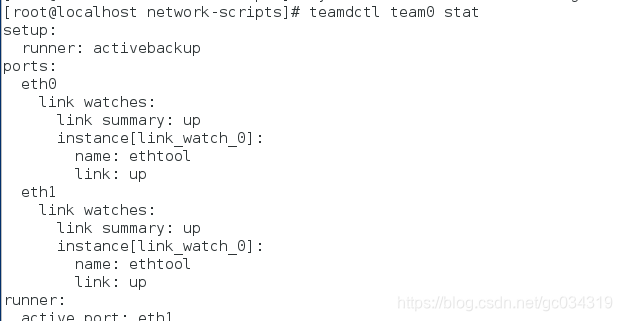 5.配置網路橋接
網橋就是網路橋接,用來連線不同的網段
5.配置網路橋接
網橋就是網路橋接,用來連線不同的網段
可以使虛擬機器的網絡卡直接連線到真機的真實網絡卡,使上網速度更快
備份ifcfg-br0,ifcfg-enp3s0
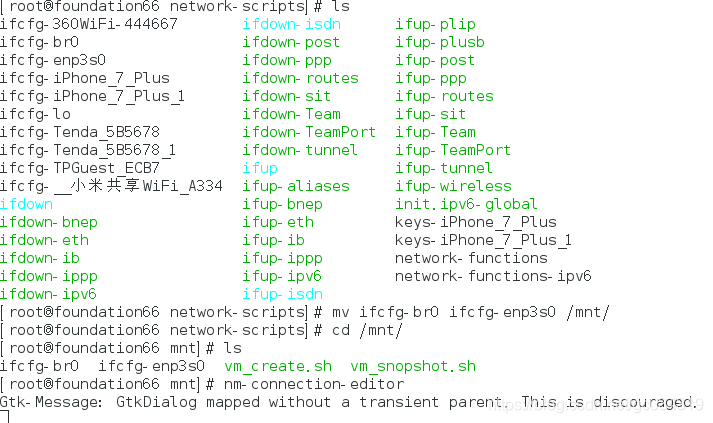
清除網絡卡多餘資訊
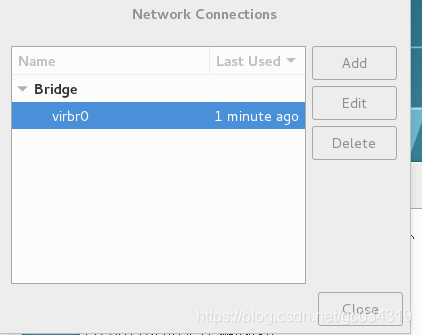 reboot 重啟
reboot 重啟
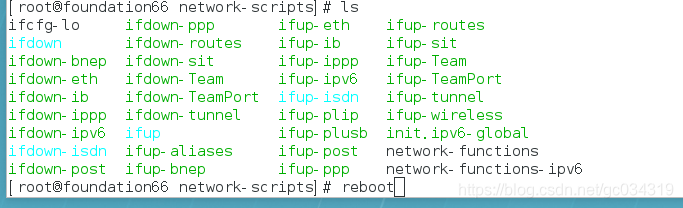 新建網路檔案
新建網路檔案

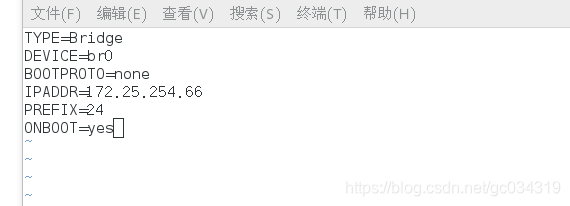
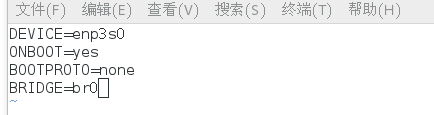 重新啟動網路
重新啟動網路
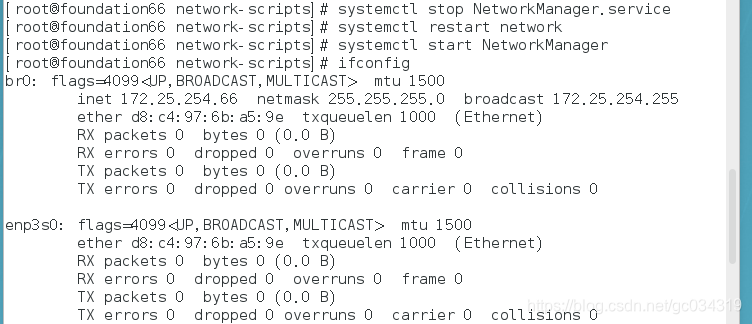 在虛擬機器中
brctl show 檢視橋接
在虛擬機器中
brctl show 檢視橋接
brctl addbr br0 新增br0
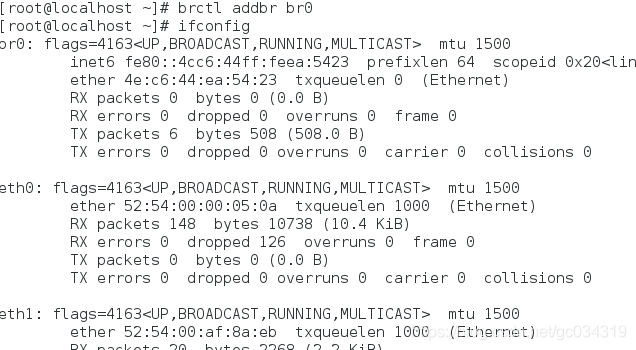 brctl show 檢視橋接
ifconfig br0 ip 新增ip
brctl show 檢視橋接
ifconfig br0 ip 新增ip
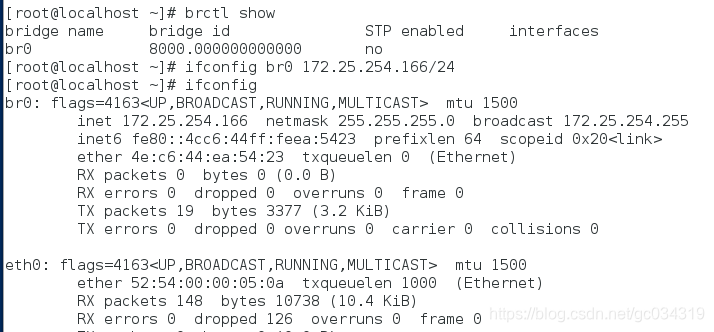 此時未新增網絡卡還ping不通真機
此時未新增網絡卡還ping不通真機
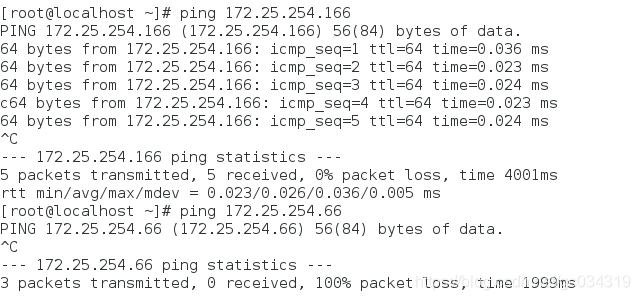 給br0新增網絡卡就可ping通真機了
給br0新增網絡卡就可ping通真機了
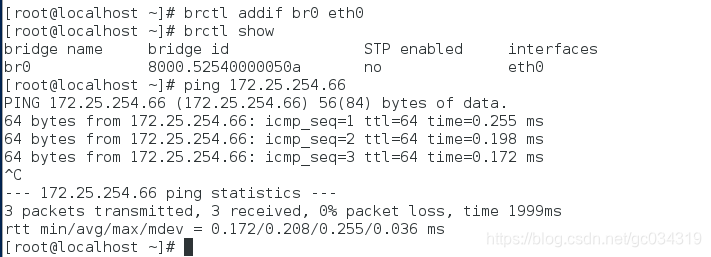 刪除橋接
刪除橋接