微信小程式之內容的動畫展開與收回
阿新 • • 發佈:2018-12-19
先上效果圖:
1.展開狀態
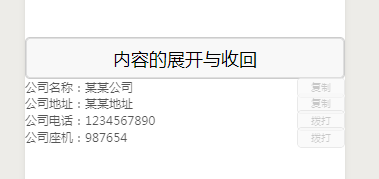
2.顯示狀態

3.收回狀態
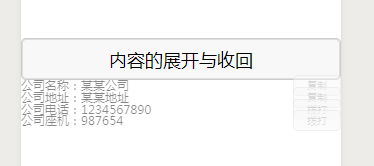
下面是wxml程式碼:
<view class='container'> <button class='text' bindtap="{{ stopBtn ? 'showContent' : 'hideContent' }}">內容的展開與收回</button> <view wx:for="{{companyInfo}}" wx:if="{{choose}}" class='companyInfo' wx:for-index="idx" wx:key="0" animation='{{animationData}}'> <view class='companyInfo-left'> <text>{{item.company_base}}</text> <text>{{item.content}}</text> </view> <view class='companyInfo-right'> <button class='small-button' wx:if="{{idx > 1}}" id="{{idx}}" data-set="{{item.content}}" disabled='{{stopBtn}}'>撥打</button> <button class='small-button' wx:else bindtap='copyToClipboard' id="{{idx}}" data-content="{{item.content}}" disabled='{{stopBtn}}'>複製</button> </view> </view> </view>
然後是wxss程式碼:
.container { } .text { width: 100%; position: relative; height: 100rpx; line-height: 100rpx; border: 1px solid #ccc; } .companyInfo{ display: flex; flex-direction: row; width: 100%; line-height: 60rpx; height: 60rpx; justify-content: space-between; align-items: center; } .companyInfo-left{ display: flex; flex-direction: row; line-height: 60rpx; height: 60rpx; font-size: 30rpx; } .companyInfo-right{ display: flex; align-items: center; line-height: 60rpx; height: 60rpx; } .small-button{ font-size: 24rpx; background: lightgreen; height: 50rpx; display: flex; justify-content: center; align-items: center; }
最後是js程式碼:
const app = getApp() Page({ data: { choose: false, animationData: {}, stopBtn: true,//動畫未執行完之前禁用按鈕 companyInfo: [{ company_base: '公司名稱:', content: '某某公司' }, { company_base: '公司地址:', content: '某某地址' }, { company_base: '公司電話:', content: '1234567890' }, { company_base: '公司座機:', content: '987654' }] }, onLoad: function () { }, showContent: function (e) { // 用that取代this,防止setTimeout內使用this出錯 var that = this; // 建立一個動畫例項 var animation = wx.createAnimation({ // 動畫持續時間 duration: 500, // 定義動畫效果,當前是勻速 timingFunction: 'linear' }) // 將該變數賦值給當前動畫 that.animation = animation //用step()完成一個動畫, 高度為0,透明度為不可見 animation.height("0").opacity(0).step() // 用setData改變當前動畫 that.setData({ // 通過export()方法匯出資料 animationData: animation.export(), // 改變顯示條件 choose: true }) // 設定setTimeout來改變高度以及透明度,實現有感覺的展開 setTimeout(function () { animation.height("60rpx").opacity(1).step({ duration: 500 }) that.setData({ animationData: animation.export(), }) }, 50) //在動畫時間禁用按鈕 setTimeout(function () { that.setData({ stopBtn: false }) }, 500) }, // 隱藏 hideContent: function (e) { var that = this; var animation = wx.createAnimation({ duration: 500, timingFunction: 'linear' }) that.animation = animation animation.height(0).opacity(0).step({ duration: 500 }) that.setData({ animationData: animation.export() }) setTimeout(function () { animation.height("60rpx").step(); that.setData({ animationData: animation.export(), choose: false, }) }, 500) //收回動畫開始禁用按鈕 that.setData({ stopBtn: true, }) }, })
有什麼問題歡迎大家指出,一起學習,一起進步。
