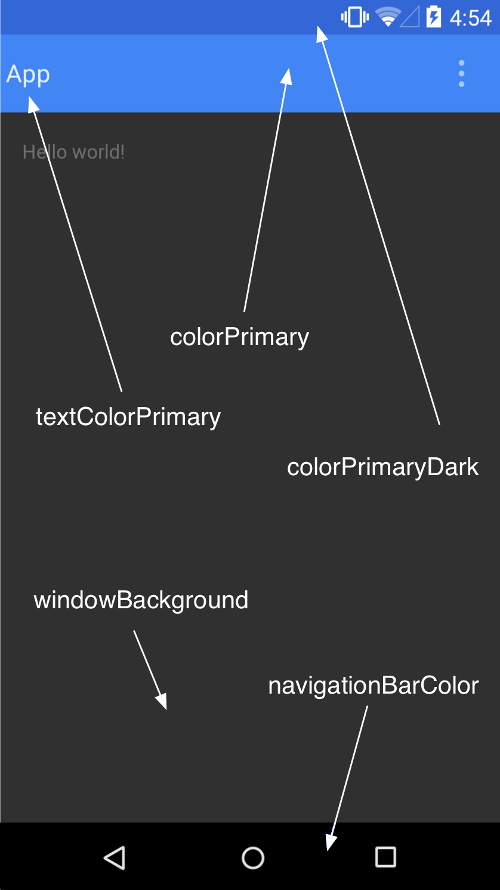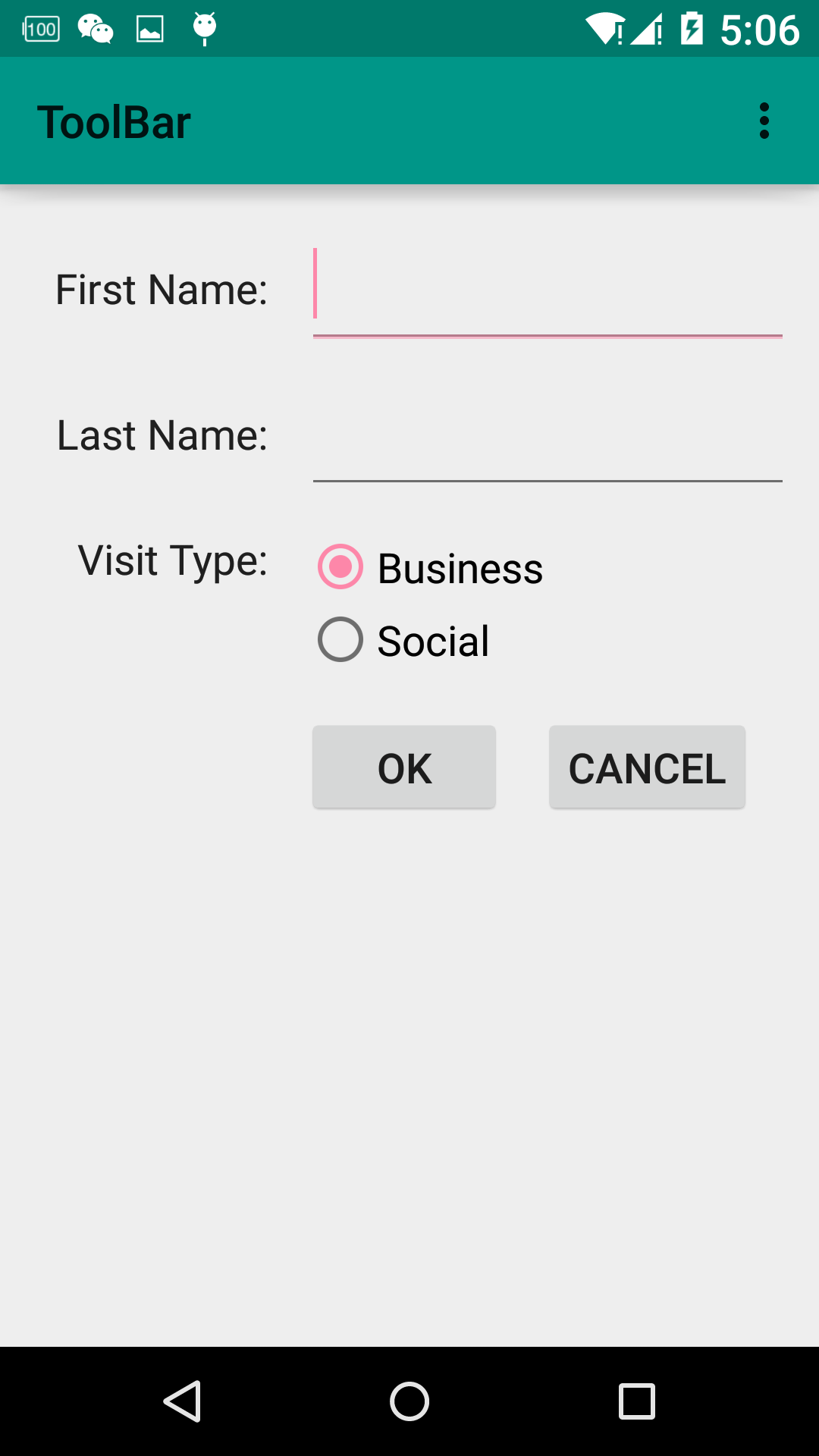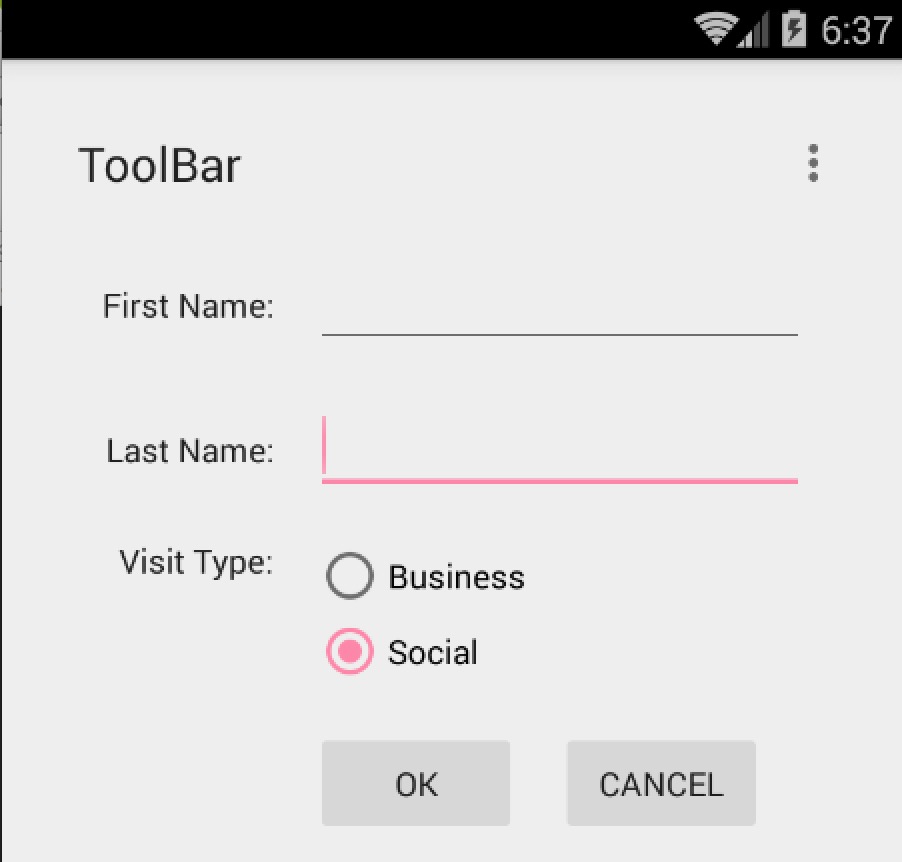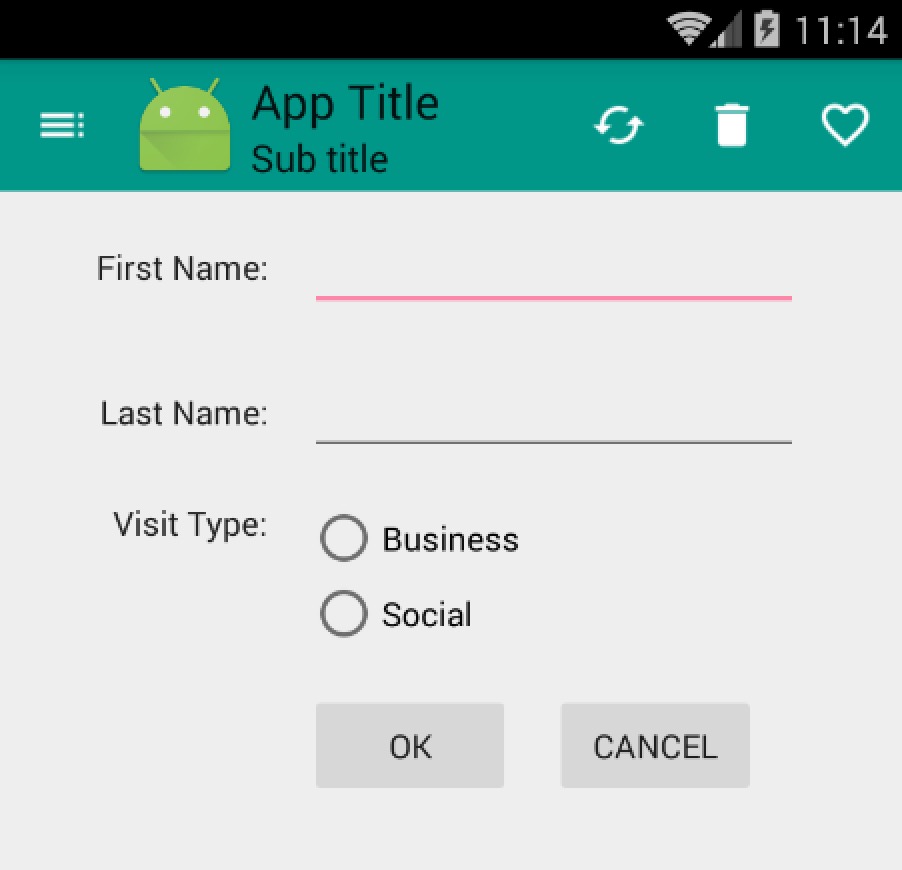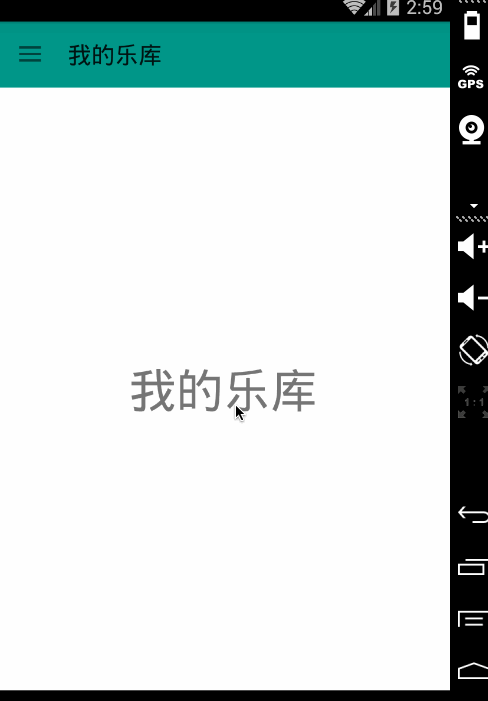Android 5 x Theme 與 ToolBar 實戰
1、概述
隨著Material Design的逐漸的普及,業內也有很多具有分享精神的夥伴翻譯了material design specification ,中文翻譯地址:Material Design 中文版。So,我們也開始Android 5.x相關的blog,那麼首先了解的當然是其主題的風格以及app bar。
當然,5.x普及可能還需要一段時間,所以我們還是儘可能的去使用相容包支援低版本的裝置。
ps:本部落格使用:
- compileSdkVersion 22
- buildToolsVersion “22.0.1”
- compile ‘com.android.support:appcompat-v7:22.1.1’
- 忽然發現ActionBarActivity被棄用了,推薦使用AppCompatActivity,相關blog地址:Android Support Library 22.1
2、Material Design的Theme
md的主題有:
- @android:style/Theme.Material (dark version)
- @android:style/Theme.Material.Light (light version)
- @android:style/Theme.Material.Light.DarkActionBar
與之對應的Compat Theme:
- Theme.AppCompat
- Theme.AppCompat.Light
- Theme.AppCompat.Light.DarkActionBar
(1)個性化 Color Palette
我們可以根據我們的app的風格,去定製Color Palette(調色盤),重點有以下幾個屬性:
<resources> <!-- Base application theme. --> <style name="AppBaseTheme" parent="Theme.AppCompat"> <!-- customize the color palette --> <item name="colorPrimary - 1
- 2
- 3
- 4
- 5
- 6
- 7
- 8
- 9
- 10
- 11
- colorPrimary 對應ActionBar的顏色。
- colorPrimaryDark對應狀態列的顏色
- colorAccent 對應EditText編輯時、RadioButton選中、CheckBox等選中時的顏色。
與之對應的圖:
metarial design的theme允許我們去設定status bar的顏色,如果你專案的最小支援版本為5.0,那麼你可以使用
android:Theme.Material,設定android:statusBarColor。當然了這種情況目前來說比較少,所以我們多數使用的是Theme.AppCompat,通過設定android:colorPrimaryDark.來設定status bar顏色。(ps:預設情況下,android:statusBarColor的值繼承自android:colorPrimaryDark).
對於5.0以下的裝置,目前colorPrimaryDark無法去個性化狀態列的顏色;底部的navagationBar可能也不一樣,更別說設定顏色了。
下面寫個簡單的Demo去測試下。
(2)測試效果
values/styles.xml
<resources> <!-- Base application theme. --> <style name="AppTheme" parent="AppBaseTheme"></style> <style name="AppBaseTheme" parent="Theme.AppCompat.Light"> <!-- customize the color palette --> <item name="colorPrimary">@color/material_blue_500</item> <item name="colorPrimaryDark">@color/material_blue_700</item> <item name="colorAccent">@color/material_green_A200</item> </style></resources>- 1
- 2
- 3
- 4
- 5
- 6
- 7
- 8
- 9
- 10
- 11
- 12
- 13
- 14
- 15
- 16
- 17
- 18
- 19
- 20
- 21
values-v21/styles.xml
<resources> <style name="AppTheme" parent="AppBaseTheme"> <item name="android:statusBarColor">@color/material_blue_700</item> </style></resources>- 1
- 2
- 3
- 4
- 5
- 6
- 7
- 8
- 9
values/colors.xml
<?xml version="1.0" encoding="utf-8"?><resources> <color name="material_blue_500">#009688</color> <color name="material_blue_700">#00796B</color> <color name="material_green_A200">#FD87A9</color></resources>- 1
- 2
- 3
- 4
- 5
- 6
- 7
可以看到:colorAccent也就是圖中的粉色,EditText正在輸入時,RadioButton選中時的顏色。ps:5.0以下裝置,狀態列顏色不會變化。
3、ToolBar的使用
眾所周知,在使用ActionBar的時候,一堆的問題:這個文字能不能定製,位置能不能改變,圖示的間距怎麼控制神馬的,由此暴露出了ActionBar設計的不靈活。為此官方提供了ToolBar,並且提供了supprot library用於向下相容。Toolbar之所以靈活,是因為它其實就是一個ViewGroup,我們在使用的時候和普通的元件一樣,在佈局檔案中宣告。
(1)ToolBar的引入
既然準備用ToolBar,首先看看如何將其引入到app中。
1)隱藏原本的ActionBar
隱藏可以通過修改我們繼承的主題為:Theme.AppCompat.Light.NoActionBar,當然也可以通過設定以下屬性完成:
<item name="windowActionBar">false</item><item name="android:windowNoTitle">true</item>- 1
- 2
我們這裡選擇前者:
<style name="AppBaseTheme" parent="Theme.AppCompat.Light.NoActionBar"> <!-- customize the color palette --> <item name="colorPrimary">@color/material_blue_500</item> <item name="colorPrimaryDark">@color/material_blue_700</item> <item name="colorAccent">@color/material_green_A200</item> </style>- 1
- 2
- 3
- 4
- 5
- 6
- 7
- 8
2)在佈局檔案中宣告
<LinearLayout xmlns:android="http://schemas.android.com/apk/res/android" android:layout_width="match_parent" android:orientation="vertical" android:layout_height="match_parent" xmlns:app="http://schemas.android.com/apk/res-auto"> <android.support.v7.widget.Toolbar android:id="@+id/id_toolbar" android:layout_height="wrap_content" android:layout_width="match_parent" /> <android.support.v7.widget.GridLayout android:layout_width="wrap_content" android:layout_height="wrap_content" android:layout_gravity="center_horizontal" app:useDefaultMargins="true" app:columnCount="3"> <TextView android:text="First Name:" app:layout_gravity="right" /> <EditText android:ems="10" app:layout_columnSpan="2" /> <TextView android:text="Last Name:" app:layout_column="0" app:layout_gravity="right" /> <EditText android:ems="10" app:layout_columnSpan="2" /> <TextView android:text="Visit Type:" app:layout_column="0" app:layout_gravity="right" /> <RadioGroup app:layout_columnSpan="2"> <RadioButton android:layout_width="wrap_content" android:layout_height="wrap_content" android:text="Business" /> <RadioButton android:layout_width="wrap_content" android:layout_height="wrap_content" android:text="Social" /> </RadioGroup> <Button android:text="Ok" app:layout_column="1" /> <Button android:text="Cancel" app:layout_column="2" /> </android.support.v7.widget.GridLayout></LinearLayout>- 1
- 2
- 3
- 4
- 5
- 6
- 7
- 8
- 9
- 10
- 11
- 12
- 13
- 14
- 15
- 16
- 17
- 18
- 19
- 20
- 21
- 22
- 23
- 24
- 25
- 26
- 27
- 28
- 29
- 30
- 31
- 32
- 33
- 34
- 35
- 36
- 37
- 38
- 39
- 40
- 41
- 42
- 43
- 44
- 45
- 46
- 47
- 48
- 49
- 50
- 51
- 52
- 53
- 54
- 55
- 56
- 57
- 58
- 59
- 60
- 61
- 62
- 63
- 64
- 65
- 66
- 67
- 68
- 69
- 70
- 71
- 72
ok,這裡我們也貼出來上面圖片的效果的xml,使用GridLayout實現的,有興趣的可以研究下。可以看到我們在佈局檔案中定義了ToolBar。
3)程式碼中設定
public class MainActivity extends AppCompatActivity { @Override protected void onCreate(Bundle savedInstanceState) { super.onCreate(savedInstanceState); setContentView(R.layout.activity_main); Toolbar toolbar = (Toolbar) findViewById(R.id.id_toolbar); setSupportActionBar(toolbar); }- 1
- 2
- 3
- 4
- 5
- 6
- 7
- 8
- 9
- 10
ok,基本就是先隱藏ActionBar,然後在佈局檔案中宣告,最後程式碼中設定一下。現在看一下效果圖:
可以看到我們的ToolBar顯示出來了,預設的Title為ToolBar,但是這個樣式實在是不敢恭維,下面看我們如何定製它。
(2)定製ToolBar
首先給它一個nice的背景色,還記得前面的colorPrimary麼,用於控制ActionBar的背景色的。當然這裡我們的ToolBar就是一個普通的ViewGroup在佈局中,所以我們直接使用background就好,值可以為:?attr/colorPrimary使用主題中定義的值。
ToolBar中包含Nav Icon , Logo , Title , Sub Title , Menu Items 。
我們可以通過程式碼設定上述ToolBar中的控制元件:
@Override protected void onCreate(Bundle savedInstanceState) { super.onCreate(savedInstanceState); setContentView(R.layout.activity_main); Toolbar toolbar = (Toolbar) findViewById(R.id.id_toolbar); // App Logo toolbar.setLogo(R.mipmap.ic_launcher); // Title toolbar.setTitle("App Title"); // Sub Title toolbar.setSubtitle("Sub title"); setSupportActionBar(toolbar); //Navigation Icon toolbar.setNavigationIcon(R.drawable.ic_toc_white_24dp); }- 1
- 2
- 3
- 4
- 5
- 6
- 7
- 8
- 9
- 10
- 11
- 12
- 13
- 14
- 15
- 16
- 17
- 18
- 19
可選方案當然如果你喜歡,也可以在佈局檔案中去設定部分屬性:
<android.support.v7.widget.Toolbar android:id="@+id/id_toolbar" app:title="App Title" app:subtitle="Sub Title" app:navigationIcon="@drawable/ic_toc_white_24dp" android:layout_height="wrap_content" android:minHeight="?attr/actionBarSize" android:layout_width="match_parent" android:background="?attr/colorPrimary"/>- 1
- 2
- 3
- 4
- 5
- 6
- 7
- 8
- 9
至於Menu Item,依然支援在menu/menu_main.xml去宣告,然後複寫onCreateOptionsMenu和onOptionsItemSelected即可。
可選方案也可以通過toolbar.setOnMenuItemClickListener實現點選MenuItem的回撥。
toolbar.setOnMenuItemClickListener(new Toolbar.OnMenuItemClickListener() { @Override public boolean onMenuItemClick(MenuItem item) { return false; } });- 1
- 2
- 3
- 4
- 5
- 6
效果圖:
關於字型的樣式,可以在佈局檔案設定屬性app:titleTextAppearance、app:subtitleTextAppearance或者程式碼setTitleTextAppearance、setSubTitleTextAppearance設定。
4、實戰
簡單介紹了Toolbar以後呢,我們決定做點有意思的事,整合ToolBar,DrawerLayout,ActionBarDrawerToggle寫個實用的例子,效果圖如下:
ok,簡單處理了下橫縱螢幕的切換。接下來看程式碼實現。
- 大致思路
整體實現還是比較容易的,首先需要引入DrawerLayout(如果你對DrawerLayout不瞭解,可以參考 Android DrawerLayout 高仿QQ5.2雙向側滑選單),然後去初始化mActionBarDrawerToggle,mActionBarDrawerToggle實際上是個DrawerListener,設定mDrawerLayout.setDrawerListener(mActionBarDrawerToggle);就已經能夠實現上面點選Nav Icon切換效果了。當然了細節還是挺多的。
我們的效果圖,左側選單為Fragment,內容區域為Fragment,點選左側選單切換內容區域的Fragment即可。關於Fragment的知識,可以檢視:Android Fragment 你應該知道的一切
- 佈局檔案 activity_main.xml
<LinearLayout xmlns:android="http://schemas.android.com/apk/res/android" android:layout_width="match_parent" android:orientation="vertical" android:layout_height="match_parent" android:background="#ffffffff" xmlns:app="http://schemas.android.com/apk/res-auto"> <!--app:subtitle="Sub Title"--> <android.support.v7.widget.Toolbar android:id="@+id/id_toolbar" app:title="App Title" app:navigationIcon="@drawable/ic_toc_white_24dp" android:layout_height="wrap_content" android:minHeight="?attr/actionBarSize" android:layout_width="match_parent" android:background="?attr/colorPrimary" /> <android.support.v4.widget.DrawerLayout android:id="@+id/id_drawerlayout" android:layout_width="match_parent" android:layout_height="match_parent"> <FrameLayout android:id="@+id/id_content_container" android:layout_width="match_parent" android:layout_height="match_parent"></FrameLayout> <FrameLayout android:id="@+id/id_left_menu_container" android:layout_width="match_parent" android:layout_height="match_parent" android:layout_gravity="left" android:background="#ffffffff"></FrameLayout> </android.support.v4.widget.DrawerLayout></LinearLayout>- 1
- 2
- 3
- 4
- 5
- 6
- 7
- 8
- 9
- 10
- 11
- 12
- 13
- 14
- 15
- 16
- 17
- 18
- 19
- 20
- 21
- 22
- 23
- 24
- 25
- 26
- 27
- 28
- 29
- 30
- 31
- 32
- 33
- 34
- 35
- 36
- 37
- 38
- 39
- 40
- 41
DrawerLayout中包含兩個FrameLayout,分別放內容區域和左側選單的Fragment。
- LeftMenuFragment
package com.zhy.toolbar;import android.os.Bundle;import android.support.annotation.Nullable;import android.support.v4.app.ListFragment;import android.view.LayoutInflater;import android.view.View;import android.view.ViewGroup;import android.widget.ListView;/** * Created by zhy on 15/4/26. */public class LeftMenuFragment extends ListFragment { private static final int SIZE_MENU_ITEM = 3; private MenuItem[] mItems = new MenuItem[SIZE_MENU_ITEM]; private LeftMenuAdapter mAdapter; private LayoutInflater mInflater; @Override public void onCreate(@Nullable Bundle savedInstanceState) { super.onCreate(savedInstanceState); mInflater = LayoutInflater.from(getActivity()); MenuItem menuItem = null; for (int i = 0; i < SIZE_MENU_ITEM; i++) { menuItem = new MenuItem(getResources().getStringArray(R.array.array_left_menu)[i], false, R.drawable.music_36px, R.drawable.music_36px_light); mItems[i] = menuItem; } } @Override public View onCreateView(LayoutInflater inflater, ViewGroup container, Bundle savedInstanceState) { return super.onCreateView(inflater, container, savedInstanceState); } @Override public void onViewCreated(View view, @Nullable Bundle savedInstanceState) { super.onViewCreated(view, savedInstanceState); setListAdapter(mAdapter = new LeftMenuAdapter(getActivity(), mItems)); } @Override public void onListItemClick(ListView l, View v, int position, long id) { super.onListItemClick(l, v, position, id); if (mMenuItemSelectedListener != null) { mMenuItemSelectedListener.menuItemSelected(((MenuItem) getListAdapter().getItem(position)).text); } mAdapter.setSelected(position); } //選擇回撥的介面 public interface OnMenuItemSelectedListener { void menuItemSelected(String title); } private OnMenuItemSelectedListener mMenuItemSelectedListener; public void setOnMenuItemSelectedListener(OnMenuItemSelectedListener menuItemSelectedListener) { this.mMenuItemSelectedListener = menuItemSelectedListener; }}- 1
- 2
- 3
- 4
- 5
- 6
- 7
- 8
- 9
- 10
- 11
- 12
- 13
- 14
- 15
- 16
- 17
- 18
- 19
- 20
- 21
- 22
- 23
- 24
- 25
- 26
- 27
- 28
- 29
- 30
- 31
- 32
- 33
- 34
- 35
- 36
- 37
- 38
- 39
- 40
- 41
- 42
- 43
- 44
- 45
- 46
- 47
- 48
- 49
- 50
- 51
- 52
- 53
- 54
- 55
- 56
- 57
- 58
- 59
- 60
- 61
- 62
- 63
- 64
- 65
- 66
- 67
- 68
- 69
- 70
- 71
- 72
- 73
- 74
- 75
- 76
繼承自ListFragment,主要用於展示各個Item,提供了一個選擇Item的回撥,這個需要在Activity中去註冊處理。
- LeftMenuAdapter
package com.zhy.toolbar;import android.content.Context;import android.graphics.Color;import android.view.LayoutInflater;import android.view.View;import android.view.ViewGroup;import android.widget.ArrayAdapter;import android.widget.ImageView;import android.widget.TextView;/** * Created by zhy on 15/4/26. */public class LeftMenuAdapter extends ArrayAdapter<MenuItem> { private LayoutInflater mInflater; private int mSelected; public LeftMenuAdapter(Context context, MenuItem[] objects) { super(context, -1, objects); mInflater = LayoutInflater.from(context); } @Override public View getView(int position, View convertView, ViewGroup parent) { if (convertView == null) { convertView = mInflater.inflate(R.layout.item_left_menu, parent, false); } ImageView iv = (ImageView) convertView.findViewById(R.id.id_item_icon); TextView title = (TextView) convertView.findViewById(R.id.id_item_title); title.setText(getItem(position).text); iv.setImageResource(getItem(position).icon); convertView.setBackgroundColor(Color.TRANSPARENT); if (position == mSelected) { iv.setImageResource(getItem(position).iconSelected); convertView.setBackgroundColor(getContext().getResources().getColor(R.color.state_menu_item_selected)); } return convertView; } public void setSelected(int position) { this.mSelected = position; notifyDataSetChanged(); }}package com.zhy.toolbar;public class MenuItem { public MenuItem(String text, boolean isSelected, int icon, int iconSelected) { this.text = text; this.isSelected = isSelected; this.icon = icon; this.iconSelected = iconSelected; } boolean isSelected; String text; int icon; int iconSelected;}- 1
- 2
- 3
- 4
- 5
- 6
- 7
- 8
- 9
- 10
- 11
- 12
- 13
- 14
- 15
- 16
- 17
- 18
- 19
- 20
- 21
- 22
- 23
- 24
- 25
- 26
- 27
- 28
- 29
- 30
- 31
- 32
- 33
- 34
- 35
- 36
- 37
- 38
- 39
- 40
- 41
- 42
- 43
- 44
- 45
- 46
- 47
- 48
- 49
- 50
- 51
- 52
- 53
- 54
- 55
- 56
- 57
- 58
- 59
- 60
- 61
- 62
- 63
- 64
- 65
- 66
- 67
- 68
- 69
- 70
- 71
- 72
- 73
- 74
- 75
- 76
- 77
Adapter沒撒說的~~提供了一個setSection方法用於設定選中Item的樣式什麼的。 接下來看ContentFragment,僅僅只是一個TextView而已,所以程式碼也比較easy。
package com.zhy.toolbar;import android.os.Bundle;import android.support.annotation.Nullable;import android.support.v4.app.Fragment;import android.text.TextUtils;import android.view.Gravity;import android.view.LayoutInflater;import android.view.View;import android.view.ViewGroup;import android.widget.TextView;/** * Created by zhy on 15/4/26. */public class ContentFragment extends Fragment { public static final String KEY_TITLE = "key_title"; private String mTitle; public static ContentFragment newInstance(String title) { ContentFragment fragment = new ContentFragment(); Bundle bundle = new Bundle(); bundle.putString(KEY_TITLE, title); fragment.setArguments(bundle); return fragment; } @Nullable @Override public View onCreateView(LayoutInflater inflater, @Nullable ViewGroup container, @Nullable Bundle savedInstanceState) { TextView tv = new TextView(getActivity()); String title = (String) getArguments().get(KEY_TITLE); if (!TextUtils.isEmpty(title)) { tv.setGravity(Gravity.CENTER); tv.setTextSize(40); tv.setText(title); } return tv; }}- 1
- 2
- 3
- 4
- 5
- 6
- 7
- 8
- 9
- 10
- 11
- 12
- 13
- 14
- 15
- 16
- 17
- 18
- 19
- 20
- 21
- 22
- 23
- 24
- 25
- 26
- 27
- 28
- 29
- 30
- 31
- 32
- 33
- 34
- 35
- 36
- 37
- 38
- 39
- 40
- 41
- 42
- 43
- 44
- 45
- 46
提供newInstance接收一個title引數去例項化它。
最後就是我們的MainActivity了,負責管理各種Fragment。
- MainActivity
package com.zhy.toolbar;import android.os.Bundle;import android.support.v4.app.Fragment;import android.support.v4.app.FragmentManager;import android.support.v4.app.FragmentTransaction;import android.support.v4.widget.DrawerLayout;import android.support.v7.app.ActionBarDrawerToggle;import android.support.v7.app.AppCompatActivity;import android.support.v7.widget.Toolbar;import android.text.TextUtils;import android.view.Gravity;import java.util.List;public class MainActivity extends AppCompatActivity { private ActionBarDrawerToggle mActionBarDrawerToggle; private DrawerLayout mDrawerLayout; private Toolbar mToolbar; private LeftMenuFragment mLeftMenuFragment; private ContentFragment mCurrentFragment; private String mTitle; private static final String TAG = "com.zhy.toolbar"; private static final String KEY_TITLLE = "key_title"; @Override protected void onCreate(Bundle savedInstanceState) { super.onCreate(savedInstanceState); setContentView(R.layout.activity_main); initToolBar(); initViews(); //恢復title restoreTitle(savedInstanceState); FragmentManager fm = getSupportFragmentManager(); //查詢當前顯示的Fragment mCurrentFragment = (ContentFragment) fm.findFragmentByTag(mTitle); if (mCurrentFragment == null) { mCurrentFragment = ContentFragment.newInstance(mTitle); fm.beginTransaction().add(R.id.id_content_container, mCurrentFragment, mTitle).commit(); } mLeftMenuFragment = (LeftMenuFragment) fm.findFragmentById(R.id.id_left_menu_container); if (mLeftMenuFragment == null) { mLeftMenuFragment = new LeftMenuFragment(); fm.beginTransaction().add(R.id.id_left_menu_container, mLeftMenuFragment).commit(); } //隱藏別的Fragment,如果存在的話 List<Fragment> fragments = fm.getFragments(); if (fragments != null) for (Fragment fragment : fragments) { if (fragment == mCurrentFragment || fragment == mLeftMenuFragment) continue; fm.beginTransaction().hide(fragment).commit(); } //設定MenuItem的選擇回撥 mLeftMenuFragment.setOnMenuItemSelectedListener(new LeftMenuFragment.OnMenuItemSelectedListener() { @Override public void menuItemSelected(String title) { FragmentManager fm = getSupportFragmentManager(); ContentFragment fragment = (ContentFragment) getSupportFragmentManager().findFragmentByTag(title); if (fragment == mCurrentFragment) { mDrawerLayout.closeDrawer(Gravity.LEFT); return; } FragmentTransaction transaction = fm.beginTransaction(); transaction.hide(mCurrentFragment); if (fragment == null) { fragment = ContentFragment.newInstance(title); transaction.add(R.id.id_content_container, fragment, title); } else { transaction.show(fragment); } transaction.commit(); mCurrentFragment = fragment; mTitle = title; mToolbar.setTitle(mTitle); mDrawerLayout.closeDrawer(Gravity.LEFT); } }); } private void restoreTitle(Bundle savedInstanceState) { if (savedInstanceState != null) mTitle = savedInstanceState.getString(KEY_TITLLE); if (TextUtils.isEmpty(mTitle)) { mTitle = getResources().getStringArray( R.array.array_left_menu)[0]; } mToolbar.setTitle(mTitle); } @Override protected void onSaveInstanceState(Bundle outState) { super.onSaveInstanceState(outState); outState.putString(KEY_TITLLE, mTitle); } private void initToolBar() { Toolbar toolbar = mToolbar = (Toolbar) findViewById(R.id.id_toolbar); // App Logo // toolbar.setLogo(R.mipmap.ic_launcher); // Title toolbar.setTitle(getResources().getStringArray(R.array.array_left_menu)[0]); // Sub Title // toolbar.setSubtitle("Sub title");// toolbar.setTitleTextAppearance(); setSupportActionBar(toolbar); //Navigation Icon toolbar.setNavigationIcon(R.drawable.ic_toc_white_24dp); /* toolbar.setOnMenuItemClickListener(new Toolbar.OnMenuItemClickListener() { @Override public boolean onMenuItemClick(MenuItem item) { return false; } });*/ } private void initViews() { mDrawerLayout = (DrawerLayout) findViewById(R.id.id_drawerlayout); mActionBarDrawerToggle = new ActionBarDrawerToggle(this, mDrawerLayout, mToolbar, R.string.open, R.string.close); mActionBarDrawerToggle.syncState(); mDrawerLayout.setDrawerListener(mActionBarDrawerToggle); }}- 1
- 2
- 3
- 4
- 5
- 6
- 7
- 8
- 9
- 10
- 11
- 12
- 13
- 14
- 15
- 16
- 17
- 18
- 19
- 20
- 21
- 22
- 23
- 24
- 25
- 26
- 27
- 28
- 29
- 30
- 31
- 32
- 33
- 34
- 35
- 36
- 37
- 38
- 39
- 40
- 41
- 42
- 43
- 44
- 45
- 46
- 47
- 48
- 49
- 50
- 51
- 52
- 53
- 54
- 55
- 56
- 57
- 58
- 59
- 60
- 61
- 62
- 63
- 64
- 65
- 66
- 67
- 68
- 69
- 70
- 71
- 72
- 73
- 74
- 75
- 76
- 77
- 78
- 79
- 80
- 81
- 82
- 83
- 84
- 85
- 86
- 87
- 88
- 89
- 90
- 91
- 92
- 93
- 94
- 95
- 96
- 97
- 98
- 99
- 100
- 101
- 102
- 103
- 104
- 105
- 106
- 107
- 108
- 109
- 110
- 111
- 112
- 113
- 114
- 115
- 116
- 117
- 118
- 119
- 120
- 121
- 122
- 123
- 124
- 125
- 126
- 127
- 128
- 129
- 130
- 131
- 132
- 133
- 134
- 135
- 136
- 137
- 138
- 139
- 140
- 141
- 142
- 143
- 144
- 145
- 146
- 147
- 148
- 149
- 150
- 151
- 152
- 153
- 154
- 155
- 156
- 157
- 158
- 159
- 160
- 161
內容區域的切換是通過Fragment hide和show實現的,畢竟如果用replace,如果Fragment的view結構比較複雜,可能會有卡頓。當然了,注意每個Fragment佔據的記憶體情況,如果記憶體不足,可能需要改變實現方式。 對於旋轉螢幕或者應用長時間置於後臺,Activity重建的問題,做了簡單的處理。
對了,寫佈局的時候,可以儘可能的去考慮 Material design 的規範。
5、參考資料
原始碼下載 群號: 264950424 微信公眾號:hongyangAndroid (歡迎關注,第一時間推送博文資訊)