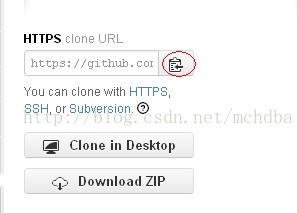Git學習 -- 個人常用命令add commit以及push
[email protected] ~ mkdir [email protected] ~ cd test_git/[email protected] ~/test_git [email protected] 看到多另一個.git目錄,表示專案建立成功了。(2) git clone操作登陸 https://github.com/,看右下角,如圖下圖,找到開啟庫的網址把提示mchdbagh/manual56加到後面,網址就是https://github.com/mchdbagh/manual56$ ls -altotal 0drwxr-xr-x 3 skyman Administ 0 Sep 25 23:10 .drwxr-xr-x 41 skyman Administ 0 Sep 25 23:10 ..drwxr-xr-x 1 skyman Administ 0 Sep 25 23:10 .git$
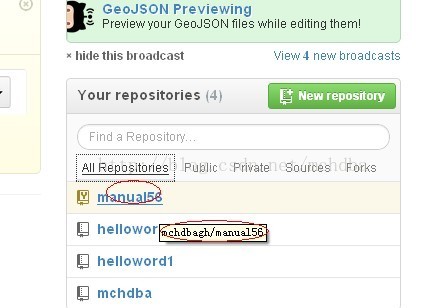
開啟後,點選右下角的HTTPS clone URL欄目下方的複製按鈕,就得到了庫的clone地址 https://github.com/mchdbagh/manual56.git,如圖所示
也可以選擇ssh方式:[email protected]:mchdbagh/manual56.git
git clone [email protected]:mchdbagh/manual56.git;
開啟 git clone [email protected]:mchdbagh/helloworld.git如果需要自定義一個目錄名,可以寫成 git clone [email protected]:mchdbagh/helloworld.git test_hw檢測是否clone成功,看到有manual56目錄是否存在
$ lsAppData Favorites NTUSER.DAT SendTo _viminfo manual56 wcApplication Data IECompatCache NetHood Templates admovie.jpg ntuser.dat.LOG ??????????????????CMB IETldCache PrintHood UserData client.log ntuser.ini ??????Contacts Local Settings PrivacIE VirtualBox VMs extensions ntuserdirect_MyManager.datCookies My Documents Recent WINDOWS helloworld test_git(3) git add 操作實驗
$ cd manual56/--檢視git當前版本庫的狀態$ git status # On branch masternothing to commit (working directory clean)--進入我要修改的章節目錄$ cd docs/Chapter_17/ $ vim 17.5.0.0.0.md --新建一個md檔案,裡面簡單寫“only a test”字串,wq儲存退出編輯狀態。-- 檢視狀態$ git status# On branch master# Untracked files:# (use "git add <file>..." to include in what will be committed)## 17.5.0.0.0.md --看到有紅顏色的一個新的檔案還沒有提交上去,這一行的檔名顯示為紅色。nothing added to commit but untracked files present (use "git add" to track)新增檔案add
git add 17.5.0.0.0.md新增單個檔案,多個檔案可以用空格來隔開,比如(git add 17.5.0.0.0.md 17.5.0.0.1.md 17.5.0.0.2.md),也可以使用git add -A新增所有的檔案。
--執行新增命令$ git add 17.5.0.0.0.md--檢視單個檔案版本狀態$ git status 17.5.0.0.0.md # On branch master# Changes to be committed:# (use "git reset HEAD <file>..." to unstage)## new file: 17.5.0.0.0.md#--檢視整個庫版本狀態$ git status # On branch master# Changes to be committed:# (use "git reset HEAD <file>..." to unstage)## new file: 17.5.0.0.0.md#手動用MarkdownPad開啟C:\Documents and Settings\skyman\manual56\docs\Chapter_17\17.5.0.0.0.md,在裡面輸入中文字串,儲存退出。然後檢視版本庫狀態,顯示綠顏色的表示已經快取起來了,顯示紅顏色的是修改過的但是沒有快取起來的。
(4) git commit,修改完之後,進行commit提交git commit -m "Test change", -m 是指定提交資訊,必填專案[html] view plain copy print?- <codeclass="language-html">$ git commit -am "Test chanage"
- [master 3e96f90] Test chanage
- 1 file changed, 1 insertion(+), 1 deletion(-)
- $ git status
- # On branch master
- # Your branch is ahead of 'origin/master' by 2 commits.
- #
- nothing to commit (working directory clean)
- --顯示已經提交到本地版本庫了</code>
$ git commit -am "Test chanage"[master 3e96f90] Test chanage 1 file changed, 1 insertion(+), 1 deletion(-) $ git status # On branch master# Your branch is ahead of 'origin/master' by 2 commits.#nothing to commit (working directory clean)--顯示已經提交到本地版本庫了(5)把已經修改的檔案push到伺服器,git push --tags --push所以快取到本地伺服器的檔案。
$ git push origin master Counting objects: 13, done.Delta compression using up to 2 threads.Compressing objects: 100% (8/8), done.Writing objects: 100% (10/10), 768 bytes, done.Total 10 (delta 6), reused 0 (delta 0)To [email protected]:mchdbagh/manual56.git e754e68..3e96f90 master -> masterOK成功了,然後開啟網址https://github.com/xxxxxx/blob/master/docs/Chapter_17/17.5.0.0.0.md去看提交的新內容,見圖片所示,新建立的檔案17.5.0.0.0.md已經成功上傳到remote檔案伺服器了。
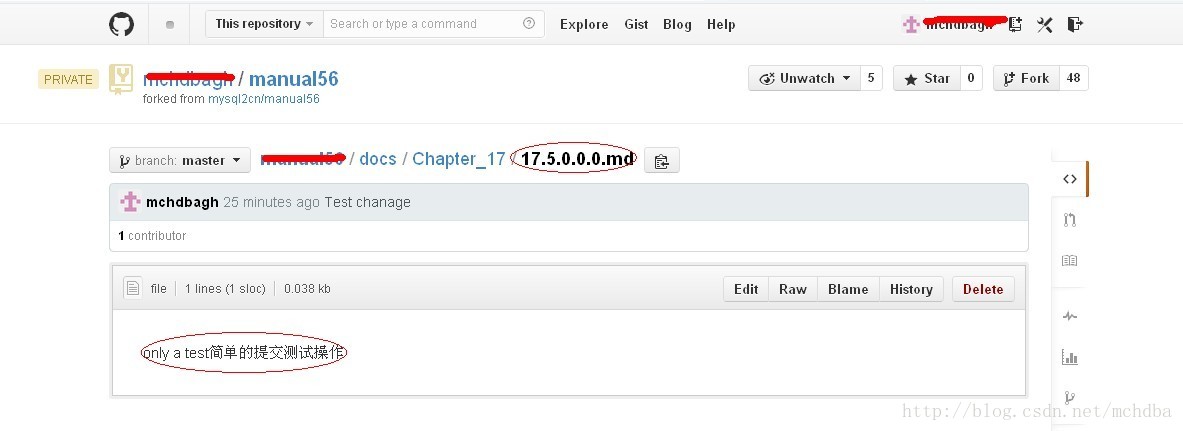
這些專案,如果是個人專案,已經足夠滿足我們的日常使用要求了,但是如果多人協同操作,那還是遠遠不夠的。