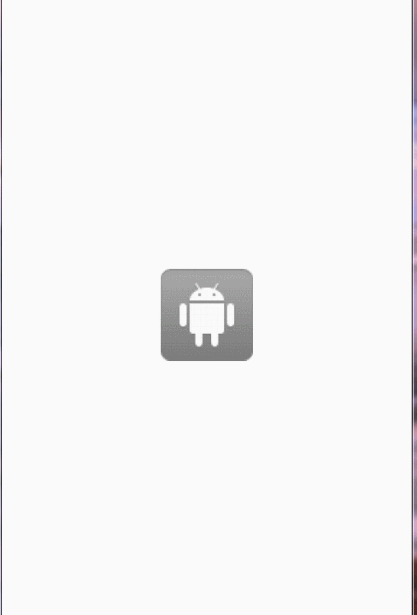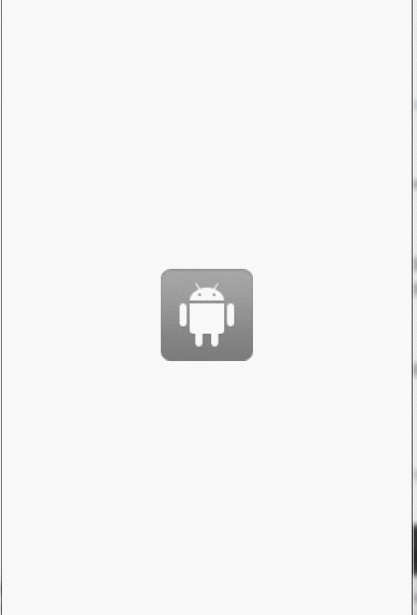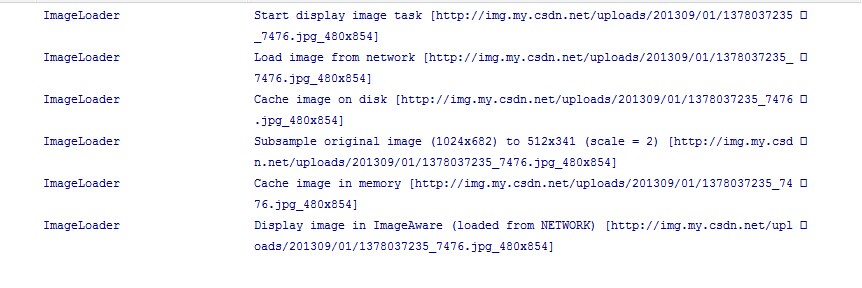Android 開源框架Universal-Image-Loader完全解析(一)--- 基本介紹及使用
大家好!差不多兩個來月沒有寫文章了,前段時間也是在忙換工作的事,準備筆試面試什麼的事情,現在新工作找好了,新工作自己也比較滿意,唯一遺憾的就是自己要去一個新的城市,新的環境新的開始,希望自己能儘快的適應新環境,現在在準備交接的事情,自己也有一些時間了,所以就繼續給大家分享Android方面的東西。
相信大家平時做Android應用的時候,多少會接觸到非同步載入圖片,或者載入大量圖片的問題,而載入圖片我們常常會遇到許多的問題,比如說圖片的錯亂,OOM等問題,對於新手來說,這些問題解決起來會比較吃力,所以就有很多的開源圖片載入框架應運而生,比較著名的就是Universal-Image-Loader,相信很多朋友都聽過或者使用過這個強大的圖片載入框架,今天這篇文章就是對這個框架的基本介紹以及使用,主要是幫助那些沒有使用過這個框架的朋友們。該專案存在於Github上面
- 多執行緒下載圖片,圖片可以來源於網路,檔案系統,專案資料夾assets中以及drawable中等
- 支援隨意的配置ImageLoader,例如執行緒池,圖片下載器,記憶體快取策略,硬碟快取策略,圖片顯示選項以及其他的一些配置
- 支援圖片的記憶體快取,檔案系統快取或者SD卡快取
- 支援圖片下載過程的監聽
- 根據控制元件(ImageView)的大小對Bitmap進行裁剪,減少Bitmap佔用過多的記憶體
- 較好的控制圖片的載入過程,例如暫停圖片載入,重新開始載入圖片,一般使用在ListView,GridView中,滑動過程中暫停載入圖片,停止滑動的時候去載入圖片
- 提供在較慢的網路下對圖片進行載入
當然上面列舉的特性可能不全,要想了解一些其他的特性只能通過我們的使用慢慢去發現了,接下來我們就看看這個開源庫的簡單使用吧
新建一個Android專案,下載JAR包新增到工程libs目錄下
新建一個MyApplication繼承Application,並在onCreate()中建立ImageLoader的配置引數,並初始化到ImageLoader中程式碼如下
package com.example.uil;import com.nostra13.universalimageloader.core.ImageLoader;import com.nostra13.universalimageloader.core.ImageLoaderConfiguration;import File cacheDir = StorageUtils.getCacheDirectory(context);ImageLoaderConfiguration config = new ImageLoaderConfiguration.Builder(context) .memoryCacheExtraOptions(480, 800) // default = device screen dimensions .diskCacheExtraOptions(480, 800, CompressFormat.JPEG, 75, null) .taskExecutor(...) .taskExecutorForCachedImages(...) .threadPoolSize(3) // default .threadPriority(Thread.NORM_PRIORITY - 1) // default .tasksProcessingOrder(QueueProcessingType.FIFO) // default .denyCacheImageMultipleSizesInMemory() .memoryCache(new LruMemoryCache(2 * 1024 * 1024)) .memoryCacheSize(2 * 1024 * 1024) .memoryCacheSizePercentage(13) // default .diskCache(new UnlimitedDiscCache(cacheDir)) // default .diskCacheSize(50 * 1024 * 1024) .diskCacheFileCount(100) .diskCacheFileNameGenerator(new HashCodeFileNameGenerator()) // default .imageDownloader(new BaseImageDownloader(context)) // default .imageDecoder(new BaseImageDecoder()) // default .defaultDisplayImageOptions(DisplayImageOptions.createSimple()) // default .writeDebugLogs() .build();上面的這些就是所有的選項配置,我們在專案中不需要每一個都自己設定,一般使用createDefault()建立的ImageLoaderConfiguration就能使用,然後呼叫ImageLoader的init()方法將ImageLoaderConfiguration引數傳遞進去,ImageLoader使用單例模式。
配置Android Manifest檔案
<manifest> <uses-permission android:name="android.permission.INTERNET" /> <!-- Include next permission if you want to allow UIL to cache images on SD card --> <uses-permission android:name="android.permission.WRITE_EXTERNAL_STORAGE" /> ... <application android:name="MyApplication"> ... </application></manifest><?xml version="1.0" encoding="utf-8"?><FrameLayout xmlns:android="http://schemas.android.com/apk/res/android" android:layout_width="fill_parent" android:layout_height="fill_parent"> <ImageView android:layout_gravity="center" android:id="@+id/image" android:src="@drawable/ic_empty" android:layout_width="wrap_content" android:layout_height="wrap_content" /></FrameLayout>裡面只有一個ImageView,很簡單,接下來我們就去載入圖片,我們會發現ImageLader提供了幾個圖片載入的方法,主要是這幾個displayImage(), loadImage(),loadImageSync(),loadImageSync()方法是同步的,android4.0有個特性,網路操作不能在主執行緒,所以loadImageSync()方法我們就不去使用
.
loadimage()載入圖片
我們先使用ImageLoader的loadImage()方法來載入網路圖片
final ImageView mImageView = (ImageView) findViewById(R.id.image); String imageUrl = "https://lh6.googleusercontent.com/-55osAWw3x0Q/URquUtcFr5I/AAAAAAAAAbs/rWlj1RUKrYI/s1024/A%252520Photographer.jpg"; ImageLoader.getInstance().loadImage(imageUrl, new ImageLoadingListener() { @Override public void onLoadingStarted(String imageUri, View view) { } @Override public void onLoadingFailed(String imageUri, View view, FailReason failReason) { } @Override public void onLoadingComplete(String imageUri, View view, Bitmap loadedImage) { mImageView.setImageBitmap(loadedImage); } @Override public void onLoadingCancelled(String imageUri, View view) { } });final ImageView mImageView = (ImageView) findViewById(R.id.image); String imageUrl = "https://lh6.googleusercontent.com/-55osAWw3x0Q/URquUtcFr5I/AAAAAAAAAbs/rWlj1RUKrYI/s1024/A%252520Photographer.jpg"; ImageLoader.getInstance().loadImage(imageUrl, new SimpleImageLoadingListener(){ @Override public void onLoadingComplete(String imageUri, View view, Bitmap loadedImage) { super.onLoadingComplete(imageUri, view, loadedImage); mImageView.setImageBitmap(loadedImage); } });final ImageView mImageView = (ImageView) findViewById(R.id.image); String imageUrl = "https://lh6.googleusercontent.com/-55osAWw3x0Q/URquUtcFr5I/AAAAAAAAAbs/rWlj1RUKrYI/s1024/A%252520Photographer.jpg"; ImageSize mImageSize = new ImageSize(100, 100); ImageLoader.getInstance().loadImage(imageUrl, mImageSize, new SimpleImageLoadingListener(){ @Override public void onLoadingComplete(String imageUri, View view, Bitmap loadedImage) { super.onLoadingComplete(imageUri, view, loadedImage); mImageView.setImageBitmap(loadedImage); } });上面只是很簡單的使用ImageLoader來載入網路圖片,在實際的開發中,我們並不會這麼使用,那我們平常會怎麼使用呢?我們會用到DisplayImageOptions,他可以配置一些圖片顯示的選項,比如圖片在載入中ImageView顯示的圖片,是否需要使用記憶體快取,是否需要使用檔案快取等等,可供我們選擇的配置如下
DisplayImageOptions options = new DisplayImageOptions.Builder() .showImageOnLoading(R.drawable.ic_stub) // resource or drawable .showImageForEmptyUri(R.drawable.ic_empty) // resource or drawable .showImageOnFail(R.drawable.ic_error) // resource or drawable .resetViewBeforeLoading(false) // default .delayBeforeLoading(1000) .cacheInMemory(false) // default .cacheOnDisk(false) // default .preProcessor(...) .postProcessor(...) .extraForDownloader(...) .considerExifParams(false) // default .imageScaleType(ImageScaleType.IN_SAMPLE_POWER_OF_2) // default .bitmapConfig(Bitmap.Config.ARGB_8888) // default .decodingOptions(...) .displayer(new SimpleBitmapDisplayer()) // default .handler(new Handler()) // default .build();final ImageView mImageView = (ImageView) findViewById(R.id.image); String imageUrl = "https://lh6.googleusercontent.com/-55osAWw3x0Q/URquUtcFr5I/AAAAAAAAAbs/rWlj1RUKrYI/s1024/A%252520Photographer.jpg"; ImageSize mImageSize = new ImageSize(100, 100); //顯示圖片的配置 DisplayImageOptions options = new DisplayImageOptions.Builder() .cacheInMemory(true) .cacheOnDisk(true) .bitmapConfig(Bitmap.Config.RGB_565) .build(); ImageLoader.getInstance().loadImage(imageUrl, mImageSize, options, new SimpleImageLoadingListener(){ @Override public void onLoadingComplete(String imageUri, View view, Bitmap loadedImage) { super.onLoadingComplete(imageUri, view, loadedImage); mImageView.setImageBitmap(loadedImage); } });我們使用了DisplayImageOptions來配置顯示圖片的一些選項,這裡我添加了將圖片快取到記憶體中已經快取圖片到檔案系統中,這樣我們就不用擔心每次都從網路中去載入圖片了,是不是很方便呢,但是DisplayImageOptions選項中有些選項對於loadImage()方法是無效的,比如showImageOnLoading, showImageForEmptyUri等,
displayImage()載入圖片
接下來我們就來看看網路圖片載入的另一個方法displayImage(),程式碼如下
final ImageView mImageView = (ImageView) findViewById(R.id.image); String imageUrl = "https://lh6.googleusercontent.com/-55osAWw3x0Q/URquUtcFr5I/AAAAAAAAAbs/rWlj1RUKrYI/s1024/A%252520Photographer.jpg"; //顯示圖片的配置 DisplayImageOptions options = new DisplayImageOptions.Builder() .showImageOnLoading(R.drawable.ic_stub) .showImageOnFail(R.drawable.ic_error) .cacheInMemory(true) .cacheOnDisk(true) .bitmapConfig(Bitmap.Config.RGB_565) .build(); ImageLoader.getInstance().displayImage(imageUrl, mImageView, options);從上面的程式碼中,我們可以看出,使用displayImage()比使用loadImage()方便很多,也不需要新增ImageLoadingListener介面,我們也不需要手動設定ImageView顯示Bitmap物件,直接將ImageView作為引數傳遞到displayImage()中就行了,圖片顯示的配置選項中,我們添加了一個圖片載入中ImageVIew上面顯示的圖片,以及圖片加載出現錯誤顯示的圖片,效果如下,剛開始顯示ic_stub圖片,如果圖片載入成功顯示圖片,載入產生錯誤顯示ic_error
public class MyApplication extends Application { @Override public void onCreate() { super.onCreate(); //建立預設的ImageLoader配置引數 ImageLoaderConfiguration configuration = new ImageLoaderConfiguration.Builder(this) .writeDebugLogs() //列印log資訊 .build(); //Initialize ImageLoader with configuration. ImageLoader.getInstance().init(configuration); }}第一條資訊中,告訴我們開始載入圖片,打印出圖片的url以及圖片的最大寬度和高度,圖片的寬高預設是裝置的寬高,當然如果我們很清楚圖片的大小,我們也可以去設定這個大小,在ImageLoaderConfiguration的選項中memoryCacheExtraOptions(int maxImageWidthForMemoryCache, int maxImageHeightForMemoryCache)
第二條資訊顯示我們載入的圖片來源於網路
第三條資訊顯示圖片的原始大小為1024 x 682 經過裁剪變成了512 x 341
第四條顯示圖片加入到了記憶體快取中,我這裡沒有加入到sd卡中,所以沒有加入檔案快取的Log
我們在載入網路圖片的時候,經常有需要顯示圖片下載進度的需求,Universal-Image-Loader當然也提供這樣的功能,只需要在displayImage()方法中傳入ImageLoadingProgressListener介面就行了,程式碼如下
imageLoader.displayImage(imageUrl, mImageView, options, new SimpleImageLoadingListener(), new ImageLoadingProgressListener() { @Override public void onProgressUpdate(String imageUri, View view, int current, int total) { } });載入其他來源的圖片
使用Universal-Image-Loader框架不僅可以載入網路圖片,還可以載入sd卡中的圖片,Content provider等,使用也很簡單,只是將圖片的url稍加的改變下就行了,下面是載入檔案系統的圖片
//顯示圖片的配置 DisplayImageOptions options = new DisplayImageOptions.Builder() .showImageOnLoading(R.drawable.ic_stub) .showImageOnFail(R.drawable.ic_error) .cacheInMemory(true) .cacheOnDisk(true) .bitmapConfig(Bitmap.Config.RGB_565) .build(); final ImageView mImageView = (ImageView) findViewById(R.id.image); String imagePath = "/mnt/sdcard/image.png"; String imageUrl = Scheme.FILE.wrap(imagePath); // String imageUrl = "http://img.my.csdn.net/uploads/201309/01/1378037235_7476.jpg"; imageLoader.displayImage(imageUrl, mImageView, options);//圖片來源於Content provider String contentprividerUrl = "content://media/external/audio/albumart/13"; //圖片來源於assets String assetsUrl = Scheme.ASSETS.wrap("image.png"); //圖片來源於 String drawableUrl = Scheme.DRAWABLE.wrap("R.drawable.image");相信大部分人都是使用GridView,ListView來顯示大量的圖片,而當我們快速滑動GridView,ListView,我們希望能停止圖片的載入,而在GridView,ListView停止滑動的時候載入當前介面的圖片,這個框架當然也提供這個功能,使用起來也很簡單,它提供了PauseOnScrollListener這個類來控制ListView,GridView滑動過程中停止去載入圖片,該類使用的是代理模式
listView.setOnScrollListener(new PauseOnScrollListener(imageLoader, pauseOnScroll, pauseOnFling)); gridView.setOnScrollListener(new PauseOnScrollListener(imageLoader, pauseOnScroll, pauseOnFling));OutOfMemoryError
雖然這個框架有很好的快取機制,有效的避免了OOM的產生,一般的情況下產生OOM的概率比較小,但是並不能保證OutOfMemoryError永遠不發生,這個框架對於OutOfMemoryError做了簡單的catch,保證我們的程式遇到OOM而不被crash掉,但是如果我們使用該框架經常發生OOM,我們應該怎麼去改善呢?
- 減少執行緒池中執行緒的個數,在ImageLoaderConfiguration中的(.threadPoolSize)中配置,推薦配置1-5
- 在DisplayImageOptions選項中配置bitmapConfig為Bitmap.Config.RGB_565,因為預設是ARGB_8888, 使用RGB_565會比使用ARGB_8888少消耗2倍的記憶體
- 在ImageLoaderConfiguration中配置圖片的記憶體快取為memoryCache(new WeakMemoryCache()) 或者不使用記憶體快取
- 在DisplayImageOptions選項中設定.imageScaleType(ImageScaleType.IN_SAMPLE_INT)或者imageScaleType(ImageScaleType.EXACTLY)
通過上面這些,相信大家對Universal-Image-Loader框架的使用已經非常的瞭解了,我們在使用該框架的時候儘量的使用displayImage()方法去載入圖片,loadImage()是將圖片物件回撥到ImageLoadingListener介面的onLoadingComplete()方法中,需要我們手動去設定到ImageView上面,displayImage()方法中,對ImageView物件使用的是Weak references,方便垃圾回收器回收ImageView物件,如果我們要載入固定大小的圖片的時候,使用loadImage()方法需要傳遞一個ImageSize物件,而displayImage()方法會根據ImageView物件的測量值,或者android:layout_width and android:layout_height設定的值,或者android:maxWidth and/or android:maxHeight設定的值來裁剪圖片
今天就給大家分享到這裡,有不明白的地方在下面留言,我會盡量為大家解答的,下一篇文章我將繼續更深入的分析這個框架,希望大家繼續關注!