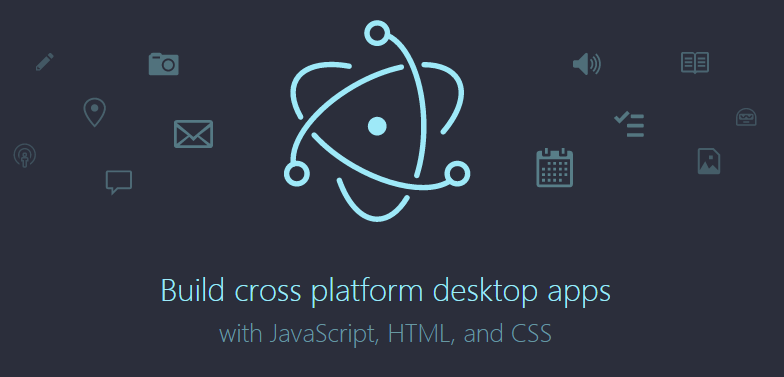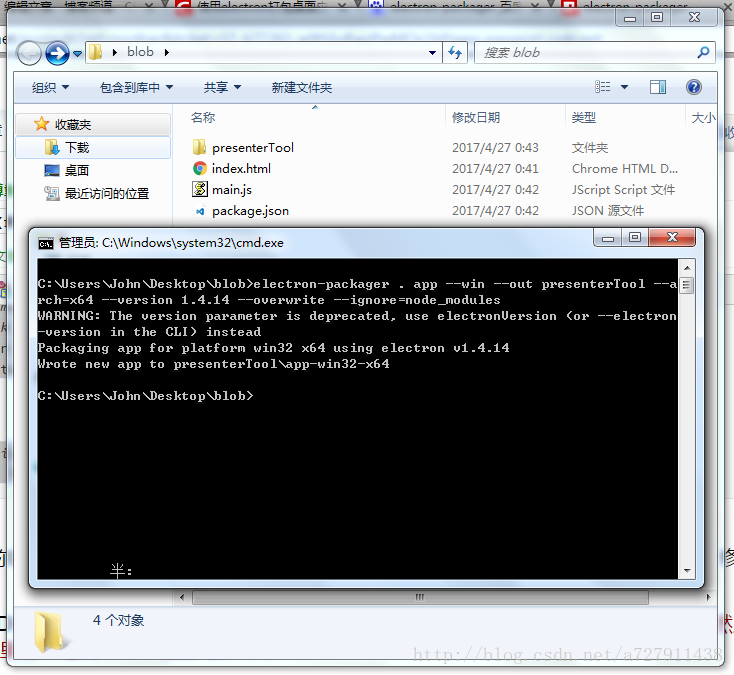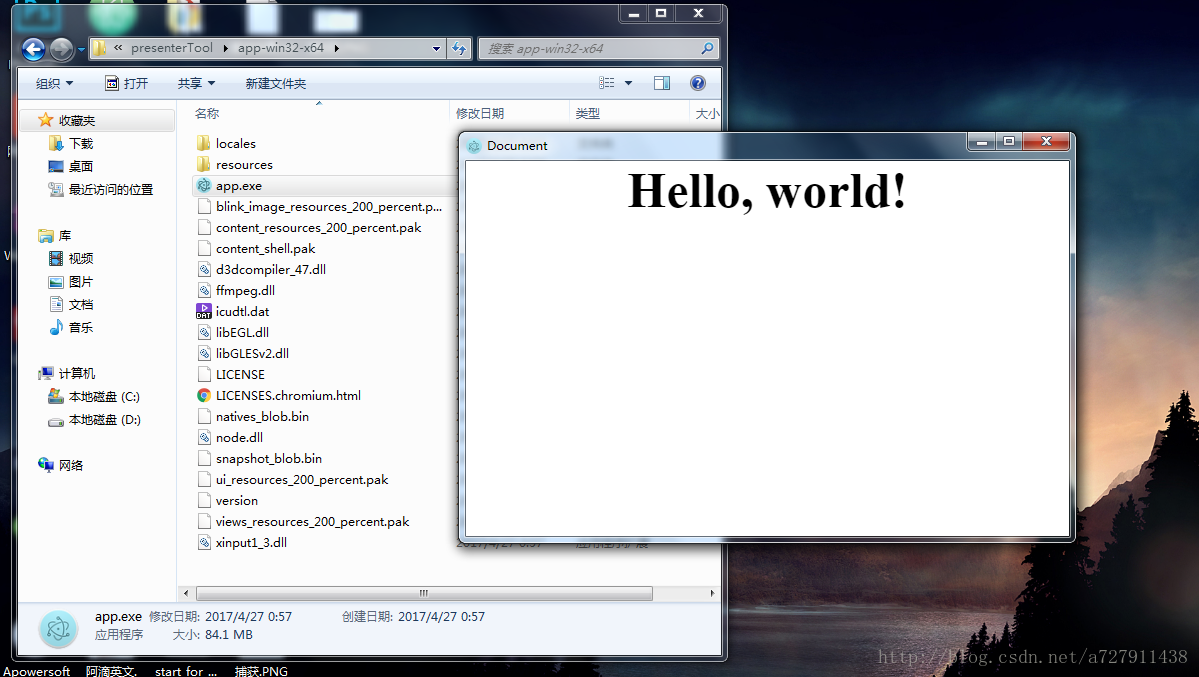【最簡單】Electron 怎麼將網頁打包成桌面應用(web前端頁面怎麼生成exe可執行檔案)
在 HTML5的崛起、JavaScript要一統天下之際,有一個名為【跨平臺】的技術越來越火。為什麼會這麼火?因為軟體開發者只需一次編寫程式,即可在 Windows、Linux、Mac、IOS、Android 等平臺執行,大大降低了程式設計師的工作量,也使公司的產品可以快讀迭代。曾經跨平臺技術的不被看好,如今隨著手機、電腦硬體的發展而快速發展。這一切,幾乎由HTML5技術推動,當然,JavaScript 這個語言,是最大的功臣。
基於 HTML5 的跨平臺技術比較出名的有 PhoneGap、Cordova,常常用於開發 webapp;還有 Egret、Cocos-creator、Unity 等,常用於開發遊戲;還有基於 Node.js 的 nw.js,用於開發桌面應用,以及 Electron,一款比 nw.js 還強大的用網頁技術來開發桌面應用的神器。
其實,以上都是廢話,現在進入主題:怎麼用 Electron 將網頁打包成 exe 可執行檔案!
假設:
1、你已經安裝並配置好了 node.js (全域性安裝)
2、你已經用 npm 安裝了 electron (全域性安裝)
3、你已經寫好了前端網頁(html、css、javascript 這些,或者基於這些的前端框架寫好的網頁)
4、以上三點看不懂的,趕緊去百度。。。
你如果具備了以上的假設,請繼續往下看:
1、找到你的前端網頁專案資料夾,新建 package.json、main.js、index.html 三個檔案(注:其中的 index.html 是你的網頁首頁)
你的專案目錄/ ├── package.json ├── main.js └── index.html
2、在 package.json 中新增如下內容
{"name":"app-name","version":"0.1.0","main":"main.js"}3、在 main.js 中新增下面的內容,這個 main.js 檔案就是上面 package.json 中的 "main"鍵 的值,所以可根據需要修改
const {app, BrowserWindow} = require('electron')
const path = require('path')
const url = require('url')
// Keep a global reference of the window object, if you don't, the window will 4、如果你的網頁首頁的檔名不是 “index.html”,那麼請在 main.js 中將其中的 'index.html' 修改為你的網頁首頁名
5、開啟 DOS,cd 到你的專案目錄(或直接在你的專案目錄下空白的地方 shift+滑鼠右鍵,然後點選在此處開啟命令視窗,這裡看不懂的,唉,百度吧少年)
6、在上一步的 DOS 下,輸入 npm install electron-packager -g全域性安裝我們的打包神器
npm install electron-packager -g
7、安裝好打包神器後,還是在上一步的 DOS 下,輸入 electron-packager . app --win --out presenterTool --arch=x64 --version 1.4.14 --overwrite --ignore=node_modules 即可開始打包
electron-packager . app --win --out presenterTool --arch=x64
--version 1.4.14 --overwrite --ignore=node_modules
這個命令什麼意思?藍色部分可自行修改:
electron-packager . 可執行檔案的檔名 --win --out 打包成的資料夾名 --arch=x64位還是32位 --version版本號 --overwrite --ignore=node_modules
8、打包成功後,會生成一個新的資料夾,點進去,找到 exe 檔案,雙擊就可以看到網頁變成了一個桌面應用啦!
以上是最簡單的打包方式,至於怎麼修改視窗大小、選單欄怎麼加、怎麼呼叫系統API這些,就給你慢慢去研究Electron了。
如果你打包總是不成功,覺得很煩,同時對擴充套件功能沒什麼要求的話,
裡面有我已將內容為 hello,world 的 index.html 網頁通過 Electron 框架打包為 windows 環境下的桌面應用。
現只需將你的網頁前端專案複製到 /resources/app/project 目錄下,雙擊 exe 檔案即可以桌面應用的方式執行你的網頁。