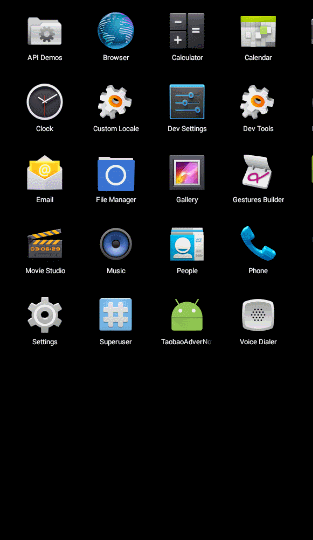android高仿京東快報(垂直迴圈滾動新聞欄)
京東的垂直滾動新聞欄的實現原理:
就是一個自定義的LinearLayout,並且textView能夠迴圈垂直滾動,而且條目可以點選,顯示區域最多顯示2個條目,並且還有交替的屬性垂直移動的動畫效果,通過執行緒來控制滾動的實現。
不多說看效果:
程式碼實現
我們先來為控制元件設定自定義屬性:
<?xml version="1.0" encoding="utf-8"?>
<resources>
<declare-styleable name="JDAdverView">
<attr name="gap" format 自定義控制元件的獲取屬性方法都一樣:
//獲取自定義屬性
TypedArray array = context.obtainStyledAttributes(attrs, R.styleable.JDAdverView);
mAdverHeight = TypedValue.applyDimension(TypedValue.COMPLEX 然後呢,我們來看一下條目的佈局:
<?xml version="1.0" encoding="utf-8"?>
<LinearLayout xmlns:android="http://schemas.android.com/apk/res/android"
android:layout_width="match_parent"
android:layout_height="60dp"
android:background="#ffffff"
android:gravity="center_vertical"
android:orientation="horizontal">
<TextView
android:id="@+id/tag"
android:textColor="#ff0000"
android:layout_marginLeft="10dp"
android:text="最新"
android:background="@drawable/corner"
android:textSize="18sp"
android:padding="5dp"
android:layout_width="wrap_content"
android:layout_height="wrap_content"/>
<TextView
android:id="@+id/title"
android:layout_marginLeft="10dp"
android:singleLine="true"
android:ellipsize="end"
android:textSize="20sp"
android:text="價格驚呆!電信千兆光纖上市"
android:textColor="#000000"
android:layout_width="wrap_content"
android:layout_height="wrap_content"/>
</LinearLayout>佈局很簡單,效果呢:
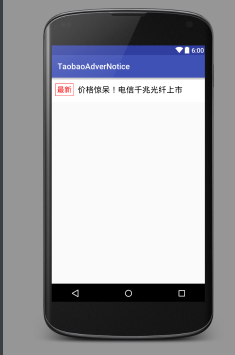
不解釋,我們來寫介面卡了:
package com.example.jdadvernotice;
import android.view.LayoutInflater;
import android.view.View;
import android.widget.TextView;
import android.widget.Toast;
import com.example.jdadvernotice.entity.AdverNotice;
import com.example.jdadvernotice.view.JDAdverView;
import java.util.List;
/**
* Created by Administrator on 2016/3/20.
* 京東廣告欄資料介面卡
*
*/
public class JDViewAdapter {
private List<AdverNotice> mDatas;
public JDViewAdapter(List<AdverNotice> mDatas) {
this.mDatas = mDatas;
if (mDatas == null || mDatas.isEmpty()) {
throw new RuntimeException("nothing to show");
}
}
/**
* 獲取資料的條數
* @return
*/
public int getCount() {
return mDatas == null ? 0 : mDatas.size();
}
/**
* 獲取摸個數據
* @param position
* @return
*/
public AdverNotice getItem(int position) {
return mDatas.get(position);
}
/**
* 獲取條目佈局
* @param parent
* @return
*/
public View getView(JDAdverView parent) {
return LayoutInflater.from(parent.getContext()).inflate(R.layout.item, null);
}
/**
* 條目資料適配
* @param view
* @param data
*/
public void setItem(final View view, final AdverNotice data) {
TextView tv = (TextView) view.findViewById(R.id.title);
tv.setText(data.title);
TextView tag = (TextView) view.findViewById(R.id.tag);
tag.setText(data.url);
//你可以增加點選事件
view.setOnClickListener(new View.OnClickListener() {
@Override
public void onClick(View v) {
//比如開啟url
Toast.makeText(view.getContext(), data.url, Toast.LENGTH_SHORT).show();
}
});
}
}然後我們就來自定義view:
package com.example.jdadvernotice.view;
import android.animation.Animator;
import android.animation.AnimatorListenerAdapter;
import android.animation.AnimatorSet;
import android.animation.ObjectAnimator;
import android.content.Context;
import android.content.res.Configuration;
import android.content.res.TypedArray;
import android.graphics.Canvas;
import android.graphics.Color;
import android.graphics.Paint;
import android.util.AttributeSet;
import android.util.TypedValue;
import android.view.View;
import android.widget.LinearLayout;
import com.example.jdadvernotice.JDViewAdapter;
import com.example.jdadvernotice.R;
/**
* Created by zengyu on 2016/3/20.
*/
public class JDAdverView extends LinearLayout {
//控制元件高度
private float mAdverHeight = 0f;
//間隔時間
private final int mGap = 4000;
//動畫間隔時間
private final int mAnimDuration = 1000;
//顯示文字的尺寸
private final float TEXTSIZE = 20f;
private JDViewAdapter mAdapter;
private final float jdAdverHeight = 50;
//顯示的view
private View mFirstView;
private View mSecondView;
//播放的下標
private int mPosition;
//執行緒的標識
private boolean isStarted;
//畫筆
private Paint mPaint;
public JDAdverView(Context context) {
this(context, null);
}
public JDAdverView(Context context, AttributeSet attrs) {
this(context, attrs, 0);
}
public JDAdverView(Context context, AttributeSet attrs, int defStyleAttr) {
super(context, attrs, defStyleAttr);
init(context, attrs, defStyleAttr);
}
/**
* 初始化屬性
* @param context
* @param attrs
* @param defStyleAttr
*/
private void init(Context context, AttributeSet attrs, int defStyleAttr) {
//設定為垂直方向
setOrientation(VERTICAL);
//抗鋸齒效果
mPaint = new Paint(Paint.ANTI_ALIAS_FLAG);
//獲取自定義屬性
TypedArray array = context.obtainStyledAttributes(attrs, R.styleable.JDAdverView);
mAdverHeight = TypedValue.applyDimension(TypedValue.COMPLEX_UNIT_DIP, jdAdverHeight, getResources().getDisplayMetrics());
int gap = array.getInteger(R.styleable.JDAdverView_gap, mGap);
int animDuration = array.getInteger(R.styleable.JDAdverView_animDuration, mAnimDuration);
if (mGap <= mAnimDuration) {
gap = mGap;
animDuration = mAnimDuration;
}
//關閉清空TypedArray
array.recycle();
}
/**
* 設定資料
*/
public void setAdapter(JDViewAdapter adapter) {
this.mAdapter = adapter;
setupAdapter();
}
/**
* 開啟執行緒
*/
public void start() {
if (!isStarted && mAdapter.getCount() > 1) {
isStarted = true;
postDelayed(mRunnable, mGap);//間隔mgap重新整理一次UI
}
}
/**
* 暫停滾動
*/
public void stop() {
//移除handle更新
removeCallbacks(mRunnable);
//暫停執行緒
isStarted = false;
}
/**
* 設定資料適配
*/
private void setupAdapter() {
//移除所有view
removeAllViews();
//只有一條資料,不滾東
if (mAdapter.getCount() == 1) {
mFirstView = mAdapter.getView(this);
mAdapter.setItem(mFirstView, mAdapter.getItem(0));
addView(mFirstView);
} else {
//多個數據
mFirstView = mAdapter.getView(this);
mSecondView = mAdapter.getView(this);
mAdapter.setItem(mFirstView, mAdapter.getItem(0));
mAdapter.setItem(mSecondView, mAdapter.getItem(1));
//把2個新增到此控制元件裡
addView(mFirstView);
addView(mSecondView);
mPosition = 1;
isStarted = false;
}
}
/**
* 測量控制元件的寬高
*
* @param widthMeasureSpec
* @param heightMeasureSpec
*/
@Override
protected void onMeasure(int widthMeasureSpec, int heightMeasureSpec) {
super.onMeasure(widthMeasureSpec, heightMeasureSpec);
if (LayoutParams.WRAP_CONTENT == getLayoutParams().height) {
getLayoutParams().height = (int) mAdverHeight;
} else {
mAdverHeight = getHeight();
}
if (mFirstView != null) {
mFirstView.getLayoutParams().height = (int) mAdverHeight;
}
if (mSecondView != null) {
mSecondView.getLayoutParams().height = (int) mAdverHeight;
}
}
/**
* 畫布局
*
* @param canvas
*/
@Override
protected void onDraw(Canvas canvas) {
super.onDraw(canvas);
mPaint.setColor(Color.WHITE);
mPaint.setTextSize(TypedValue.applyDimension(TypedValue.COMPLEX_UNIT_SP, TEXTSIZE, getResources().getDisplayMetrics()));
mPaint.setStyle(Paint.Style.STROKE);
canvas.drawText("瑞士維氏軍刀", TEXTSIZE, getHeight() * 2 / 3, mPaint);//寫文字2/3的高度
}
/**
* 垂直滾蛋
*/
private void performSwitch() {
//屬性動畫控制控制元件滾動,y軸方向移動
ObjectAnimator animator1 = ObjectAnimator.ofFloat(mFirstView, "translationY", mFirstView.getTranslationY() - mAdverHeight);
ObjectAnimator animator2 = ObjectAnimator.ofFloat(mSecondView, "translationY", mSecondView.getTranslationY() - mAdverHeight);
//動畫集
AnimatorSet set = new AnimatorSet();
set.playTogether(animator1, animator2);//2個動畫一起
set.addListener(new AnimatorListenerAdapter() {
@Override
public void onAnimationEnd(Animator animation) {//動畫結束
mFirstView.setTranslationY(0);
mSecondView.setTranslationY(0);
View removedView = getChildAt(0);//獲得第一個子佈局
mPosition++;
//設定顯示的佈局
mAdapter.setItem(removedView, mAdapter.getItem(mPosition % mAdapter.getCount()));
//移除前一個view
removeView(removedView);
//新增下一個view
addView(removedView, 1);
}
});
set.setDuration(mAnimDuration);//持續時間
set.start();//開啟動畫
}
private AnimRunnable mRunnable = new AnimRunnable();
private class AnimRunnable implements Runnable {
@Override
public void run() {
performSwitch();
postDelayed(this, mGap);
}
}
/**
* 銷燬View的時候呼叫
*/
@Override
protected void onDetachedFromWindow() {
super.onDetachedFromWindow();
//停止滾動
stop();
}
/**
* 螢幕 旋轉
*
* @param newConfig
*/
@Override
protected void onConfigurationChanged(Configuration newConfig) {
super.onConfigurationChanged(newConfig);
}
}從上面可以看出,控制元件最多可以顯示2個條目,並且用執行緒控制,根據條目的下標輪流滾動顯示。
具體使用程式碼:
初始化資料:
private void initData() {
datas.add(new AdverNotice("瑞士維氏軍刀 新品滿200-50","最新"));
datas.add(new AdverNotice("家居家裝煥新季,講199減100!","最火爆"));
datas.add(new AdverNotice("帶上相機去春遊,尼康低至477","HOT"));
datas.add(new AdverNotice("價格驚呆!電信千兆光纖上市","new"));
}繫結介面卡開啟滾動執行緒:
initData();
final JDViewAdapter adapter = new JDViewAdapter(datas);
final JDAdverView tbView = (JDAdverView) findViewById(R.id.jdadver);
tbView.setAdapter(adapter);
//開啟執行緒滾東
tbView.start();就寫到這裡吧,很晚了睡覺,歡迎大家前來拍磚。
自定義JDViewdemo傳送門
++++++++++++++++++++++++++++++++++++++++++++++++++++++++++++++++++++++++++++++++++++++++
新加ViewFlipper實現京東快報
看了大家的評論,然後覺得又學到了新的知識,這裡就用ViewFlipper來實現這個功能,哈哈,果斷很簡單。
來看下簡單的程式碼:
<ViewFlipper
android:id="@+id/flipper"
android:layout_width="match_parent"
android:layout_height="wrap_content"
android:autoStart="true"
android:flipInterval="900"
android:inAnimation="@anim/push_up_in"
android:outAnimation="@anim/push_up_out" >
<include layout="@layout/news_one" />
<include layout="@layout/news_two" />
<include layout="@layout/news_three" />
<include layout="@layout/news_four"/>
</ViewFlipper>是不是很簡單利用autoStart 就不需要開執行緒了,flipInterval設定滾動的時間,inAnimation和outAnimation使用切入切出動畫。
傳送門:JDViewFlipper.rar
新加TextSwitcher實現京東快報
這也是第一使用TextSwitcher,再次感謝大家的幫助讓我學到了新的東西。
TextSwitcher集成了ViewSwitcher, 因此它具有與ViewSwitcher相同的特性:可以在切換View元件時使用動畫效果。與ImageSwitcher相似的是,使用TextSwitcher也需要設定一個ViewFactory。與ImageSwitcher不同的是,TextSwitcher所需要的ViewFactory的makeView()方法必須返回一個TextView元件。
TextSwitcher與TextView的功能有點類似,它們都可用於顯示文字內容,區別在於TextSwitcher的效果更炫,它可以指定文字切換時的動畫效果。現在控制元件的效果還是不錯的,inAnimation和outAnimation可以直接設定滾動動畫。
<?xml version="1.0" encoding="utf-8"?>
<RelativeLayout xmlns:android="http://schemas.android.com/apk/res/android"
xmlns:tools="http://schemas.android.com/tools"
android:layout_width="match_parent"
android:layout_height="match_parent"
android:background="#ffffff"
android:orientation="vertical"
tools:context=".MainActivity">
<LinearLayout
android:layout_width="match_parent"
android:layout_height="60dp"
android:layout_centerInParent="true"
android:layout_marginLeft="10dp"
android:layout_marginRight="10dp"
android:background="@drawable/bg"
android:gravity="center_vertical"
android:orientation="horizontal"
>
<TextView
android:layout_width="wrap_content"
android:layout_height="wrap_content"
android:paddingLeft="5dp"
android:text="京東"
android:textSize="16sp"
android:textStyle="bold" />
<TextView
android:layout_width="wrap_content"
android:layout_height="wrap_content"
android:background="#ff0000"
android:padding="5dp"
android:paddingLeft="5dp"
android:text="快報"
android:textColor="#ffffff"
android:textSize="16sp"
android:textStyle="bold" />
<View
android:layout_width="1dp"
android:layout_height="50dp"
android:layout_marginLeft="5dp"
android:layout_marginRight="5dp"
android:background="#e0e0e0" />
<!-- flipInterval可能是一次切換的時間 -->
<LinearLayout
android:layout_width="match_parent"
android:layout_height="50dp"
android:gravity="center_vertical"
android:layout_gravity="center_vertical"
android:orientation="horizontal">
<TextSwitcher
android:id="@+id/textSwitcher_tag"
android:layout_width="match_parent"
android:layout_height="50dp"
android:layout_weight="3"
android:padding="0dp"
android:gravity="center_vertical"
android:layout_gravity="center_vertical"
android:inAnimation="@anim/push_up_in"
android:outAnimation="@anim/push_up_out">
</TextSwitcher>
<TextSwitcher
android:id="@+id/textSwitcher_title"
android:layout_width="match_parent"
android:layout_height="50dp"
android:layout_weight="1"
android:padding="0dp"
android:gravity="center_vertical"
android:layout_gravity="center_vertical"
android:inAnimation="@anim/push_up_in"
android:outAnimation="@anim/push_up_out">
</TextSwitcher>
</LinearLayout>
</LinearLayout>
</RelativeLayout>佈局也就是這麼簡單,然後呢為TextSwitcher設定ViewFactory,該TextSwitcher即可正常工作。唯一不足的是
textSwitcher.setFactory(new ViewFactory() {
@Override
public View makeView() {
TextView tv = new TextView(context);
......
return tv;
}
});只能返回textView不能載入自己想要的控制元件。然後需要使用執行緒來滾動textSwitcher實現你想要的功能。
下面看具體程式碼:
package com.losileeya.jdtextswitcher;
import android.graphics.Color;
import android.os.Bundle;
import android.os.Handler;
import android.support.v7.app.AppCompatActivity;
import android.util.TypedValue;
import android.view.View;
import android.widget.TextSwitcher;
import android.widget.TextView;
import android.widget.ViewSwitcher;
public class MainActivity extends AppCompatActivity {
private TextSwitcher textSwitcher_tag,textSwitcher_title;
// 要顯示的文字
String[] tags = new String[]
{
"最新",
"最火爆",
"HOT",
"new"
};
// 要顯示的文字
String[] titles = new String[]
{
"瑞士維氏軍刀 新品滿200-50",
"家居家裝煥新季,講199減100!",
"帶上相機去春遊,尼康低至477",
"價格驚呆!電信千兆光纖上市"
};
private int curStr;
@Override
protected void onCreate(Bundle savedInstanceState) {
super.onCreate(savedInstanceState);
setContentView(R.layout.activity_main);
textSwitcher_tag= (TextSwitcher) findViewById(R.id.textSwitcher_tag);
textSwitcher_title= (TextSwitcher) findViewById(R.id.textSwitcher_title);
textSwitcher_title.setFactory(new ViewSwitcher.ViewFactory() {
@Override
public View makeView() {
final TextView tv = new
TextView(MainActivity.this);
tv.setTextSize(TypedValue.COMPLEX_UNIT_SP, 14);
tv.setPadding(20, 20, 20, 20);
return tv;
}
});
textSwitcher_tag.setFactory(new ViewSwitcher.ViewFactory() {
@Override
public View makeView() {
final TextView tv = new
TextView(MainActivity.this);
tv.setTextSize(TypedValue.COMPLEX_UNIT_SP, 18);
tv.setPadding(30, 20, 20,20);
tv.setTextColor(Color.RED);
tv.setBackgroundResource(R.drawable.corner);
return tv;
}
});
final Handler handler = new Handler();
handler.postDelayed(new Runnable() {
@Override
public void run() {
textSwitcher_tag.setText(tags[curStr++ %
tags.length]);
textSwitcher_title.setText(titles[curStr++
% titles.length]);
handler.postDelayed(this, 1000);
}
}, 1000);
}
}