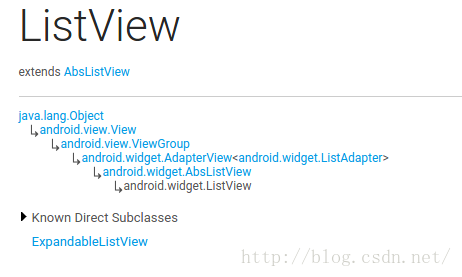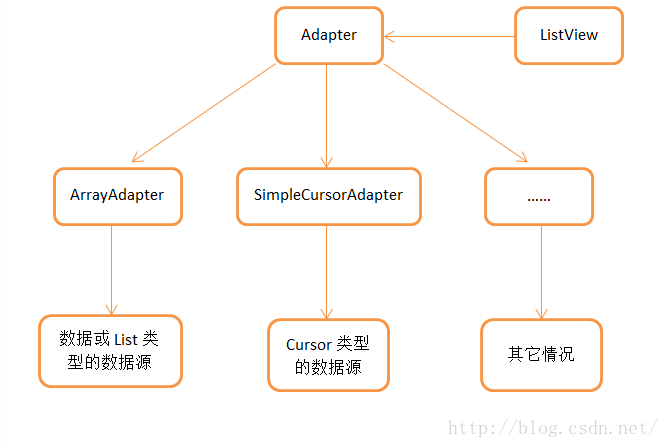Android ListView工作原理完全解析,帶你從原始碼的角度徹底理解
在Android所有常用的原生控制元件當中,用法最複雜的應該就是ListView了,它專門用於處理那種內容元素很多,手機螢幕無法展示出所有內容的情況。ListView可以使用列表的形式來展示內容,超出螢幕部分的內容只需要通過手指滑動就可以移動到螢幕內了。
另外ListView還有一個非常神奇的功能,我相信大家應該都體驗過,即使在ListView中載入非常非常多的資料,比如達到成百上千條甚至更多,ListView都不會發生OOM或者崩潰,而且隨著我們手指滑動來瀏覽更多資料時,程式所佔用的記憶體竟然都不會跟著增長。那麼ListView是怎麼實現這麼神奇的功能的呢?當初我就抱著學習的心態花了很長時間把ListView的原始碼通讀了一遍,基本瞭解了它的工作原理,在感嘆Google大神能夠寫出如此精妙程式碼的同時我也有所敬畏,因為ListView的程式碼量比較大,複雜度也很高,很難用文字表達清楚,於是我就放棄了把它寫成一篇部落格的想法。那麼現在回想起來這件事我已經腸子都悔青了,因為沒過幾個月時間我就把當初梳理清晰的原始碼又忘的一乾二淨。於是現在我又重新定下心來再次把ListView的原始碼重讀了一遍,那麼這次我一定要把它寫成一篇部落格,分享給大家的同時也當成我自己的筆記吧。
首先我們先來看一下ListView的繼承結構,如下圖所示:
可以看到,ListView的繼承結構還是相當複雜的,它是直接繼承自的AbsListView,而AbsListView有兩個子實現類,一個是ListView,另一個就是GridView,因此我們從這一點就可以猜出來,ListView和GridView在工作原理和實現上都是有很多共同點的。然後AbsListView又繼承自AdapterView,AdapterView繼承自ViewGroup,後面就是我們所熟知的了。先把ListView的繼承結構瞭解一下,待會兒有助於我們更加清晰地分析程式碼。
Adapter的作用
Adapter相信大家都不會陌生,我們平時使用ListView的時候一定都會用到它。那麼話說回來大家有沒有仔細想過,為什麼需要Adapter這個東西呢?總感覺正因為有了Adapter,ListView的使用變得要比其它控制元件複雜得多。那麼這裡我們就先來學習一下Adapter到底起到了什麼樣的一個作用。
其實說到底,控制元件就是為了互動和展示資料用的,只不過ListView更加特殊,它是為了展示很多很多資料用的,但是ListView只承擔互動和展示工作而已,至於這些資料來自哪裡,ListView是不關心的。因此,我們能設想到的最基本的ListView工作模式就是要有一個ListView控制元件和一個數據源。
不過如果真的讓ListView和資料來源直接打交道的話,那ListView所要做的適配工作就非常繁雜了。因為資料來源這個概念太模糊了,我們只知道它包含了很多資料而已,至於這個資料來源到底是什麼樣型別,並沒有嚴格的定義,有可能是陣列,也有可能是集合,甚至有可能是資料庫表中查詢出來的遊標。所以說如果ListView真的去為每一種資料來源都進行適配操作的話,一是擴充套件性會比較差,內建了幾種適配就只有幾種適配,不能動態進行新增。二是超出了它本身應該負責的工作範圍,不再是僅僅承擔互動和展示工作就可以了,這樣ListView就會變得比較臃腫。
那麼顯然Android開發團隊是不會允許這種事情發生的,於是就有了Adapter這樣一個機制的出現。顧名思義,Adapter是介面卡的意思,它在ListView和資料來源之間起到了一個橋樑的作用,ListView並不會直接和資料來源打交道,而是會藉助Adapter這個橋樑來去訪問真正的資料來源,與之前不同的是,Adapter的介面都是統一的,因此ListView不用再去擔心任何適配方面的問題。而Adapter又是一個介面(interface),它可以去實現各種各樣的子類,每個子類都能通過自己的邏輯來去完成特定的功能,以及與特定資料來源的適配操作,比如說ArrayAdapter可以用於陣列和List型別的資料來源適配,SimpleCursorAdapter可以用於遊標型別的資料來源適配,這樣就非常巧妙地把資料來源適配困難的問題解決掉了,並且還擁有相當不錯的擴充套件性。簡單的原理示意圖如下所示:
當然Adapter的作用不僅僅只有資料來源適配這一點,還有一個非常非常重要的方法也需要我們在Adapter當中去重寫,就是getView()方法,這個在下面的文章中還會詳細講到。
RecycleBin機制
那麼在開始分析ListView的原始碼之前,還有一個東西是我們提前需要了解的,就是RecycleBin機制,這個機制也是ListView能夠實現成百上千條資料都不會OOM最重要的一個原因。其實RecycleBin的程式碼並不多,只有300行左右,它是寫在AbsListView中的一個內部類,所以所有繼承自AbsListView的子類,也就是ListView和GridView,都可以使用這個機制。那我們來看一下RecycleBin中的主要程式碼,如下所示:
/**
* The RecycleBin facilitates reuse of views across layouts. The RecycleBin
* has two levels of storage: ActiveViews and ScrapViews. ActiveViews are
* those views which were onscreen at the start of a layout. By
* construction, they are displaying current information. At the end of
* layout, all views in ActiveViews are demoted to ScrapViews. ScrapViews
* are old views that could potentially be used by the adapter to avoid
* allocating views unnecessarily.
*
* @see android.widget.AbsListView#setRecyclerListener(android.widget.AbsListView.RecyclerListener)
* @see android.widget.AbsListView.RecyclerListener
*/
class RecycleBin {
private RecyclerListener mRecyclerListener;
/**
* The position of the first view stored in mActiveViews.
*/
private int mFirstActivePosition;
/**
* Views that were on screen at the start of layout. This array is
* populated at the start of layout, and at the end of layout all view
* in mActiveViews are moved to mScrapViews. Views in mActiveViews
* represent a contiguous range of Views, with position of the first
* view store in mFirstActivePosition.
*/
private View[] mActiveViews = new View[0];
/**
* Unsorted views that can be used by the adapter as a convert view.
*/
private ArrayList<View>[] mScrapViews;
private int mViewTypeCount;
private ArrayList<View> mCurrentScrap;
/**
* Fill ActiveViews with all of the children of the AbsListView.
*
* @param childCount
* The minimum number of views mActiveViews should hold
* @param firstActivePosition
* The position of the first view that will be stored in
* mActiveViews
*/
void fillActiveViews(int childCount, int firstActivePosition) {
if (mActiveViews.length < childCount) {
mActiveViews = new View[childCount];
}
mFirstActivePosition = firstActivePosition;
final View[] activeViews = mActiveViews;
for (int i = 0; i < childCount; i++) {
View child = getChildAt(i);
AbsListView.LayoutParams lp = (AbsListView.LayoutParams) child.getLayoutParams();
// Don't put header or footer views into the scrap heap
if (lp != null && lp.viewType != ITEM_VIEW_TYPE_HEADER_OR_FOOTER) {
// Note: We do place AdapterView.ITEM_VIEW_TYPE_IGNORE in
// active views.
// However, we will NOT place them into scrap views.
activeViews[i] = child;
}
}
}
/**
* Get the view corresponding to the specified position. The view will
* be removed from mActiveViews if it is found.
*
* @param position
* The position to look up in mActiveViews
* @return The view if it is found, null otherwise
*/
View getActiveView(int position) {
int index = position - mFirstActivePosition;
final View[] activeViews = mActiveViews;
if (index >= 0 && index < activeViews.length) {
final View match = activeViews[index];
activeViews[index] = null;
return match;
}
return null;
}
/**
* Put a view into the ScapViews list. These views are unordered.
*
* @param scrap
* The view to add
*/
void addScrapView(View scrap) {
AbsListView.LayoutParams lp = (AbsListView.LayoutParams) scrap.getLayoutParams();
if (lp == null) {
return;
}
// Don't put header or footer views or views that should be ignored
// into the scrap heap
int viewType = lp.viewType;
if (!shouldRecycleViewType(viewType)) {
if (viewType != ITEM_VIEW_TYPE_HEADER_OR_FOOTER) {
removeDetachedView(scrap, false);
}
return;
}
if (mViewTypeCount == 1) {
dispatchFinishTemporaryDetach(scrap);
mCurrentScrap.add(scrap);
} else {
dispatchFinishTemporaryDetach(scrap);
mScrapViews[viewType].add(scrap);
}
if (mRecyclerListener != null) {
mRecyclerListener.onMovedToScrapHeap(scrap);
}
}
/**
* @return A view from the ScrapViews collection. These are unordered.
*/
View getScrapView(int position) {
ArrayList<View> scrapViews;
if (mViewTypeCount == 1) {
scrapViews = mCurrentScrap;
int size = scrapViews.size();
if (size > 0) {
return scrapViews.remove(size - 1);
} else {
return null;
}
} else {
int whichScrap = mAdapter.getItemViewType(position);
if (whichScrap >= 0 && whichScrap < mScrapViews.length) {
scrapViews = mScrapViews[whichScrap];
int size = scrapViews.size();
if (size > 0) {
return scrapViews.remove(size - 1);
}
}
}
return null;
}
public void setViewTypeCount(int viewTypeCount) {
if (viewTypeCount < 1) {
throw new IllegalArgumentException("Can't have a viewTypeCount < 1");
}
// noinspection unchecked
ArrayList<View>[] scrapViews = new ArrayList[viewTypeCount];
for (int i = 0; i < viewTypeCount; i++) {
scrapViews[i] = new ArrayList<View>();
}
mViewTypeCount = viewTypeCount;
mCurrentScrap = scrapViews[0];
mScrapViews = scrapViews;
}
}這裡的RecycleBin程式碼並不全,我只是把最主要的幾個方法提了出來。那麼我們先來對這幾個方法進行簡單解讀,這對後面分析ListView的工作原理將會有很大的幫助。
- fillActiveViews() 這個方法接收兩個引數,第一個引數表示要儲存的view的數量,第二個引數表示ListView中第一個可見元素的position值。RecycleBin當中使用mActiveViews這個陣列來儲存View,呼叫這個方法後就會根據傳入的引數來將ListView中的指定元素儲存到mActiveViews陣列當中。
- getActiveView() 這個方法和fillActiveViews()是對應的,用於從mActiveViews陣列當中獲取資料。該方法接收一個position引數,表示元素在ListView當中的位置,方法內部會自動將position值轉換成mActiveViews陣列對應的下標值。需要注意的是,mActiveViews當中所儲存的View,一旦被獲取了之後就會從mActiveViews當中移除,下次獲取同樣位置的View將會返回null,也就是說mActiveViews不能被重複利用。
- addScrapView() 用於將一個廢棄的View進行快取,該方法接收一個View引數,當有某個View確定要廢棄掉的時候(比如滾動出了螢幕),就應該呼叫這個方法來對View進行快取,RecycleBin當中使用mScrapViews和mCurrentScrap這兩個List來儲存廢棄View。
- getScrapView 用於從廢棄快取中取出一個View,這些廢棄快取中的View是沒有順序可言的,因此getScrapView()方法中的演算法也非常簡單,就是直接從mCurrentScrap當中獲取尾部的一個scrap view進行返回。
- setViewTypeCount() 我們都知道Adapter當中可以重寫一個getViewTypeCount()來表示ListView中有幾種型別的資料項,而setViewTypeCount()方法的作用就是為每種型別的資料項都單獨啟用一個RecycleBin快取機制。實際上,getViewTypeCount()方法通常情況下使用的並不是很多,所以我們只要知道RecycleBin當中有這樣一個功能就行了。
瞭解了RecycleBin中的主要方法以及它們的用處之後,下面就可以開始來分析ListView的工作原理了,這裡我將還是按照以前分析原始碼的方式來進行,即跟著主線執行流程來逐步閱讀並點到即止,不然的話要是把ListView所有的程式碼都貼出來,那麼本篇文章將會很長很長了。
第一次Layout
不管怎麼說,ListView即使再特殊最終還是繼承自View的,因此它的執行流程還將會按照View的規則來執行,對於這方面不太熟悉的朋友可以參考我之前寫的 Android檢視繪製流程完全解析,帶你一步步深入瞭解View(二) 。
View的執行流程無非就分為三步,onMeasure()用於測量View的大小,onLayout()用於確定View的佈局,onDraw()用於將View繪製到介面上。而在ListView當中,onMeasure()並沒有什麼特殊的地方,因為它終歸是一個View,佔用的空間最多並且通常也就是整個螢幕。onDraw()在ListView當中也沒有什麼意義,因為ListView本身並不負責繪製,而是由ListView當中的子元素來進行繪製的。那麼ListView大部分的神奇功能其實都是在onLayout()方法中進行的了,因此我們本篇文章也是主要分析的這個方法裡的內容。
如果你到ListView原始碼中去找一找,你會發現ListView中是沒有onLayout()這個方法的,這是因為這個方法是在ListView的父類AbsListView中實現的,程式碼如下所示:
/**
* Subclasses should NOT override this method but {@link #layoutChildren()}
* instead.
*/
@Override
protected void onLayout(boolean changed, int l, int t, int r, int b) {
super.onLayout(changed, l, t, r, b);
mInLayout = true;
if (changed) {
int childCount = getChildCount();
for (int i = 0; i < childCount; i++) {
getChildAt(i).forceLayout();
}
mRecycler.markChildrenDirty();
}
layoutChildren();
mInLayout = false;
}@Override
protected void layoutChildren() {
final boolean blockLayoutRequests = mBlockLayoutRequests;
if (!blockLayoutRequests) {
mBlockLayoutRequests = true;
} else {
return;
}
try {
super.layoutChildren();
invalidate();
if (mAdapter == null) {
resetList();
invokeOnItemScrollListener();
return;
}
int childrenTop = mListPadding.top;
int childrenBottom = getBottom() - getTop() - mListPadding.bottom;
int childCount = getChildCount();
int index = 0;
int delta = 0;
View sel;
View oldSel = null;
View oldFirst = null;
View newSel = null;
View focusLayoutRestoreView = null;
// Remember stuff we will need down below
switch (mLayoutMode) {
case LAYOUT_SET_SELECTION:
index = mNextSelectedPosition - mFirstPosition;
if (index >= 0 && index < childCount) {
newSel = getChildAt(index);
}
break;
case LAYOUT_FORCE_TOP:
case LAYOUT_FORCE_BOTTOM:
case LAYOUT_SPECIFIC:
case LAYOUT_SYNC:
break;
case LAYOUT_MOVE_SELECTION:
default:
// Remember the previously selected view
index = mSelectedPosition - mFirstPosition;
if (index >= 0 && index < childCount) {
oldSel = getChildAt(index);
}
// Remember the previous first child
oldFirst = getChildAt(0);
if (mNextSelectedPosition >= 0) {
delta = mNextSelectedPosition - mSelectedPosition;
}
// Caution: newSel might be null
newSel = getChildAt(index + delta);
}
boolean dataChanged = mDataChanged;
if (dataChanged) {
handleDataChanged();
}
// Handle the empty set by removing all views that are visible
// and calling it a day
if (mItemCount == 0) {
resetList();
invokeOnItemScrollListener();
return;
} else if (mItemCount != mAdapter.getCount()) {
throw new IllegalStateException("The content of the adapter has changed but "
+ "ListView did not receive a notification. Make sure the content of "
+ "your adapter is not modified from a background thread, but only "
+ "from the UI thread. [in ListView(" + getId() + ", " + getClass()
+ ") with Adapter(" + mAdapter.getClass() + ")]");
}
setSelectedPositionInt(mNextSelectedPosition);
// Pull all children into the RecycleBin.
// These views will be reused if possible
final int firstPosition = mFirstPosition;
final RecycleBin recycleBin = mRecycler;
// reset the focus restoration
View focusLayoutRestoreDirectChild = null;
// Don't put header or footer views into the Recycler. Those are
// already cached in mHeaderViews;
if (dataChanged) {
for (int i = 0; i < childCount; i++) {
recycleBin.addScrapView(getChildAt(i));
if (ViewDebug.TRACE_RECYCLER) {
ViewDebug.trace(getChildAt(i),
ViewDebug.RecyclerTraceType.MOVE_TO_SCRAP_HEAP, index, i);
}
}
} else {
recycleBin.fillActiveViews(childCount, firstPosition);
}
// take focus back to us temporarily to avoid the eventual
// call to clear focus when removing the focused child below
// from messing things up when ViewRoot assigns focus back
// to someone else
final View focusedChild = getFocusedChild();
if (focusedChild != null) {
// TODO: in some cases focusedChild.getParent() == null
// we can remember the focused view to restore after relayout if the
// data hasn't changed, or if the focused position is a header or footer
if (!dataChanged || isDirectChildHeaderOrFooter(focusedChild)) {
focusLayoutRestoreDirectChild = focusedChild;
// remember the specific view that had focus
focusLayoutRestoreView = findFocus();
if (focusLayoutRestoreView != null) {
// tell it we are going to mess with it
focusLayoutRestoreView.onStartTemporaryDetach();
}
}
requestFocus();
}
// Clear out old views
detachAllViewsFromParent();
switch (mLayoutMode) {
case LAYOUT_SET_SELECTION:
if (newSel != null) {
sel = fillFromSelection(newSel.getTop(), childrenTop, childrenBottom);
} else {
sel = fillFromMiddle(childrenTop, childrenBottom);
}
break;
case LAYOUT_SYNC:
sel = fillSpecific(mSyncPosition, mSpecificTop);
break;
case LAYOUT_FORCE_BOTTOM:
sel = fillUp(mItemCount - 1, childrenBottom);
adjustViewsUpOrDown();
break;
case LAYOUT_FORCE_TOP:
mFirstPosition = 0;
sel = fillFromTop(childrenTop);
adjustViewsUpOrDown();
break;
case LAYOUT_SPECIFIC:
sel = fillSpecific(reconcileSelectedPosition(), mSpecificTop);
break;
case LAYOUT_MOVE_SELECTION:
sel = moveSelection(oldSel, newSel, delta, childrenTop, childrenBottom);
break;
default:
if (childCount == 0) {
if (!mStackFromBottom) {
final int position = lookForSelectablePosition(0, true);
setSelectedPositionInt(position);
sel = fillFromTop(childrenTop);
} else {
final int position = lookForSelectablePosition(mItemCount - 1, false);
setSelectedPositionInt(position);
sel = fillUp(mItemCount - 1, childrenBottom);
}
} else {
if (mSelectedPosition >= 0 && mSelectedPosition < mItemCount) {
sel = fillSpecific(mSelectedPosition,
oldSel == null ? childrenTop : oldSel.getTop());
} else if (mFirstPosition < mItemCount) {
sel = fillSpecific(mFirstPosition,
oldFirst == null ? childrenTop : oldFirst.getTop());
} else {
sel = fillSpecific(0, childrenTop);
}
}
break;
}
// Flush any cached views that did not get reused above
recycleBin.scrapActiveViews();
if (sel != null) {
// the current selected item should get focus if items
// are focusable
if (mItemsCanFocus && hasFocus() && !sel.hasFocus()) {
final boolean focusWasTaken = (sel == focusLayoutRestoreDirectChild &&
focusLayoutRestoreView.requestFocus()) || sel.requestFocus();
if (!focusWasTaken) {
// selected item didn't take focus, fine, but still want
// to make sure something else outside of the selected view
// has focus
final View focused = getFocusedChild();
if (focused != null) {
focused.clearFocus();
}
positionSelector(sel);
} else {
sel.setSelected(false);
mSelectorRect.setEmpty();
}
} else {
positionSelector(sel);
}
mSelectedTop = sel.getTop();
} else {
if (mTouchMode > TOUCH_MODE_DOWN && mTouchMode < TOUCH_MODE_SCROLL) {
View child = getChildAt(mMotionPosition - mFirstPosition);
if (child != null) positionSelector(child);
} else {
mSelectedTop = 0;
mSelectorRect.setEmpty();
}
// even if there is not selected position, we may need to restore
// focus (i.e. something focusable in touch mode)
if (hasFocus() && focusLayoutRestoreView != null) {
focusLayoutRestoreView.requestFocus();
}
}
// tell focus view we are done mucking with it, if it is still in
// our view hierarchy.
if (focusLayoutRestoreView != null
&& focusLayoutRestoreView.getWindowToken() != null) {
focusLayoutRestoreView.onFinishTemporaryDetach();
}
mLayoutMode = LAYOUT_NORMAL;
mDataChanged = false;
mNeedSync = false;
setNextSelectedPositionInt(mSelectedPosition);
updateScrollIndicators();
if (mItemCount > 0) {
checkSelectionChanged();
}
invokeOnItemScrollListener();
} finally {
if (!blockLayoutRequests) {
mBlockLayoutRequests = false;
}
}
}這段程式碼比較長,我們挑重點的看。首先可以確定的是,ListView當中目前還沒有任何子View,資料都還是由Adapter管理的,並沒有展示到介面上,因此第19行getChildCount()方法得到的值肯定是0。接著在第81行會根據dataChanged這個布林型的值來判斷執行邏輯,dataChanged只有在資料來源發生改變的情況下才會變成true,其它情況都是false,因此這裡會進入到第90行的執行邏輯,呼叫RecycleBin的fillActiveViews()方法。按理來說,呼叫fillActiveViews()方法是為了將ListView的子View進行快取的,可是目前ListView中還沒有任何的子View,因此這一行暫時還起不了任何作用。
接下來在第114行會根據mLayoutMode的值來決定佈局模式,預設情況下都是普通模式LAYOUT_NORMAL,因此會進入到第140行的default語句當中。而下面又會緊接著進行兩次if判斷,childCount目前是等於0的,並且預設的佈局順序是從上往下,因此會進入到第145行的fillFromTop()方法,我們跟進去瞧一瞧:
/**
* Fills the list from top to bottom, starting with mFirstPosition
*
* @param nextTop The location where the top of the first item should be
* drawn
*
* @return The view that is currently selected
*/
private View fillFromTop(int nextTop) {
mFirstPosition = Math.min(mFirstPosition, mSelectedPosition);
mFirstPosition = Math.min(mFirstPosition, mItemCount - 1);
if (mFirstPosition < 0) {
mFirstPosition = 0;
}
return fillDown(mFirstPosition, nextTop);
}/**
* Fills the list from pos down to the end of the list view.
*
* @param pos The first position to put in the list
*
* @param nextTop The location where the top of the item associated with pos
* should be drawn
*
* @return The view that is currently selected, if it happens to be in the
* range that we draw.
*/
private View fillDown(int pos, int nextTop) {
View selectedView = null;
int end = (getBottom() - getTop()) - mListPadding.bottom;
while (nextTop < end && pos < mItemCount) {
// is this the selected item?
boolean selected = pos == mSelectedPosition;
View child = makeAndAddView(pos, nextTop, true, mListPadding.left, selected);
nextTop = child.getBottom() + mDividerHeight;
if (selected) {
selectedView = child;
}
pos++;
}
return selectedView;
}可以看到,這裡使用了一個while迴圈來執行重複邏輯,一開始nextTop的值是第一個子元素頂部距離整個ListView頂部的畫素值,pos則是剛剛傳入的mFirstPosition的值,而end是ListView底部減去頂部所得的畫素值,mItemCount則是Adapter中的元素數量。因此一開始的情況下nextTop必定是小於end值的,並且pos也是小於mItemCount值的。那麼每執行一次while迴圈,pos的值都會加1,並且nextTop也會增加,當nextTop大於等於end時,也就是子元素已經超出當前螢幕了,或者pos大於等於mItemCount時,也就是所有Adapter中的元素都被遍歷結束了,就會跳出while迴圈。
那麼while迴圈當中又做了什麼事情呢?值得讓人留意的就是第18行呼叫的makeAndAddView()方法,進入到這個方法當中,程式碼如下所示:
/**
* Obtain the view and add it to our list of children. The view can be made
* fresh, converted from an unused view, or used as is if it was in the
* recycle bin.
*
* @param position Logical position in the list
* @param y Top or bottom edge of the view to add
* @param flow If flow is true, align top edge to y. If false, align bottom
* edge to y.
* @param childrenLeft Left edge where children should be positioned
* @param selected Is this position selected?
* @return View that was added
*/
private View makeAndAddView(int position, int y, boolean flow, int childrenLeft,
boolean selected) {
View child;
if (!mDataChanged) {
// Try to use an exsiting view for this position
child = mRecycler.getActiveView(position);
if (child != null) {
// Found it -- we're using an existing child
// This just needs to be positioned
setupChild(child, position, y, flow, childrenLeft, selected, true);
return child;
}
}
// Make a new view for this position, or convert an unused view if possible
child = obtainView(position, mIsScrap);
// This needs to be positioned and measured
setupChild(child, position, y, flow, childrenLeft, selected, mIsScrap[0]);
return child;
}/**
* Get a view and have it show the data associated with the specified
* position. This is called when we have already discovered that the view is
* not available for reuse in the recycle bin. The only choices left are
* converting an old view or making a new one.
*
* @param position
* The position to display
* @param isScrap
* Array of at least 1 boolean, the first entry will become true
* if the returned view was taken from the scrap heap, false if
* otherwise.
*
* @return A view displaying the data associated with the specified position
*/
View obtainView(int position, boolean[] isScrap) {
isScrap[0] = false;
View scrapView;
scrapView = mRecycler.getScrapView(position);
View child;
if (scrapView != null) {
child = mAdapter.getView(position, scrapView, this);
if (child != scrapView) {
mRecycler.addScrapView(scrapView);
if (mCacheColorHint != 0) {
child.setDrawingCacheBackgroundColor(mCacheColorHint);
}
} else {
isScrap[0] = true;
dispatchFinishTemporaryDetach(child);
}
} else {
child = mAdapter.getView(position, null, this);
if (mCacheColorHint != 0) {
child.setDrawingCacheBackgroundColor(mCacheColorHint);
}
}
return child;
}那麼我們平時寫ListView的Adapter時,getView()方法通常會怎麼寫呢?這裡我舉個簡單的例子:
@Override
public View getView(int position, View convertView, ViewGroup parent) {
Fruit fruit = getItem(position);
View view;
if (convertView == null) {
view = LayoutInflater.from(getContext()).inflate(resourceId, null);
} else {
view = convertView;
}
ImageView fruitImage = (ImageView) view.findViewById(R.id.fruit_image);
TextView fruitName = (TextView) view.findViewById(R.id.fruit_name);
fruitImage.setImageResource(fruit.getImageId());
fruitName.setText(fruit.getName());
return view;
}那麼這個View也會作為obtainView()的結果進行返回,並最終傳入到setupChild()方法當中。其實也就是說,第一次layout過程當中,所有的子View都是呼叫LayoutInflater的inflate()方法加載出來的,這樣就會相對比較耗時,但是不用擔心,後面就不會再有這種情況了,那麼我們繼續往下看:
/**
* Add a view as a child and make sure it is measured (if necessary) and
* positioned properly.
*
* @param child The view to add
* @param position The position of this child
* @param y The y position relative to which this view will be positioned
* @param flowDown If true, align top edge to y. If false, align bottom
* edge to y.
* @param childrenLeft Left edge where children should be positioned
* @param selected Is this position selected?
* @param recycled Has this view been pulled from the recycle bin? If so it
* does not need to be remeasured.
*/
private void setupChild(View child, int position, int y, boolean flowDown, int childrenLeft,
boolean selected, boolean recycled) {
final boolean isSelected = selected && shouldShowSelector();
final boolean updateChildSelected = isSelected != child.isSelected();
final int mode = mTouchMode;
final boolean isPressed = mode > TOUCH_MODE_DOWN && mode < TOUCH_MODE_SCROLL &&
mMotionPosition == position;
final boolean updateChildPressed = isPressed != child.isPressed();
final boolean needToMeasure = !recycled || updateChildSelected || child.isLayoutRequested();
// Respect layout params that are already in the view. Otherwise make some up...
// noinspection unchecked
AbsListView.LayoutParams p = (AbsListView.LayoutParams) child.getLayoutParams();
if (p == null) {
p = new AbsListView.LayoutParams(ViewGroup.LayoutParams.MATCH_PARENT,
ViewGroup.LayoutParams.WRAP_CONTENT, 0);
}
p.viewType = mAdapter.getItemViewType(position);
if ((recycled && !p.forceAdd) || (p.recycledHeaderFooter &&
p.viewType == AdapterView.ITEM_VIEW_TYPE_HEADER_OR_FOOTER)) {
attachViewToParent(child, flowDown ? -1 : 0, p);
} else {
p.forceAdd = false;
if (p.viewType == AdapterView.ITEM_VIEW_TYPE_HEADER_OR_FOOTER) {
p.recycledHeaderFooter = true;
}
addViewInLayout(child, flowDown ? -1 : 0, p, true);
}
if (updateChildSelected) {
child.setSelected(isSelected);
}
if (updateChildPressed) {
child.setPressed(isPressed);
}
if (needToMeasure) {
int childWidthSpec = ViewGroup.getChildMeasureSpec(mWidthMeasureSpec,
mListPadding.left + mListPadding.right, p.width);
int lpHeight = p.height;
int childHeightSpec;
if (lpHeight > 0) {
childHeightSpec = MeasureSpec.makeMeasureSpec(lpHeight, MeasureSpec.EXACTLY);
} else {
childHeightSpec = MeasureSpec.makeMeasureSpec(0, MeasureSpec.UNSPECIFIED);
}
child.measure(childWidthSpec, childHeightSpec);
} else {
cleanupLayoutState(child);
}
final int w = child.getMeasuredWidth();
final int h = child.getMeasuredHeight();
final int childTop = flowDown ? y : y - h;
if (needToMeasure) {
final int childRight = childrenLeft + w;
final int childBottom = childTop + h;
child.layout(childrenLeft, childTop, childRight, childBottom);
} else {
child.offsetLeftAndRight(childrenLeft - child.getLeft());
child.offsetTopAndBottom(childTop - child.getTop());
}
if (mCachingStarted && !child.isDrawingCacheEnabled()) {
child.setDrawingCacheEnabled(true);
}
}那麼到此為止,第一次Layout過程結束。
第二次Layout
雖然我在原始碼中並沒有找出具體的原因,但如果你自己做一下實驗的話就會發現,即使是一個再簡單的View,在展示到介面上之前都會經歷至少兩次onMeasure()和兩次onLayout()的過程。其實這只是一個很小的細節,平時對我們影響並不大,因為不管是onMeasure()或者onLayout()幾次,反正都是執行的相同的邏輯,我們並不需要進行過多關心。但是在ListView中情況就不一樣了,因為這就意味著layoutChildren()過程會執行兩次,而這個過程當中涉及到向ListView中新增子元素,如果相同的邏輯執行兩遍的話,那麼ListView中就會存在一份重複的資料了。因此ListView在layoutChildren()過程當中做了第二次Layout的邏輯處理,非常巧妙地解決了這個問題,下面我們就來分析一下第二次Layout的過程。
其實第二次Layout和第一次Layout的基本流程是差不多的,那麼我們還是從layoutChildren()方法開始看起:
@Override
protected void layoutChildren() {
final boolean blockLayoutRequests = mBlockLayoutRequests;
if (!blockLayoutRequests) {
mBlockLayoutRequests = true;
} else {
return;
}
try {
super.layoutChildren();
invalidate();
if (mAdapter == null) {
resetList();
invokeOnItemScrollListener();
return;
}
int childrenTop = mListPadding.top;
int childrenBottom = getBottom() - getTop() - mListPadding.bottom;
int childCount = getChildCount();
int index = 0;
int delta = 0;
View sel;
View oldSel = null;
View oldFirst = null;
View newSel = null;
View focusLayoutRestoreView = null;
// Remember stuff we will need down below
switch (mLayoutMode) {
case LAYOUT_SET_SELECTION:
index = mNextSelectedPosition - mFirstPosition;
if (index >= 0 && index < childCount) {
newSel = getChildAt(index);
}
break;
case LAYOUT_FORCE_TOP:
case LAYOUT_FORCE_BOTTOM:
case LAYOUT_SPECIFIC:
case LAYOUT_SYNC:
break;
case LAYOUT_MOVE_SELECTION:
default:
// Remember the previously selected view
index = mSelectedPosition - mFirstPosition;
if (index >= 0 && index < childCount) {
oldSel = getChildAt(index);
}
// Remember the previous first child
oldFirst = getChildAt(0);
if (mNextSelectedPosition >= 0) {
delta = mNextSelectedPosition - mSelectedPosition;
}
// Caution: newSel might be null
newSel = getChildAt(index + delta);
}
boolean dataChanged = mDataChanged;
if (dataChanged) {
handleDataChanged();
}
// Handle the empty set by removing all views that are visible
// and calling it a day
if (mItemCount == 0) {
resetList();
invokeOnItemScrollListener();
return;
} else if (mItemCount != mAdapter.getCount()) {
throw new IllegalStateException("The content of the adapter has changed but "
+ "ListView did not receive a notification. Make sure the content of "
+ "your adapter is not modified from a background thread, but only "
+ "from the UI thread. [in ListView(" + getId() + ", " + getClass()
+ ") with Adapter(" + mAdapter.getClass() + ")]");
}
setSelectedPositionInt(mNextSelectedPosition);
// Pull all children into the RecycleBin.
// These views will be reused if possible
final int firstPosition = mFirstPosition;
final RecycleBin recycleBin = mRecycler;
// reset the focus restoration
View focusLayoutRestoreDirectChild = null;
// Don't put header or footer views into the Recycler. Those are
// already cached in mHeaderViews;
if (dataChanged) {
for (int i = 0; i < childCount; i++) {
recycleBin.addScrapView(getChildAt(i));
if (ViewDebug.TRACE_RECYCLER) {
ViewDebug.trace(getChildAt(i),
ViewDebug.RecyclerTraceType.MOVE_TO_SCRAP_HEAP, index, i);
}
}
} else {
recycleBin.fillActiveViews(childCount, firstPosition);
}
// take focus back to us temporarily to avoid the eventual
// call to clear focus when removing the focused child below
// from messing things up when ViewRoot assigns focus back
// to someone else
final View focusedChild = getFocusedChild();
if (focusedChild != null) {
// TODO: in some cases focusedChild.getParent() == null
// we can remember the focused view to restore after relayout if the
// data hasn't changed, or if the focused position is a header or footer
if (!dataChanged || isDirectChildHeaderOrFooter(focusedChild)) {
focusLayoutRestoreDirectChild = focusedChild;
// remember the specific view that had focus
focusLayoutRestoreView = findFocus();
if (focusLayoutRestoreView != null) {
// tell it we are going to mess with it
focusLayoutRestoreView.onStartTemporaryDetach();
}
}
requestFocus();
}
// Clear out old views
detachAllViewsFromParent();
switch (mLayoutMode) {
case LAYOUT_SET_SELECTION:
if (newSel != null) {
sel = fillFromSelection(newSel.getTop(), childrenTop, childrenBottom);
} else {
sel = fillFromMiddle(childrenTop, childrenBottom);
}
break;
case LAYOUT_SYNC:
sel = fillSpecific(mSyncPosition, mSpecificTop);
break;
case LAYOUT_FORCE_BOTTOM:
sel = fillUp(mItemCount - 1, childrenBottom);
adjustViewsUpOrDown();
break;
case LAYOUT_FORCE_TOP:
mFirstPosition = 0;
sel = fillFromTop(childrenTop);
adjustViewsUpOrDown();
break;
case LAYOUT_SPECIFIC:
sel = fillSpecific(reconcileSelectedPosition(), mSpecificTop);
break;
case LAYOUT_MOVE_SELECTION:
sel = moveSelection(oldSel, newSel, delta, childrenTop, childrenBottom);
break;
default:
if (childCount == 0) {
if (!mStackFromBottom) {
final int position = lookForSelectablePosition(0, true);
setSelectedPositionInt(position);
sel = fillFromTop(childrenTop);
} else {
final int position = lookForSelectablePosition(mItemCount - 1, false);
setSelectedPositionInt(position);
sel = fillUp(mItemCount - 1, childrenBottom);
}
} else {
if (mSelectedPosition >= 0 && mSelectedPosition < mItemCount) {
sel = fillSpecific(mSelectedPosition,
oldSel == null ? childrenTop : oldSel.getTop());
} else if (mFirstPosition < mItemCount) {
sel = fillSpecific(mFirstPosition,
oldFirst == null ? childrenTop : oldFirst.getTop());
} else {
sel = fillSpecific(0, childrenTop);
}
}
break;
}
// Flush any cached views that did not get reused above
recycleBin.scrapActiveViews();
if (sel != null) {
// the current selected item should get focus if items
// are focusable
if (mItemsCanFocus && hasFocus() && !sel.hasFocus()) {
final boolean focusWasTaken = (sel == focusLayoutRestoreDirectChild &&
focusLayoutRestoreView.requestFocus()) || sel.requestFocus();
if (!focusWasTaken) {
// selected item didn't take focus, fine, but still want
// to make sure something else outside of the selected view
// has focus
final View focused = getFocusedChild();
if (focused != null) {
focused.clearFocus();
}
positionSelector(sel);
} else {
sel.setSelected(false);
mSelectorRect.setEmpty();
}
} else {
positionSelector(sel);
}
mSelectedTop = sel.getTop();
} else {
if (mTouchMode > TOUCH_MODE_DOWN && mTouchMode < TOUCH_MODE_SCROLL) {
View child = getChildAt(mMotionPosition - mFirstPosition);
if (child != null) positionSelector(child);
} else {
mSelectedTop = 0;
mSelectorRect.setEmpty();
}
// even if there is not selected position, we may need to restore
// focus (i.e. something focusable in touch mode)
if (hasFocus() && focusLayoutRestoreView != null) {
focusLayoutRestoreView.requestFocus();
}
}
// tell focus view we are done mucking with it, if it is still in
// our view hierarchy.
if (focusLayoutRestoreView != null
&& focusLayoutRestoreView.getWindowToken() != null) {
focusLayoutRestoreView.onFinishTemporaryDetach();
}
mLayoutMode = LAYOUT_NORMAL;
mDataChanged = false;
mNeedSync = false;
setNextSelectedPositionInt(mSelectedPosition);
updateScrollIndicators();
if (mItemCount > 0) {
checkSelectionChanged();
}
invokeOnItemScrollListener();
} finally {
if (!blockLayoutRequests) {
mBlockLayoutRequests = false;
}
}
}同樣還是在第19行,呼叫getChildCount()方法來獲取子View的數量,只不過現在得到的值不會再是0了,而是ListView中一屏可以顯示的子View數量,因為我們剛剛在第一次Layout過程當中向ListView添加了這麼多的子View。下面在第90行呼叫了RecycleBin的fillActiveViews()方法,這次效果可就不一樣了,因為目前ListView中已經有子View了,這樣所有的子View都會被快取到RecycleBin的mActiveViews陣列當中,後面將會用到它們。
接下來將會是非常非常重要的一個操作,在第113行呼叫了detachAllViewsFromParent()方法。這個方法會將所有ListView當中的子View全部清除掉,從而保證第二次Layout過程不會產生一份重複的資料。那有的朋友可能會問了,這樣把已經載入好的View又清除掉,待會還要再重新載入一遍,這不是嚴重影響效率嗎?不用擔心,還記得我們剛剛呼叫了RecycleBin的fillActiveViews()方法來快取子View嗎,待會兒將會直接使用這些快取好的View來進行載入,而並不會重新執行一遍inflate過程,因此效率方面並不會有什麼明顯的影響。
那麼我們接著看,在第141行的判斷邏輯當中,由於不再等於0了,因此會進入到else語句當中。而else語句中又有三個邏輯判斷,第一個邏輯判斷不成立,因為預設情況下我們沒有選中任何子元素,mSelectedPosition應該等於-1。第二個邏輯判斷通常是成立的,因為mFirstPosition的值一開始是等於0的,只要adapter中的資料大於0條件就成立。那麼進入到fillSpecific()方法當中,程式碼如下所示:
/**
* Put a specific item at a specific location on the screen and then build
* up and down from there.
*
* @param position The reference view to use as the starting point
* @param top Pixel offset from the top of this view to the top of the
* reference view.
*
* @return The selected view, or null if the selected view is outside the
* visible area.
*/
private View fillSpecific(int position, int top) {
boolean tempIsSelected = position == mSelectedPosition;
View temp = makeAndAddView(position, top, true, mListPadding.left, tempIsSelected);
// Possibly changed again in fillUp if we add rows above this one.
mFirstPosition = position;
View above;
View below;
final int dividerHeight = mDividerHeight;
if (!mStackFromBottom) {
above = fillUp(position - 1, temp.getTop() - dividerHeight);
// This will correct for the top of the first view not touching the top of the list
adjustViewsUpOrDown();
below = fillDown(position + 1, temp.getBottom() + dividerHeight);
int childCount = getChildCount();
if (childCount > 0) {
correctTooHigh(childCount);
}
} else {
below = fillDown(position + 1, temp.getBottom() + dividerHeight);
// This will correct for the bottom of the last view not touching the bottom of the list
adjustViewsUpOrDown();
above = fillUp(position - 1, temp.getTop() - dividerHeight);
int childCount = getChildCount();
if (childCount > 0) {
correctTooLow(childCount);
}
}
if (tempIsSelected) {
return temp;
} else if (above != null) {
return above;
} else {
return below;
}
}fillSpecific()這算是一個新方法了,不過其實它和fillUp()、fillDown()方法功能也是差不多的,主要的區別在於,fillSpecific()方法會優先將指定位置的子View先載入到螢幕上,然後再載入該子View往上以及往下的其它子View。那麼由於這裡我們傳入的position就是第一個子View的位置,於是fillSpecific()方法的作用就基本上和fillDown()方法是差不多的了,這裡我們就不去關注太多它的細節,而是將精力放在makeAndAddView()方法上面。再次回到makeAndAddView()方法,程式碼如下所示:
/**
* Obtain the view and add it to our list of children. The view can be made
* fresh, converted from an unused view, or used as is if it was in the
* recycle bin.
*
* @param position Logical position in the list
* @param y Top or bottom edge of the view to add
* @param flow If flow is true, align top edge to y. If false, align bottom
* edge to y.
* @param childrenLeft Left edge where children should be positioned
* @param selected Is this position selected?
* @return View that was added
*/
private View makeAndAddView(int position, int y, boolean flow, int childrenLeft,
boolean selected) {
View child;
if (!mDataChanged) {
// Try to use an exsiting view for this position
child = mRecycler.getActiveView(position);
if (child != null) {
// Found it -- we're using an existing child
// This just needs to be positioned
setupChild(child, position, y, flow, childrenLeft, selected, true);
return child;
}
}
// Make a new view for this position, or convert an unused view if possible
child = obtainView(position, mIsScrap);
// This needs to be positioned and measured
setupChild(child, position, y, flow, childrenLeft, selected, mIsScrap[0]);
return child;
}仍然還是在第19行嘗試從RecycleBin當中獲取Active View,然而這次就一定可以獲取到了,因為前面我們呼叫了RecycleBin的fillActiveViews()方法來快取子View。那麼既然如此,就不會再進入到第28行的obtainView()方法,而是會直接進入setupChild()方法當中,這樣也省去了很多時間,因為如果在obtainView()方法中又要去infalte佈局的話,那麼ListView的初始載入效率就大大降低了。
注意在第23行,setupChild()方法的最後一個引數傳入的是true,這個引數表明當前的View是之前被回收過的,那麼我們再次回到setupChild()方法當中:
/**
* Add a view as a child and make sure it is measured (if necessary) and
* positioned properly.
*
* @param child The view to add
* @param position The position of this child
* @param y The y position relative to which this view will be positioned
* @param flowDown If true, align top edge to y. If false, align bottom
* edge to y.
* @param childrenLeft Left edge where children should be positioned
* @param selected Is this position selected?
* @param recycled Has this view been pulled from the recycle bin? If so it
* does not need to be remeasured.
*/
private void setupChild(View child, int position, int y, boolean flowDown, int childrenLeft,
boolean selected, boolean recycled) {
final boolean isSelected = selected && shouldShowSelector();
final boolean updateChildSelected = isSelected != child.isSelected();
final int mode = mTouchMode;
final boolean isPressed = mode > TOUCH_MODE_DOWN && mode < TOUCH_MODE_SCROLL &&
mMotionPosition == position;
final boolean updateChildPressed = isPressed != child.isPressed();
final boolean needToMeasure = !recycled || updateChildSelected || child.isLayoutRequested();
// Respect layout params that are already in the view. Otherwise make some up...
// noinspection unchecked
AbsListView.LayoutParams p = (AbsListView.LayoutParams) child.getLayoutParams();
if (p == null) {
p = new AbsListView.LayoutParams(ViewGroup.LayoutParams.MATCH_PARENT,
ViewGroup.LayoutParams.WRAP_CONTENT, 0);
}
p.viewType = mAdapter.getItemViewType(position);
if ((recycled && !p.forceAdd) || (p.recycledHeaderFooter &&
p.viewType == AdapterView.ITEM_VIEW_TYPE_HEADER_OR_FOOTER)) {
attachViewToParent(child, flowDown ? -1 : 0, p);
} else {
p.forceAdd = false;
if (p.viewType == AdapterView.ITEM_VIEW_TYPE_HEADER_OR_FOOTER) {
p.recycledHeaderFooter = true;
}
addViewInLayout(child, flowDown ? -1 : 0, p, true);
}
if (updateChildSelected) {
child.setSelected(isSelected);
}
if (updateChildPressed) {
child.setPressed(isPressed);
}
if (needToMeasure) {
int childWidthSpec = ViewGroup.getChildMeasureSpec(mWidthMeasureSpec,
mListPadding.left + mListPadding.right, p.width);
int lpHeight = p.height;
int childHeightSpec;
if (lpHeight > 0) {
childHeightSpec = MeasureSpec.makeMeasureSpec(lpHeight, MeasureSpec.EXACTLY);
} else {
childHeightSpec = MeasureSpec.makeMeasureSpec(0, MeasureSpec.UNSPECIFIED);
}
child.measure(childWidthSpec, childHeightSpec);
} else {
cleanupLayoutState(child);
}
final int w = child.getMeasuredWidth();
final int h = child.getMeasuredHeight();
final int childTop = flowDown ? y : y - h;
if (needToMeasure) {
final int childRight = childrenLeft + w;
final int childBottom = childTop + h;
child.layout(childrenLeft, childTop, childRight, childBottom);
} else {
child.offsetLeftAndRight(childrenLeft - child.getLeft());
child.offsetTopAndBottom(childTop - child.getTop());
}
if (mCachingStarted && !child.isDrawingCacheEnabled()) {
child.setDrawingCacheEnabled(true);
}
}經歷了這樣一個detach又attach的過程,ListView中所有的子View又都可以正常顯示出來了,那麼第二次Layout過程結束。
滑動載入更多資料
經歷了兩次Layout過程,雖說我們已經可以在ListView中看到內容了,然而關於ListView最神奇的部分我們卻還沒有接觸到,因為目前ListView中只是載入並顯示了第一屏的資料而已。比如說我們的Adapter當中有1000條資料,但是第一屏只顯示了10條,ListView中也只有10個子View而已,那麼剩下的990是怎樣工作並顯示到介面上的呢?這就要看一下ListView滑動部分的原始碼了,因為我們是通過手指滑動來顯示更多資料的。
由於滑動部分的機制是屬於通用型的,即ListView和GridView都會使用同樣的機制,因此這部分程式碼就肯定是寫在AbsListView當中的了。那麼監聽觸控事件是在onTouchEvent()方法當中進行的,我們就來看一下AbsListView中的這個方法:
@Override
public boolean onTouchEvent(MotionEvent ev) {
if (!isEnabled()) {
// A disabled view that is clickable still consumes the touch
// events, it just doesn't respond to them.
return isClickable() || isLongClickable();
}
final int action = ev.getAction();
View v;
int deltaY;
if (mVelocityTracker == null) {
mVelocityTracker = VelocityTracker.obtain();
}
mVelocityTracker.addMovement(ev);
switch (action & MotionEvent.ACTION_MASK) {
case MotionEvent.ACTION_DOWN: {
mActivePointerId = ev.getPointerId(0);
final int x = (int) ev.getX();
final int y = (int) ev.getY();
int motionPosition = pointToPosition(x, y);
if (!mDataChanged) {
if ((mTouchMode != TOUCH_MODE_FLING) && (motionPosition >= 0)
&& (getAdapter().isEnabled(motionPosition))) {
// User clicked on an actual view (and was not stopping a
// fling). It might be a
// click or a scroll. Assume it is a click until proven
// otherwise
mTouchMode = TOUCH_MODE_DOWN;
// FIXME Debounce
if (mPendingCheckForTap == null) {
mPendingCheckForTap = new CheckForTap();
}
postDelayed(mPendingCheckForTap, ViewConfiguration.getTapTimeout());
} else {
if (ev.getEdgeFlags() != 0 && motionPosition < 0) {
// If we couldn't find a view to click on, but the down
// event was touching
// the edge, we will bail out and try again. This allows
// the edge correcting
// code in ViewRoot to try to find a nearby view to
// select
return false;
}
if (mTouchMode == TOUCH_MODE_FLING) {
// Stopped a fling. It is a scroll.
createScrollingCache();
mTouchMode = TOUCH_MODE_SCROLL;
mMotionCorrection = 0;
motionPosition = findMotionRow(y);
reportScrollStateChange(OnScrollListener.SCROLL_STATE_TOUCH_SCROLL);
}
}
}
if (motionPosition >= 0) {
// Remember where the motion event started
v = getChildAt(motionPosition - mFirstPosition);
mMotionViewOriginalTop = v.getTop();
}
mMotionX = x;
mMotionY = y;
mMotionPosition = motionPosition;
mLastY = Integer.MIN_VALUE;
break;
}
case MotionEvent.ACTION_MOVE: {
final int pointerIndex = ev.findPointerIndex(mActivePointerId);
final int y = (int) ev.getY(pointerIndex);
deltaY = y - mMotionY;
switch (mTouchMode) {
case TOUCH_MODE_DOWN:
case TOUCH_MODE_TAP:
case TOUCH_MODE_DONE_WAITING:
// Check if we have moved far enough that it looks more like a
// scroll than a tap
startScrollIfNeeded(deltaY);
break;
case TOUCH_MODE_SCROLL:
if (PROFILE_SCROLLING) {
if (!mScrollProfilingStarted) {
Debug.startMethodTracing("AbsListViewScroll");
mScrollProfilingStarted = true;
}
}
if (y != mLastY) {
deltaY -= mMotionCorrection;
int incrementalDeltaY = mLastY != Integer.MIN_VALUE ? y - mLastY : deltaY;
// No need to do all this work if we're not going to move
// anyway
boolean atEdge = false;
if (incrementalDeltaY != 0) {
atEdge = trackMotionScroll(deltaY, incrementalDeltaY);
}
// Check to see if we have bumped into the scroll limit
if (atEdge && getChildCount() > 0) {
// Treat this like we're starting a new scroll from the
// current
// position. This will let the user start scrolling back
// into
// content immediately rather than needing to scroll
// back to the
// point where they hit the limit first.
int motionPosition = findMotionRow(y);
if (motionPosition >= 0) {
final View motionView = getChildAt(motionPosition - mFirstPosition);
mMotionViewOriginalTop = motionView.getTop();
}
mMotionY = y;
mMotionPosition = motionPosition;
invalidate();
}
mLastY = y;
}
break;
}
break;
}
case MotionEvent.ACTION_UP: {
switch (mTouchMode) {
case TOUCH_MODE_DOWN:
case TOUCH_MODE_TAP:
case TOUCH_MODE_DONE_WAITING:
final int motionPosition = mMotionPosition;
final View child = getChildAt(motionPosition - mFirstPosition);
if (child != null && !child.hasFocusable()) {
if (mTouchMode != TOUCH_MODE_DOWN) {
child.setPressed(false);
}
if (mPerformClick == null) {
mPerformClick = new PerformClick();
}
final AbsListView.PerformClick performClick = mPerformClick;
performClick.mChild = child;
performClick.mClickMotionPosition = motionPosition;
performClick.rememberWindowAttachCount();
mResurrectToPosition = motionPosition;
if (mTouchMode == TOUCH_MODE_DOWN || mTouchMode == TOUCH_MODE_TAP) {
final Handler handler = getHandler();
if (handler != null) {
handler.removeCallbacks(mTouchMode == TOUCH_MODE_DOWN ? mPendingCheckForTap
: mPendingCheckForLongPress);
}
mLayoutMode = LAYOUT_NORMAL;
if (!mDataChanged && mAdapter.isEnabled(motionPosition)) {