win10 uwp 使用 Matrix3DProjection 進行 3d 投影
阿新 • • 發佈:2018-12-25
原文:
win10 uwp 使用 Matrix3DProjection 進行 3d 投影
在UWP可以通過 Matrix3DProjection 讓元素顯示出來的介面進行 3d 變換
在所有的 UIElement 都可以通過 Projection 屬性,設定元素的投影,可以讓 2d 的元素看起來和 在 3d 上的一樣
例如在介面新增一個圖片
<Image x:Name="Image" Source="Assets/Square150x150Logo.png" HorizontalAlignment="Center" VerticalAlignment= 在後臺程式碼讓圖片點選的時候,先下和向右移動 100 畫素
public MainPage()
{
this.InitializeComponent();
Image.PointerPressed += Image_PointerPressed;
}
private void Image_PointerPressed(object sender, PointerRoutedEventArgs e)
{ 從上面可以看到,在後臺程式碼寫的很多,如果在 xaml 寫的程式碼就很少
<Image x:Name="Image" Source="Assets/Square150x150Logo.png" HorizontalAlignment="Center"
VerticalAlignment="Center">
<Image.Projection>
<Matrix3DProjection
ProjectionMatrix="001, 000, 0, 0,
000, 001, 0, 0,
000, 000, 1, 0,
100, 100, 0, 1" />
</Image.Projection>
</Image>
這裡的程式碼和上面的後臺程式碼點選的時候是一樣的
現在來模仿做一個微軟的圖示,通過介面畫出 2d 的微軟圖示
<Grid HorizontalAlignment="Center" VerticalAlignment="Center">
<StackPanel>
<StackPanel.Resources>
<Style TargetType="Border">
<Setter Property="BorderBrush" Value="Transparent" />
<Setter Property="BorderThickness" Value="5" />
<Setter Property="Background" Value="#0173d0" />
<Setter Property="Width" Value="100" />
<Setter Property="Height" Value="100" />
</Style>
</StackPanel.Resources>
<StackPanel Orientation="Horizontal">
<Border />
<Border />
</StackPanel>
<StackPanel Orientation="Horizontal">
<Border />
<Border />
</StackPanel>
</StackPanel>
</Grid>

想要做到下圖的效果,只需要修改一點程式碼
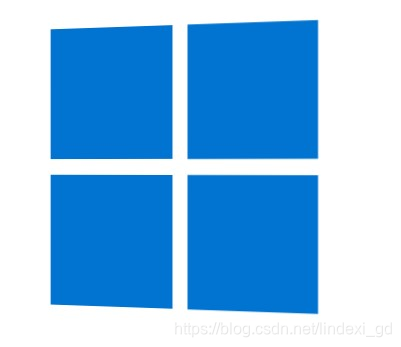
在 Grid 新增 RotationY="20" 請看程式碼
<Grid HorizontalAlignment="Center" VerticalAlignment="Center">
<Grid.Projection>
<PlaneProjection RotationY="20" />
</Grid.Projection>
<StackPanel>
<StackPanel.Resources>
<Style TargetType="Border">
<Setter Property="BorderBrush" Value="Transparent" />
<Setter Property="BorderThickness" Value="5" />
<Setter Property="Background" Value="#0173d0" />
<Setter Property="Width" Value="100" />
<Setter Property="Height" Value="100" />
</Style>
</StackPanel.Resources>
<StackPanel Orientation="Horizontal">
<Border />
<Border />
</StackPanel>
<StackPanel Orientation="Horizontal">
<Border />
<Border />
</StackPanel>
</StackPanel>
</Grid>
這個方法使用的是比較簡單的 PlaneProjection 方法,對於大部分開發已經滿足,只有在複雜的需要,如矩陣變換的時候才需要使用 Matrix3DProjection 的方法
參見 3-D perspective effects for XAML UI - UWP app developer
我搭建了自己的部落格 https://lindexi.gitee.io/ 歡迎大家訪問,裡面有很多新的部落格。只有在我看到部落格寫成熟之後才會放在csdn或部落格園,但是一旦釋出了就不再更新
如果在部落格看到有任何不懂的,歡迎交流,我搭建了 dotnet 職業技術學院 歡迎大家加入

本作品採用知識共享署名-非商業性使用-相同方式共享 4.0 國際許可協議進行許可。歡迎轉載、使用、重新發布,但務必保留文章署名林德熙(包含連結:http://blog.csdn.net/lindexi_gd ),不得用於商業目的,基於本文修改後的作品務必以相同的許可釋出。如有任何疑問,請與我聯絡。
