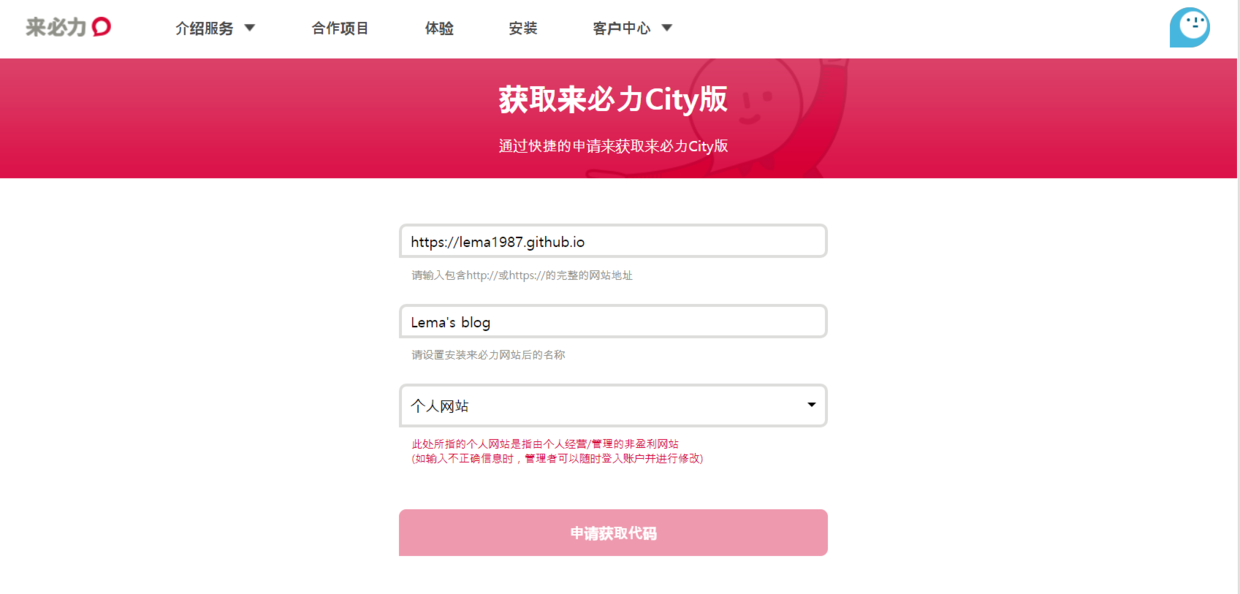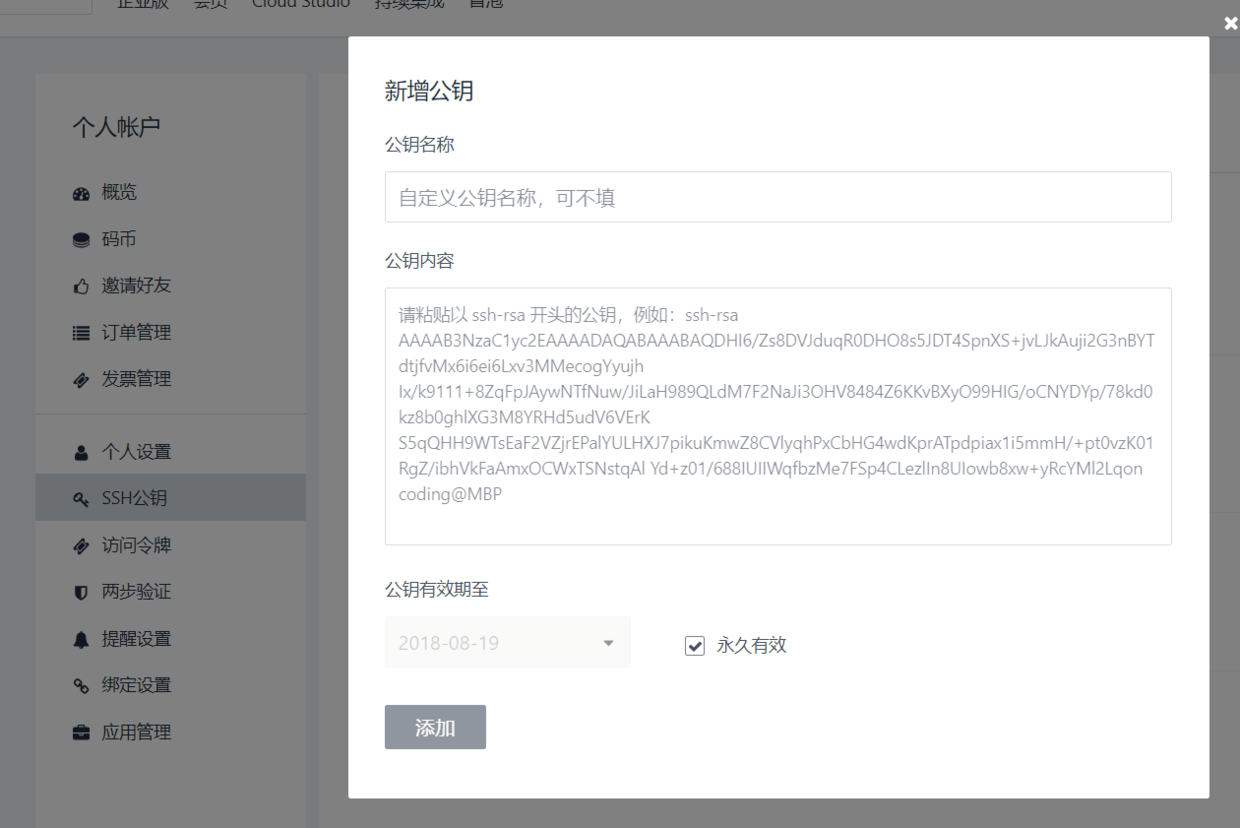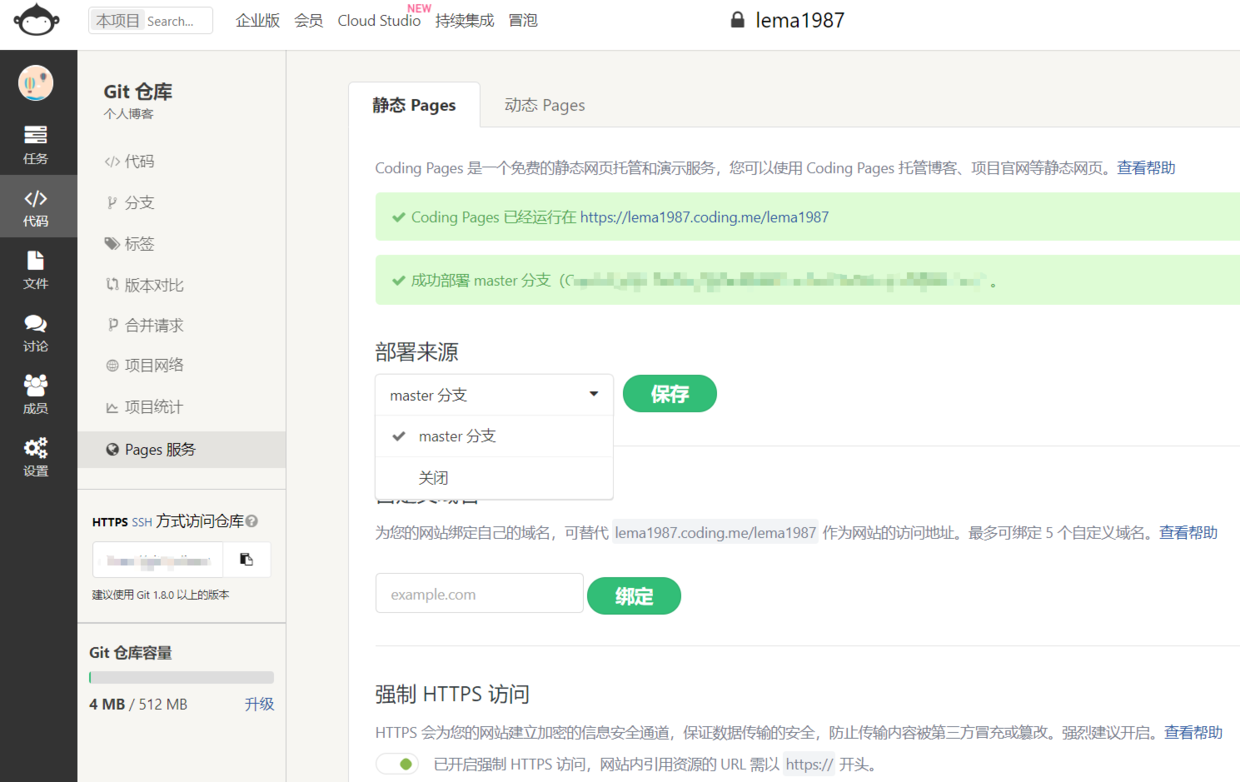使用hexo,-github,-coding搭建免費部落格
Updated March 6, 2018
準備環境
windows10 x64
node.js v8.9.3
git version 2.16.1.windows.4
Markdown編輯器:http://markdownpad.com/
熟練掌握git和github的基本操作
參考廖雪峰教程:
https://www.liaoxuefeng.com/wiki/0013739516305929606dd18361248578c67b8067c8c017b000
然後,
在github中新建倉庫,名稱設定為github使用者名稱.github.io
node.js+hexo
下載安裝node.js
git-bash,分別輸入npm -v和node -v,返回版本資訊說明安裝成功
新建資料夾D:\hexo,在資料夾hexo中使用git-bash進行操作
輸入npm install -g hexo-cli來安裝hexo
依次輸入hexo init blog, cd blog和npm install建站
輸入hexo generate生成靜態頁面
輸入hexo server啟動服務
如果提示埠4000被佔用, 那就需要改埠hexo server -p 5000
hexo配置
hexo官方文件:https://hexo.io/zh-cn/docs/
修改/hexo/blog/_config.yml
# Deployment
## Docs: https://hexo.io/docs/deployment.html
deploy:
type: git
repo: https://github.com/lema1987/lema1987.github.io.git
branch: master
設定語言,網站標題,修改/hexo/blog/_config.yml檔案
# Site
title: # 網站標題
subtitle:
description:
author: # 作者
language: zh-Hans # 語言
timezone:
選單中新增分類頁標籤頁:
教程:
修改/hexo/blog/themes/next/_config.yml
menu:
home: / || home
關於我: /about/ || user
tags: /tags/ || tags
categories: /categories/ || th
archives: /archives/ || archive
#schedule: /schedule/ || calendar
#sitemap: /sitemap.xml || sitemap
#commonweal: /404/ || heartbeat
騰訊404公益http://www.qq.com/404/
在/hexo/blog目錄下新建404.md:
<html>
<head>
<meta http-equiv="content-type" content="text/html;charset=utf-8;"/>
<meta http-equiv="X-UA-Compatible" content="IE=edge,chrome=1" />
<meta name="robots" content="all" />
<meta name="robots" content="index,follow"/>
</head>
<body>
<script type="text/javascript" src="//qzonestyle.gtimg.cn/qzone/hybrid/app/404/search_children.js" charset="utf-8" homePageUrl="http://lema1987.github.io" homePageName="回到我的主頁"></script>
</body>
</html>
https://github.com/hexojs/hexo-deployer-git
npm install hexo-deployer-git --save
hexo主題配置
下載next主題:https://github.com/iissnan/hexo-theme-next
把主題程式碼存放在/hexo/blog/themes/next中
修改/hexo/blog/_config.yml檔案:
# Extensions
## Plugins: https://hexo.io/plugins/
## Themes: https://hexo.io/themes/
theme: next
新建文章
在/hexo/blog/sources/_posts中新建文章.md
在開頭輸入
---
title: #文章標題
date: 2016-06-01 23:47:44 #文章生成時間
categories: "Hexo教程" #文章分類目錄 可以省略
tags: #文章標籤 可以省略
- 標籤1
- 標籤2
description: #你對本頁的描述 可以省略
---
部署專案
hexo clean 清除快取
hexo g 生成頁面
hexo d 一鍵部署專案到伺服器上
或者 hexo clean && hexo g && hexo d
hexo s 啟動本地伺服器
實現各種優化
為主題增加動態粒子背景
教程:https://github.com/hustcc/canvas-nest.js/blob/master/README-zh.md
把下面的js程式碼複製貼上到/hexo/blog/themes/next/layout/_layout.swig中的</body>之前:
{% if theme.canvas_nest %}
<script type='text/javascript' color='252,3,184' zIndex='-1' opacity='20' count='99' src='//cdn.bootcss.com/canvas-nest.js/1.0.0/canvas-nest.min.js'></script>
{% endif %}
把/hexo/blog/themes/next/_config.yml中所有的canvas_nest設定為true值
hexo文章新增本地圖片
方法1:此方法有時會出錯,不能成功引入圖片
將/hexo/blog/_config.yml中的post_asset_folder設定為true
在/hexo/blog/source下建立/images資料夾,本地圖片丟裡面
引入圖片時按照markdown格式引入圖片,如[圖片上傳失敗...(image-deba05-1527085003150)]
方法2:引入外鏈, 推薦使用第二種方法
註冊申請七牛雲賬號
上傳圖片到七牛雲,七牛雲作為圖片託管
取外鏈貼上在文章中
參考教程:https://www.jianshu.com/p/ec2c8acf63cd
新增字數統計,閱讀時長功能
參考連結:https://www.jianshu.com/p/baea8c95e39b
安裝外掛
npm -i --save hexo-wordcount
npm install [email protected] --save
修改配置檔案
/hexo/blog/themes/next/_config.yml
post_wordcount:
item_text: true
wordcount: true # 改為true
min2read: true # 改為true
totalcount: false
separated_meta: true
編輯/hexo/blog/themes/next/layout/_macro/post.swig
<span title="{{ __('post.wordcount') }}">
{{ wordcount(post.content) }} 字
</span>
<span title="{{ __('post.min2read') }}">
{{ min2read(post.content) }} 分鐘
</span>
新增友鏈
編輯/hexo/blog/themes/next/_config.yml
# Blog rolls
links_icon: link
links_title: 友情連結
links_layout: block
#links_layout: inline
links:
#Title: http://example.com/
武沛齊: http://www.cnblogs.com/wupeiqi
離別歌: https://www.leavesongs.com/
Chybeta: https://chybeta.github.io/
Sakura: http://eternalsakura13.com/
andseclab: https://www.andseclab.cn/
自定義滑鼠樣式
開啟/themes/next/source/css/_custom/custom.styl,輸入
* {
cursor: url("http://om8u46rmb.bkt.clouddn.com/sword2.ico"),auto!important
}
新增github絲帶
在/hexo/blog/themes/next/layout/_layout.swig中加入相關程式碼
相關程式碼的訪問連結: https://blog.github.com/2008-12-19-github-ribbons/
滑鼠點選顯示小紅心
在/hexo/blog/themes/next/source/js/src目錄下新增love.js檔案,內容為
!function(e,t,a){function n(){c(".heart{width: 10px;height: 10px;position: fixed;background: #f00;transform: rotate(45deg);-webkit-transform: rotate(45deg);-moz-transform: rotate(45deg);}.heart:after,.heart:before{content: '';width: inherit;height: inherit;background: inherit;border-radius: 50%;-webkit-border-radius: 50%;-moz-border-radius: 50%;position: fixed;}.heart:after{top: -5px;}.heart:before{left: -5px;}"),o(),r()}function r(){for(var e=0;e<d.length;e++)d[e].alpha<=0?(t.body.removeChild(d[e].el),d.splice(e,1)):(d[e].y--,d[e].scale+=.004,d[e].alpha-=.013,d[e].el.style.cssText="left:"+d[e].x+"px;top:"+d[e].y+"px;opacity:"+d[e].alpha+";transform:scale("+d[e].scale+","+d[e].scale+") rotate(45deg);background:"+d[e].color+";z-index:99999");requestAnimationFrame(r)}function o(){var t="function"==typeof e.onclick&&e.onclick;e.onclick=function(e){t&&t(),i(e)}}function i(e){var a=t.createElement("div");a.className="heart",d.push({el:a,x:e.clientX-5,y:e.clientY-5,scale:1,alpha:1,color:s()}),t.body.appendChild(a)}function c(e){var a=t.createElement("style");a.type="text/css";try{a.appendChild(t.createTextNode(e))}catch(t){a.styleSheet.cssText=e}t.getElementsByTagName("head")[0].appendChild(a)}function s(){return"rgb("+~~(255*Math.random())+","+~~(255*Math.random())+","+~~(255*Math.random())+")"}var d=[];e.requestAnimationFrame=function(){return e.requestAnimationFrame||e.webkitRequestAnimationFrame||e.mozRequestAnimationFrame||e.oRequestAnimationFrame||e.msRequestAnimationFrame||function(e){setTimeout(e,1e3/60)}}(),n()}(window,document);
在/hexo/blog/themes/next/layout/_layout.swing檔案中新增一下程式碼(要在之前新增)
<!-- 小紅心 -->
<script type="text/javascript" src="/js/src/love.js"></script>
設定hexo首頁文章不顯示全文只顯示預覽
第一種方法:
在/hexo/blog/themes/next/_config.yml中將下面程式碼中的enable值改為true
# Automatically Excerpt. Not recommend.
# Please use <!-- more --> in the post to control excerpt accurately.
auto_excerpt:
enable: true
length: 150
第二種方法:
在每一篇文章中新增<!--more-->手動進行截斷,推薦使用第二種方法
設定hexo支援評論系統
本文選用韓國的產品來必力: https://livere.com/, 支援多個國內外賬號登入
註冊並登入來必力賬號, 選擇安裝LiveReCity免費版, 新增站點資訊
然後在/hexo/blog/themes/next/_config.yml中找到livere_uid
livere_uid: 輸入你的uid
修改超連結顯示樣式
將超連結設定為藍色, 滑鼠劃過時顯示下劃線
在/hexo/blog/themes/next/source/css/_custom/custom.styl中新增以下css樣式
.post-body p a {
color: #0593d3;
border-bottom: none;
&:hover {
color: #0477ab;
text-decoration: underline;
}
}
新增頭像
在/hexo/blog/themes/next/_config.yml中找到並修改以下程式碼:
# Sidebar Avatar
# in theme directory(source/images): /images/avatar.gif
# in site directory(source/uploads): /uploads/avatar.gif
avatar: http://p5zqim58x.bkt.clouddn.com/touxiang.jpg
將部落格託管到coding pages上
教程: https://blog.csdn.net/xiaoliuge01/article/details/50997754
在coding官網 https://coding.net/ 註冊賬號並繫結騰訊雲賬號
建立一個專案
新增ssh key到coding上:
開啟git bash, 輸入
cd ~/.ssh
cat id_rsa.pub
複製一整串公鑰
在coding上配置公鑰
輸入ssh -T [email protected]看看是否配置成功
選擇master分支, 開啟https
開啟hexo/blog/_config.yml修改新增以下程式碼
# Deployment
## Docs: https://hexo.io/docs/deployment.html
deploy:
type: git
repo:
github: https://github.com/lema1987/lema1987.github.io.git
coding: [email protected]:lema1987/lema1987.git
branch: master
本地專案部署到coding上
hexo clean
hexo g
hexo s