利用tkinter實現簡單計算器功能(不使用eval函式)
阿新 • • 發佈:2018-12-27
利用tkinter實現簡單計算器功能(不使用eval函式)
一、思路
tkinter:
- 佈置主介面;
- 上部為數字顯示介面;
- 下部為數字鍵與功能鍵介面;
邏輯:
- 程式只考慮兩個運算元進行計算的情況,不考慮複雜情況
展示:
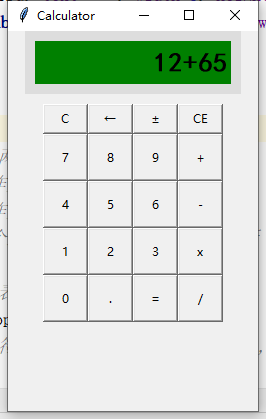
二、程式碼實現
根據上述思路,利用python實現簡單計算器程式,程式碼如下:
# 第一步:畫出圖形介面-上部
from tkinter import *
root = Tk() # 建立舞臺
# 定義面板的大小
root.geometry('250x380')
root.title('Calculator' 