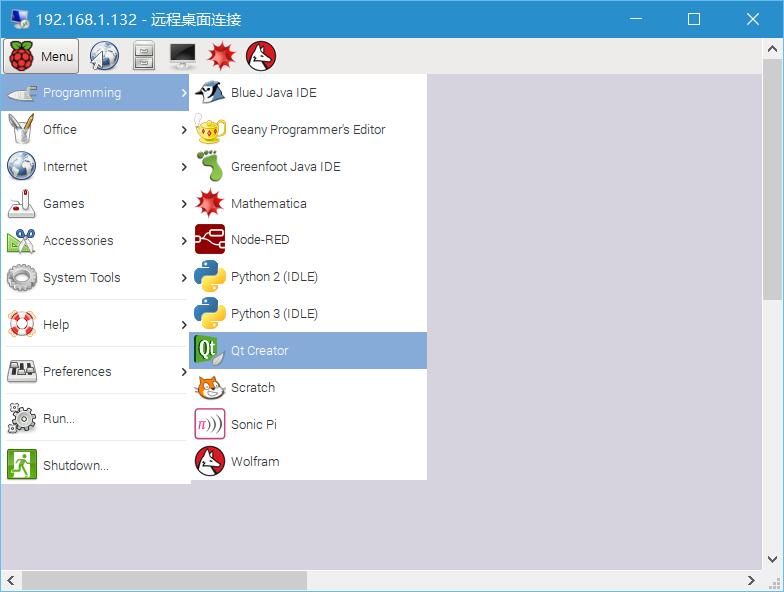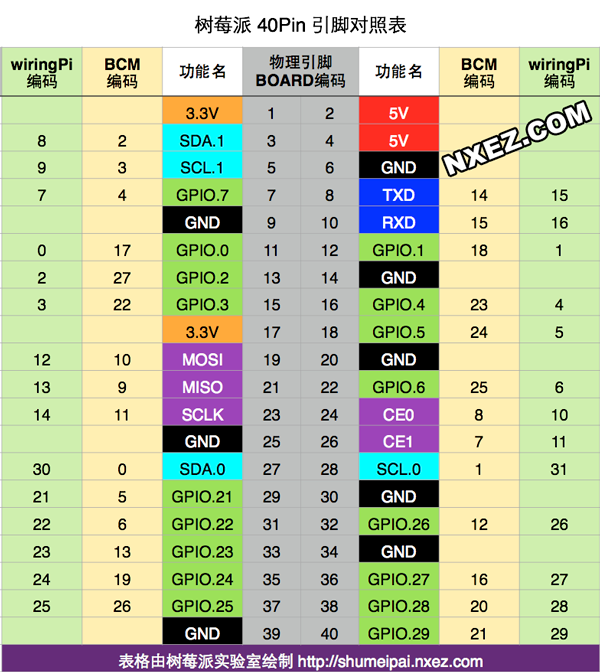樹莓派3B安裝QT5
最近筆者接到任務,要在樹莓派上跑QT。百度上一搜有兩種方法,一是用交叉編譯鏈,在pc上編寫程式碼後在樹莓派上執行,二是直接在樹莓派上打碼。鑑於對交叉編譯鏈的“恐懼”,果斷選擇後者。得益於樹莓派的廣泛使用,其受到了QT5的官方支援,所以用起來相對簡單。
第一步
在以下網址下載最新版的raspbian jessie,這裡就不贅述了。
樹莓派官網
然後開機,順便裝一下遠端桌面
sudo apt-get install xrdp- 1
- 1
使用者名稱是pi,密碼是raspberry
然後更新一下(千萬別改官方軟體源,筆者用了一天的光陰作為代價)
在順便改下鍵盤佈局
修改鍵盤佈局
sudo apt-get update
sudo - 1
- 2
- 3
- 1
- 2
- 3
漫長的更新後reboot一下。
第二步
安裝下面兩個包
sudo apt-get install qt5-default
sudo apt-get install qtcreator- 1
- 2
- 1
- 2
安裝完成後,開啟Menu -> Programming -> QtCreator就可以愉快地玩耍了。
第三步
由於Qt Creator不能自動識別樹莓派上的工具鏈,因此需要手動新增。點選Tools -> Options開啟配置對話方塊,在Build & Run -> Kits選項卡中點選Add。Compiler設定為/usr/bin/gcc,Debugger可設定為/usr/bin/gdb,Devices type選擇Desktop,Device選擇local,qt version選擇/usr/bin/qmake。
PS:如果選擇qt version時彈出qmake not exetuable,則說明qt4/qt5沒有安裝,需要
sudo apt-get install qt-sdk
sudo apt-get install qt5-default- 1
- 2
- 1
- 2
然後漫長的等待即可。
第四步
馬上嘗試下hello word吧。
PS:1、QT編譯生成的資料夾與原始檔的資料夾在同一目錄下,名字是build-xxx
2、若使用了wiringPi庫,需開啟原始碼.pro檔案,在最後加上一行
LIBS += -lwiringPi- 1
- 1
附一份檔名為helloWP,類名稱也是helloWP,使用wiringPi的小程式。在QT Creator的專案檔案中雙擊介面檔案.ui,拖一個label和兩個push button出來。並修改hellowp.h為
#ifndef HELLOWP_H
#define HELLOWP_H
#include <QMainWindow>
#include <QtCore>
namespace Ui {
class helloWP;
}
class helloWP : public QMainWindow
{
Q_OBJECT
public:
explicit helloWP(QWidget *parent = 0);
~helloWP();
private slots:
void on_pushButton_clicked();
void on_pushButton_2_clicked();
void timerUpDate();
private:
Ui::helloWP *ui;
QTimer *switch_timer;
};
#endif // HELLOWP_H
- 1
- 2
- 3
- 4
- 5
- 6
- 7
- 8
- 9
- 10
- 11
- 12
- 13
- 14
- 15
- 16
- 17
- 18
- 19
- 20
- 21
- 22
- 23
- 24
- 25
- 26
- 27
- 28
- 29
- 30
- 31
- 1
- 2
- 3
- 4
- 5
- 6
- 7
- 8
- 9
- 10
- 11
- 12
- 13
- 14
- 15
- 16
- 17
- 18
- 19
- 20
- 21
- 22
- 23
- 24
- 25
- 26
- 27
- 28
- 29
- 30
- 31
將hellowp.cpp修改為:
#include "hellowp.h"
#include "ui_hellowp.h"
#include "wiringPi.h"
helloWP::helloWP(QWidget *parent) :
QMainWindow(parent),
ui(new Ui::helloWP)
{
ui->setupUi(this);
wiringPiSetup();
pinMode(0, OUTPUT);
pinMode(1, INPUT);
digitalWrite(0, HIGH);
switch_timer = new QTimer();
connect(switch_timer, SIGNAL(timeout()), this, SLOT(timerUpDate()));
switch_timer->start(100);
}
helloWP::~helloWP()
{
delete ui;
}
void helloWP::timerUpDate()
{
if(digitalRead(1) == LOW)
ui->label->setText("Switch is low!");
else
ui->label->setText("Switch is high!");
}
void helloWP::on_pushButton_clicked()
{
digitalWrite(0, LOW);
}
void helloWP::on_pushButton_2_clicked()
{
digitalWrite(0, HIGH);
}- 1
- 2
- 3
- 4
- 5
- 6
- 7
- 8
- 9
- 10
- 11
- 12
- 13
- 14
- 15
- 16
- 17
- 18
- 19
- 20
- 21
- 22
- 23
- 24
- 25
- 26
- 27
- 28
- 29
- 30
- 31
- 32
- 33
- 34
- 35
- 36
- 37
- 38
- 39
- 40
- 41
- 42
- 1
- 2
- 3
- 4
- 5
- 6
- 7
- 8
- 9
- 10
- 11
- 12
- 13
- 14
- 15
- 16
- 17
- 18
- 19
- 20
- 21
- 22
- 23
- 24
- 25
- 26
- 27
- 28
- 29
- 30
- 31
- 32
- 33
- 34
- 35
- 36
- 37
- 38
- 39
- 40
- 41
- 42
這個小程式控制了一盞LED,和通過定時器讀取一個引腳的狀態。LED是wiringPi的0引腳,開關是1引腳。由於使用了wiringPisetup而不是wiringPisetupsys,qt會提示需要root許可權,這時在輸出檔案的目錄中用以下命令執行即可。
sudo ./xxx- 1
- 1