vue前後端分離專案搭建
一, vue開發環境搭建
1, 開發工具
WebStorm或Visual Studio Code
2, 下載安裝nodejs
## 後端開發環境 Eclipse + JDK + Tomcat 等不再贅述
二, vue測試專案搭建
1, 新建資料夾作為專案路徑
E:\vueDemo
2, 安裝npm
開啟Visual Studio Code, 開啟資料夾vueDemo, 執行指令:
npm install -g cnpm --registry=https://registry.npm.taobao.org
3, 安裝vue-cli腳手架
cnpm install vue-cli -g

4, 檢視vue是否安裝成功
vue --version
5, 安裝webpack
vue init webpack
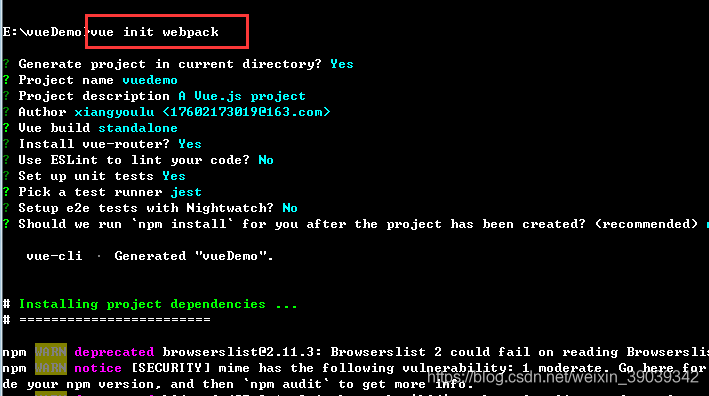
6, 安裝相關依賴檔案
進入專案資料夾(自定義新建一個)下, 執行 cnpm install 來安裝下載到模板中的package.json中的依賴,安裝完成後會在專案資料夾下自動生成node-module檔案來存放安裝的依賴檔案。
cnpm install
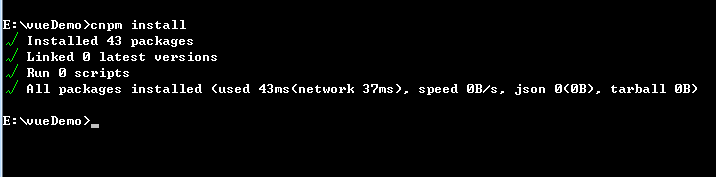
7, 執行專案執行 npm run dev (注:此時不能用cnpm來執行,必須是npm)
8, 執行成功後, 測試訪問
http://10.171.1.34:8080/#/, 出現歡迎介面即ok, 至此vue專案基礎框架算是搭建成功
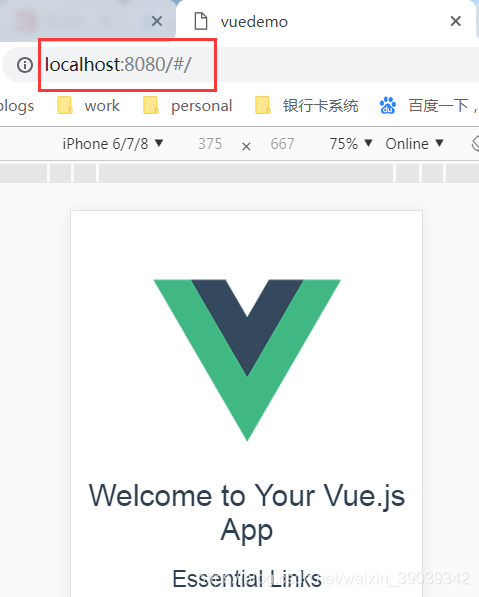
三, vue實現簡易登陸功能
1, 在components裡,新建登陸頁面login.vue
<template> <div class="login"> {{ message }}<br/><br/> <input v-model="username" placeholder="使用者名稱"><br/><br/> <input v-model="password" placeholder="密碼"><br/><br/> <button v-on:click="login">登陸 </button> </div> </template> <script src="https://cdn.staticfile.org/vue-resource/1.5.1/vue-resource.min.js"></script> <script> export default { name: "login", data() { return { message: 'Hello Vue!', username: '', password: '' } }, http: { headers: {'Content-Type': 'application/x-www-form-urlencoded; charset=UTF-8'}, headers: {'Access-Control-Allow-Origin': '*'} }, methods: { login: function () { var _this = this; console.log(_this.username + _this.password); $.ajax({ url: 'http://10.171.1.34:8088/ssm_test/login.do', type: 'GET', dataType: 'JSONP', data: { name: _this.username, pwd: _this.password }, success: function (res) { console.log("登陸成功"); }, error: function (err) { console.log("返回出錯了"); } }); } } } </script> <style scoped> </style>
2, 新建登陸失敗頁面fail.vue
<template>
<div class="hello">
<h2>{{ msg }}</h2>
</div>
</template>
<script>
export default {
name: 'HelloWorld',
data () {
return {
msg: '登陸失敗'
}
}
}
</script>
<!-- Add "scoped" attribute to limit CSS to this component only -->
<style scoped>
h1, h2 {
font-weight: normal;
}
ul {
list-style-type: none;
padding: 0;
}
li {
display: inline-block;
margin: 0 10px;
}
a {
color: #42b983;
}
</style>
3, 將元件新增到路由表中,在router下的index.js檔案
import Vue from 'vue'
import Router from 'vue-router'
import HelloWorld from '@/components/HelloWorld'
import login from '@/components/login'
import fail from '@/components/fail'
Vue.use(Router)
export default new Router({
routes: [
{
path: '/',
name: 'HelloWorld',
component: HelloWorld
}, {
path: '/login',//系統的首頁面url
name: 'login',
component: login//對應上文的import
}, {
path: '/fail',
name: 'fail',
component: fail
}
]
})
4.main.js檔案新增vue-resource,
支援http請求,如果未安裝依賴包,先npm安裝依賴(npm install vue-resource)
// The Vue build version to load with the `import` command
// (runtime-only or standalone) has been set in webpack.base.conf with an alias.
import Vue from 'vue'
import App from './App'
import router from './router'
import VueResource from 'vue-resource'
import $ from 'jquery'
Vue.use(VueResource);
Vue.use($);
Vue.config.productionTip = false
/* eslint-disable no-new */
new Vue({
el: '#app',
router,
components: { App },
template: '<App/>'
})
5, 啟動測試
npm run dev, 測試登陸: http://10.171.1.34:8080/#/login, 出現登陸介面即ok
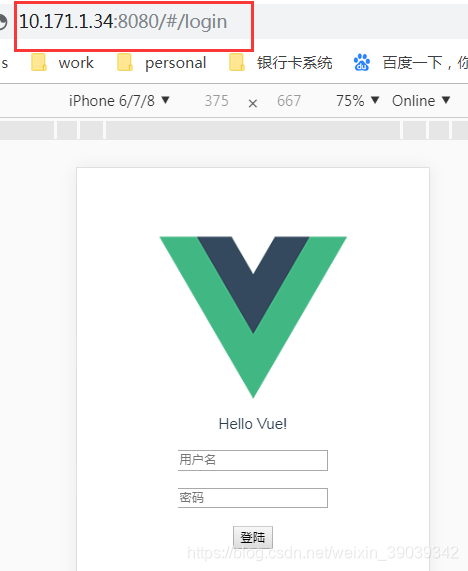
四, 登陸功能前後端資料互動的實現
1, 後端對應登陸介面的開發
2, 前後端資料互動
3, 跨域問題的處理
