Spring Cloud【Finchley】-12使用Hystrix Dashboard實現Hystrix資料的視覺化監控
文章目錄
- 概述
- Hystrix Dashboard
- Step 1 新建專案
- Step2 增加maven依賴
- Step3 啟動類增加註解@EnableHystrixDashboard
- Step4 配置檔案application.yml
- Step5 啟動微服務
- Step6 測試
- 程式碼
概述
Spring Cloud【Finchley】-11Feign專案整合Hystrix監控中,我們通過 http://ip:port/actuator/hystrix.stream 的形式來檢視到的Hystrix的資料都是文字形式,可讀性非常差。 好在Spring Cloud為我們提供了Hystrix Dashboard,來看下如何使用吧。
Hystrix Dashboard
為了方便統一管理,這裡的例子我們也將Hystrix Dashboard這個微服務註冊到Eureka上,當然了也可以不註冊。
Step 1 新建專案
我們在父工程的maven上右鍵新建module , 起名為 micorservice-hystrix-dashboard
如下
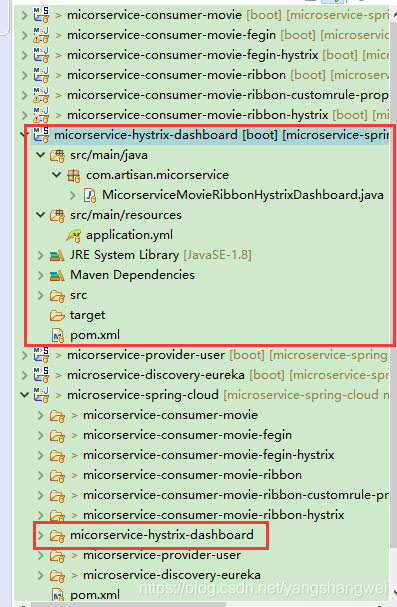
Step2 增加maven依賴
<dependency>
<groupId>org.springframework.cloud</groupId>
<artifactId>spring-cloud-starter-netflix-eureka-client</artifactId>
</dependency>
<dependency>
<groupId>org.springframework.cloud</groupId>
<artifactId>spring-cloud- 我們打算註冊到Eureka上,所以也需要新增spring-cloud-starter-netflix-eureka-client
Step3 啟動類增加註解@EnableHystrixDashboard
同時我們也打算註冊到Eureka上,所以也需要新增@EnableDiscoveryClient註解
package com.artisan.micorservice;
import org.springframework.boot.SpringApplication;
import org.springframework.boot.autoconfigure.SpringBootApplication;
import org.springframework.cloud.client.discovery.EnableDiscoveryClient;
import org.springframework.cloud.netflix.hystrix.dashboard.EnableHystrixDashboard;
@SpringBootApplication
@EnableDiscoveryClient
@EnableHystrixDashboard
public class MicorserviceMovieRibbonHystrixDashboard {
public static void main(String[] args) {
SpringApplication.run(MicorserviceMovieRibbonHystrixDashboard.class, args);
}
}
Step4 配置檔案application.yml
server:
port: 8888
spring:
application:
name: micorservice-hystrix-dashboard
#eureka
eureka:
client:
service-url:
defaultZone: http://artisan:[email protected]:8761/eureka
instance:
prefer-ip-address: true # 起碼點選後 會看到ip資訊
instance-id: ${spring.application.name}:${spring.application.instance_id:${server.port}}
Step5 啟動微服務
因為我們註冊到了Eureka上,所以需要先啟動microservice-discovery-eureka,然後再啟動該服務,啟動成功後,訪問 http://localhost:8888/hystrix
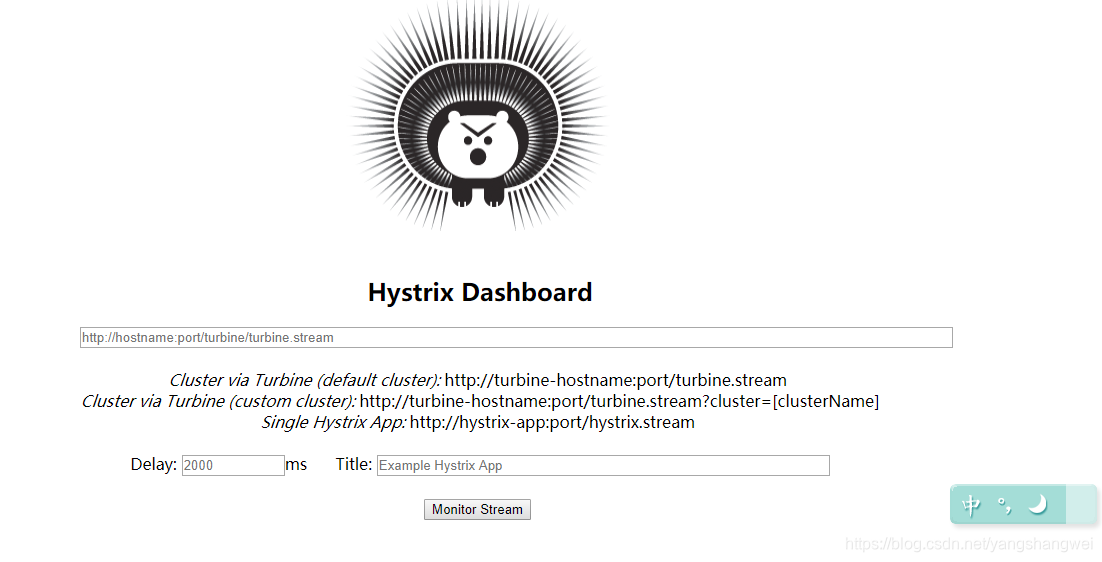
Step6 測試
- 繼續啟動服務提供者微服務 micorservice-provider-user,
- 然後啟動整合了Hystrix的消費者微服務 micorservice-consumer-movie-ribbon-hystrix 和 micorservice-consumer-movie-fegin-hystrix
到Eureka上看下注冊的服務列表
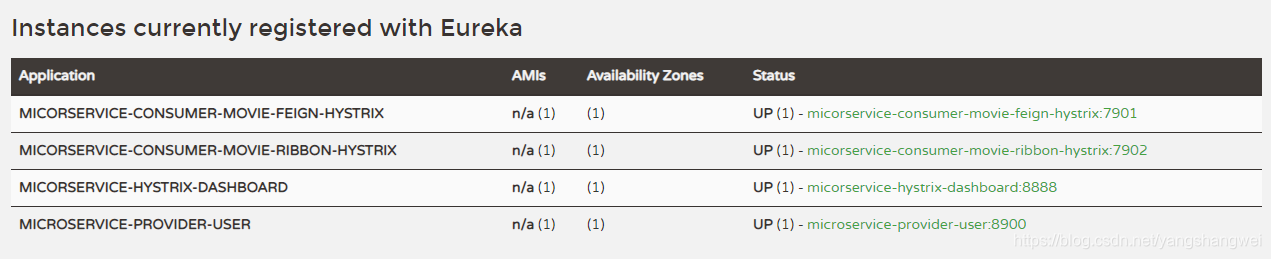
micorservice-consumer-movie-fegin-hystrix 對應的hystrix url為:http://localhost:7901/actuator/hystrix.stream
micorservice-consumer-movie-ribbon-hystrix 對應的hystrix url為:
http://localhost:7902/actuator/hystrix.stream
分別輸入url和自定義的title
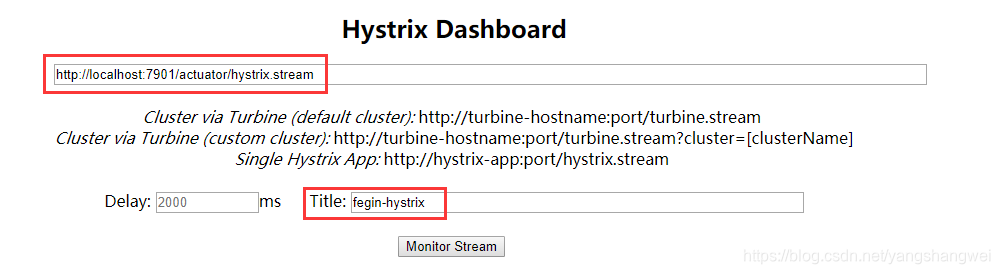
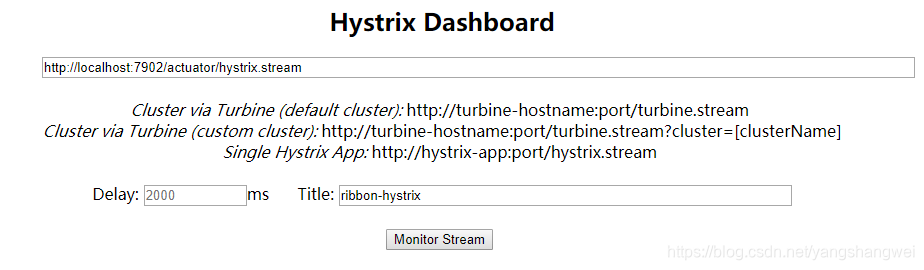
點選Monitor Stream 進入, 一直處於loading狀態
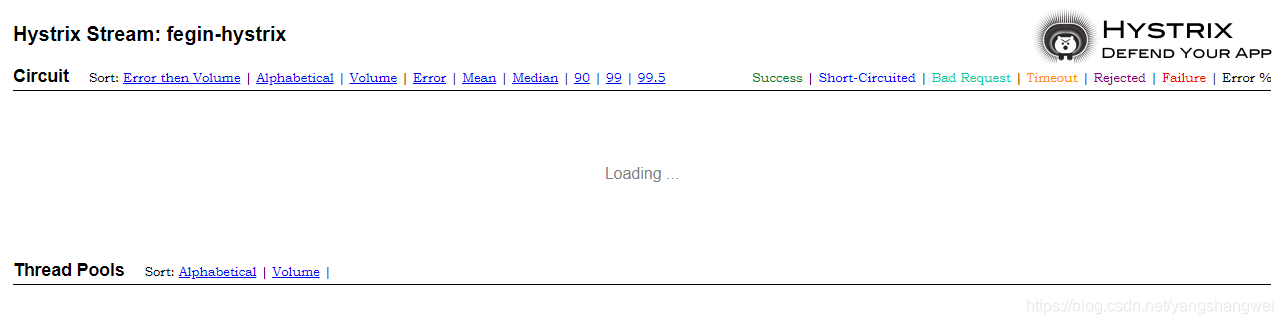
是因為還沒有觸發hystrix,我們來呼叫這倆微服務提供的對外介面
訪問下 http://localhost:7901/movie/1 觸發hystrix收集資訊,多訪問幾次,資訊如下
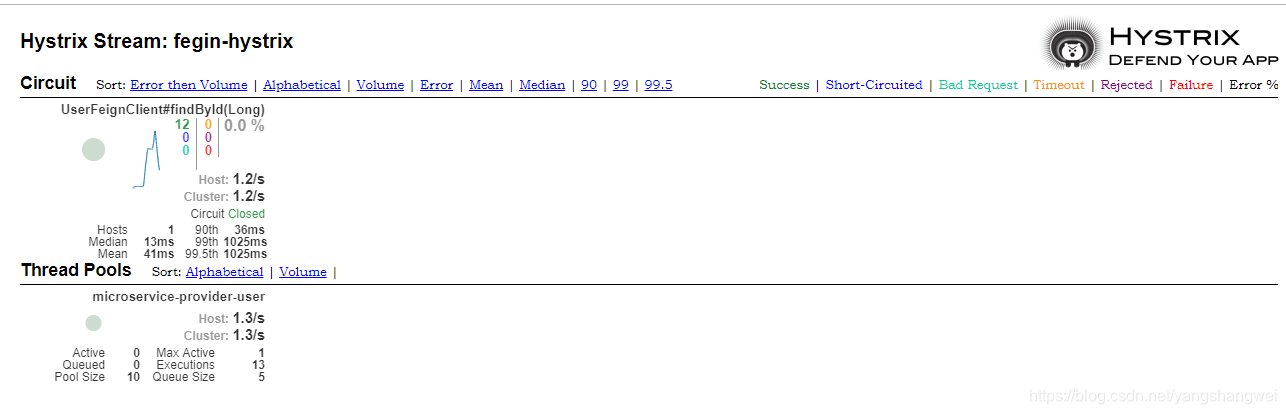
訪問下 http://localhost:7902/movie/2 觸發hystrix收集資訊 ,多訪問幾次
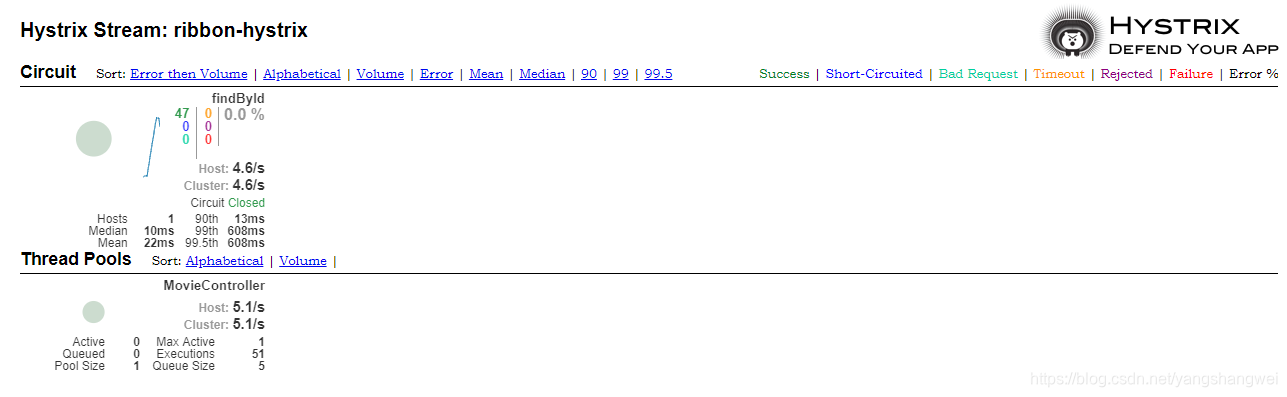
以上就實現了通過Dashboard 對單個節點的微服務進行近乎實時的視覺化監控。
程式碼
https://github.com/yangshangwei/SpringCloudMaster/tree/master/micorservice-hystrix-dashboard
