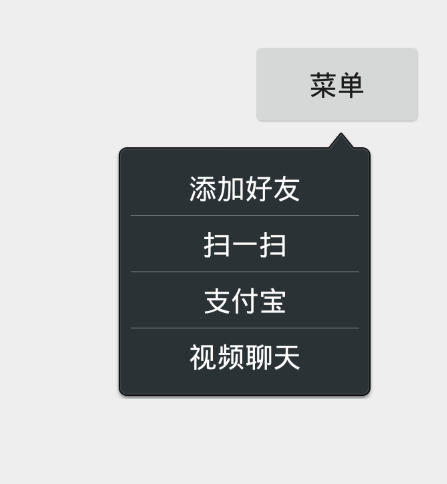Android 轉載---自定義PopWindow 類似於QQ右上角的效果
阿新 • • 發佈:2018-12-30
前段時間在個人開發的專案中需要用到彈出選單,類似QQ右上角的彈出選單,自己使用popwin的次數也不是很多,其中也遇到過一點問題,今天正好有時間就把一些經驗分享給大家。
先來看看最終實現過後的效果怎麼樣,下面放上圖 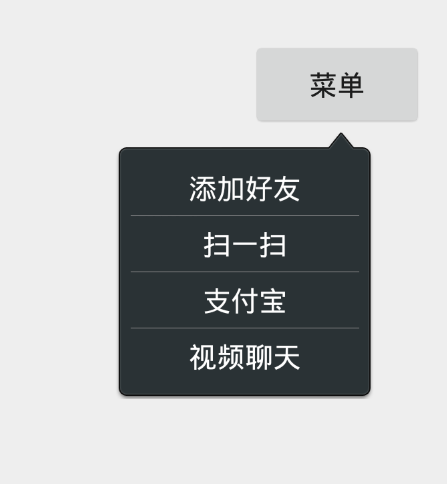
自定義的彈出選單是繼承的popwin,並不是view 因為沒有必要重複造車輪,如果想要實現某種特殊的效果另說。首先建立類MyPopWindow繼承Popwindow。
public class MyPopWindow extends PopupWindow implements View.OnClickListener {
private Context context;
private - 1
- 2
- 3
- 4
- 5
- 6
- 7
- 8
- 9
- 10
- 11
- 12
- 13
- 14
- 15
- 16
- 17
- 18
- 19
- 20
- 21
- 22
- 23
- 24
- 25
- 26
- 27
- 28
- 29
- 30
- 31
- 32
- 33
- 34
- 35
下面給出最開始的佈局檔案
<?xml version="1.0" encoding="utf-8"?>
<LinearLayout xmlns:android="http://schemas.android.com/apk/res/android"
android:orientation="vertical" android:layout_width="match_parent"
android:layout_height="match_parent">
<LinearLayout
android:id="@+id/scan"
android:layout_width="wrap_content"
android:layout_height="wrap_content">
<TextView
android:layout_width="wrap_content"
android:layout_height="wrap_content"
android:text="掃一掃"
android:textSize="16sp"/>
</LinearLayout>
<View
android:layout_width="wrap_content"
android:layout_height="0.5dp"
android:background="#cdcdcd"/>
<LinearLayout
android:id="@+id/add"
android:layout_width="wrap_content"
android:layout_height="wrap_content">
<TextView
android:layout_width="wrap_content"
android:layout_height="wrap_content"
android:text="加好友"
android:textSize="16sp"/>
</LinearLayout>
</LinearLayout>- 1
- 2
- 3
- 4
- 5
- 6
- 7
- 8
- 9
- 10
- 11
- 12
- 13
- 14
- 15
- 16
- 17
- 18
- 19
- 20
- 21
- 22
- 23
- 24
- 25
- 26
- 27
- 28
- 29
在activity中呼叫自定義彈出選單看看目前的效果 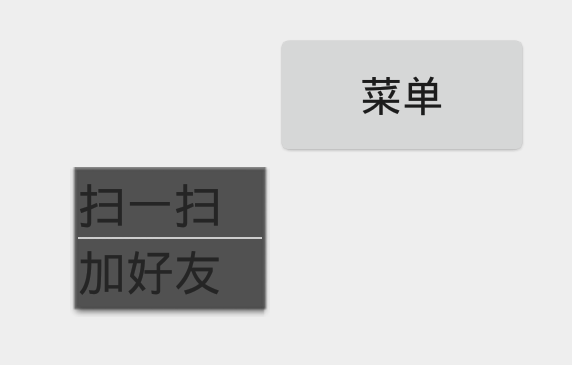
呼叫的程式碼MyPopWindow win = new MyPopWindow (MainActivity.this, 200,150);指定了彈出選單的寬高,如果不給就會預設給出wrap_content,就會沾滿整個螢幕的寬度。這個樣子還是比較簡陋,現在在佈局檔案中加上.9圖的背景圖,在來看看效果
<?xml version="1.0" encoding="utf-8"?>
<LinearLayout xmlns:android="http://schemas.android.com/apk/res/android"
android:orientation="vertical" android:layout_width="match_parent"
android:layout_height="match_parent"
android:background="@drawable/title_function_bg">
<LinearLayout
android:id="@+id/scan"
android:layout_width="wrap_content"
android:layout_height="wrap_content">
<TextView
android:layout_width="wrap_content"
android:layout_height="wrap_content"
android:text="掃一掃"
android:textSize="16sp"/>
</LinearLayout>
<View
android:layout_width="wrap_content"
android:layout_height="0.5dp"
android:background="#cdcdcd"/>
<LinearLayout
android:id="@+id/add"
android:layout_width="wrap_content"
android:layout_height="wrap_content">
<TextView
android:layout_width="wrap_content"
android:layout_height="wrap_content"
android:text="加好友"
android:textSize="16sp"/>
</LinearLayout>
</LinearLayout>- 1
- 2
- 3
- 4
- 5
- 6
- 7
- 8
- 9
- 10
- 11
- 12
- 13
- 14
- 15
- 16
- 17
- 18
- 19
- 20
- 21
- 22
- 23
- 24
- 25
- 26
- 27
- 28
- 29
- 30
執行後的效果 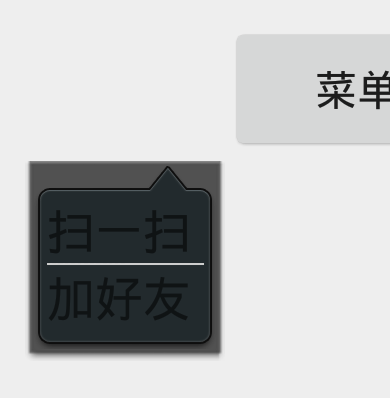
美觀了一點,但是背景後面還有背景什麼情況,那麼問題來了,怎麼解決這個問題?那就需要在popwin的構造方法中加入setBackgroundDrawable(new BitmapDrawable()),難看的方形背景就會消失了。 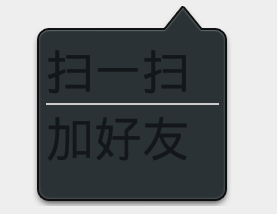
接近目標效果了,現在的問題是,每次增加一個選單項都要手動的定製寬高很煩人,想讓它自己適應高度、寬度,所以那就得修改佈局檔案了,想想android能夠自由增加item的控制元件不少,首先想到的就是listview。修改佈局檔案
<?xml version="1.0" encoding="utf-8"?>
<LinearLayout xmlns:android="http://schemas.android.com/apk/res/android"
android:orientation="vertical" android:layout_width="wrap_content"
android:layout_height="wrap_content"
android:background="@drawable/title_function_bg">
<ListView
android:id="@+id/title_list"
android:layout_width="120dp"
android:layout_height="fill_parent"
android:cacheColorHint="#00000000"
android:divider="@drawable/popu_line"
android:padding="3dp"
android:scrollingCache="false"
android:listSelector="@drawable/title_list_selector"/>
</LinearLayout>- 1
- 2
- 3
- 4
- 5
- 6
- 7
- 8
- 9
- 10
- 11
- 12
- 13
- 14
- 15
然後修改自定義的popwindow
public class CustomWin extends PopupWindow {
private Context context;
private View view;
private ListView listView;
private List<String> list;
public CustomWin(Context context) {
this(context, ViewGroup.LayoutParams.WRAP_CONTENT, ViewGroup.LayoutParams.WRAP_CONTENT);
}
public CustomWin(Context context, int with, int height) {
this.context = context;
setWidth(with);
setHeight(height);
//設定可以獲得焦點
setFocusable(true);
//設定彈窗內可點選
setTouchable(true);
//設定彈窗外可點選
setOutsideTouchable(true);
setBackgroundDrawable(new BitmapDrawable());
view = LayoutInflater.from(context).inflate(R.layout.popwin_menu,null);
setContentView(view);
setAnimationStyle(R.style.popwin_anim_style);
initData();
}
private void initData() {
listView = (ListView) view.findViewById(R.id.title_list);
list = new ArrayList<String>();
list.add("新增好友");
list.add("掃一掃");
list.add("支付寶");
list.add("視訊聊天");
//設定列表的介面卡
listView.setAdapter(new BaseAdapter() {
@Override
public View getView(int position, View convertView, ViewGroup parent) {
TextView textView = null;
if (convertView == null) {
textView = new TextView(context);
textView.setTextColor(Color.rgb(255,255,255));
textView.setTextSize(14);
//設定文字居中
textView.setGravity(Gravity.CENTER);
//設定文字域的範圍
textView.setPadding(0, 13, 0, 13);
//設定文字在一行內顯示(不換行)
textView.setSingleLine(true);
} else {
textView = (TextView) convertView;
}
//設定文字文字
textView.setText(list.get(position));
//設定文字與圖示的間隔
// textView.setCompoundDrawablePadding(0);
// //設定在文字的左邊放一個圖示
// textView.setCompoundDrawablesWithIntrinsicBounds(R.mipmap., null, null, null);
return textView;
}
@Override
public long getItemId(int position) {
return position;
}
@Override
public Object getItem(int position) {
return list.get(position);
}
@Override
public int getCount() {
return list.size();
}
});
}
}- 1
- 2
- 3
- 4
- 5
- 6
- 7
- 8
- 9
- 10
- 11
- 12
- 13
- 14
- 15
- 16
- 17
- 18
- 19
- 20
- 21
- 22
- 23
- 24
- 25
- 26
- 27
- 28
- 29
- 30
- 31
- 32
- 33
- 34
- 35
- 36
- 37
- 38
- 39
- 40
- 41
- 42
- 43
- 44
- 45
- 46
- 47
- 48
- 49
- 50
- 51
- 52
- 53
- 54
- 55
- 56
- 57
- 58
- 59
- 60
- 61
- 62
- 63
- 64
- 65
- 66
- 67
- 68
- 69
- 70
- 71
- 72
- 73
- 74
- 75
- 76
- 77
- 78
- 79
- 80
最終效果圖
補充:
我是使用xml進行item的佈局的:
<?xml version="1.0" encoding="utf-8"?>
<LinearLayout
xmlns:android="http://schemas.android.com/apk/res/android"
android:orientation="vertical" android:layout_width="match_parent"
android:layout_height="match_parent"
>
<LinearLayout
android:layout_width="match_parent"
android:layout_height="140px"
android:paddingLeft="10dp"
>
<ImageView
android:id="@+id/diy_pop_image"
android:layout_width="15dp"
android:layout_height="15dp"
android:src="@drawable/diy_popwindow_sort"
android:adjustViewBounds="true"
android:layout_gravity="center_vertical"
/>
<TextView
android:id="@+id/diy_pop_text"
android:layout_width="200dp"
android:layout_height="30dp"
android:text="選擇排序方式"
android:textColor="#111"
android:textSize="15sp"
android:layout_gravity="center_vertical"
android:gravity="center_vertical"
android:layout_marginLeft="20dp"
/>
</LinearLayout>
</LinearLayout>而且在進行使用adapter的時候,需要使用item.xml方式:
//設定列表介面卡
listview.setAdapter(new BaseAdapter() {
@Override
public long getItemId(int position) {
return position;
}
@Override
public Object getItem(int position) {
return list.get(position);
}
@Override
public int getCount() {
return list.size();
}
@Override
public View getView(int position, View convertView, ViewGroup parent) {
ImageView image = null;
TextView text = null;
if(convertView==null){
convertView = LayoutInflater.from(context).inflate(R.layout.diy_popwindow_item,null);
image = (ImageView) convertView.findViewById(R.id.diy_pop_image);
text = (TextView) convertView.findViewById(R.id.diy_pop_text);
}
image.setImageResource(list.get(position).getImageId());
text.setText(list.get(position).getText());
return convertView;
}
});