使用react全家桶製作部落格後臺管理系統
前面的話
筆者在做一個完整的部落格上線專案,包括前臺、後臺、後端介面和伺服器配置。本文將詳細介紹使用react全家桶製作的部落格後臺管理系統
概述
該專案是基於react全家桶(React、React-router-dom、redux、styled-components)開發的一套部落格後臺管理系統,用於前端小站的管理,主要功能包括遊客瀏覽、文章管理、類別管理、評論通知、推薦設定和使用者管理
【訪問地址】
或者可以直接掃描二維碼訪問
 【專案介紹】
【專案介紹】
採用移動優先的響應式佈局,移動端、桌面端均可適配;字型大小使用em單位,桌面端的文字相應變大;移動端大量使用滑屏操作,桌面端通過游標設定、自定義滾動條、回車確定等,提升互動體驗
根據HTML標籤內容模型,使用語義化標籤,儘量減少標籤層級,儘量使用React.Fragment來代替div
採用統一的色調處理,除了黑白兩色外,所有頁面共使用了8種顏色,保證了頁面顏色素雅、統一
使用service worker實現了離線快取,配置了robots,禁止搜尋引擎抓取頁面
使用styled-components外掛,實現css in JS。所有圖示資源均採用svg格式,並存儲到common/BaseImg元件中,方便管理,圖片資源均上傳到七牛雲圖床,使用外鏈訪問。最終,html、css、image都使用js管理
沒有引用第三方元件庫,如bootstrap或螞蟻設計,而是自己開發了專案中所需的公共元件。在common目錄下,封裝了頭像、篩選框、全屏、loading、遮罩、搜尋框、滑屏、聯動選擇等元件,方便開發
功能元件按照功能(Post、Comment...)而不是角色(controllers、models、views)分類,將展示元件component和容器元件container整合為一個檔案
狀態管理借鑑了vuex的管理模式,action-types、action、reducer、selecter、state整合到每個模組目錄的module.js檔案下。為了方便擴充套件,所有的state都設定了filter欄位
使用配置資料,實現了資料和應用分離,配置資料包括API呼叫地址和顏色值,以常量的形式儲存在constants目錄下
使用esLint規範JS程式碼,程式碼風格參照airbnb規範,所有命名採用駝峰寫法,公共元件以Base為字首,函式大多以get或set為字首,事件函式以on為字首,非同步函式以async為字尾,布林值基本以do或is為字首
使用styleLint規範CSS程式碼,按照佈局類屬性、盒模型屬性、文字類屬性、修飾類屬性的順序編寫程式碼,並使用order外掛進行校驗
使用react最新版本的方法,包括createRef()、getDerivedStateFromProps生命週期、 React.Fragment語法糖等
進行了程式碼優化,包括減少請求數量(檔案合併 、小圖片使用Base64、使用301而不是302重定向、靜態資源使用強快取、介面資源使用協商快取、使用離線快取、長快取優化、CSS內聯),減小資源大小(檔案壓縮、andriod下使用webp格式圖片、開啟gzip),優化網路連線(使用DNS預解析、使用keep-alive持久連線、使用HTTP2管道化連線),優化資源載入(優化資源載入位置、圖片懶載入),減少重繪迴流(減少兄弟選擇器、動畫元素硬體渲染、使用函式節流、及時清理環境)
該專案的一個隱藏彩蛋是搖一搖功能,可以直接搖到前臺頁面,當然也可以再搖回來
最終優化評分如下所示

功能演示
功能主要包括遊客瀏覽、評論通知、使用者管理、推薦設定、文章管理和類別管理
【遊客瀏覽】
在沒有管理員帳號的情況下,可以點選遊客瀏覽進入後臺。但是,遊客只有瀏覽許可權,沒有操作許可權

【評論通知】
有新評論未檢視時,右上角快捷選單上會出現評論通知的按鈕。檢視評論後,通知按鈕消失

【使用者管理】
使用者管理包括檢視所有使用者資訊、檢視使用者點贊情況、檢視使用者評論情況、按使用者名稱拼音排序、按點贊數排序、按評論數排序以及設定使用者狀態

【推薦管理】
推薦管理包括文章推薦和專題推薦兩類
1、文章推薦
文章推薦的功能包括更改推薦文章、更改背景圖和更改次序

2、專題推薦
專題推薦的功能包括更改推薦專題、更改專題說明和更改次序

【文章管理】
文章管理包括文章篩選、文章搜尋、新建文章、編輯文章、刪除文章、設定配圖、檢視點贊等功能
1、文章篩選
初始頁顯示全部文章,設定類別後,只顯示篩選後的文章,文章查閱完成後,可返回文章篩選頁

2、文章搜尋
初始頁只顯示搜尋框,設定搜尋詞後,顯示出相關文章,但每次只顯示16篇,下拉重新整理後,可繼續顯示。文章查閱完成後,可返回文章搜尋頁

3、新建文章

4、編輯文章

5、設定配圖

6、檢視點贊和評論並刪除文章

【類別管理】
類別管理包括檢視類別、新增類別、編輯類別、刪除類別

目錄結構
src目錄下,包括assets(靜態資源)、common(公共元件)、components(功能元件)、constants(常量配置)、store(redux)和utils(工具方法)這6個目錄
- assets // 存放靜態資源,包括通用CSS和圖片
global.css // 全域性CSS
login_bg.jpg // 登入框背景圖
- common // 存放公共元件
BaseArticle.js // 文章元件
BaseAvatar.js // 頭像元件
...
- components // 存放功能元件
Category // 類別元件
AddCategory.js // 類別新增元件
DeleteCategory.js // 類別刪除元件
UpdateCategory.js // 類別更新元件
Category.js // 類別路由元件
CategoryForm.js // 類別基礎元件
CategoryItem.js // 類別項元件
CategoryItemList.js // 類別列表元件
CategoryRootList.js // 類別根列表元件
module.js //類別狀態管理
...
- constants // 存放常量配置
API.js // 存放API呼叫地址
Colors.js // 存放顏色值
- store // 存放redux
index.js
- utils // 存放工具方法
async.js // fetch方法
history.js // 路由方法
util.js // 其他工具方法
【公共元件】
沒有引用第三方元件庫,如bootstrap或螞蟻設計,而是自己開發了專案中所需的公共元件
封裝了文章元件、頭像元件、返回元件、徽章元件、按鈕元件、卡片元件、篩選框元件、全屏元件、圖片元件、輸入框元件、loading元件、遮罩元件、搜尋框元件、滑屏元件、多行輸入框元件、標題元件、麵包屑元件、按鈕組元件、反色按鈕元件、自適應按鈕元件、密碼框元件和聯動選擇元件
BaseArticle.js // 文章元件 BaseAvatar.js // 頭像元件 BaseBack.js // 返回元件 BaseBadge.js // 徽章元件 BaseButton.js // 按鈕元件 BaseCard.js // 卡片元件 BaseFilterList.js // 篩選框元件 BaseFullScreen.js // 全屏元件 BaseImg.js // 圖片元件 BaseInput.js // 輸入框元件 BaseLoading.js // loading元件 BaseMask.js // 遮罩元件 BaseSearchBox.js // 搜尋框元件 BaseSwipeItem.js // 滑屏元件 BaseTextArea.js // 多行輸入框元件 BaseTitle.js // 標題元件 BreadCrumb.js // 麵包屑元件 ButtonBox.js // 按鈕組元件 ButtonInverted.js // 反色按鈕元件 ButtonWithAutoWidth.js // 自適應按鈕元件 InputPassword.js // 密碼框元件 LinkageSelector.js // 聯動選擇元件
【功能元件】
按照功能來設定目錄,如下所示
彈出框(Alert)
登入框(Auth)
類別管理(Category)
評論管理(Comment)
主頁(Home)
點贊管理(Like)
文章管理(Post)
七牛傳圖(Qiniu)
推薦設定(Recommend)
頁面尺寸(Size)
使用者管理(User)
整體思路
【全屏佈局】
使用設定高度的全屏佈局方式,主要通過calc來實現
<section style={{ height: `${wrapHeight}px` }}>
<HomeHeader />
<Inner>
...
</Inner>
<HomeNav />
</section>
const Header = styled.header` height: 50px; ` const Inner = styled.main` height: calc(100% - 100px); background: ${PRIMARY_BG_COLOR}; ` const List = styled.nav` height: 50px; `
【層級管理】
專案的層級z-index,只使用0-3
全屏的彈出框優化級最高,設定為3;側邊欄設定為2;頁面元素預設為0,如有需要,要設定為1
【全域性彈出層】
在入口檔案app.js中設定全域性的彈出層和loading,所有元件都可以共用
// app.js render() { const { doShowLoading, alertText, hideAlertText } = this.props return ( <React.Fragment> { doShowLoading && <AlertWithLoading /> } { !!alertText && <AlertWithText text={alertText} onExit={hideAlertText} />} <Router history={history} > ... </Router> </React.Fragment> ) }
【路由管理】
react-router-dom第四版採用了動態路由,在元件目錄內,以元件同名檔案儲存該元件內的路由
// category.js const Category = () => ( <Switch> <Route exact path="/categories" component={CategoryRootList} /> <Route exact path="/categories/:id" component={CategoryItemList} /> <Route path="/categories/:id/add" component={AddCategory} /> <Route path="/categories/:id/update" component={UpdateCategory} /> <Route path="/categories/:id/delete" component={DeleteCategory} /> </Switch> )
【狀態管理】
參照vuex的狀態管理方式,將每個元件的狀態管理命名為module.js,儲存在當前元件目錄下
import auth from '@/components/Auth/module' import size from '@/components/Size/module' import alert from '@/components/Alert/module' import categories from '@/components/Category/module' import posts from '@/components/Post/PostsModule' import post from '@/components/Post/PostModule' import comments from '@/components/Comment/module' import likes from '@/components/Like/module' import qiniu from '@/components/Qiniu/module' import users from '@/components/User/module' const rootReducer = combineReducers({ auth, size, alert, categories, posts, post, comments, likes, qiniu, users })
每個模組的狀態都設定有filter欄位,方便擴充套件
// action-types export const SET_COMMENTS_FILTER = 'SET_COMMENTS_FILTER' // state const initialState = { filter: null, docs: [] } // action export const setCommentsFilter = filter => dispatch => new Promise(resolve => { resolve() dispatch({ type: SET_COMMENTS_FILTER, filter }) }) // reducer const comments = (state = initialState, action) => { switch (action.type) { case SET_COMMENTS_FILTER: return { ...state, filter: action.filter } } export default comments // selector export const getCommentsFilter = state => state.comments.filter
【資料傳遞】
元件間的資料傳遞方式一般有三種,一種是使用react中的函式傳參,另一種是使用路由的location屬性,還有一種是通過redux
1、函式傳參
// PostRecommendItem
<BaseSearchBox
searchText={title}
datas={posts}
onInput={this.onInput}
onBack={() => { this.setState({ doShowSearchBox: false }) }}
/>
onInput = data => {
this.setState({ doShowSearchBox: false })
const { updatePostAsync, showAlertText } = this.props
const { prevData, datas } = this.statethis.setState({
datas: datas.map(t => {
if (t.number === data.number) return data
return t
})
})
...
}
// BaseSearchBox
<List innerRef={this.scrollRef}>
{resultDatas.map(t =>
<Item key={t._id} onClick={() => { onInput && onInput(t) }}>{t.title}</Item>)}
{resultDatas.length >= limitNumber && !doNeedMoreDatas &&
<ExtendedItem>已經到底了...</ExtendedItem>}
</List>
2、location傳遞state
// CommentForm
constructor(props) {
super(props)
const { operate, location } = props
if (operate === 'update' && location.state) {
const { content } = location.state.comment
this.state = { content }
} else {
this.state = { content: '' }
}
}
// CommentList
history.push({ pathname: `${BasePostUrl}/comments/${t._id}/update`, state: { comment: t } })
3、使用redux
//CategoryForm.js
componentDidMount() {
const { operate, match, setCategoriesFilter } = this.props
setCategoriesFilter(Number(match.params.id)).then(() => {
if (operate === 'update') {
const { category } = this.props
const { name, description } = category
if (name) {
this.setState({ name, description })
} else {
history.push(`/categories/${getParentNumber(Number(match.params.id))}`)
}
}
})
}
const mapStateToProps = state => ({
category: getCategoryByFilter(state)
})
export default connect(mapStateToProps, { setCategoriesFilter })(CategoryForm)
專案優化
【子頁面重新整理】
子頁面重新整理時,可能會出現得不到從父級傳遞過來的資料的情況,筆者的處理是跳轉到父級頁面
componentDidMount() { const { operate, location, match } = this.props if (operate === 'update' && !location.state) { history.push(`/posts/${match.params.postId}/comments`) } }
【reselect】
通過reselect來儲存狀態,減少狀態查詢,提升效能
export const getRecommendedCategories = createSelector(getCategories, datas => datas.filter(t => t.recommend).sort((a, b) => a.index - b.index))
【promise】
為action新增Promise,方便狀態改變後的處理
export const setCategoriesFilter = filter => dispatch => new Promise(resolve => { resolve() dispatch({ type: SET_CATEGORIES_FILTER, filter }) })
【元件共用】
由於編輯和新建元件用到的元素是一樣的,只不過,新建元件時內容為空,編輯元件時需要新增內容,這時就可以複用元件
const AddCategory = ({ match }) => <CategoryForm match={match} operate="add" />
const UpdateCategory = ({ match }) => <CategoryForm match={match} operate="update" />
【清理環境】
如果使用addEventListener綁定了事件處理函式,在元件銷燬的時候,要及時清理環境
componentDidMount() { this.scrollRef.current.addEventListener('scroll', throttle(this.onScroll)) } componentWillUnmount() { this.scrollRef.current.removeEventListener('scroll', throttle(this.onScroll)) }
【生命週期函式】
1、使用getDerivedStateFromProps生命週期函式時,如果不設定constructor,會有如下警告
Did not properly initialize state during construction. Expected state to be an object, but it was undefined.
新增空state即可解決
constructor(props) { super(props) this.state = {} }
2、使用componentDidMount生命週期函式時,如果在該函式中直接使用this.setState(),會有如下警告
Do not use setState in componentDidMount react/no-did-mount-set-state
將state設定轉移到then方法,或者另一個函式中即可
componentDidMount() { this.test() } test() { this.setState({ name: '' }) }
【應用和資料分離】
使用配置資料,實現資料和應用分離,配置資料包括API呼叫地址和顏色值,以常量的形式儲存在constants目錄下
// API.js let API_HOSTNAME if (process.env.NODE_ENV === 'development') { API_HOSTNAME = '/local' } else { API_HOSTNAME = '/api' } export const BASE_AUTH_URL = `${API_HOSTNAME}/auth/admin` export const BASE_USER_URL = `${API_HOSTNAME}/users` export const BASE_POST_URL = `${API_HOSTNAME}/posts` export const BASE_TOPIC_URL = `${API_HOSTNAME}/topics` export const BASE_CATEGORY_URL = `${API_HOSTNAME}/categories` export const BASE_LIKE_URL = `${API_HOSTNAME}/likes` export const BASE_COMMENT_URL = `${API_HOSTNAME}/comments` export const BASE_RECOMMEND_URL = `${API_HOSTNAME}/recommends` export const BASE_QINIU_URL = `${API_HOSTNAME}/qiniu` export const STATIC = 'https://static.xiaohuochai.site' export const CLIENT_URL = 'https://www.xiaohuochai.cc' // Colors.js export const PRIMARY_COLOR = '#00a8e5' export const DARK_COLOR = '#0066cc' export const ERROR_COLOR = '#f67280' export const PRIMARY_BG_COLOR = '#fafafa' export const TRANSPARENT_BG_COLOR = 'rgba(7, 17, 27, .4)' export const DARK_BG_COLOR = '#f5f5f5' export const PRIMARY_LINE_COLOR = '#eee' export const DARK_LINE_COLOR = '#ebedf0'
【函式節流】
為觸發頻率較高的函式使用函式節流
/** * 函式節流 * @param {fn} function test(){} * @return {fn} function test(){} */ export const throttle = (fn, wait = 100) => function func(...args) { if (fn.timer) return fn.timer = setTimeout(() => { fn.apply(this, args) fn.timer = null }, wait) }
功能實現
【登入設定】
將使用者資訊儲存到sessionStorage中並檢測,如果不存在,則跳轉到登入頁面
<Router history={history} >
<Switch>
<Route path="/login" component={AuthLogin} />
<Route
path="/"
render={props => {
if (sessionStorage.getItem('token') && sessionStorage.getItem('user')) {
return <Home {...props} />
}
return <Redirect to="/login" />
}}
/>
</Switch>
</Router>
【全形空格佔位】
使用全形空格佔位,從而使文字對齊
<Label htmlFor="username">使用者名稱:</Label> <Label htmlFor="password"> 密碼:</Label>
【一畫素邊框】
將偽元素高度設定為1px,然後用 transform縮小到原來的一半
div { position: relative; &::after { position: absolute; left: 0; right: 0; height: 1px; transform: scaleY(.5); content: ''; } `
【緩動彈出層】
過渡彈出層有兩種實現方式,包括transition和animation,該專案使用transition的方式實現
<StyledMask className={doShowMenuList ? 'mask-show' : ''} />
<StyledList className={doShowMenuList ? 'transform-show' : ''} />
const StyledList = styled(HomeMenuList)`
transform: translateY(-100%);
transition: .2s;
`
const StyledMask = styled(BaseMask)`
z-index: 2;
display: none;
`
const MenuBox = styled.div`
cursor: pointer;
& .transform-show {
transform: translateY(0);
}
& .mask-show {
display: block;
}
`
【圖示管理】
所有的圖示都使用SVG格式,儲存在common/BaseImg.js檔案中
// BaseImg.js ... export const Home = props => ( <svg height={24} viewBox="0 0 24 24" width={24} {...props}> <path d="M10 20v-6h4v6h5v-8h3L12 3 2 12h3v8z" /> <path d="M0 0h24v24H0z" fill="none" /> </svg> )
【搜尋實現】
處理搜尋功能時,需要特別處理正則表示式中的元字元
static getReg(searchText) { return new RegExp(searchText.replace(/[[(){}^$|?*+.\\-]/g, '\\$&'), 'ig') }
如果將間隔符-放在中間,大寫字母,如V會被匹配為/V
return new RegExp(searchText.replace(/[[(){}^$|?*+.-\\]/g, '\\$&'), 'ig')
此時的-被識別為範圍間隔符,相當於.到\之間的字元,正好包括了所有的大寫字母,所以。一定要把-放在最後

【滑屏實現】
滑屏主要通過touch事件來實現,一般地,有兩種形式。一種是當前元素滑動,另一種是其他元素滑動。該專案採用較簡單的第二種
static checkSwipe(absMove, duration) { const THRESHOLD = 10 const SHORTESTTIME = 300 // 距離大於10,且時間小於300ms,才算做一次滑動 return Boolean(absMove > THRESHOLD && duration < SHORTESTTIME) } onTouchStart = e => { this.startTime = new Date().getTime() this.startX = e.targetTouches[0].pageX this.startY = e.targetTouches[0].pageY } onTouchEnd = e => { const { pageX, pageY } = e.changedTouches[0] // 如果y軸移動距離大於元素高度,說明手指已經移出元素本身,則取消滑動 if (pageY - this.startY > this.clientHeight) { return false } const moveX = pageX - this.startX const duration = new Date().getTime() - this.startTime // 如果符合滑動要求,且向左滑動,則控制條滑出 if (BaseSwipeItem.checkSwipe(Math.abs(moveX), duration) && moveX < 0) { this.setState({ doShowControlBox: true }) } else { this.setState({ doShowControlBox: false }) } return true }
【密碼框實現】
密碼框的右側一般都有一個小圖示用於顯示密碼
<Wrap className={className} {...rest} >
<StyledInput
id="password"
textIndent={textIndent}
color={color}
value={value}
onChange={onChange}
type={doShowPassword ? 'password' : 'text'}
/>
{ doShowPassword ?
<Visibility onClick={onChangeStatus} />
: <VisibilityOff onClick={onChangeStatus} />
}
</Wrap>
【fetch函式封裝】
該專案是基於create-react-app構建的,自帶fetch功能。封裝fetch函式到utils目錄下的async.js檔案中,將loading元件、alert元件整合到fetch函式的整個資料獲取過程中
import { showLoading, hideLoading, showAlertText, hideAlertText } from '@/components/Alert/module'
import { logout } from '@/components/Auth/module'
const async = ({ dispatch, url, method, data, headers, success, fail, doHideAlert }) => {
// 顯示loading
dispatch(showLoading())
let fetchObj = {}
if (method) {
fetchObj = {
method,
body: JSON.stringify(data),
headers: new Headers({ ...headers, 'Content-Type': 'application/json' })
}
}
fetch(url, fetchObj).then(res => {
// 關閉loading
dispatch(hideLoading())
return res.json()
}).then(json => {
// 成功
if (json.code === 0) {
!doHideAlert && dispatch(showAlertText(json.message))
setTimeout(() => {
dispatch(hideAlertText())
}, 1000)
success && success(json.result)
// 自定義錯誤
} else if (json.code === 1) {
dispatch(showAlertText(json.message))
// 系統錯誤
} else if (json.code === 2) {
dispatch(showAlertText(json.message))
fail && fail(json.err)
// 認證失敗
} else if (json.code === 3) {
dispatch(showAlertText(json.message))
dispatch(logout)
// 許可權不足
} else if (json.code === 4) {
dispatch(showAlertText(json.message))
}
}).catch(() => {
dispatch(showAlertText('伺服器故障'))
})
}
export default async
【元件內路由】
如果要在元件內使用路由功能,可封裝utils/history.js檔案
// utils/history.js import createBrowserHistory from 'history/createBrowserHistory' const customHistory = createBrowserHistory() export default customHistory
Router中使用history={history},而不是BrowserRouter
// app.js import history from '@/utils/history' <Router history={history} > <Switch> <Route path="/login" component={AuthLogin} /> <Route path="/" render={props => { if (sessionStorage.getItem('token') && sessionStorage.getItem('user')) { return <Home {...props} /> } return <Redirect to="/login" /> }} /> </Switch> </Router>
然後,在元件中引用即可
import history from '@/utils/history' // 跳轉到首頁 history.push('/')
相容處理
【虛擬鍵盤】
andriod下,虛擬鍵盤會影響可視區域的高度;而IOS下,不會影響
可視區域高度 = document.documentElement.clientHeight - 虛擬鍵盤的高度;
bug重現如下:

所以,要將包含input域的頁面高度設為固定
在頁面初始化時,獲取頁面高度
// app.js componentDidMount() { const { setWrapSize } = this.props const { clientHeight, clientWidth } = document.documentElement setWrapSize({ clientHeight, clientWidth }) window.addEventListener('orientationchange', this.setSize) }
然後通過行間樣式,將此高度設定到包含input域的頁面上
// BaseFullScreen <Wrap className={className} style={{ height: `${wrapHeight}px` }} {...rest}>{children}</Wrap>
【取消自動大寫】
IOS下,input域會自動大寫首字母,設定autoCapitallize="off"即可
const BaseInput = ({ value, onChange, ...rest }) => <Input {...rest} value={value} onChange={onChange} autoComplete="off" autoCapitalize="off" />
【游標顏色】
預設情況下,游標顏色與字型顏色color相同,但也可以通過caret-color屬性來單獨設定
但是,IOS的游標不支援caret-color,與字型顏色無關,預設為紫藍色。所以,儘量不要設定藍色或紫色背景,否則游標看不清楚
【頁面放大】
IOS下,input獲取焦點時會放大,meta設定user-scalable=no,可取消放大效果
<meta name="viewport" content="width=device-width, initial-scale=1, user-scalable=no, shrink-to-fit=no">

【圓角】
IOS下,input域只顯示底邊框時,會出現底邊圓角效果,設定border-radius:0即可
border-radius:0

【輪廓outline】
android瀏覽器下,input域處於焦點狀態時,預設會有一圈淡黃色的輪廓outline效果
通過設定outline:none可將其去除
outline: none
【點選背景】
在移動端,點選可點選元素時,android下會出現淡藍色背景,IOS下會出現灰色背景
bug重現如下:
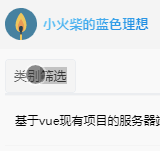
可以通過-webkt-tap-hightlight-color屬性的設定,取消點選時出現的背景效果
* { -webkit-tap-highlight-color: rgba(0, 0, 0, 0); }
【區域性不滾動】
IOS下,可能會出現區域性滾動不流暢,甚至區域性不滾動的bug

通過在該元素上設定overflow-scrolling屬性為touch即可解決
div { -webkit-overflow-scrolling: touch; }
【高度無效】
在IOS下,設定height:100%,如果父級的flex值為1,而沒有設定具體高度,則100%高度設定無效
處理方法是,在父級通過計算來設定具體高度height,如height: calc(100% - 100px)
