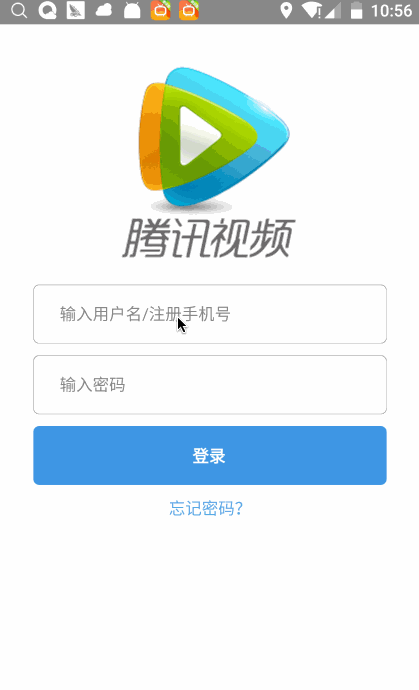react-native 完整實現登入功能
阿新 • • 發佈:2018-12-31
react native實現登入功能,包括ui的封裝、網路請求的封裝、導航器的實現、點選事件。
後臺如果是springmvc實現的需要配置上如下程式碼
<!--加入multipart 的解析器,這個必須配置,一會在controller裡抓取上傳檔案時要用。否則會報錯。-->
<bean id="multipartResolver" class="org.springframework.web.multipart.commons.CommonsMultipartResolver">
<property name="maxUploadSize" 1.實現的介面
2.完整目錄
3.主介面的程式碼實現
import React, { Component } from 'react';
import {
ToolbarAndroid,
AppRegistry,
StyleSheet,
Text,
View,
Image,
TextInput,
TouchableOpacity
} from 'react-native' 說明:
1.使用了線性佈局,從上往下依次Image,EditView,LoginButton,Text
2.EditView和LoginButton 為自定義控制元件,實現輸入框,和按鈕的封裝。
4.EditView.js
import React, { Component } from 'react';
import {
ToolbarAndroid,
AppRegistry,
StyleSheet,
Text,
View,
Image,
TextInput,
TouchableOpacity
} from 'react-native';
export default class EditView extends Component {
constructor(props) {
super(props);
this.state = {text: ''};
}
render() {
return (
<View style={LoginStyles.TextInputView}>
<TextInput style={LoginStyles.TextInput}
placeholder={this.props.name}
onChangeText={
(text) => {
this.setState({text});
this.props.onChangeText(text);
}
}
/>
</View>
);
}
}
const LoginStyles = StyleSheet.create({
TextInputView: {
marginTop: 10,
height:50,
backgroundColor: '#ffffff',
borderRadius:5,
borderWidth:0.3,
borderColor:'#000000',
flexDirection: 'column',
justifyContent: 'center',
},
TextInput: {
backgroundColor: '#ffffff',
height:45,
margin:18,
},
});
說明:
1.利用TextInput的onChangeText 方法獲取到輸入框中輸入的資料,在利用EditView 傳入的onChangeText回撥方法,把資料回調出封裝的EditView,在外部獲取到TextInput輸入的資料。
5.LoginButton.js
import React, { Component } from 'react';
import {
ToolbarAndroid,
AppRegistry,
StyleSheet,
Text,
View,
Image,
TextInput,
TouchableOpacity
} from 'react-native';
export default class LoginButton extends Component {
constructor(props) {
super(props);
this.state = {text: ''};
}
render() {
return (
<TouchableOpacity onPress={this.props.onPressCallback} style={LoginStyles.loginTextView}>
<Text style={LoginStyles.loginText} >
{this.props.name}
</Text>
</TouchableOpacity>
);
}
}
const LoginStyles = StyleSheet.create({
loginText: {
color: '#ffffff',
fontWeight: 'bold',
width:30,
},
loginTextView: {
marginTop: 10,
height:50,
backgroundColor: '#3281DD',
borderRadius:5,
flexDirection: 'row',
justifyContent: 'center',
alignItems:'center',
},
});
說明:
1.利用TouchableOpacity包住Text實現點選效果,onPress是點選時呼叫,當點選時onPress觸發,呼叫外部傳入的onPressCallback 方法實現觸發事件在封裝的LoginButton外部定義觸發的效果。
6.NetUtil.js
let NetUtil = {
postJson(url, data, callback){
var fetchOptions = {
method: 'POST',
headers: {
'Accept': 'application/json',
'Content-Type': 'multipart/form-data;boundary=6ff46e0b6b5148d984f148b6542e5a5d'
},
body:data
};
fetch(url, fetchOptions)
.then((response) => response.text())
.then((responseText) => {
// callback(JSON.parse(responseText));
callback(responseText);
}).done();
},
}
export default NetUtil;
說明:網路方法,依次傳入請求地址,請求引數,成功回撥事件
7.LoginSuccess.js
import React from 'react';
import {
View,
Navigator,
TouchableOpacity,
ToolbarAndroid,
Text
} from 'react-native';
export default class LoginSuccess extends React.Component {
constructor(props){
super(props);
this.state = {};
}
//回到第一個頁面去
onJump(){
const { navigator } = this.props;
if (navigator) {
navigator.pop();
}
}
render(){
return (
<View >
<TouchableOpacity onPress = {this.onJump.bind(this)}>
<Text> 登入成功,點選返回登入頁面 </Text>
</TouchableOpacity>
</View>
);
}
}
說明:登入成功後跳轉的介面
8.navigator.js
導航器控制類。利用name,component 實現導航(可以自己隨便定義命名,只要後面的類中訪問同樣的命名即可,課參考LoginSuccess.js 中的返回功能)
/**
* Sample React Native App
* https://github.com/facebook/react-native
* @flow
*/
import React, { Component } from 'react';
import {
AppRegistry,
StyleSheet,
Text,
View,
Navigator
} from 'react-native';
import Main from './ui/main';
export default class navigator extends Component {
constructor(props) {
super(props);
}
render() {
let defaultName = 'Main';
let defaultComponent = Main;
return (
<Navigator
initialRoute = {{name : defaultName , component: defaultComponent}}
configureScene = {(route) => {
return Navigator.SceneConfigs.VerticalDownSwipeJump;
}}
renderScene={(route,navigator) => {
let Component = route.component;
return <Component {...route.params} navigator = {navigator} />
}}
/>
);
}
};
8.index.android.js
規定的類
/**
* Sample React Native App
* https://github.com/facebook/react-native
* @flow
*/
import React, { Component } from 'react';
import {
ToolbarAndroid,
AppRegistry,
StyleSheet,
Text,
View,
Image,
TextInput,
TouchableOpacity
} from 'react-native';
import Navigator from './app/navigator';
AppRegistry.registerComponent('AwesomeProject', () => Navigator);