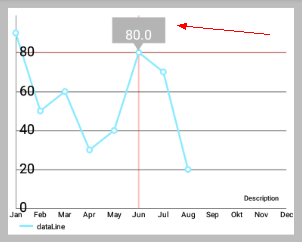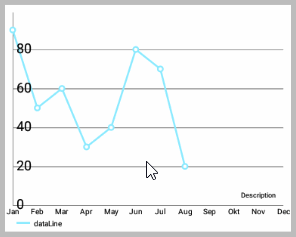MPAndroidChart 教程:MarkerView(十一)
阿新 • • 發佈:2019-01-01
一、什麼是MarkerView
首先來看 MarkerView 的效果圖:
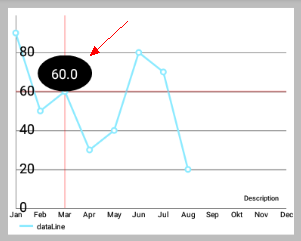
如上圖所示,當點選折線圖上的點時,會彈出一個View,這就是 Markerview 。
- 上面的左圖是一個
TextView佈局和一個橢圓黑色的background - 右圖是一個
TextView佈局和一個bitmap的background
那麼這具體是如何實現的呢?
二、MakerView 抽象類
1. 簡介
為顯示自定義的(彈出的)擴充套件View並且使得點選的點的值在圖表中突出顯示,我們可以建立一個類並繼承MakerView 抽象類,然後實現該類的構造方法和繼承自 MarkerView
// extend MarkerView
public class YourCustomMarkerView extends MarkerView { ...MarkerView類繼承自RelativeLayout。
2. MarkerView 類原始碼:
/**
* View that can be displayed when selecting values in the chart.
* Extend this class to provide custom layouts for your markers.
*/
public 3. 設定/獲取 MarkerView 的方法
setMarkerView(MarkerView mv): 為chart設定一個MarkerView從而顯示選中的值。getMarkerView(): 獲取chart已經設定了的MarkerView,未設定的話返回null。
三、實現步驟
後面你可以找到一個實現自定義 MarkerView 類的例子。 重要的是,在這個過程中要實現以下從 MarkerView 抽象類繼承來的方法:
refreshContent(Entry e, Highlight highlight): 每次MarkerView重繪此方法都會被呼叫,併為您提供更新它顯示的內容的機會(例如,為一個TextView設定文字 ,…)。 它提供了當前突出顯示的Entry和相應的Highlight物件以獲得更多資訊。getXOffset(float xpos): 在這裡,應返回要繪製的MarkerView在x軸的偏移位置。 預設情況下,MarkerView的左上邊緣處將繪製在entry的位置。 在xpos引數表示繪製MarkerView的預設位置。getYOffset(float ypos): 在這裡,應返回要繪製的MarkerView在y軸的偏移位置。 預設情況下,MarkerView的左上邊緣處將繪製在entry的位置。 在ypos引數表示繪製MarkerView的預設位置。
實現自定義 MarkerView 類的例子:
public class CustomMarkerView extends MarkerView {
private TextView tvContent;
public CustomMarkerView (Context context, int layoutResource) {
super(context, layoutResource);
// this markerview only displays a textview
tvContent = (TextView) findViewById(R.id.tvContent);
}
// callbacks everytime the MarkerView is redrawn, can be used to update the
// content (user-interface)
@Override
public void refreshContent(Entry e, Highlight highlight) {
tvContent.setText("" + e.getVal()); // set the entry-value as the display text
}
@Override
public int getXOffset(float xpos) {
// this will center the marker-view horizontally
return -(getWidth() / 2);
}
@Override
public int getYOffset(float ypos) {
// this will cause the marker-view to be above the selected value
return -getHeight();
}
}- 實現自定義的
MarkerView類後,需要建立一個.xml檔案來作為MarkerView的佈局。 本例項的佈局僅是一個有背景圖的且內含一個TextView的RelativeLayout,但 你可以建立任何你想要在這裡顯示的佈局。
<?xml version="1.0" encoding="utf-8"?>
<RelativeLayout xmlns:android="http://schemas.android.com/apk/res/android"
android:layout_width="wrap_content"
android:layout_height="40dp"
android:background="@drawable/markerImage" >
<TextView
android:id="@+id/tvContent"
android:layout_width="wrap_content"
android:layout_height="wrap_content"
android:layout_centerHorizontal="true"
android:text=""
android:textSize="12dp"
android:textColor="@android:color/white"
android:ellipsize="end"
android:singleLine="true"
android:textAppearance="?android:attr/textAppearanceSmall" />
</RelativeLayout>- 最後,為圖表設定你已經建立了的自定義
MarkerView。 建立MarkerView時請確保你建立的.xml檔案提供了對應的layout資源。
CustomMarkerView mv = new CustomMarkerView(Context,
R.layout.custom_marker_view_layout);
// set the marker to the chart
chart.setMarkerView(mv);四、 隨手寫的一個樣例
1. 動態效果圖
2. 主要程式碼
1) 背景圖 bg_marker.xml
<!-- bg_marker.xml -->
<?xml version="1.0" encoding="utf-8"?>
<shape xmlns:android="http://schemas.android.com/apk/res/android"
android:shape="oval">
<solid android:color="@android:color/black"/>
</shape>2) 佈局程式碼 content_marker_view.xml
<!-- content_marker_view.xml -->
<?xml version="1.0" encoding="utf-8"?>
<RelativeLayout xmlns:android="http://schemas.android.com/apk/res/android"
android:layout_width="72dp"
android:layout_height="48dp"
android:background="@drawable/bg_marker"
android:gravity="center"
android:orientation="vertical">
<TextView
android:id="@+id/tv_content_marker_view"
android:layout_width="wrap_content"
android:layout_height="wrap_content"
android:padding="4dp"
android:textAppearance="?android:attr/textAppearanceSmall"
android:textColor="@android:color/white"
android:textSize="18sp"/>
</RelativeLayout>3) 自定義的 MyMarkerView.java
public class MyMarkerView extends MarkerView {
private TextView mContentTv;
public MyMarkerView(Context context, int layoutResource) {
super(context, layoutResource);
mContentTv = (TextView) findViewById(R.id.tv_content_marker_view);
}
@Override
public void refreshContent(Entry e, Highlight highlight) {
mContentTv.setText("" + e.getVal());
}
@Override
public int getXOffset(float xpos) {
return -(getWidth() / 2);
}
@Override
public int getYOffset(float ypos) {
return -getHeight();
}
}4) 為圖表設定 MarkerView
// 設定MarkerView
MarkerView mv = new MyMarkerView(this,R.layout.content_marker_view);
chart.setMarkerView(mv);本節完。