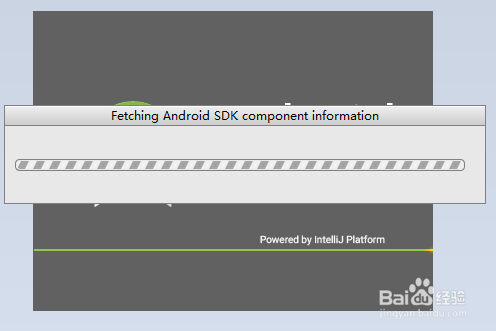Android進階之用起來很卡,解決方法
最近開始安裝使用android studio,痛苦的發現安裝或者後期升級後as執行時非常的卡。於是,深入的研究解決方法並不斷的嘗試,最後總結出如下的兩點。
一、工具軟體配置
1、解決網路連線問題
(1)問題描述
檢查你的 Android SDK,卡上很長時間,需要更新則需要進行安裝。
(2)方法步驟
①跳過這一步,可在Android Studio安裝目錄下的 bin 目錄下,找到 idea.properties 檔案,在檔案最後追加disable.android.first.run=true 。
②或者:使用牆外代理。
2、解決記憶體吃緊問題
(1)問題描述
Android Studio 安裝目錄的-xmx 引數是 Java 虛擬機器啟動時的引數,用於限制最大堆記憶體。Android Studio 啟動時設定了這個引數,並且預設值很小。 一旦你的工程變大,IDE 執行時間稍長,記憶體就開始吃緊,頻繁觸發 GC,自然會卡。
(2)方法步驟
每次升級/安裝 Android Studio 之後都修改android-studio/bin/studio.vmoptions studio64.vmoptions 兩個檔案的以下屬性:
-Xms2048m //JVM啟動的起始堆記憶體
-Xmx2048m //AndroidStudio能使用的最大heap記憶體
-XX:MaxPermSize=2048m //最大的Permanent generation大小。存放的事類本身(不是物件),以及方法,一些固定的字串等等。
-XX:ReservedCodeCacheSize=2048m //設定JIT java compiler在compile的時候的最大程式碼快取
3、解決構建速度慢問題
(1)問題描述
隨著專案的增大,依賴庫的增多,構建速度越來越慢,現在最慢要6分鐘才能build一個release的安裝包
(2)方法
開啟gradle單獨的守護程序,增大gradle執行的java虛擬機器的大小,讓gradle在編譯的時候使用獨立程序,讓gradle可以平行的執行。
(2)步驟
①在下面的目錄下面建立gradle.properties檔案:C:\Users\.gradle (Windows)
②在檔案中增加:org.gradle.daemon=true
③優化以上使用者目錄下的gradle.properties檔案,配置如下:
# Project-wide Gradle settings. 二、升級硬體
雖然對工具進行配置,但是需要更佳的使用者體驗,還是需要升級硬體。推薦升級配置為:I5+8G和128GSSD,甚至更高。
總結,經過如上的配置和升級,AS的執行速度明顯提升,開啟軟體只需4-6s,Gradle只需4-6s。