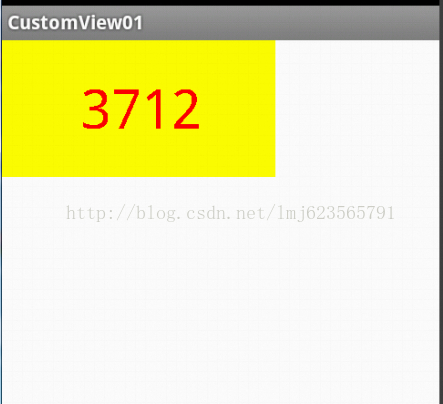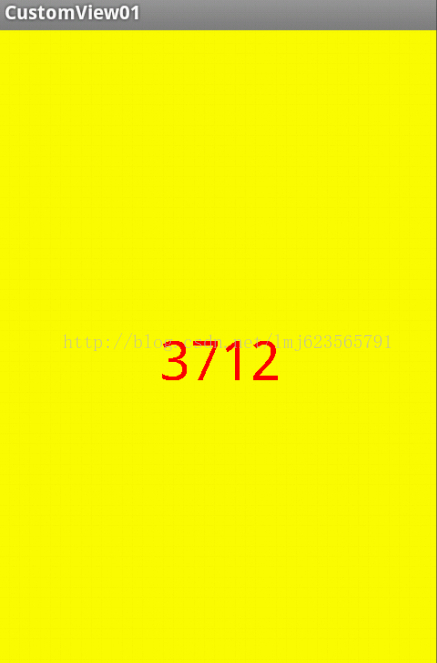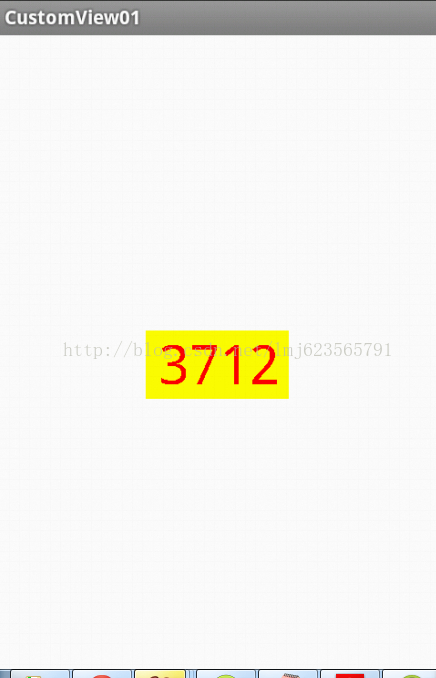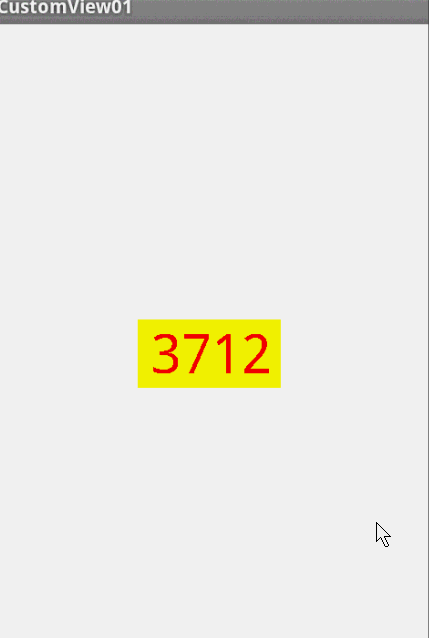Android 自定義View (一)
轉載請標明出處:http://blog.csdn.net/lmj623565791/article/details/24252901
很多的Android入門程式猿來說對於Android自定義View,可能都是比較恐懼的,但是這又是高手進階的必經之路,所有準備在自定義View上面花一些功夫,多寫一些文章。先總結下自定義View的步驟:
1、自定義View的屬性
2、在View的構造方法中獲得我們自定義的屬性
[ 3、重寫onMesure ]
4、重寫onDraw
我把3用[]標出了,所以說3不一定是必須的,當然了大部分情況下還是需要重寫的。
1、自定義View的屬性,首先在res/values/ 下建立一個attrs.xml , 在裡面定義我們的屬性和宣告我們的整個樣式。
- <?xmlversion="1.0"encoding="utf-8"?>
- <resources>
- <attrname="titleText"format="string"/>
- <attrname="titleTextColor"format="color"/>
- <attrname="titleTextSize"format="dimension"/>
- <declare-styleablename="CustomTitleView">
- <attrname="titleText"/>
- <attrname="titleTextColor"/>
- <attrname="titleTextSize"/>
- </declare-styleable>
- </resources>
一共有:string,color,demension,integer,enum,reference,float,boolean,fraction,flag;不清楚的可以google一把。
然後在佈局中宣告我們的自定義View
- <RelativeLayoutxmlns:android="http://schemas.android.com/apk/res/android"
- xmlns:tools="http://schemas.android.com/tools"
- xmlns:custom="http://schemas.android.com/apk/res/com.example.customview01"
- android:layout_width="match_parent"
- android:layout_height="match_parent" >
- <com.example.customview01.view.CustomTitleView
- android:layout_width="200dp"
- android:layout_height="100dp"
- custom:titleText="3712"
- custom:titleTextColor="#ff0000"
- custom:titleTextSize="40sp" />
- </RelativeLayout>
一定要引入 xmlns:custom="http://schemas.android.com/apk/res/com.example.customview01"我們的名稱空間,後面的包路徑指的是專案的package
2、在View的構造方法中,獲得我們的自定義的樣式
- /**
- * 文字
- */
- private String mTitleText;
- /**
- * 文字的顏色
- */
- privateint mTitleTextColor;
- /**
- * 文字的大小
- */
- privateint mTitleTextSize;
- /**
- * 繪製時控制文字繪製的範圍
- */
- private Rect mBound;
- private Paint mPaint;
- public CustomTitleView(Context context, AttributeSet attrs)
- {
- this(context, attrs, 0);
- }
- public CustomTitleView(Context context)
- {
- this(context, null);
- }
- /**
- * 獲得我自定義的樣式屬性
- *
- * @param context
- * @param attrs
- * @param defStyle
- */
- public CustomTitleView(Context context, AttributeSet attrs, int defStyle)
- {
- super(context, attrs, defStyle);
- /**
- * 獲得我們所定義的自定義樣式屬性
- */
- TypedArray a = context.getTheme().obtainStyledAttributes(attrs, R.styleable.CustomTitleView, defStyle, 0);
- int n = a.getIndexCount();
- for (int i = 0; i < n; i++)
- {
- int attr = a.getIndex(i);
- switch (attr)
- {
- case R.styleable.CustomTitleView_titleText:
- mTitleText = a.getString(attr);
- break;
- case R.styleable.CustomTitleView_titleTextColor:
- // 預設顏色設定為黑色
- mTitleTextColor = a.getColor(attr, Color.BLACK);
- break;
- case R.styleable.CustomTitleView_titleTextSize:
- // 預設設定為16sp,TypeValue也可以把sp轉化為px
- mTitleTextSize = a.getDimensionPixelSize(attr, (int) TypedValue.applyDimension(
- TypedValue.COMPLEX_UNIT_SP, 16, getResources().getDisplayMetrics()));
- break;
- }
- }
- a.recycle();
- /**
- * 獲得繪製文字的寬和高
- */
- mPaint = new Paint();
- mPaint.setTextSize(mTitleTextSize);
- // mPaint.setColor(mTitleTextColor);
- mBound = new Rect();
- mPaint.getTextBounds(mTitleText, 0, mTitleText.length(), mBound);
- }
我們重寫了3個構造方法,預設的佈局檔案呼叫的是兩個引數的構造方法,所以記得讓所有的構造呼叫我們的三個引數的構造,我們在三個引數的構造中獲得自定義屬性。
3、我們重寫onDraw,onMesure呼叫系統提供的:
- @Override
- protectedvoid onMeasure(int widthMeasureSpec, int heightMeasureSpec)
- {
- super.onMeasure(widthMeasureSpec, heightMeasureSpec);
- }
- @Override
- protectedvoid onDraw(Canvas canvas)
- {
- mPaint.setColor(Color.YELLOW);
- canvas.drawRect(0, 0, getMeasuredWidth(), getMeasuredHeight(), mPaint);
- mPaint.setColor(mTitleTextColor);
- canvas.drawText(mTitleText, getWidth() / 2 - mBound.width() / 2, getHeight() / 2 + mBound.height() / 2, mPaint);
- }
是不是覺得還不錯,基本已經實現了自定義View。但是此時如果我們把佈局檔案的寬和高寫成wrap_content,會發現效果並不是我們的預期:
系統幫我們測量的高度和寬度都是MATCH_PARNET,當我們設定明確的寬度和高度時,系統幫我們測量的結果就是我們設定的結果,當我們設定為WRAP_CONTENT,或者MATCH_PARENT系統幫我們測量的結果就是MATCH_PARENT的長度。
所以,當設定了WRAP_CONTENT時,我們需要自己進行測量,即重寫onMesure方法”:
重寫之前先了解MeasureSpec的specMode,一共三種類型:
EXACTLY:一般是設定了明確的值或者是MATCH_PARENT
AT_MOST:表示子佈局限制在一個最大值內,一般為WARP_CONTENT
UNSPECIFIED:表示子佈局想要多大就多大,很少使用
下面是我們重寫onMeasure程式碼:
- @Override
- protectedvoid onMeasure(int widthMeasureSpec, int heightMeasureSpec)
- {
- int widthMode = MeasureSpec.getMode(widthMeasureSpec);
- int widthSize = MeasureSpec.getSize(widthMeasureSpec);
- int heightMode = MeasureSpec.getMode(heightMeasureSpec);
- int heightSize = MeasureSpec.getSize(heightMeasureSpec);
- int width;
- int height ;
- if (widthMode == MeasureSpec.EXACTLY)
- {
- width = widthSize;
- } else
- {
- mPaint.setTextSize(mTitleTextSize);
- mPaint.getTextBounds(mTitle, 0, mTitle.length(), mBounds);
- float textWidth = mBounds.width();
- int desired = (int) (getPaddingLeft() + textWidth + getPaddingRight());
- width = desired;
- }
- if (heightMode == MeasureSpec.EXACTLY)
- {
- height = heightSize;
- } else
- {
- mPaint.setTextSize(mTitleTextSize);
- mPaint.getTextBounds(mTitle, 0, mTitle.length(), mBounds);
- float textHeight = mBounds.height();
- int desired = (int) (getPaddingTop() + textHeight + getPaddingBottom());
- height = desired;
- }
- setMeasuredDimension(width, height);
- }
現在我們修改下佈局檔案:
- <RelativeLayoutxmlns:android="http://schemas.android.com/apk/res/android"
- xmlns:tools="http://schemas.android.com/tools"
- xmlns:custom="http://schemas.android.com/apk/res/com.example.customview01"
- android:layout_width="match_parent"
- android:layout_height="match_parent">
- <com.example.customview01.view.CustomTitleView
- android:layout_width="wrap_content"
- android:layout_height="wrap_content"
- custom:titleText="3712"
- android:padding="10dp"
- custom:titleTextColor="#ff0000"
- android:layout_centerInParent="true"
- custom:titleTextSize="40sp"/>
- </RelativeLayout>
現在的效果是:
完全複合我們的預期,現在我們可以對高度、寬度進行隨便的設定了,基本可以滿足我們的需求。
當然了,這樣下來我們這個自定義View與TextView相比豈不是沒什麼優勢,所有我們覺得給自定義View新增一個事件:
在構造中新增:
- this.setOnClickListener(new OnClickListener()
- {
- @Override
- publicvoid onClick(View v)
- {
- mTitleText = randomText();
- postInvalidate();
- }
- });
- private String randomText()
- {
- Random random = new Random();
- Set<Integer> set = new HashSet<Integer>();
- while (set.size() < 4)
- {
- int randomInt = random.nextInt(10);
- set.add(randomInt);
- }
- StringBuffer sb = new StringBuffer();
- for (Integer i : set)
- {
- sb.append("" + i);
- }
- return sb.toString();
- }
下面再來執行:
我們添加了一個點選事件,每次讓它隨機生成一個4位的隨機數,有興趣的可以在onDraw中新增一點噪點,然後改寫為驗證碼,是不是感覺很不錯。
好了,各位學習的,打醬油的留個言,頂個唄~