hexo+github搭建免費個人部落格
閱讀本文應具備的知識:
瞭解 git 和 github
具備 markdown 語法基礎知識
1.在 github 建立屬於自己的 github.io
你要有一個 github 賬號,並建立自己的 github.io 倉庫,不懂可以查我這篇文章 《在 github 上實現頁面託管預覽功能》
瞭解 markdown 語法,簡單入門可以檢視我這篇文章《如何入門簡書》
下載和安裝git,教程請自行百度
- 安裝了 node.js 並瞭解npm相關基礎知識;
2.配置 github 的 SSH key
為什麼要配置這個呢?因為你提交程式碼肯定要擁有你的github許可權才可以,但是直接使用使用者名稱和密碼太不安全了,所以我們使用ssh key來解決本地和伺服器的連線問題。
注意:本文是用 git bash 輸入所有命令,用 cmd 可能會出錯
$ cd ~/. ssh #檢查本機已存在的ssh金鑰如果提示:No such file or directory 說明你是第一次使用git。
ssh-keygen -t rsa -C "郵件地址"注意:這裡的郵件地址指的是你註冊 github 的郵箱
然後連續3次回車,最終會生成一個檔案在使用者目錄下,開啟使用者目錄即c:\Users\你的電腦使用者名稱,找到.ssh資料夾下的id_rsa.pub檔案,記事本開啟並複製裡面的內容,開啟你的github主頁,進入個人設定 -> SSH and GPG keys -> New SSH key:

將剛複製的內容貼上到key那裡,title隨便填,儲存。
ssh -T git@github.com # 注意郵箱地址不用改如果提示Are you sure you want to continue connecting (yes/no)?,輸入yes,然後會看到:
You’ve successfully authenticated, but GitHub does not provide shell access.
注意,這裡一定要輸入YES,否則連線不成功
此時你還需要配置:
$ git config --global user.name "liuxianan" 3.使用hexo寫部落格
$ npm install -g hexo安裝,然後進入你想存放的資料夾,右鍵 git bash ,輸入
$ hexo inithexo會自動下載一些檔案到這個目錄,包括node_modules,目錄結構如下圖:
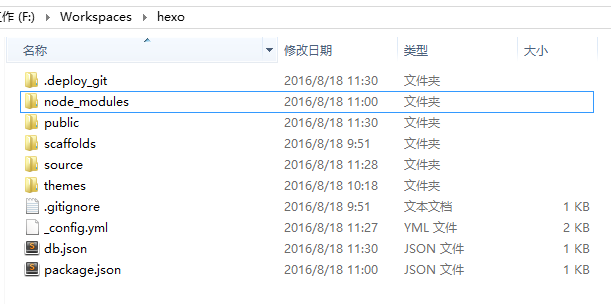
$ hexo g # 生成
$ hexo s # 啟動服務執行以上命令之後,hexo就會在public資料夾生成相關html檔案,這些檔案將來都是要提交到github去的:
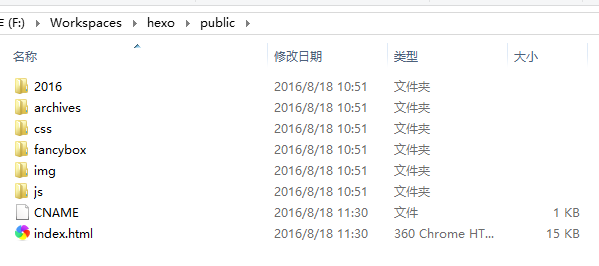
第一次初始化的時候hexo已經幫我們寫了一篇名為 Hello World 的文章,預設的主題比較醜,開啟時就是這個樣子:
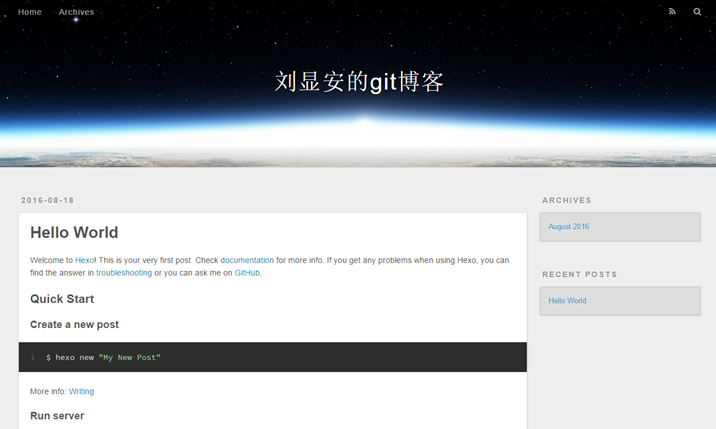
4.修改主題
既然預設主題很醜,那我們別的不做,首先來替換一個好看點的主題。這是 官方主題。
個人比較喜歡的2個主題:hexo-theme-jekyll 和 hexo-theme-yilia。
首先下載這個主題:
$ git clone https://github.com/litten/hexo-theme-yilia.git themes/yilia下載的主題存放於theme資料夾中
修改_config.yml中的theme: landscape改為theme: yilia,然後重新執行hexo g來重新生成。
如果出現一些莫名其妙的問題,可以先執行hexo clean來清理一下public的內容,然後再來重新生成和釋出。
5.上傳到github
首先,ssh key肯定要配置好。
其次,配置_config.yml中有關deploy的部分:
deploy:
type: git
repository: [email protected].com:liuxianan/liuxianan.github.io.git
branch: master安裝外掛
$ npm install hexo-deployer-git --save提交,輸入一下程式碼
$ hexo g
$ hexo d注意:第一次上傳之前檢查一下根目錄是否有.deploy_git資料夾,如果有將其刪除,否則會出現將整個根目錄的檔案上傳。我們要的只是public裡面的檔案
6.寫部落格
我寫markdown用的是 sublime text 3 編輯器,當然你也可以用其他的。
$ hexo new '你的文章名字'它會幫我們自動生成 markdown 檔案,位於 source_posts 資料夾下,下面是生成的模板
---
title: postName #文章頁面上的顯示名稱,一般是中文
date: 2013-12-02 15:30:16 #文章生成時間,一般不改,當然也可以任意修改
categories: 預設分類 #分類
tags: [tag1,tag2,tag3] #文章標籤,可空,多標籤請用格式,注意:後面有個空格
description: 附加一段文章摘要,字數最好在140字以內,會出現在meta的description裡面
---
以下是正文小提示:生成的文章在主頁中預設是全部顯示的,你也可以在文章中的某處加入<!--more--> 使其高度縮小,可以點選閱讀詳情
7.增加分類
yilia主題預設的分類是主頁和隨筆,如果我想增加多幾個分類,怎麼實現呢?
在 theme/yilia 資料夾下找到_config.yml 檔案,修改 menu
menu:
主頁: /
隨筆: /categories/隨筆/
前端: /categories/前端/
後端: /categories/後端/然後在scaffolds資料夾中修改post.md檔案
---
title: {{ title }}
date: {{ date }}
tags:
---
categories:
隨筆
前端
後端
---注意:你的文章必須有該分類,點選分類名才有效果,如下面例子的categories
---
title: 簡單入門小程式 01
date: 2017-09-27 20:23:13
tags: 小程式
categories: 前端
---
**文 | 小皮咖**8.增加部落格訪問人數和訪問量
- 在theme/yilia/layout/_partial 下的footer.ejs , 在程式碼最後加入
<script async src="//dn-lbstatics.qbox.me/busuanzi/2.3/busuanzi.pure.mini.js"></script>增加文章訪問量
找到 article.ejs ,修改程式碼,增加如下程式碼。位置可以自選,但不能放於文首,這樣會出現主頁出現一片文章有訪問量,其他文章不出現訪問量的情況。
<div style="color:#666">
<span id="busuanzi_container_page_pv">
本文總閱讀量<span id="busuanzi_value_page_pv"></span>次
</span>
</div>你也可以參考我存放的位置,程式碼如下:
<article id="<%= post.layout %>-<%= post.slug %>" class="article article-type-<%= post.layout %> <%if(index){%> article-index<%}%>" itemscope itemprop="blogPost">
<div class="article-inner">
<% if (post.link || post.title){ %>
<header class="article-header">
<%- partial('post/title', {class_name: 'article-title'}) %>
<% if (!post.noDate){ %>
<%- partial('post/date', {class_name: 'archive-article-date', date_format: null}) %>
<% } %>
</header>
<% } %>
<div class="article-entry" itemprop="articleBody">
<% if (post.excerpt && index){ %>
<%- post.excerpt %>
<% if (theme.excerpt_link) { %>
<a class="article-more-a" href="<%- url_for(post.path) %>#more"><%= theme.excerpt_link %> >></a>
<% } %>
<% } else { %>
<%- post.content %>
<% } %>
<% if ((theme.reward_type === 2 || (theme.reward_type === 1 && post.reward)) && !index){ %>
<div class="page-reward">
<a href="javascript:;" class="page-reward-btn tooltip-top">
<div class="tooltip tooltip-east">
<span class="tooltip-item">
賞
</span>
<span class="tooltip-content">
<span class="tooltip-text">
<span class="tooltip-inner">
<p class="reward-p"><i class="icon icon-quo-left"></i><%= theme.reward_wording%><i class="icon icon-quo-right"></i></p>
<div class="reward-box">
<% if(theme.alipay) {%>
<div class="reward-box-item">
<img class="reward-img" src="<%= theme.alipay%>">
<span class="reward-type">支付寶</span>
</div>
<% } %>
<% if(theme.weixin) {%>
<div class="reward-box-item">
<img class="reward-img" src="<%= theme.weixin%>">
<span class="reward-type">微信</span>
</div>
<% } %>
</div>
</span>
</span>
</span>
</div>
</a>
</div>
<div style="color:#666">
<span id="busuanzi_container_page_pv">
本文總閱讀量<span id="busuanzi_value_page_pv"></span>次
</span>
</div>
<% } %>
</div>
<div class="article-info article-info-index">
<%if(post.top){%>
<div class="article-pop-out tagcloud">
<i class="icon-tuding"></i>
<a class="article-tag-list-link color3">置頂</a>
</div>
<% } %>
<%- partial('post/tag') %>
<%- partial('post/category') %>
<% if (index && theme.show_all_link){ %>
<p class="article-more-link">
<a class="article-more-a" href="<%- url_for(post.path) %>"><%= theme.show_all_link %> >></a>
</p>
<% } %>
<% if (!index && theme.share_jia){ %>
<%- partial('post/share') %>
<% } %>
<div class="clearfix"></div>
</div>
</div>
</article>
<% if (!index){ %>
<%- partial('post/nav') %>
<% } %>
<%- partial('_partial/aside') %>
<% if (!index && post.comments){ %>
<% if (theme.duoshuo){ %>
<%- partial('post/duoshuo', {
key: post.slug,
title: post.title,
url: config.url+url_for(post.path)
}) %>
<% } %>
<% if (theme.wangyiyun){ %>
<%- partial('post/wangyiyun', {
key: post.slug,
title: post.title,
url: config.url+url_for(post.path)
}) %>
<% } %>
<% if (theme.changyan_appid && theme.changyan_conf){ %>
<%- partial('post/changyan', {
key: post.slug,
title: post.title,
url: config.url+url_for(post.path)
}) %>
<% } %>
<% if (theme.disqus || config.disqus_shortname){ %>
<section id="comments">
<div id="disqus_thread"></div>
<script type="text/javascript">
/* * * CONFIGURATION VARIABLES: EDIT BEFORE PASTING INTO YOUR WEBPAGE * * */
var disqus_shortname = '<%= theme.disqus || config.disqus_shortname %>'; // required: replace example with your forum shortname
/* * * DON'T EDIT BELOW THIS LINE * * */
(function() {
var dsq = document.createElement('script'); dsq.type = 'text/javascript'; dsq.async = true;
dsq.src = '//' + disqus_shortname + '.disqus.com/embed.js';
(document.getElementsByTagName('head')[0] || document.getElementsByTagName('body')[0]).appendChild(dsq);
})();
</script>
<noscript>Please enable JavaScript to view the <a href="https://disqus.com/?ref_noscript">comments powered by Disqus.</a></noscript>
</section>
<% } %>
<% if (theme.gitment_owner && theme.gitment_repo &&theme.gitment_oauth && theme.gitment_oauth.client_id && theme.gitment_oauth.client_secret){ %>
<%- partial('post/gitment', {
key: post.slug,
title: post.title,
url: config.url+url_for(post.path)
}) %>
<% } %>
<% } %>
增加訪問人數和訪問量
找到 left-col.ejs,增加程式碼,位置自選
<div style="color:#666">
<span id="busuanzi_container_site_pv">
訪問量 <span id="busuanzi_value_site_pv"></span>
</span><br>
<span id="busuanzi_container_site_uv">
你是第<span id="busuanzi_value_site_uv"></span>個來到我部落格的小夥伴,歡迎你!!٩(๑❛ᴗ❛๑)۶
</span>
</div>當然你可以修改上述程式碼,只要id不要修改即可,也可以參考我程式碼位置
<% var defaultBg = '#4d4d4d'; %>
<div class="overlay" style="background: <%= theme.style && theme.style.header ? theme.style.header : defaultBg %>"></div>
<div class="intrude-less">
<header id="header" class="inner">
<a href="<%=theme.root%>" class="profilepic">
<img src="<%=theme.avatar%>" class="js-avatar">
</a>
<hgroup>
<h1 class="header-author"><a href="<%=theme.root%>"><%=theme.author%></a></h1>
</hgroup>
<% if (theme.subtitle){ %>
<p class="header-subtitle"><%=theme.subtitle%></p>
<%}%>
<nav class="header-menu">
<ul>
<% for (var i in theme.menu){ %>
<li><a href="<%- url_for(theme.menu[i]) %>"><%= i %></a></li>
<%}%>
</ul>
</nav>
<nav class="header-smart-menu">
<% for (var i in theme.smart_menu){ %>
<% if(theme.smart_menu[i]){ %>
<a q-on="click: openSlider(e, '<%-i%>')" href="javascript:void(0)"><%= theme.smart_menu[i] %></a>
<% } %>
<%}%>
</nav>
<nav class="header-nav">
<div class="social">
<% for (var i in theme.subnav){ %>
<a class="<%= i %>" target="_blank" href="<%- url_for(theme.subnav[i]) %>" title="<%= i %>"><i class="icon-<%= i %>"></i></a>
<%}%>
</div>
<div style="color:#666">
<span id="busuanzi_container_site_pv">
訪問量 <span id="busuanzi_value_site_pv"></span>
</span><br>
<span id="busuanzi_container_site_uv">
你是第<span id="busuanzi_value_site_uv"></span>個來到我部落格的小夥伴,歡迎你!!٩(๑❛ᴗ❛๑)۶
</span>
</div>
</nav>
</header>
</div>
以上就是 hexo 與 github pages 搭建個人部落格的全部教程!希望對你有用~
感謝 ‘不蒜子’的 js 指令碼,實現了靜態檔案訪問量
