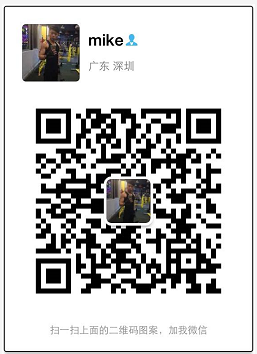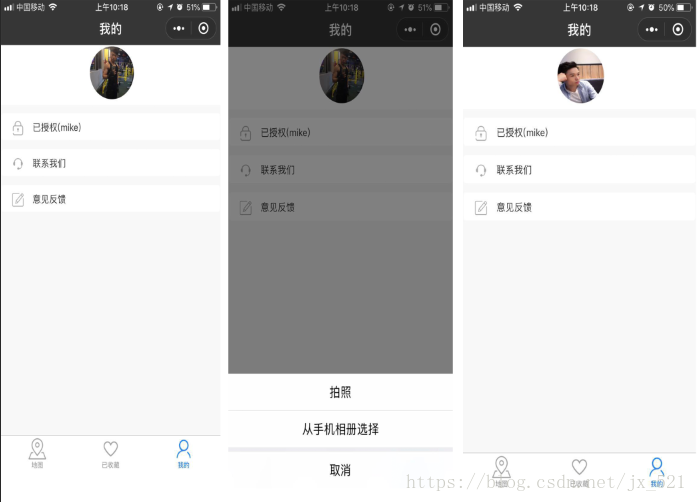微信小程式實現圖片上傳功能
阿新 • • 發佈:2019-01-03
前端: 微信開發者工具
後端:.Net
伺服器:阿里雲
這裡介紹微信小程式如何實現上傳圖片到自己的伺服器上
前端程式碼
data: { productInfo: {} }, //上傳圖片 uploadImage: function () { var that = this; wx.chooseImage({ count: 1, //最多可以選擇的圖片總數 sizeType: ['compressed'], // 可以指定是原圖還是壓縮圖,預設二者都有 sourceType: ['album', 'camera'], // 可以指定來源是相簿還是相機,預設二者都有 success: function (res) { // 返回選定照片的本地檔案路徑列表,tempFilePath可以作為img標籤的src屬性顯示圖片 var tempFilePaths = res.tempFilePaths; //啟動上傳等待中... wx.showToast({ title: '正在上傳...', icon: 'loading', mask: true, duration: 10000 }) wx.uploadFile({ url: '192.168.1.1/home/uploadfilenew', filePath: tempFilePaths[0], name: 'uploadfile_ant', formData: { }, header: { "Content-Type": "multipart/form-data" }, success: function (res) { var data = JSON.parse(res.data); //伺服器返回格式: { "Catalog": "testFolder", "FileName": "1.jpg", "Url": "https://test.com/1.jpg" } console.log(data); }, fail: function (res) { wx.hideToast(); wx.showModal({ title: '錯誤提示', content: '上傳圖片失敗', showCancel: false, success: function (res) { } }) } }); } }); }
後端上傳程式碼(將檔案上傳到伺服器臨時資料夾內)
[HttpPost] public ContentResult UploadFileNew() { UploadFileDTO model = new UploadFileDTO(); HttpPostedFileBase file = Request.Files["uploadfile_ant"]; if (file != null) { //公司編號+上傳日期檔案主目錄 model.Catalog = DateTime.Now.ToString("yyyyMMdd"); //獲取檔案字尾 string extensionName = System.IO.Path.GetExtension(file.FileName); //檔名 model.FileName = System.Guid.NewGuid().ToString("N") + extensionName; //儲存檔案路徑 string filePathName = System.IO.Path.Combine(CommonHelper.GetConfigValue("ImageAbsoluteFolderTemp"), model.Catalog); if (!System.IO.Directory.Exists(filePathName)) { System.IO.Directory.CreateDirectory(filePathName); } //相對路徑 string relativeUrl = CommonHelper.GetConfigValue("ImageRelativeFolderTemp"); file.SaveAs(System.IO.Path.Combine(filePathName, model.FileName)); //獲取臨時檔案相對完整路徑 model.Url = System.IO.Path.Combine(relativeUrl, model.Catalog, model.FileName).Replace("\\", "/"); } return Content(Newtonsoft.Json.JsonConvert.SerializeObject(model)); }
/// <summary> /// 上傳檔案 返回資料模型 /// </summary> public class UploadFileDTO { /// <summary> /// 目錄名稱 /// </summary> public string Catalog { set; get; } /// <summary> /// 檔名稱,包括副檔名 /// </summary> public string FileName { set; get; } /// <summary> /// 瀏覽路徑 /// </summary> public string Url { set; get; } /// <summary> /// 上傳的圖片編號(提供給前端判斷圖片是否全部上傳完) /// </summary> public int ImgIndex { get; set; } }
#region 獲取配置檔案Key對應Value值
/// <summary>
/// 獲取配置檔案Key對應Value值
/// </summary>
/// <param name="key"></param>
/// <returns></returns>
public static string GetConfigValue(string key)
{
return ConfigurationManager.AppSettings[key].ToString();
}
#endregion設定配置檔案上傳檔案對應的資料夾資訊
<appSettings>
<!--圖片臨時資料夾 絕對路徑-->
<add key="ImageAbsoluteFolderTemp" value="D:\Images\temp" />
<!--圖片正式資料夾 絕對路徑-->
<add key="ImageAbsoluteFolderFinal" value="D:\Images\product" />
<!--圖片臨時資料夾 相對路徑-->
<add key="ImageRelativeFolderTemp" value="http://192.168.1.79:9009/temp"/>
<!--圖片正式資料夾 相對路徑-->
<add key="ImageRelativeFolderFinal" value="http://192.168.1.79:9009/product"/>
</appSettings>PS:上傳到伺服器的臨時資料夾內,當用戶點選儲存才把這些檔案移動到正式目錄下
小程式演示
自定義上傳頭像
不清楚的可以加微信聯絡我