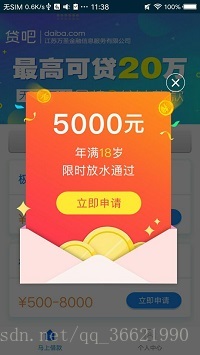FlycoDialog 簡單實用的自定義Android彈窗對話方塊之Dialog篇
阿新 • • 發佈:2019-01-03
效果圖鎮樓
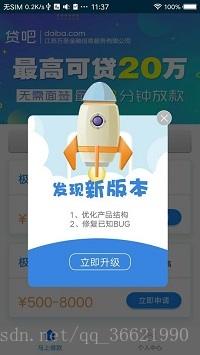
FlycoDialog是一款非常棒的彈窗對話方塊處理框架,今天在這裡主要講一下他的自定義彈出對話方塊的功能,這裡以第二幅效果圖為例,圖片已經放在部落格最下方,X號自己隨便找一個東西代替吧。
首先我們還是先新增依賴。
compile 'com.flyco.dialog:FlycoDialog_Lib:1.3.2@aar'然後我們先寫一個彈窗的佈局,非常簡單一個大的ImageView展示圖片,上面放一個小的ImageView用於點選使彈框消失。
<?xml version="1.0" encoding="utf-8"?> 然後我們來寫彈框的邏輯程式碼,我會用註釋的方式來解釋程式碼的功能。
public class AdDialog extends BaseDialog<AdDialog> {
private Context context;
private ImageView iv_ad;
private ImageView back;
public AdDialog(Context context) {
super(context);
this.context = context;
}
//該方法用來出來資料初始化程式碼
@Override
public View onCreateView() {
widthScale(0.85f);
//填充彈窗佈局
View inflate = View.inflate(context, R.layout.addialog, null);
//用來放整個圖片的控制元件
iv_ad = (ImageView) inflate.findViewById(R.id.iv_ad);
//放在透明部分和錯號上的隱形控制元件,用來點選使彈窗消失
back = (ImageView) inflate.findViewById(R.id.ad_back);
//用來載入網路圖片,填充iv_ad控制元件,注意要新增網路許可權,和Picasso的依賴和混淆
Picasso.with(context)
.load("https://img-blog.csdn.net/20170906094014301?watermark/2/text/aHR0cDovL2Jsb2cuY3Nkbi5uZXQvcXFfMzY2MjE5OTA=/font/5a6L5L2T/fontsize/400/fill/I0JBQkFCMA==/dissolve/70/gravity/SouthEast")
.into(iv_ad);
return inflate;
}
//該方法用來處理邏輯程式碼
@Override
public void setUiBeforShow() {
//點選彈窗相應位置,處理相關邏輯。
iv_ad.setOnClickListener(new View.OnClickListener() {
@Override
public void onClick(View v) {
Toast.makeText(context,"哈哈",Toast.LENGTH_SHORT).show();
//處理完邏輯關閉彈框的程式碼
dismiss();
}
});
//點×關閉彈框的程式碼
back.setOnClickListener(new View.OnClickListener() {
@Override
public void onClick(View v) {
//關閉彈框的程式碼
dismiss();
}
});
}
}
最後來寫啟動彈框的程式碼
AdDialog adDialog = new AdDialog(this);
adDialog.onCreateView();
adDialog.setUiBeforShow();
//點選空白區域能不能退出
adDialog.setCanceledOnTouchOutside(true);
//按返回鍵能不能退出
adDialog.setCancelable(true);
adDialog.show();如果需要處理比較複雜的邏輯可通過AdDialog的構造方法像彈窗內傳值,例如
彈框邏輯程式碼的構造方法
public AdDialog(Context context,String ivurl,String title,String adurl) {
super(context);
this.context = context;
this.ivurl = ivurl;
this.title = title;
this.adurl = adurl;
}啟動程式碼時傳入資料
AdDialog adDialog = new AdDialog(getActivity(),"圖片網址","標題","廣告網址");
adDialog.onCreateView();
adDialog.setUiBeforShow();
//點選空白區域能不能退出
adDialog.setCanceledOnTouchOutside(true);
//按返回鍵能不能退出
adDialog.setCancelable(true);
adDialog.show();如果還有什麼不明白的地方可在部落格下留言。