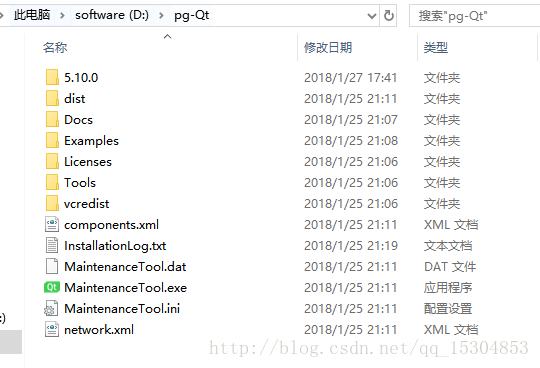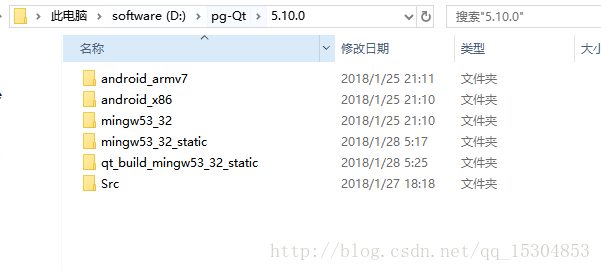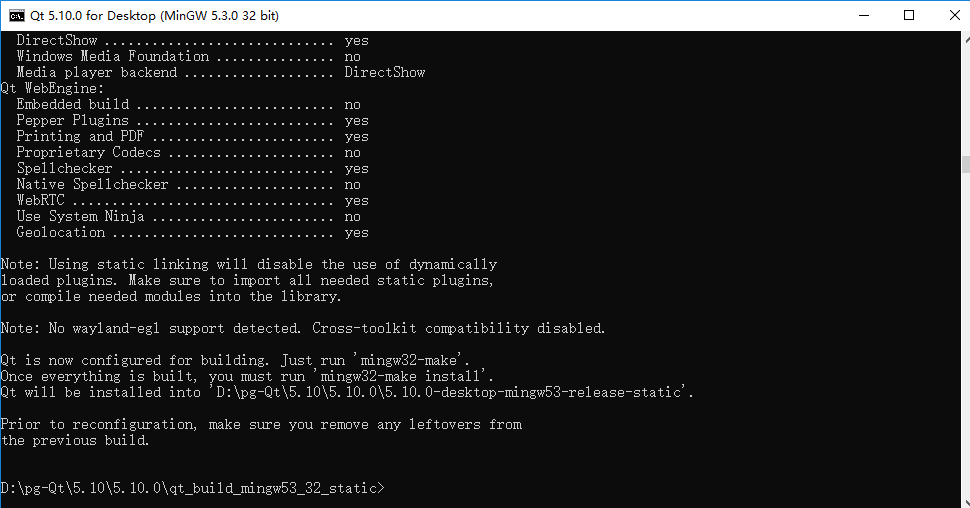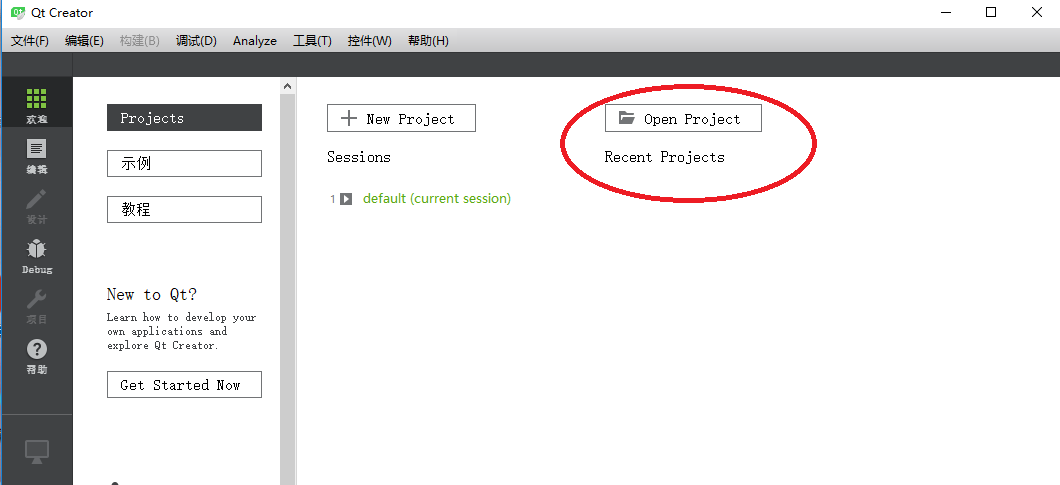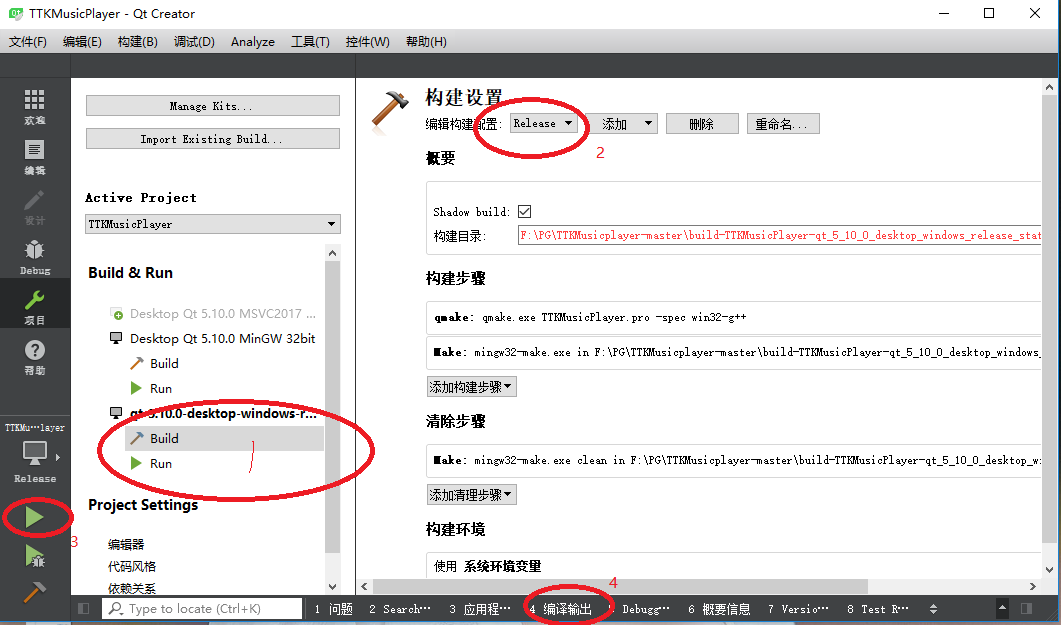QT5.10開發(2) 在Windows 10下使用MinGW編譯 靜態Qt 5.10 release版 詳細過程
前提:
先安裝動態連結Dbug版,方法:QT5.10開發(1)安裝QT5.10地址:http://blog.csdn.net/qq_15304853/article/details/79165301
然後編譯靜態連結release版,方法:
1 準備工作1.1 編譯環境
Windows 10 (Multiple Editions), Version 1703 (Updated July 2017) (x64)
1.2 建立資料夾結構
假設之前已安裝Qt存放在D:pg-Qt目錄下,該目錄此時內容應如下:
進入5.10.0目錄,新建目錄:mingw53_32_static 和 qt_build_mingw53_32_static,結果如下
1.3 準備原始碼
如果之前安裝時選擇連原始碼一起安裝,則此時原始碼已經在:D:\pg-Qt\5.10.0\Src目錄下了,參見上圖。
如果為選擇連原始碼一起安裝,則可從Qt官網下載:http://download.qt.io/official_releases/qt/5.10/5.10.0/single/ 下載的qt原始碼包“qt-everywhere-src-5.10.0.tar.xz”,解壓後,放在硬碟的根目錄。例如:“F:\qt-everywhere-src-5.10.0 ”
注:如果qt原始碼目錄的路徑比較長會導致編譯qtimageformats時出現 無法開啟編譯器生成的檔案“”:Invalid argument的錯誤,所以放在根目錄下,儘量減少路徑長度。
2 安裝編譯所需的工具(直接在360軟體寶庫搜尋安裝)
1、python 2 ,官網“https://www.python.org/downloads/” 本次測試編譯版本為python-2.7.13。
不安裝在配置qt時會提示:WARNING: Python version 2 (2.7.5 or later) is required to build QtWebEngine.
2、Ruby ,官網“http://www.ruby-lang.org/en/downloads/” 本次測試編譯版本為Ruby-1.9.2。
3 ActivePerl,官網“https://www.activestate.com/activeperl/downloads”本次測試編譯版本ActivePerl-5.24.1.2402
如果不編譯qtwebkit,就不用安裝ActivePerl了。
注意:安裝時必須選擇“建立環境變數”選項。,也可以手動建立,我的如下:
3 配置Qt
3.1準備openssl
下載別人專門為Qt編譯好的openssl,
地址 http://www.cnblogs.com/findumars/p/6372223.html,下載後解壓OpenSSL的zip壓縮包(openssl-1.0.1c_static_w32_mingw.zip)後放置:D:pg-Qt目錄下,此時路徑為:D:pg-Qt\openssl-1.0.1c_static_w32_mingw也可以自己編譯,參考:
靜態編譯OpenSSL並整合到Qt
http://blog.csdn.net/lixiaoxin1989/article/details/78421573
Windows 下編譯 OpenSSL
http://blog.csdn.net/liang19890820/article/details/51658574
openSSL1.1.1的編譯
http://blog.csdn.net/lostspeed/article/details/69492531
3.2
開啟終端,開始==》程式==》Qt5.10.0==》Qt 5.10.0 for Desktop (MinGW 5.3.0 32 bit)進入命令視窗

3.3 檢查命令執行情況
以管理員使用者執行windows 命令列。
1)執行命令“gcc –v” 確保編譯器能夠正常執行;
2)執行命令“perl –v”確保perl能夠正常執行;
3)執行命令“ruby –v”確保ruby能夠正常執行;
4)執行命令“python”確保python能夠正常執行,按“Ctrl+Z”結束執行;
5)執行命令“sh”確保該命令不能執行,其會影響ming32-make的執行。
3.4使用shadow-build配置Qt
輸入命令:
D :
cd D:\pg-Qt\Qt5.10.0\qt_build_mingw53_32_static
在該目錄下執行下面命令:
F:\qt-everywhere-src-5.10.0\configure.bat -static -release -confirm-license -opensource -opengl desktop -platform win32-g++ -prefix "D:\pg-Qt\5.10.0\mingw53_32_static" -sql-sqlite -sql-odbc -qt-zlib -qt-pcre -qt-libpng -qt-libjpeg -qt-freetype -make libs -nomake tools -nomake examples -nomake tests -openssl-linked OPENSSL_LIBS="-llibssl -llibcrypto -lgdi32" -L D:\pg-Qt\5.10\openssl-1.0.1c_static_w32_mingw -I D:\pg-Qt\5.10\openssl-1.0.1c_static_w32_mingw\include-skip qt3d -skip qtcanvas3d -skip qtdatavis3d -skip qtlocation -skip qtwayland -skip qtwebchannel -skip qtwebengine -skip qtwebsockets -skip qtwebview -skip qtwinextra
1)如果不需要包含OpenSSL,去掉-openssl-linked OPENSSL_LIBS="-llibssl -llibcrypto -lgdi32" -L D:\pg-Qt\5.10\openssl-1.0.1c_static_w32_mingw -I D:\pg-Qt\5.10\openssl-1.0.1c_static_w32_mingw\include
2)我跳過了一下包,如果你需要這些,去掉-skip qt3d -skip qtcanvas3d -skip qtdatavis3d -skip qtlocation -skip qtwayland -skip qtwebchannel -skip qtwebengine -skip qtwebsockets -skip qtwebview
-skip qtwinextra
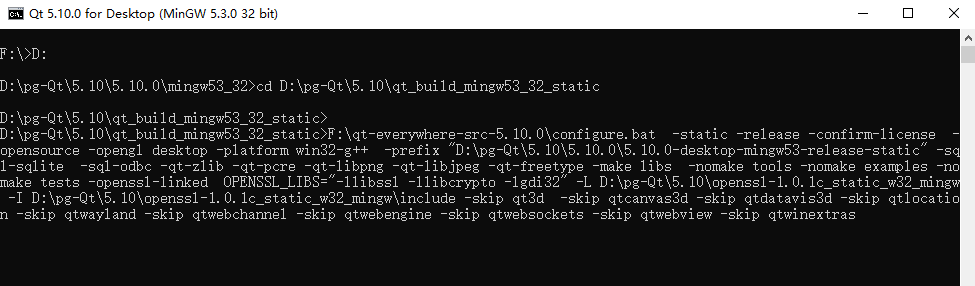
引數說明:
-confirm-license -opensource :使用開源許可
-opengl desktop :桌面版
-platform win32-g++ :生成的編譯器型別為:windows C++編譯器
-release :生成的編譯器可編譯產品: 釋出版
-static :生成的編譯器為 靜態連結編譯器
-static-runtime:生成的編譯器使用靜態執行時庫
-nomake tools:不編譯tools
-prefix "5.10.0-desktop-mingw53-rel-static" :生成的編譯器安裝位置
注:
如果出錯,將D:\pg-Qt\5.10.0\qt_build_mingw53_32_static下檔案全部刪除,重新configure
1)通過shadow-build方法配置可實現原始碼和編譯產生的檔案如Makefiles, object files和其他中間檔案的徹底分離。編譯檔案存放在:D:\pg-Qt\5.10.0\qt_build_mingw53_32_static
2) 也可以直接切換到F:\qt-everywhere-src-5.10.0\目錄,
3) 然後執行:configure.bat -static -release -confirm-license -opensource -opengl desktop -platform win32-g++ -prefix "D:\pg-Qt\5.10.0\mingw53_32_static " -sql-sqlite -sql-odbc -qt-zlib -qt-pcre -qt-libpng -qt-libjpeg -qt-freetype -make libs -nomake tools -nomake examples -nomake tests -openssl-linked OPENSSL_LIBS="-llibssl -llibcrypto -lgdi32" -L D:\pg-Qt\5.10\openssl-1.0.1c_static_w32_mingw -I D:\pg-Qt\5.10\openssl-1.0.1c_static_w32_mingw\include-skip qt3d -skip qtcanvas3d -skip qtdatavis3d -skip qtlocation -skip qtwayland -skip qtwebchannel -skip qtwebengine -skip qtwebsockets -skip qtwebview -skip qtwinextra
4) 但產生編譯檔案在F:\qt-everywhere-src-5.10.0\中
配置沒有錯誤後的輸出結果類似下圖,不過最好檢查自己需要的模組是否為yes:
執行下面命令編譯Qt庫
mingw32-make
過程較長,我安裝時沒有跳過東西,用了8小時!
注:若前面編譯過Qt庫,需執行下面命令,mingw32-make clean清除(該方法為官方文件推薦方法,本人推薦直接刪除“D:\pg-Qt\\5.10.0\qt_build_mingw53_32_static”資料夾下的全部內容重新配置,這樣更徹底、快速)。
5 安裝Qtmingw32-make install
6 配置Qt庫
1. 把編譯的靜態Qt庫放到 動態的Qt庫所在目錄,直接複製動態Qt庫\bin目錄下的qt.conf檔案,或在靜態庫\bin目錄下建立qt.conf檔案,裡面輸入以下內容:
[Paths]
Prefix=..
2. 開啟D:\pg-Qt\5.10.0\mingw53_32_static\mkspecs\win32-g++\qmake.conf,
找到 QMAKE_LFLAGS_DLL
將後面都改成 -static
再加一行 QMAKE_LFLAGS
後面也改成 -static
結果:
QMAKE_LFLAGS_EXCEPTIONS_ON = -mthreads
QMAKE_LFLAGS_EXCEPTIONS_OFF =
QMAKE_LFLAGS_RELEASE = -Wl,-s
QMAKE_LFLAGS_DEBUG =
QMAKE_LFLAGS_CONSOLE = -Wl,-subsystem,console
QMAKE_LFLAGS_WINDOWS = -Wl,-subsystem,windows
QMAKE_LFLAGS_DLL = -static
3. 複製動態庫中的bin/qmlscene.exe到靜態庫的bin資料夾中。否則在Qt Creator中新增Qt庫時會報qmlscene未安裝的錯誤。
4. 從動態連結版的Qt庫的bin資料夾中複製Qt5Core.dll到靜態連結版的lib資料夾中。
注:① 如果不執行此步,在Creator的Qt Version中將會顯示“x86-windows-unknown-pe-32bit”。
5. 拷貝qml檔案
因為一些我還沒了解的原因,編譯出來的Qt,在D:\pg-Qt5.10.0\mingw53_32-static\qml\QtQuick\Controls目錄下是沒有.qml檔案,如下圖,左邊為普通的版本,右邊為靜態編譯版本Qt。右邊qml檔案一個都沒有。所以,這些qml檔案都需要手動拷貝下。
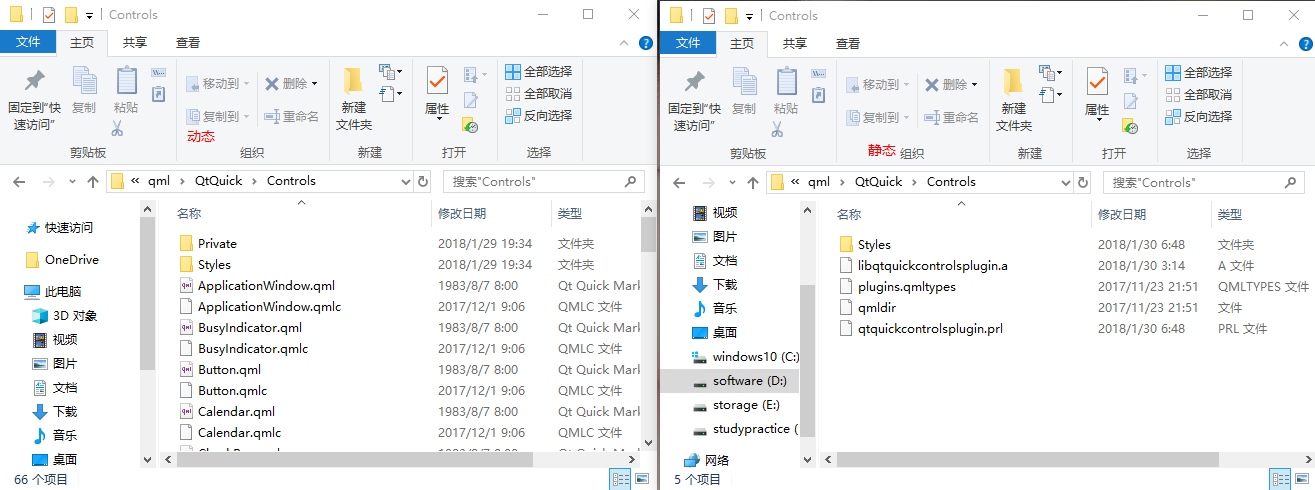
7 整合到Qt Creator 中
工具--選項--構建和執行
在Qt Versions選項卡中新增D:\pg-Qt\5.10.0\mingw53_32_static\bin\qmake.exe靜態配置後,點選“Apply”按鈕。
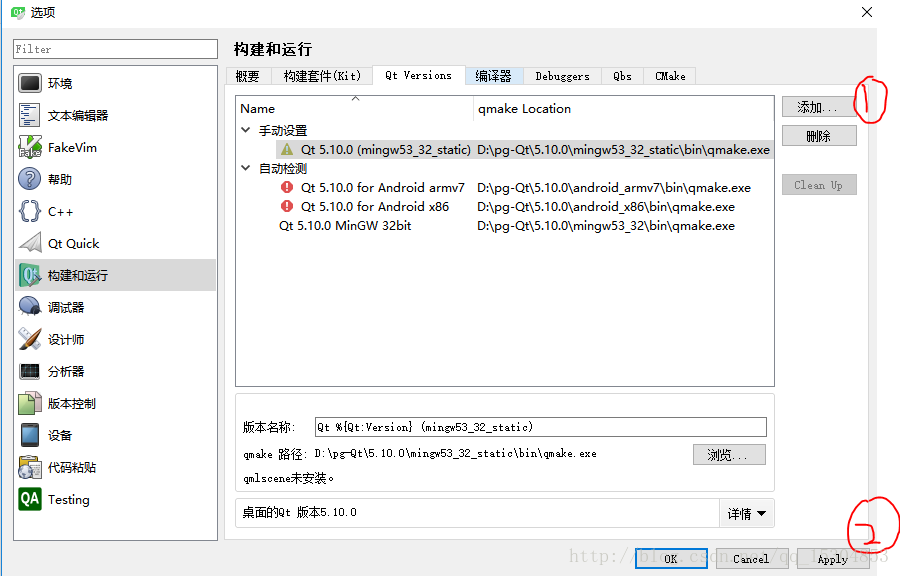
在Kit選項卡中按下圖配置。
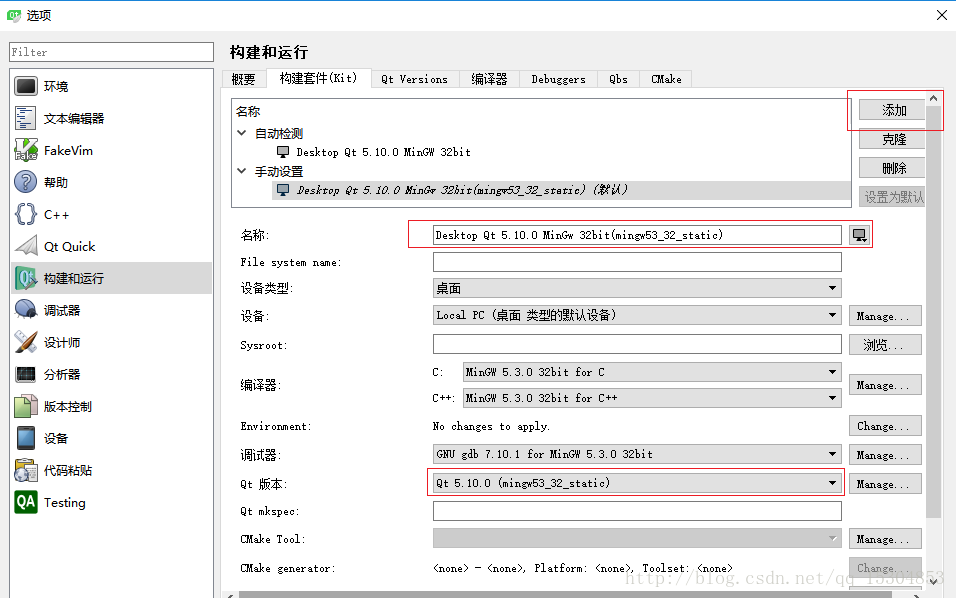
8使用該 “windows靜態連結庫 ”套件編譯出項目的release版靜態連結軟體
建立或開啟專案-進入專案-點選“專案”-配置使用該庫
點選-執行。
參考資料
(1) http://doc.qt.io/qt-5/windows-support.html
(2) http://doc.qt.io/qt-5/windows-requirements.html
(3) http://doc.qt.io/qt-5/windows-building.html
(4) http://doc.qt.io/qt-5/configure-options.html
(5) http://blog.csdn.net/lixiaoxin1989/article/details/53838277
(6) http://blog.csdn.net/wsj18808050/article/details/72862478
http://blog.csdn.net/wsj18808050/article/details/72862478