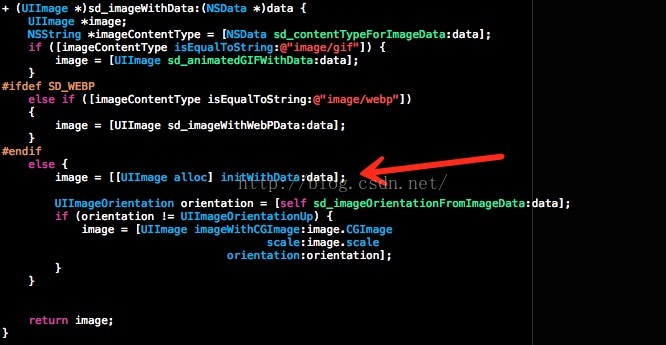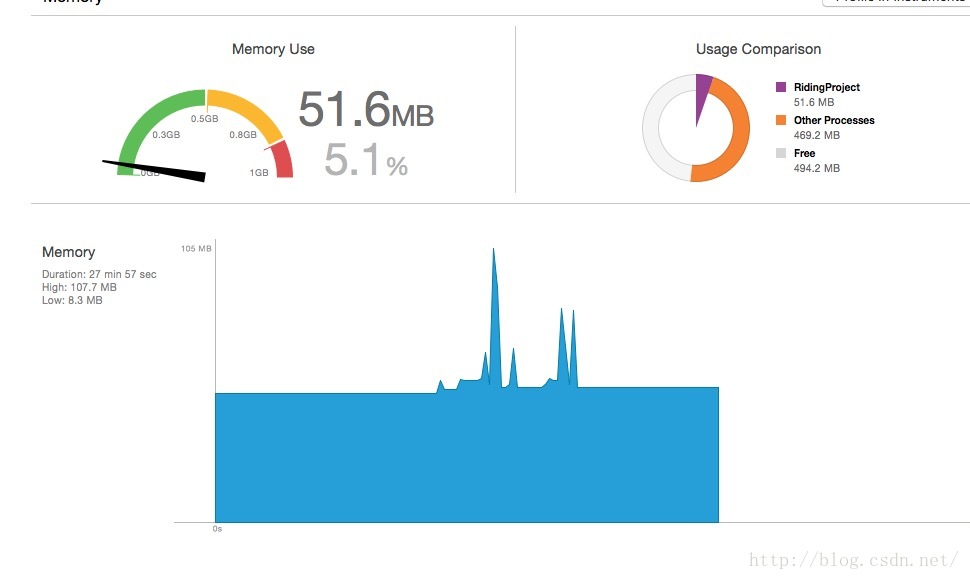完美解決SDWebImage載入多個圖片記憶體崩潰的問題
阿新 • • 發佈:2019-01-05
SDWebImage大家肯定都恨熟悉了,國內外太多的App使用其進行圖片載入。
但是最近在使用過程中發現,我用SDWebImage載入多個圖片,類似微博動態那種,在載入的過程中。我發現當圖片解析度比較大的時候(不是圖片大),載入幾張圖片就崩潰了。
網上說可以每次載入圖片清空memcache,但是效果並不好。
[[SDImageCache sharedImageCache] setValue:nil forKey:@"memCache"];
也有說把使用下面這個方法的地方全部注掉
+ (UIImage *)decodedImageWithImage:(UIImage *)image
但是效果並不明顯。同時載入5-7張高解析度圖片還是會立即崩潰
我們使用SDWebimage肯定都會做三件事,一判斷本地是否有這張圖,二有的時候直接從本地取圖片,三沒有的時候去網路下載。大概是像下面這樣
NSString *logoString = [_currentDic stringValueForKey:@"team_img"]; if(logoString.length>0){ [[SDImageCache sharedImageCache] queryDiskCacheForKey:logoString done:^(UIImage *image, SDImageCacheType cacheType) { if (image) { [_teamImage setImage:image]; }else{ [_teamImage sd_setImageWithURL:kNSUrl(logoString) placeholderImage:IMGNAMED(@"defaultAvatar2") options:SDWebImageRefreshCached completed:^(UIImage *image, NSError *error, SDImageCacheType cacheType, NSURL *imageURL) { if (image) { [[SDImageCache sharedImageCache] storeImage:image forKey:logoString toDisk:YES]; } }]; } }];}
在內部都會使用到下面這個方法
- (UIImage *)diskImageForKey:(NSString *)key { NSData *data = [self diskImageDataBySearchingAllPathsForKey:key]; if (data) { UIImage *image = [UIImage sd_imageWithData:data]; image = [self scaledImageForKey:key image:image]; image = [UIImage decodedImageWithImage:image]; return image; } else { return nil; } }
我發現這裡
UIImage *image = [UIImage sd_imageWithData:data];圖片取出來的時候就已經巨大無比,佔用了很大的記憶體,導致記憶體來不及釋放就崩潰。
抽絲剝繭我們進入
sd_imageWithData方法發現這裡面對圖片的處理是直接按照原大小進行的,如果幾千是解析度這裡導致佔用了大量記憶體。
所以我們需要在這裡對圖片做一次等比的壓縮。
我們在
UIImage+MultiFormat這個類裡面新增如下壓縮方法,
+(UIImage *)compressImageWith:(UIImage *)image
{
float imageWidth = image.size.width;
float imageHeight = image.size.height;
float width = 640;
float height = image.size.height/(image.size.width/width);
float widthScale = imageWidth /width;
float heightScale = imageHeight /height;
// 建立一個bitmap的context
// 並把它設定成為當前正在使用的context
UIGraphicsBeginImageContext(CGSizeMake(width, height));
if (widthScale > heightScale) {
[image drawInRect:CGRectMake(0, 0, imageWidth /heightScale , height)];
}
else {
[image drawInRect:CGRectMake(0, 0, width , imageHeight /widthScale)];
}
// 從當前context中建立一個改變大小後的圖片
UIImage *newImage = UIGraphicsGetImageFromCurrentImageContext();
// 使當前的context出堆疊
UIGraphicsEndImageContext();
return newImage;
}#ifdef SD_WEBP
else if ([imageContentType isEqualToString:@"image/webp"])
{
image = [UIImage sd_imageWithWebPData:data];
}
#endif
else {
image = [[UIImage alloc] initWithData:data];
if (data.length/1024 > 128) {
image = [self compressImageWith:image];
}
UIImageOrientation orientation = [self sd_imageOrientationFromImageData:data];
if (orientation != UIImageOrientationUp) {
image = [UIImage imageWithCGImage:image.CGImage
scale:image.scale
orientation:orientation];
}UIImage *image = [UIImage sd_imageWithData:self.imageData];
//將等比壓縮過的image在賦在轉成data賦給self.imageData
NSData *data = UIImageJPEGRepresentation(image, 1);
self.imageData = [NSMutableData dataWithData:data];
再配合 [[SDImageCachesharedImageCache] setValue:nilforKey:@"memCache"];(圖片載入後使用)大功告成,親測記憶體基本變化不大,自動釋放也來得及。