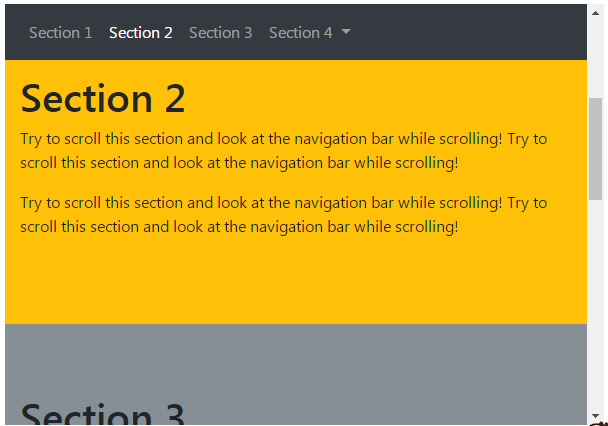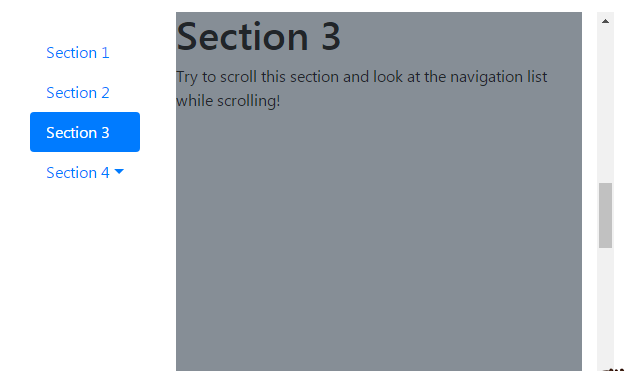bootstrap滾動監聽外掛Scrollspy橫向和縱向例項對比
阿新 • • 發佈:2019-01-05
bootstrap滾動監聽(Scrollspy)外掛,即自動更新導航外掛,會根據滾動條的位置自動更新對應的導航目標。
1.如何建立滾動監聽
首先Body的position需要設定為relative.
<body data-spy="scroll" data-target=".navbar" data-offset="50"> <!-- The navbar - The <a> elements are used to jump to a section in the scrollable area --> <nav class="navbar navbar-expand-sm bg-dark navbar-dark fixed-top"> ... <ul class="navbar-nav"> <li><a href="#section1">Section 1</a></li> ... </nav> <!-- 內容 --> <div id="section1"> <h1>Section 1</h1> <p>Try to scroll this page and look at the navigation bar while scrolling!</p> </div> ... </body>
2.橫向例項
<body data-spy="scroll" data-target=".navbar" data-offset="50"> <nav class="navbar navbar-expand-sm bg-dark navbar-dark fixed-top"> <ul class="navbar-nav"> <li class="nav-item"> <a class="nav-link" href="#section1">Section 1</a> </li> <li class="nav-item"> <a class="nav-link" href="#section2">Section 2</a> </li> <li class="nav-item"> <a class="nav-link" href="#section3">Section 3</a> </li> <li class="nav-item dropdown"> <a class="nav-link dropdown-toggle" href="#" id="navbardrop" data-toggle="dropdown"> Section 4 </a> <div class="dropdown-menu"> <a class="dropdown-item" href="#section41">Link 1</a> <a class="dropdown-item" href="#section42">Link 2</a> </div> </li> </ul> </nav> <div id="section1" class="container-fluid bg-success" style="padding-top:70px;padding-bottom:70px"> <h1>Section 1</h1> <p>Try to scroll this section and look at the navigation bar while scrolling! Try to scroll this section and look at the navigation bar while scrolling!</p> <p>Try to scroll this section and look at the navigation bar while scrolling! Try to scroll this section and look at the navigation bar while scrolling!</p> </div> <div id="section2" class="container-fluid bg-warning" style="padding-top:70px;padding-bottom:70px"> <h1>Section 2</h1> <p>Try to scroll this section and look at the navigation bar while scrolling! Try to scroll this section and look at the navigation bar while scrolling!</p> <p>Try to scroll this section and look at the navigation bar while scrolling! Try to scroll this section and look at the navigation bar while scrolling!</p> </div> <div id="section3" class="container-fluid bg-secondary" style="padding-top:70px;padding-bottom:70px"> <h1>Section 3</h1> <p>Try to scroll this section and look at the navigation bar while scrolling! Try to scroll this section and look at the navigation bar while scrolling!</p> <p>Try to scroll this section and look at the navigation bar while scrolling! Try to scroll this section and look at the navigation bar while scrolling!</p> </div> <div id="section41" class="container-fluid bg-danger" style="padding-top:70px;padding-bottom:70px"> <h1>Section 4 Submenu 1</h1> <p>Try to scroll this section and look at the navigation bar while scrolling! Try to scroll this section and look at the navigation bar while scrolling!</p> <p>Try to scroll this section and look at the navigation bar while scrolling! Try to scroll this section and look at the navigation bar while scrolling!</p> </div> <div id="section42" class="container-fluid bg-info" style="padding-top:70px;padding-bottom:70px"> <h1>Section 4 Submenu 2</h1> <p>Try to scroll this section and look at the navigation bar while scrolling! Try to scroll this section and look at the navigation bar while scrolling!</p> <p>Try to scroll this section and look at the navigation bar while scrolling! Try to scroll this section and look at the navigation bar while scrolling!</p> </div> </body>
效果展示
橫向使用類.navbar,在螢幕小時就會摺疊。
3.縱向例項
<style>
body {
position: relative;
}
ul.nav-pills {
top: 20px;
position: fixed;
}
div.col-8 div {
height: 500px;
}
</style>效果展示<body data-spy="scroll" data-target="#myScrollspy" data-offset="1"> <div class="container-fluid"> <div class="row"> <nav class="col-sm-3 col-4" id="myScrollspy"> <ul class="nav nav-pills flex-column"> <li class="nav-item"> <a class="nav-link active" href="#section1">Section 1</a> </li> <li class="nav-item"> <a class="nav-link" href="#section2">Section 2</a> </li> <li class="nav-item"> <a class="nav-link" href="#section3">Section 3</a> </li> <li class="nav-item dropdown"> <a class="nav-link dropdown-toggle" data-toggle="dropdown" href="#">Section 4</a> <div class="dropdown-menu"> <a class="dropdown-item" href="#section41">Link 1</a> <a class="dropdown-item" href="#section42">Link 2</a> </div> </li> </ul> </nav> <div class="col-sm-9 col-8"> <div id="section1" class="bg-success"> <h1>Section 1</h1> <p>Try to scroll this section and look at the navigation list while scrolling!</p> </div> <div id="section2" class="bg-warning"> <h1>Section 2</h1> <p>Try to scroll this section and look at the navigation list while scrolling!</p> </div> <div id="section3" class="bg-secondary"> <h1>Section 3</h1> <p>Try to scroll this section and look at the navigation list while scrolling!</p> </div> <div id="section41" class="bg-danger"> <h1>Section 4-1</h1> <p>Try to scroll this section and look at the navigation list while scrolling!</p> </div> <div id="section42" class="bg-info"> <h1>Section 4-2</h1> <p>Try to scroll this section and look at the navigation list while scrolling!</p> </div> </div> </div> </div> </body>
縱向使用了柵格系統,分別為導航欄和內容區劃定了寬度。這裡使用的是類.nav,而且為導航欄新增類.flex-column使之可以垂直排列。