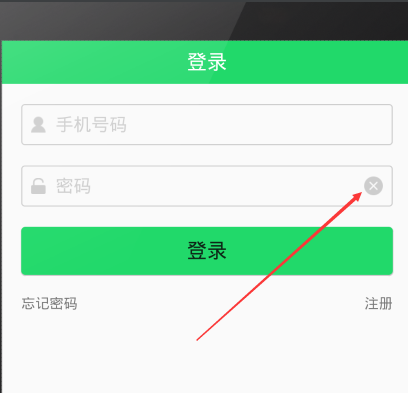自定義EditText的使用(一鍵刪除)|ListView item中多edittext問題
在實際開發的時候,應用的登入介面和註冊介面通常會用到這個,我說的就是EditText末尾處的那個叉號,當輸入EditText中的內容不符合自己的意願,想全部刪除的時候,可以點選那個叉號實現一鍵刪除EditText裡面的全部內容。效果圖如下:
當然,EditText裡的內容為null的時候,這個叉號是不能顯示的,只有輸入內容才允許顯示。
有些人會有疑問,包括我一開始的時候也是,為啥要用自定義?直接在xml裡設定圖片資源,先隱藏,再判斷當EditText不為null的時候再將叉號顯示出來,不也能實現這樣的效果?
答案是:確實也能實現效果,但是沒有考慮到複用性。你想想,一個應用的登入介面和註冊介面可能會有很多EditText,然後每一個EditText你都需要在xml設定好圖片資源先隱藏,然後再判斷是不是null,而且還得響應點選事件,程式碼量會不會很大,是不是在重複一些沒必要的程式碼?
所以,用到自定義EditText,這樣的好處就是,不僅在當前專案可以用,以後在別的專案,遇到這個需求的時候,也可以拿過來直接用,起到了完美封裝的作用~~
OK了!廢話不多說了!自定義EditText程式碼如下:
public class MyEditText extends EditText implements View.OnFocusChangeListener , TextWatcher {
private Drawable mClearDrawable;
public MyEditText(Context context) {
this ——————————————————————————————————————————————————————————
下面看一下小程式中是如何實現的。也很簡單,不解釋。清空的功能主要就是動態傳遞一個空字串過去就行了 哈哈哈~
wxml
<view class='input_container'>
<image class='icon_search' src='../../image/icon_search.png' bindtap='searchContent'></image>
<input placeholder='輸入內容' bindinput='getValue' value='{{inputValue}}' confirm-type='search' bindconfirm='search'></input>
<image class='icon_delete' src='../../image/icon_delete.png' bindtap='clearValue' hidden='{{!showDeleteIcon}}' ></image>
</view>
wxss:
.input_container {
display: -webkit-flex;
display: flex;
height: 24px;
border: 1px solid #ccc;
align-items: center;
margin: 20px;
padding-left: 10px;
padding-top: 4px;
padding-bottom: 4px;
}
.icon_search {
width: 20px;
height: 20px;
margin-right: 6px;
}
input {
height: 20px;
flex: 1;
font-size: 14px;
}
.icon_delete {
width: 20px;
height: 20px;
padding-right: 20px;
}
js:
var value = '';
Page({
/**
* 頁面的初始資料
*/
data: {
showDeleteIcon: false,//是否顯示叉號圖示
inputValue: ''//input中的值
},
//判斷輸入框是否有值
getValue: function (e) {
value = e.detail.value
if (value != '') {
this.setData({
showDeleteIcon: true
});
} else {
this.setData({
showDeleteIcon: false
});
}
},
//清空輸入框中的值
clearValue: function () {
this.setData({
inputValue: '',
showDeleteIcon: false
});
},
//搜尋
search:function(e){
wx.showToast({
title: e.detail.value,
})
},
})效果圖如下:
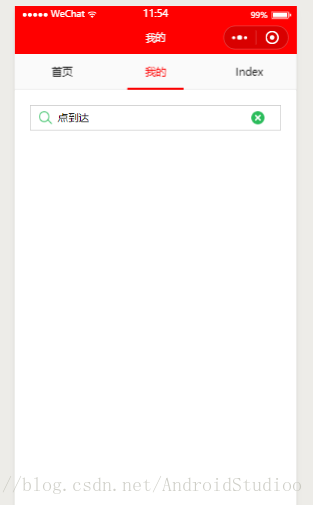
——————————————————————————————————————————————————————————————
下面說一下ListView item項中多edittext的問題,下面以一個Edittext為例進行說明。多個同理。
有時候,我們專案需求會遇到ListView中多edittext同時提交的需求。當用到ListView複用上下滾動時,難免會出現輸入框已經輸入過的內容出現錯亂的情況。
主要就是在adapter的getView()中資料繫結的地方進行設定:
//繫結資料
final ThemeTalkerBean bean = list.get(position);
//為了儲存已經輸入過的資訊,需要先清除監聽
if (item.et_talker_name.getTag() instanceof TextWatcher) {
item.et_talker_name.removeTextChangedListener((TextWatcher) item.et_talker_name.getTag());
}
TextWatcher talkerWatcher = new TextWatcher() {
@Override
public void beforeTextChanged(CharSequence s, int start, int count, int after) {
}
@Override
public void onTextChanged(CharSequence s, int start, int before, int count) {
}
@Override
public void afterTextChanged(Editable s) {
if (TextUtils.isEmpty(s)) {
bean.setTalkerName("");
} else {
bean.setTalkerName(s.toString());
}
}
};
item.et_talker_name.addTextChangedListener(talkerWatcher);
item.et_talker_name.setTag(talkerWatcher);ThemeTalkerBean 這個bean就是用來儲存每個item中edittext輸入的內容的。最好提交的時候,提交bean裡面的資訊就行了。