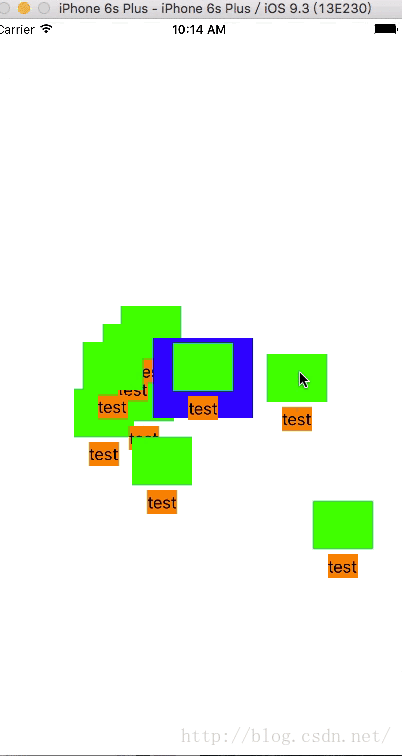iOS移動View點選事件
阿新 • • 發佈:2019-01-06
在做開發的時候發現移動中的view不能點選,在網上找了很久之後自己寫了一個移動的view點選事件,希望對大家有幫助廢話不多說,直接開始。
新建工程,先刪除檔案中的ViewController.h和ViewController.m檔案,新建MoveViewController繼承於UIViewController
將MoveViewController作為window的根檢視控制器,程式碼如下
在AppDelegate.m檔案匯入標頭檔案
#import "MoveViewController.h"
接著在- (BOOL)application:(UIApplication *)application didFinishLaunchingWithOptions:(
函式中新增如下程式碼,並且在Info.plist檔案中將Main storyboard file base name關鍵欄位的Main刪除
MoveViewController *moveViewVc = [[MoveViewController alloc]init]; UINavigationController *nav = [[UINavigationController alloc]initWithRootViewController:moveViewVc]; _window = [[UIWindow alloc] initWithFrame:[UIScreen mainScreen].bounds]; _window.rootViewController = nav; [_window makeKeyAndVisible];
現在根檢視控制變成MoveViewController,然後就可以在MoveViewController中進行操作了
在這之前我們需要先封裝一個移動檢視
新建檔案繼承於UIView
moveView.h檔案程式碼如下:
moveView.m檔案程式碼:// // moveView.h // ZQMoveViewClick // // Created by 趙前 on 16/6/1. // Copyright © 2016年 趙前. All rights reserved. // #import <UIKit/UIKit.h> @interface moveView : UIView /** 移動檢視的頭部檢視 */ @property(nonatomic, strong)UIImageView *imageView; /** 移動檢視的文字 */ @property(nonatomic, strong)UILabel *labelView; @end
//
// moveView.m
// ZQMoveViewClick
//
// Created by 趙前 on 16/6/1.
// Copyright © 2016年 趙前. All rights reserved.
//
#import "moveView.h"
@implementation moveView
- (instancetype)initWithFrame:(CGRect)frame
{
self = [super initWithFrame:frame];
if (self) {
self.backgroundColor = [UIColor grayColor];
[self AddSubViews];
}
return self;
}
#pragma mark *** Private Method ***
- (void)AddSubViews{
[self addSubview:self.imageView];
[self addSubview:self.labelView];
}
#pragma mark *** Lazy Loading ***
- (UIImageView *)imageView{
if (!_imageView) {
_imageView = [[UIImageView alloc]initWithFrame:CGRectMake(0, 0, self.bounds.size.width*0.6, self.bounds.size.height*0.6)];
_imageView.center = CGPointMake(self.bounds.size.width/2, 5 + _imageView.bounds.size.height/2);
_imageView.backgroundColor = [UIColor greenColor];
}
return _imageView;
}
- (UILabel *)labelView{
if (!_labelView) {
_labelView = [[UILabel alloc]initWithFrame:CGRectMake(0, 0,self.bounds.size.width*0.3, self.bounds.size.height*0.3)];
_labelView.center = CGPointMake(self.bounds.size.width/2, CGRectGetMaxY(_imageView.frame) + 5 + _labelView.bounds.size.height/2);
_labelView.text = @"test";
_labelView.backgroundColor = [UIColor orangeColor];
}
return _labelView;
}
@end
MoveViewController.h檔案程式碼如下:
//
// MoveViewController.h
// ZQMoveViewClick
//
// Created by 趙前 on 16/6/1.
// Copyright © 2016年 趙前. All rights reserved.
//
#import <UIKit/UIKit.h>
@interface MoveViewController : UIViewController
/**
moveViewCount 建立的要移動的檢視數量
*/
-(void)CreateMoveView;
@end//
// MoveViewController.m
// ZQMoveViewClick
//
// Created by 趙前 on 16/6/1.
// Copyright © 2016年 趙前. All rights reserved.
//
#import "MoveViewController.h"
#import "moveView.h"
#define WIDTH [UIScreen mainScreen].bounds.size.width
#define HEIGHT [UIScreen mainScreen].bounds.size.height
#define Tag 100
@interface MoveViewController ()
{
NSTimer *_timer;/**< 設定氣泡滾動開始時間*/
NSArray *_dataSource;
}
@end
@implementation MoveViewController
- (void)initializeDataSource{
_dataSource = @[@"1",@"2",@"3",@"4",@"5",@"6",@"7",@"8",@"9"];
}
-(void)CreateMoveView{
UITapGestureRecognizer *tap = [[UITapGestureRecognizer alloc]initWithTarget:self action:@selector(respondsToGesture:)];
_timer = [NSTimer scheduledTimerWithTimeInterval:20 target:self selector:@selector(respondsToTimer:) userInfo:nil repeats:YES];
int wid = WIDTH - 100;
int hei = HEIGHT - 124;
for (int i = 0; i < _dataSource.count; i++) {
CGFloat w = (arc4random() % wid + 0);
CGFloat h = (arc4random() % hei + 0);
moveView *bubble = [[moveView alloc]initWithFrame:CGRectMake(0, 0, 100, 80)];
bubble.userInteractionEnabled = YES;
bubble.center = CGPointMake(w, h);
bubble.tag = Tag + i;
bubble.layer.anchorPoint = CGPointMake(0, 0);
[bubble.layer setBackgroundColor:[UIColor clearColor].CGColor];
[self.view.layer addSublayer:bubble.layer];
[self.view addGestureRecognizer:tap];
[self.view addSubview:bubble];
}
}
#pragma mark *** Events ***
-(void)respondsToGesture:(UITapGestureRecognizer *)gesture {
// ShowInfoViewController *showInfoVc = [ShowInfoViewController new];
CGPoint touchPoint = [gesture locationInView:self.view];
for (int i = (int)_dataSource.count; i >=0; i--) {
UIView *temView = [self.view viewWithTag:(Tag + i)];
if ([temView.layer.presentationLayer hitTest:touchPoint]) {
temView.backgroundColor = [UIColor blueColor];
// [self.navigationController pushViewController:showInfoVc animated:YES];
return;
}
}
}
-(void)viewWillAppear:(BOOL)animated
{
[_timer setFireDate:[NSDate distantPast]];
}
-(void)viewDidDisappear:(BOOL)animated
{
[_timer setFireDate:[NSDate distantFuture]];
}
-(void)respondsToTimer:(NSTimer *)timer
{
int wid = WIDTH - 100;
int hei = HEIGHT - 124;
for (int i = 0; i < (int)_dataSource.count; i++) {
CGFloat w = (arc4random() % wid + 0);
CGFloat h = (arc4random() % hei + 0);
CGPoint poi = CGPointMake(w, h);
CAKeyframeAnimation *moveLayerAnimation = [CAKeyframeAnimation animationWithKeyPath:@"position"];
UIView *temView = [self.view viewWithTag:(Tag + i)];
moveLayerAnimation.values = @[[NSValue valueWithCGPoint:temView.center],
[NSValue valueWithCGPoint:poi]];
temView.center = poi;
moveLayerAnimation.duration = 20;
moveLayerAnimation.autoreverses = YES;
moveLayerAnimation.repeatCount = INFINITY;
moveLayerAnimation.timingFunction = [CAMediaTimingFunction functionWithName:kCAMediaTimingFunctionLinear];
[temView.layer addAnimation:moveLayerAnimation forKey:@"move"];
}
}
- (void)viewDidLoad {
[super viewDidLoad];
[self initializeDataSource];
self.view.backgroundColor = [UIColor whiteColor];
[self CreateMoveView];
}
@end到此,就可以看見點選的效果了。
注意:這個程式碼只是簡單的做出了效果,可以進行更好的封裝實現,巨集定義的Tag值是為了判斷當前點選的是哪個View,以便進行取值,或者跳轉到下一個介面的時候知道是點選的哪個view。
另外說明的一點是可以根據檢視的層級點選(比如某個檢視被一個檢視遮住了,點選的時候只有在最上面的檢視才會發生顏色的變化),如果點選之後要進一步操作,可以在下面函式中寫
-(void)respondsToGesture:(UITapGestureRecognizer *)gesture {
// ShowInfoViewController *showInfoVc = [ShowInfoViewController new];
CGPoint touchPoint = [gesture locationInView:self.view];
for (int i = (int)_dataSource.count; i >=0; i--) {
UIView *temView = [self.view viewWithTag:(Tag + i)];
if ([temView.layer.presentationLayer hitTest:touchPoint]) {
temView.backgroundColor = [UIColor blueColor];
// [self.navigationController pushViewController:showInfoVc animated:YES];
//可以在這裡寫你想要做的事情
return;
}
}
}效果圖如下: