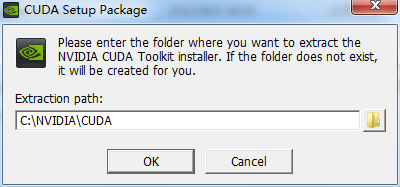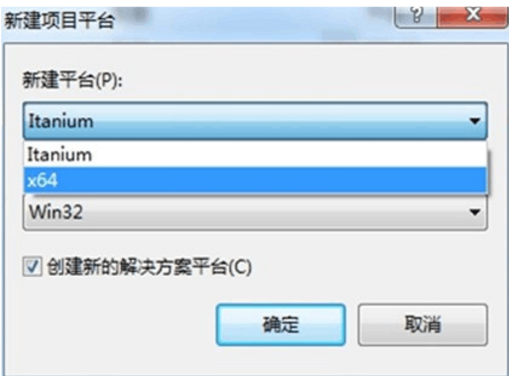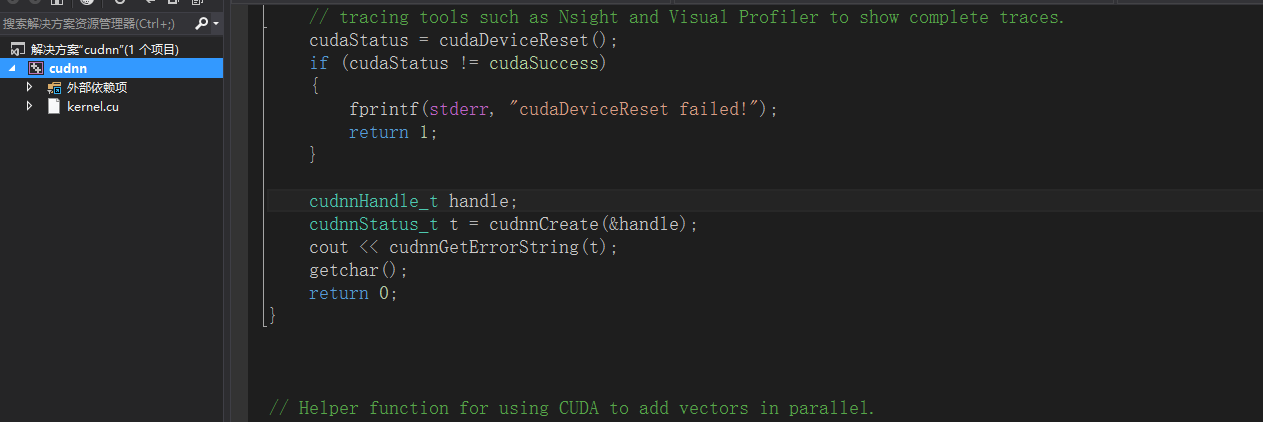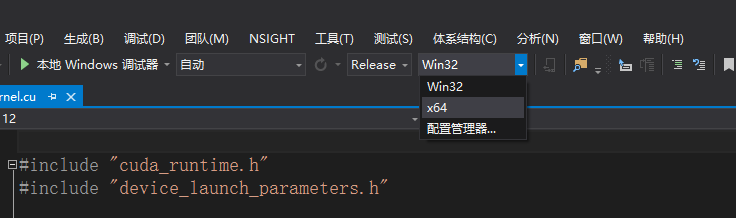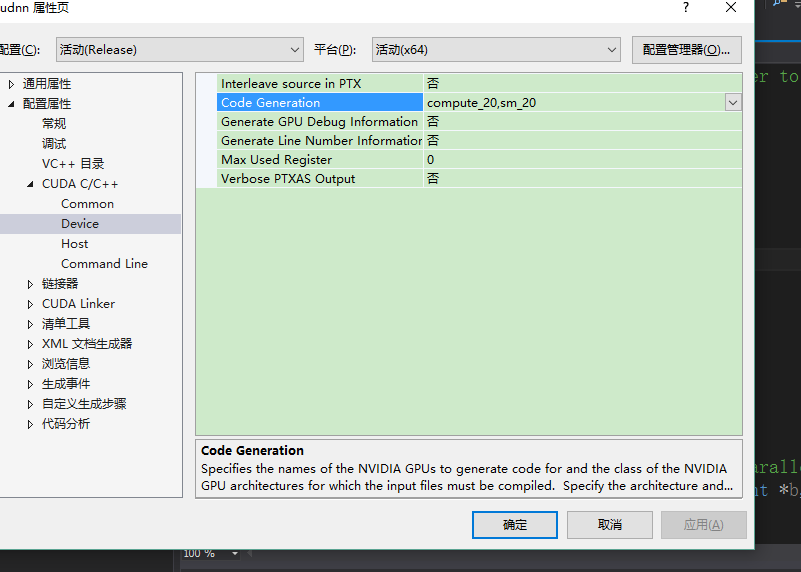深度學習之Caffe環境搭建
window10(64位)+VS2013+CUDA+CUDNN+caffe
配置過程
2.1 caff配置過程
進入你剛才儲存windows_caffe的資料夾下,進入 windows\CommonSettings.props.example,並重命名為 CommonSettings.props,說白了,這一步驟就是修改工程的屬性檔案。
屬性檔案的修改
<?xml version="1.0" encoding="utf-8"?>
<Project ToolsVersion="4.0" xmlns="http://schemas.microsoft.com/developer/msbuild/2003" <CudaVersion>8.0</CudaVersion>中根據cuda版本進行更改。
1)<CudaArchitecture>compute_35,sm_35;compute_52,sm_52</CudaArchitecture>
這一行,是CUDA的計算能力,必須和你的電腦顯示卡想匹配,不然會報錯。檢視顯示卡GPU CUDA Capability的版本:
step1: 右鍵“計算機”—>“屬性”—>“裝置管理器”—>“顯示介面卡”
step2: 根據顯示卡型號,在https://developer.nvidia.com/cuda-gpus檢視CUDA Capability的版本。要檢視顯示卡CUDA Capability版本的原因是因為:buildVS2013專案預設是開啟cudnn的,而CUDNN要求GPU CUDA Capability 不低於3.0,如果CUDA Capability 版本低於3.0,在編譯過程中,不關閉cudnn,則會出現下述類似問題:
caffe make runtest error(core dumped)Check failed: status == CUDNN_STATUS_SUCCESS (6 vs. 0)
2)<TreatWarningAsError>false</TreatWarningAsError>
這一行,如果不改,就會在編譯的時候報下述錯誤,
error C2220: 警告被視為錯誤 - 沒有生成“object”檔案 (….\src\caffe\util\math_functions.cpp)
3)裡面CUDA和cuDNN庫是預設被要求用到的,cuDNN和CPU_ONLY兩個只能二選一,Python和matlab是被預設false的,也就是不用,你可以通過修改這個屬性檔案來個性化設定。
4)改完工程屬性配置檔案之後,就可以編譯caffe了,就在這個屬性配置檔案同級目錄下有個Caffe.sln,用Visual Studio 2013開啟即可,它是預設只對libcaffe進行編譯的,解決方案配置預設為Dubeg,如果你想全部編譯需要在“解決方案—-右鍵(設定啟動專案)—-通用屬性—啟動專案”,把單啟動專案改為多啟動專案,然後再勾選需要啟動的專案。改解決方案配置為Release,平臺為x64,在點選編譯之後,程式會通過NuGet自動載入第三方庫(3rdparty),時間會很長,然後就是大約半個小時的編譯,最後會在\caffe_windows\Build\x64\Release\目錄下生成caffe.exe和其他工程的.exe檔案。
注意:編譯Caffe.sln程式時,要把“包含目錄”和“庫目錄”及“連結器(或CUDA Linker)—附加包含目錄(Additional Dependencies)”按照下面配置cuda和cudnn的方式配置完成。
- 2.2 cuda配置過程
1.直接雙擊exe檔案即可

2.彈出的對話方塊可以選擇自己的路徑,也可以直接OK,此檔案是臨時檔案,安裝完成會自動刪除。
3.接下來就像正常的軟體安裝一樣就可以了,安裝的時候選擇自定義,把所有選項都打上勾;只是最後的ToolKit等的安裝路徑的時候,一定要自己選擇安裝路徑,可以放在其他盤,不要預設。我電腦上已安裝就不在重複了,8.0和此圖差不多,Samples(sdk存放地)一個資料夾如“Cuda\SamplesCuda”,另外兩個Toolkit和documentation可以放在一個同一個資料夾下,如“Cuda\ToolkitCuda”
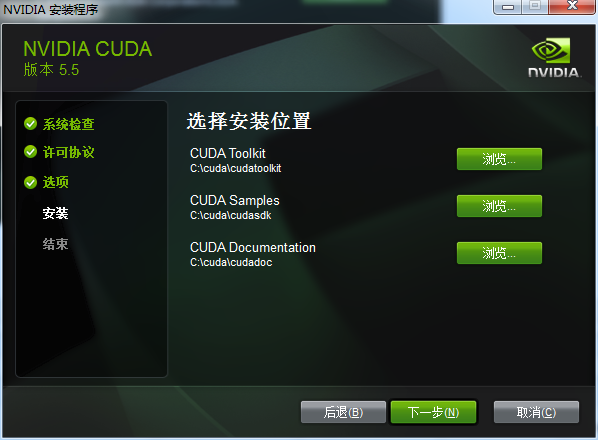
4.下一步安裝就行了。至此,cuda的安裝就搞定了。
5.CUDA環境的配置:
接下來配置cuda的環境變數,預設安裝好後,他會自動幫你設定好2個環境變數(CUDA_PATH和CUDA_PATH_V8_0).自己新增還需要新增以下幾個環境變數,方便日後配置vs使用:
CUDA_BIN_PATH %CUDA_PATH%\bin
CUDA_LIB_PATH %CUDA_PATH%\lib\x64
CUDA_SDK_BIN %CUDA_SDK_PATH%\bin\x64
CUDA_SDK_LIB %CUDA_SDK_PATH%\common\lib\x64
CUDA_SDK_PATH C:\cuda\cudasdk\common(自己安裝SDK的地方,即”Cuda\SamplesCuda”中的common)
至此,環境變數配置成功。 重新啟動計算機以使環境變數生效
6.檢驗安裝成功與否
這個步驟我們用到兩個東西:deviceQuery.exe
啟動cmd-進入CUDASDK安裝檔案件(即”Cuda\SamplesCuda\bin\win64\Release”中)-》bin-》Release,直接執行deviceQuery.exe(要是沒找到其他地方應該也有,可以拷貝到此資料夾下)
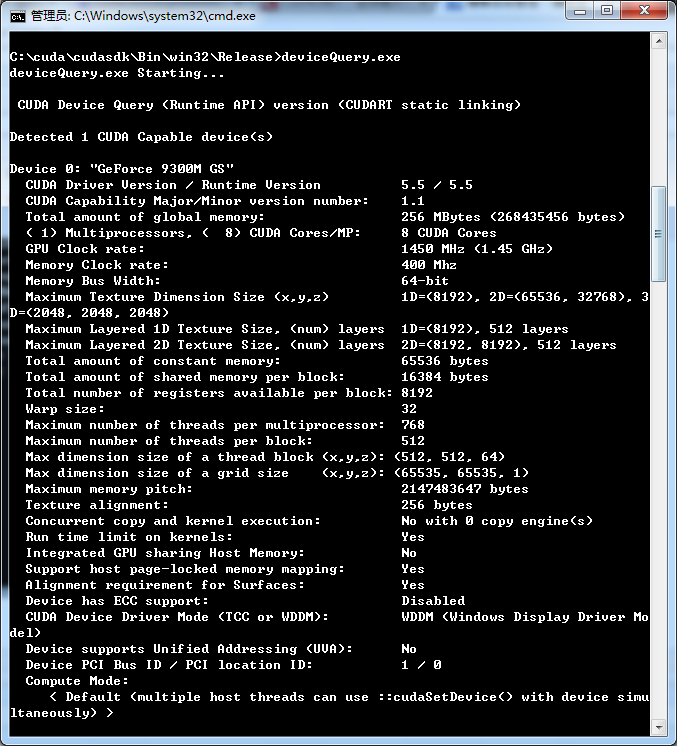

得到以上資訊。如果兩個Result=PASS說明安裝都通過了。如果Result=Fail 表明不成功。
7.VS專案檢測
開啟VS2013,並建立一個空的win32控制檯專案,附加選項那裡請把”空專案”打鉤:
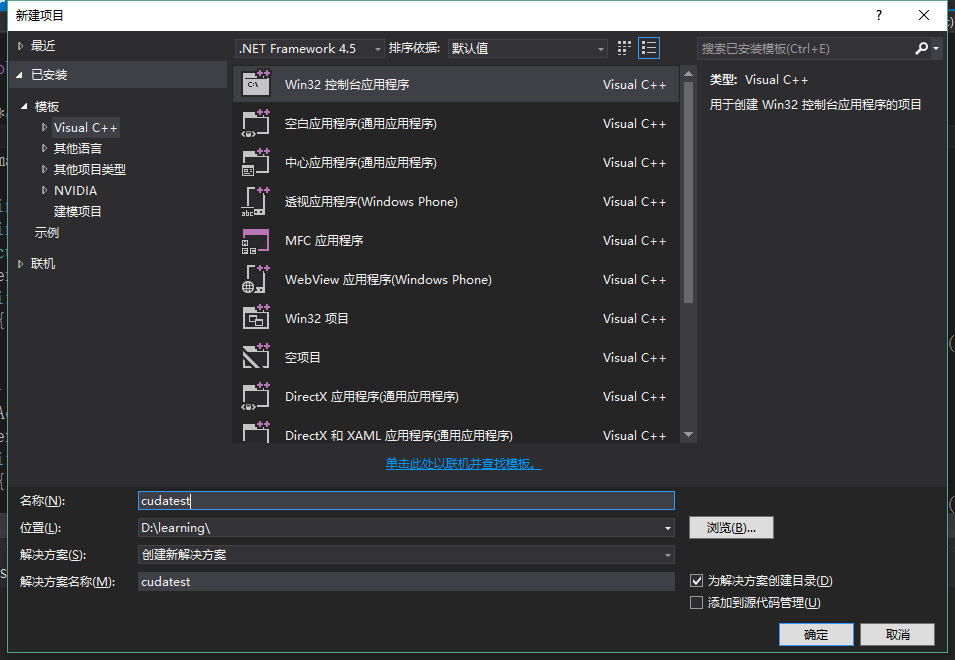
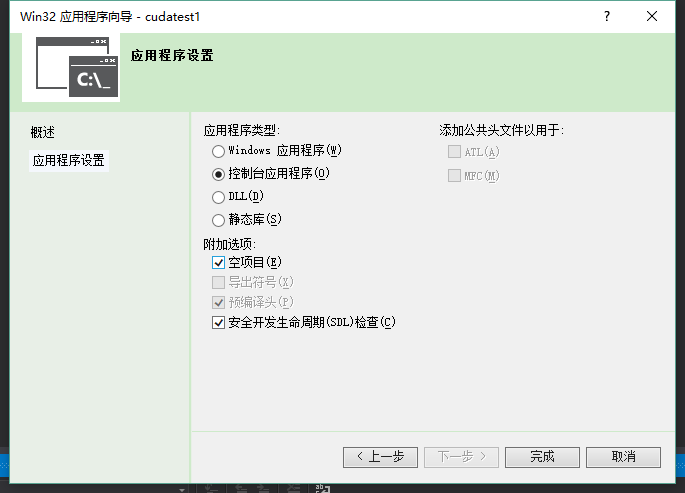
右鍵原始檔 -> 新增 -> 新建項 如下圖所示:

在開啟的對話方塊中選擇新建一個CUDA格式的原始檔
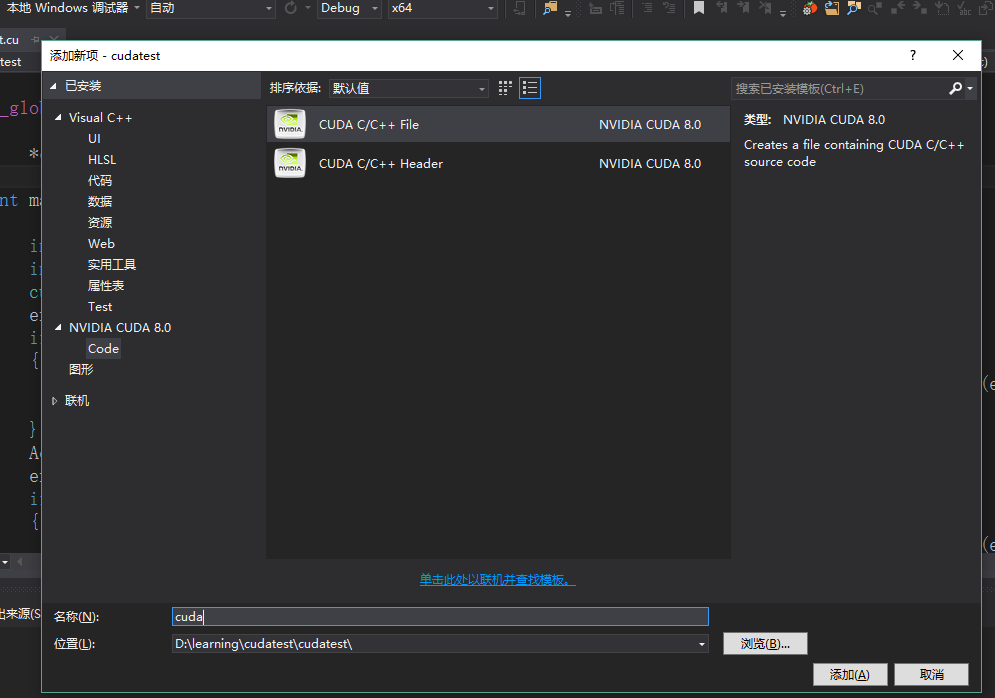
右鍵工程 -> 生成自定義 如下圖所示:

在彈出的對話方塊中勾選”CUDA 8.0 *“選項
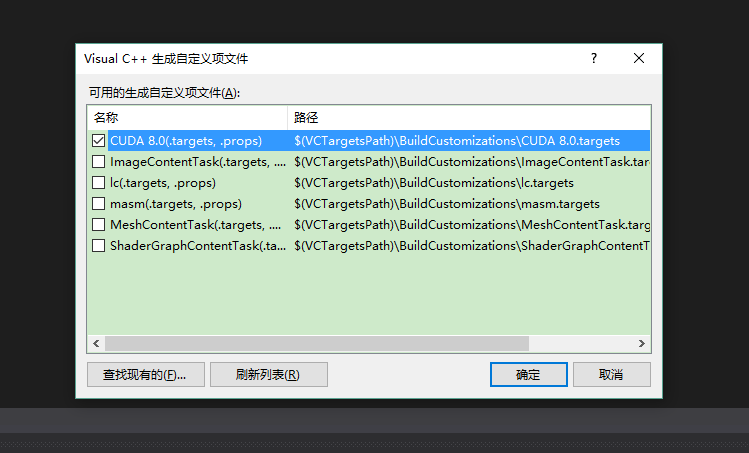
右鍵專案 -> 屬性 -> 配置屬性 -> VC++目錄,新增以下兩個包含目錄和庫目錄:
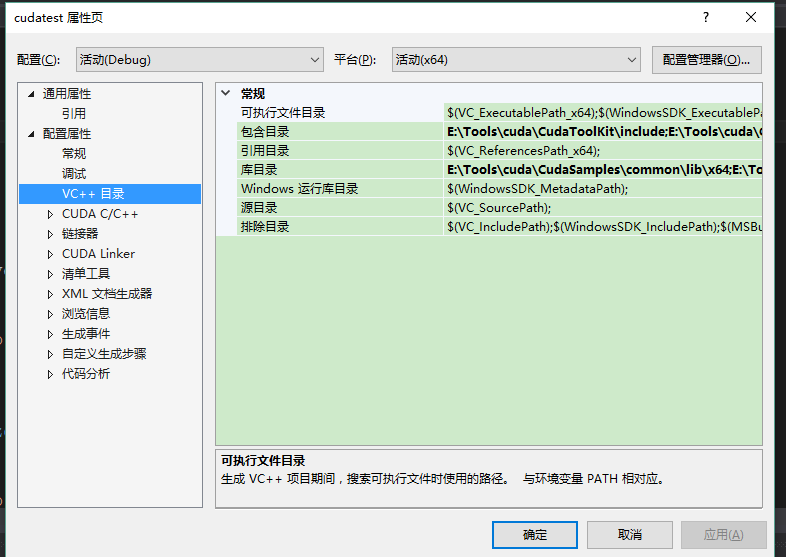
包含目錄
E:\Tools\cuda\CudaToolKit\include
E:\Tools\cuda\CudaSamples\common\inc
庫目錄
E:\Tools\cuda\CudaSamples\common\lib\x64
E:\Tools\cuda\CudaToolKit\lib\x64
右鍵專案 -> 屬性 -> 配置屬性 ->聯結器 -> 常規 -> 附加庫目錄,新增以下目錄:

$(CUDA_PATH_V8_0)\lib\$(Platform)
右鍵專案 -> 屬性 -> 配置屬性 ->聯結器 -> 輸入 -> 附加依賴項,新增以下庫:
cublas.lib
cublas_device.lib
cuda.lib
cudadevrt.lib
cudart.lib
cudart_static.lib
cufft.lib
cufftw.lib
curand.lib
cusparse.lib
nppc.lib
nppi.lib
npps.lib
nvblas.lib
nvcuvid.lib
OpenCL.lib
右鍵專案 -> 屬性,如下圖所示:
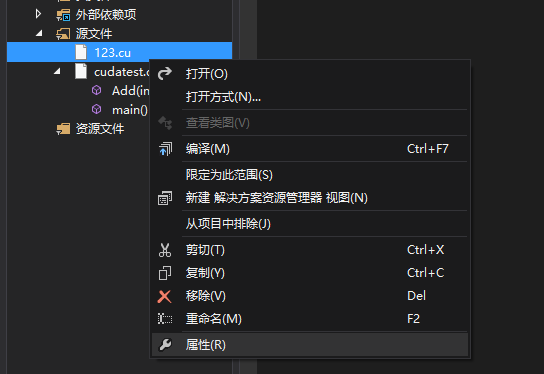
將前面改為 否 ,項型別設定為 CUDA C/C++

開啟配置管理器,如下圖所示:
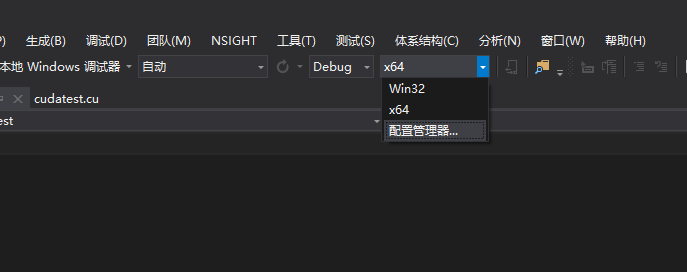
點選 新建,如下圖所示:
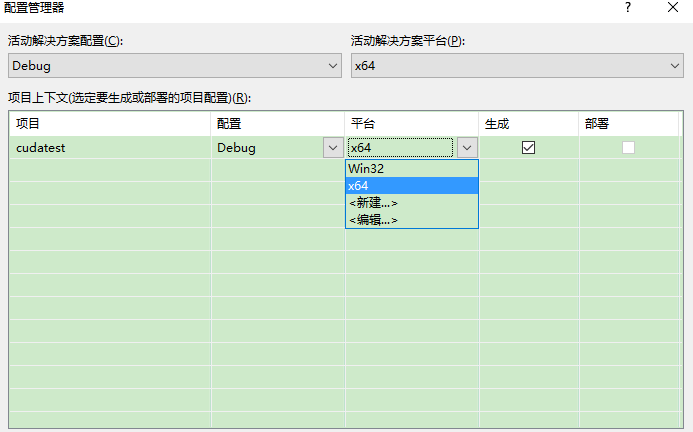
選擇 X64 平臺:
好了,至此平臺已經完全搭建完畢,可用以下程式碼進行測試:
把下面的程式碼貼上到cu檔案中,執行即可:
#include<stdio.h>
#include<iostream>
#include<cuda_runtime.h>
__global__ void Add(int a, int b, int *c)
{
*c = a + b;
}
int main()
{
int c;
int *devc;
cudaError_t err = cudaSuccess;
err = cudaMalloc((void **)&devc, sizeof(int));
if (err != cudaSuccess)
{
fprintf(stderr, "Failed to allocate device vector A (error code %s)!\n", cudaGetErrorString(err));
exit(EXIT_FAILURE);
}
Add << <1, 1 >> >(2, 7, devc);
err = cudaMemcpy(&c, devc, sizeof(int), cudaMemcpyDeviceToHost);
if (err != cudaSuccess)
{
fprintf(stderr, "Failed to allocate device vector A (error code %s)!\n", cudaGetErrorString(err));
exit(EXIT_FAILURE);
}
printf("2+7=%d\n", c);
cudaFree(devc);
system("pause");
return 0;
}
執行結果如下圖所示:
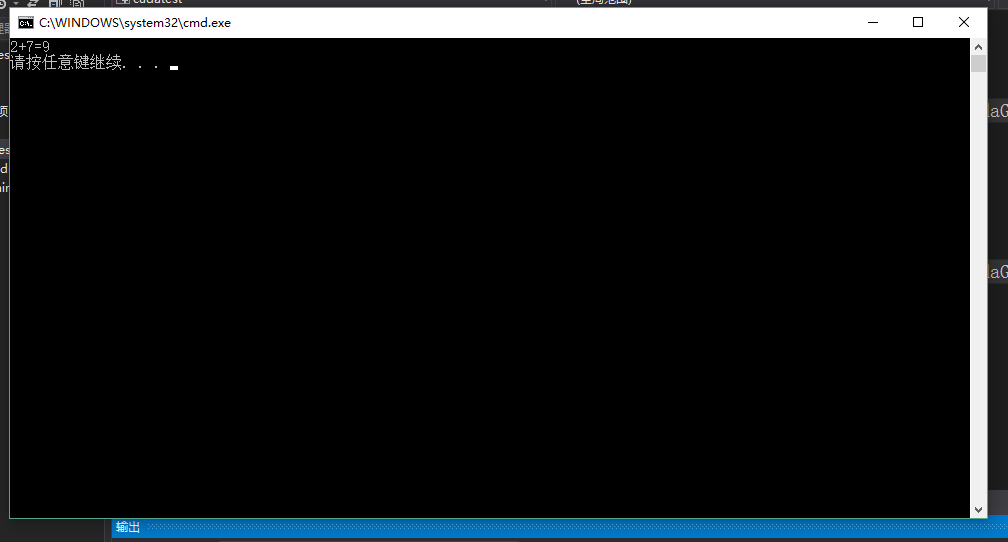
恭喜,cuda已經在您的機器上安裝成功了。
具體的驗證程式可在如下地址下載:http://www.pudn.com/downloads782/sourcecode/windows/bitmap/detail3095966.html
- 2.3 CUDNN的配置:
將檔案解壓,例如解壓到d:\cuda\
解壓後有三個子目錄:bin,include,lib
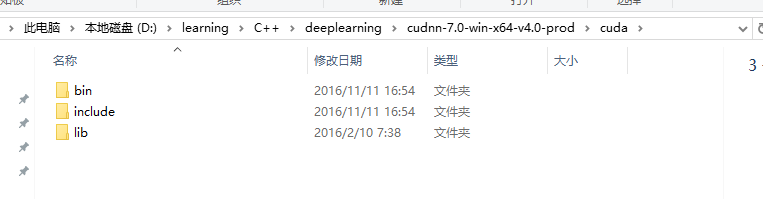
將bin目錄(例如 d:\cuda\bin)新增到環境變數 PATH 中。
用 vs2013 新建 cuda 專案,會自動生成演示程式kernel.cu。在vs編輯器正上方,Solution Configuration 的內容如果是Debug ,改為 Release ,旁邊Platforms Solution Platforms 中的內容如果是win32,要改選為x64。
接下來修改專案屬性:
專案屬性/VC++ Directories/Include Directories 中新增入include的路徑(例如 d:\cuda\include);
在專案屬性/VC++ Directories/Libary Directories 中新增入lib\x64路徑(例如 d:\cuda\lib\x64);
在專案屬性/Linker/Input/Additional Dependencies 中新增入cudnn.lib;
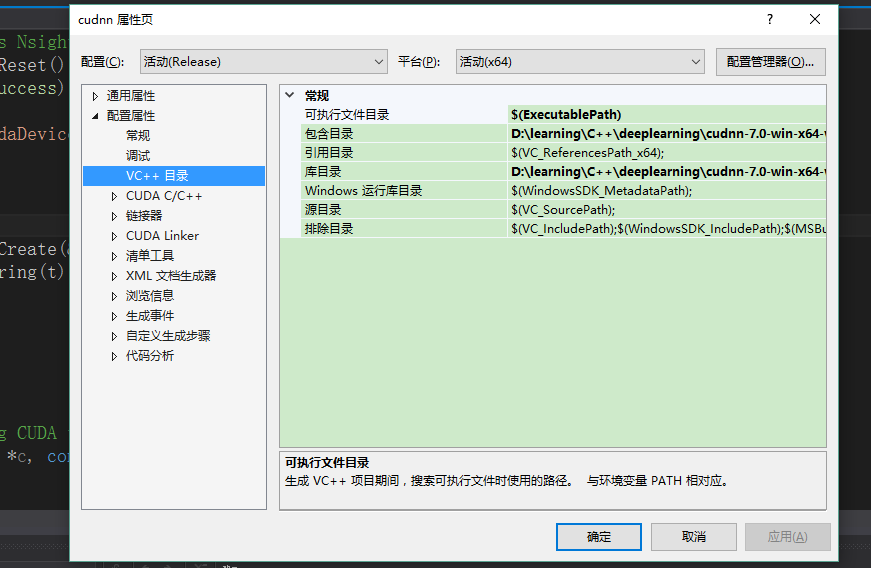
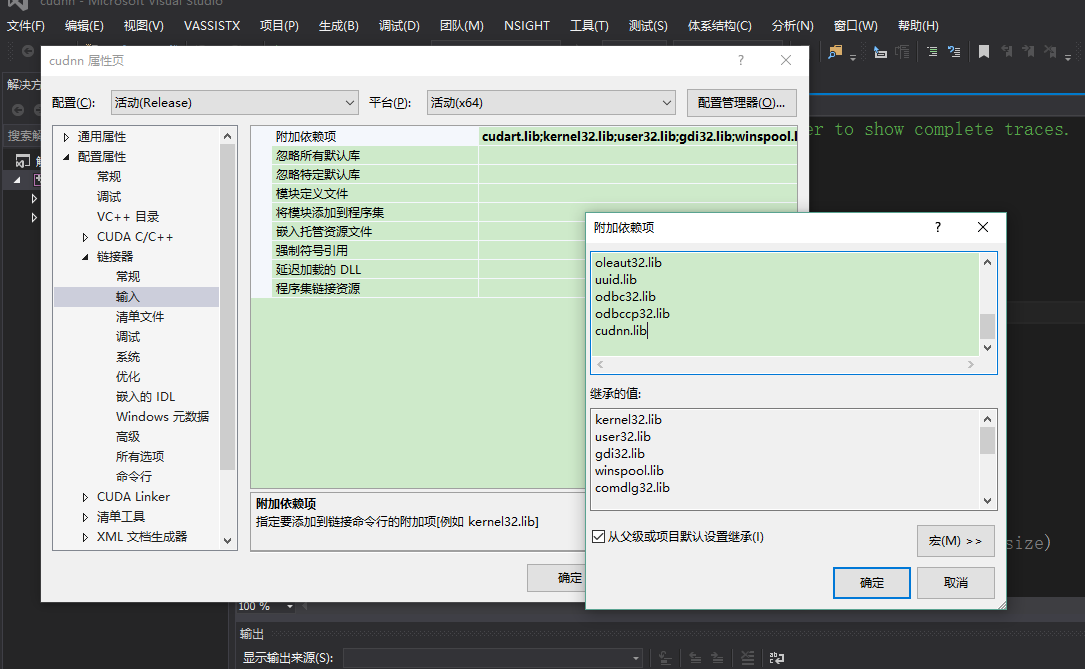
專案屬性/CUDA C|C++ / Device /Code Generation 中,將sm_20改為 sm_30或更高;
專案屬性修改完畢。也可不更改。
在main()函式return之前加入如下程式碼,#include要放在檔案開頭:
#include <iostream>
#include <cuda_runtime.h>
#include <cudnn.h>
using namespace std;
void main(){
cudnnHandle_t handle;
cudnnStatus_t t = cudnnCreate(&handle);
cout<< cudnnGetErrorString(t);
getchar();
}