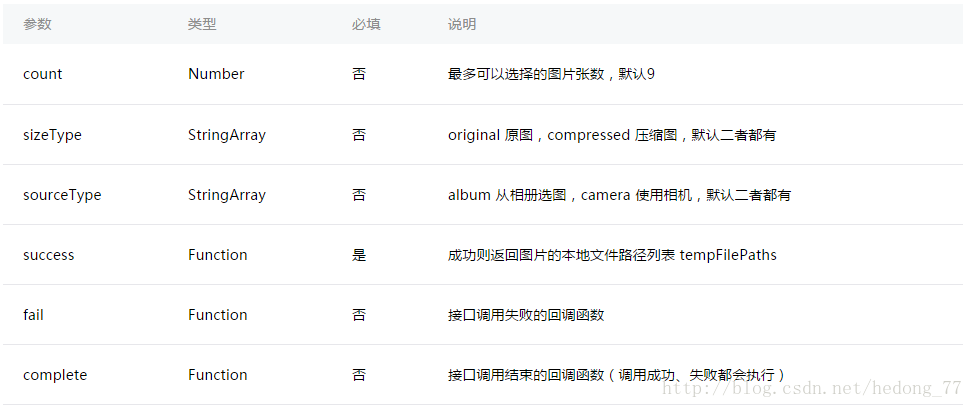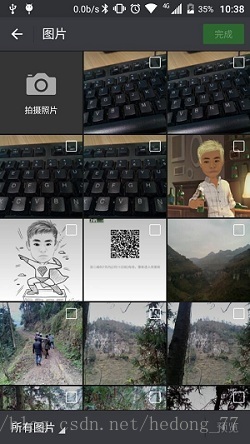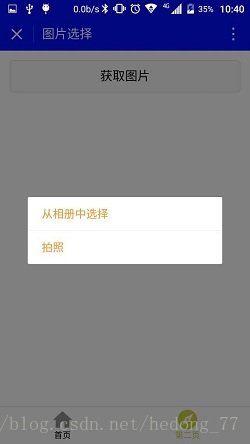微信小程式之相簿選擇,拍照
阿新 • • 發佈:2019-01-08
小程式中獲取圖片可通過兩種方式得到,第一種是直接開啟微信內部自己的樣式,第一格就是相機拍照,後面是圖片,第二種是彈框提示使用者是要拍照還是從相簿選擇,下面一一來看。
選擇相簿要用到wx.chooseImage(OBJECT)函式,具體引數如下:
直接來看開啟相機相簿的程式碼:
Page({
data: {
tempFilePaths: ''
},
onLoad: function () {
},
chooseimage: function () {
var that = this;
wx.chooseImage({
count: 1 方法一效果圖如下:
個人認為第二種使用者體驗要好一點,效果如下:
點選獲取彈框提示,程式碼如下:
Page({
data: {
tempFilePaths: ''
},
onLoad: function () {
},
chooseimage: function () {
var that = this;
wx.showActionSheet({
itemList: ['從相簿中選擇', '拍照'],
itemColor: "#CED63A",
success: function (res) {
if 檔案的臨時路徑,在小程式本次啟動期間可以正常使用,如需持久儲存,需在主動呼叫 wx.saveFile,在小程式下次啟動時才能訪問得到。
佈局檔案:
<button style="margin:30rpx;" bindtap="chooseimage">獲取圖片</button>
<image src="{{tempFilePaths }}" catchTap="chooseImageTap" mode="aspectFit" style="width: 100%; height: 450rpx" />