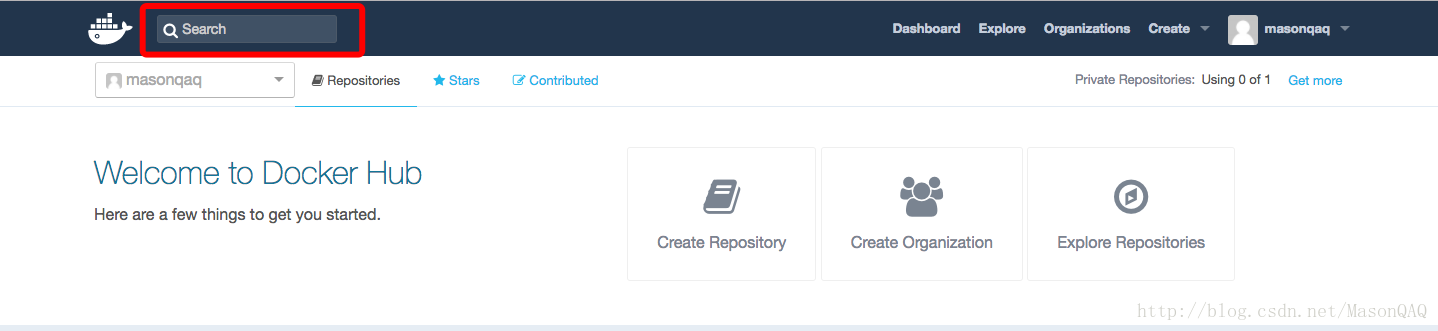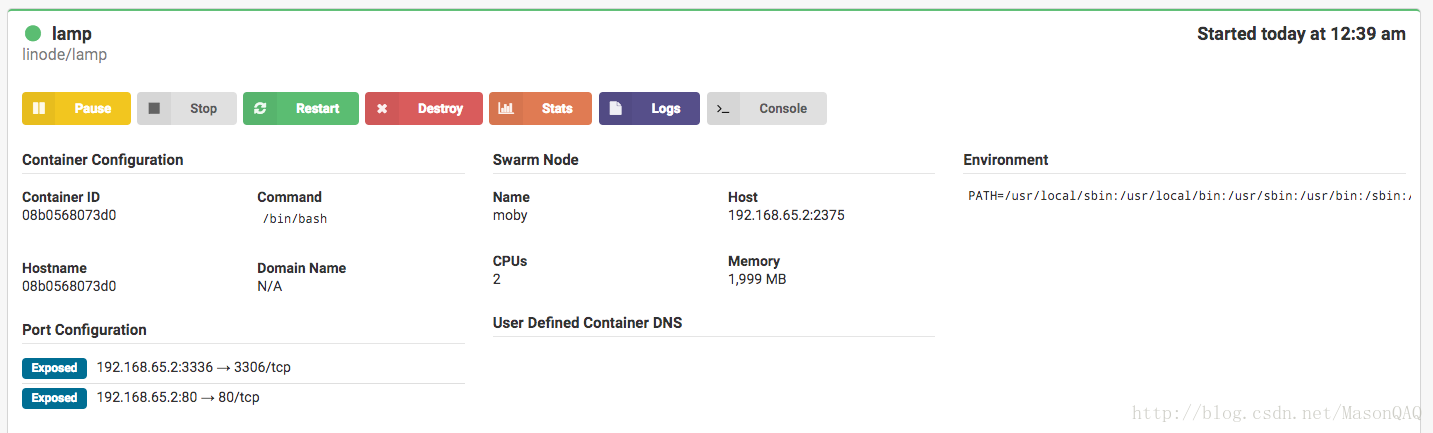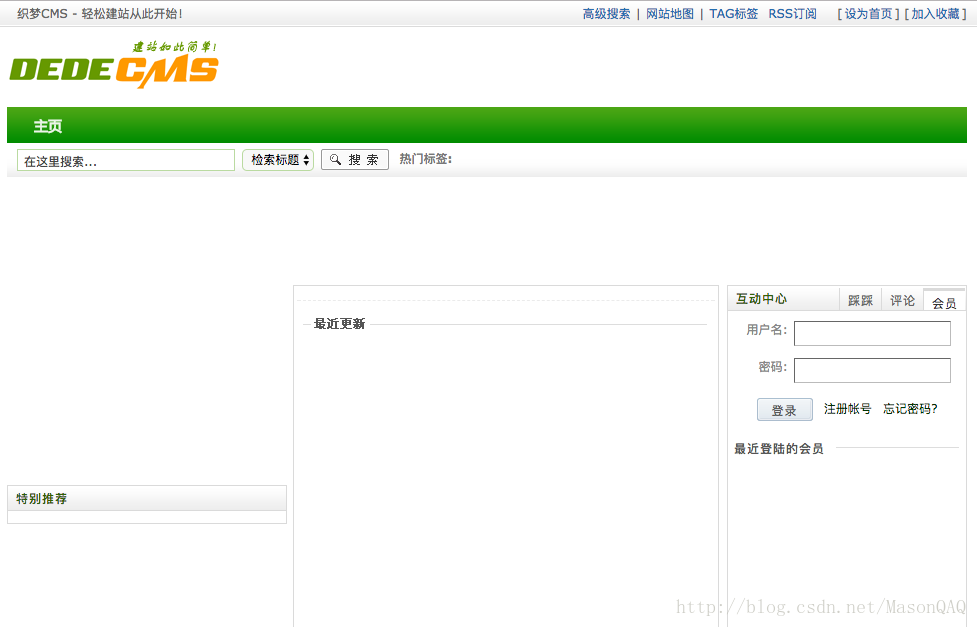用Docker解決坑爹的環境搭建系列——lamp(php5+mysql+apache2)
阿新 • • 發佈:2019-01-08
1. 下載適合映象
首先在docker hub中搜索lamp
docker search lamp
localhost:~ yangyue$ docker search lamp
NAME DESCRIPTION STARS OFFICIAL AUTOMATED
linode/lamp LAMP on Ubuntu 14.04.1 LTS Container 110
... 這裡我們就選擇星級最高的linode/lamp,pull映象:
docker pull linode/lamp如果你不知道怎麼使用這個映象,或者這個映象裡面的初始配置,那麼你可以在
https://hub.docker.com/中搜索這個映象,然後檢視官方說明。
2. 啟動此映象
根據官方映象說明,我們啟動命令如下:
sudo docker run -p 80:80 -p 3306:3306 -v /your/path/www:/var/www -v /your/path/apache2.conf:/etc/apache2/apache2.conf -v /your/path/my.cnf:/etc/mysql/my.cnf -t -i linode/lamp /bin/bash
#解釋:
docker run:執行一個container,如果後面要繫結宿主主機的0-1024埠需要使用sudo
-p port1: 上面的啟動命令中一共映射了三個路徑,分別是apache2的web根目錄,Apache和mysql的兩個主配置檔案,都是為了方便我們後續直接在宿主機上對配置檔案和web檔案的修改,當然你也可以通過容器的shell進行修改,但是這樣需要在容器中安裝vim,而且這樣也改變了基礎映象,個人感覺不太好。
分別在你對映的宿主主機目錄(/your/path)中建立相應的檔案和目錄:
2.1 mysql配置檔案my.cnf
見文末
2.2 apache配置檔案apache2.conf
見文末
2.3 www目錄
按照官方的說明,在你的www目錄下應該有下面這些目錄:
example.com
example.com/public_html #web根目錄
example.com/log
example.com/backups2.4 我的配置:
首先說下我的啟動命令:
sudo docker run -p 80:80 -p 3336:3306 -v /Users/yangyue/docker/lamp/www:/var/www -v /Users/yangyue/docker/lamp/apache-conf/apache2.conf:/etc/apache2/apache2.conf -v /Users/yangyue/docker/lamp/mysql-conf/my.cnf:/etc/mysql/my.cnf -t -i linode/lamp /bin/bash我的宿主機路徑配置:
/Users/yangyue/docker/lamp/
├── apache-conf
│ └── apache2.conf
├── mysql-conf
│ └── my.cnf
└── www
└── example.com
├── backups
├── log
└── public_html3. 在終端中對lamp環境作個性化配置
雖然配置檔案等可以從宿主機進行掛載,但是mysql的許可權配置、php的擴充套件等還是需要我們根據自己的需求進行配置。
3.1 啟動apache2和mysql
service apache2 start
service mysql start
# 可以通過netstat -pant 命令檢視80和3306埠有沒有開啟成功由於該映象不允許root遠端登入,所以修改密碼等,我們需要在container中的shell中進行,配置mysql:
mysql -uroot -p
#密碼:Admin2015
#修改root可遠端登入:
mysql>use mysql;
mysql>update user set host = '%' where user = 'root' and host='127.0.0.1';
#修改密碼:
mysql>update user set password=password("your_password");
#重新整理許可權
FLUSH PRIVILEGES;通過上面的操作,你應該可以在容器之外訪問mysql了
3.2 安裝你想要的php擴充套件
apt-get update
apt-get install php5-mysql
apt-get install php5-gd
...
#然後重啟apache2:
service apache2 restart
#再次確認mysql和apache2有沒有安裝成功:
netstat -pant
至此,lamp環境就搭建完成了。我們通過:
ctrl + p
ctrl + q退出shell,在shipyard看到我們的容器情況:
下面是我安裝織夢cms後的截圖:
附錄:配置檔案
Mysql: my.cnf
#
# The MySQL database server configuration file.
#
# You can copy this to one of:
# - "/etc/mysql/my.cnf" to set global options,
# - "~/.my.cnf" to set user-specific options.
#
# One can use all long options that the program supports.
# Run program with --help to get a list of available options and with
# --print-defaults to see which it would actually understand and use.
#
# For explanations see
# http://dev.mysql.com/doc/mysql/en/server-system-variables.html
# This will be passed to all mysql clients
# It has been reported that passwords should be enclosed with ticks/quotes
# escpecially if they contain "#" chars...
# Remember to edit /etc/mysql/debian.cnf when changing the socket location.
[client]
port = 3306
socket = /var/run/mysqld/mysqld.sock
# Here is entries for some specific programs
# The following values assume you have at least 32M ram
# This was formally known as [safe_mysqld]. Both versions are currently parsed.
[mysqld_safe]
socket = /var/run/mysqld/mysqld.sock
nice = 0
[mysqld]
#
# * Basic Settings
#
user = mysql
pid-file = /var/run/mysqld/mysqld.pid
socket = /var/run/mysqld/mysqld.sock
port = 3306
basedir = /usr
datadir = /var/lib/mysql
tmpdir = /tmp
lc-messages-dir = /usr/share/mysql
skip-external-locking
#
# Instead of skip-networking the default is now to listen only on
# localhost which is more compatible and is not less secure.
bind-address = 0.0.0.0
#
# * Fine Tuning
#
key_buffer = 32M
max_allowed_packet = 1M
thread_stack = 128K
thread_cache_size = 8
# This replaces the startup script and checks MyISAM tables if needed
# the first time they are touched
myisam-recover = BACKUP
max_connections = 75
table_cache = 32
#thread_concurrency = 10
#
# * Query Cache Configuration
#
query_cache_limit = 1M
query_cache_size = 16M
#
# * Logging and Replication
#
# Both location gets rotated by the cronjob.
# Be aware that this log type is a performance killer.
# As of 5.1 you can enable the log at runtime!
#general_log_file = /var/log/mysql/mysql.log
#general_log = 1
#
# Error log - should be very few entries.
#
log_error = /var/log/mysql/error.log
#
# Here you can see queries with especially long duration
#log_slow_queries = /var/log/mysql/mysql-slow.log
#long_query_time = 2
#log-queries-not-using-indexes
#
# The following can be used as easy to replay backup logs or for replication.
# note: if you are setting up a replication slave, see README.Debian about
# other settings you may need to change.
#server-id = 1
#log_bin = /var/log/mysql/mysql-bin.log
expire_logs_days = 10
max_binlog_size = 100M
#binlog_do_db = include_database_name
#binlog_ignore_db = include_database_name
#
# * InnoDB
#
# InnoDB is enabled by default with a 10MB datafile in /var/lib/mysql/.
# Read the manual for more InnoDB related options. There are many!
#
# * Security Features
#
# Read the manual, too, if you want chroot!
# chroot = /var/lib/mysql/
#
# For generating SSL certificates I recommend the OpenSSL GUI "tinyca".
#
# ssl-ca=/etc/mysql/cacert.pem
# ssl-cert=/etc/mysql/server-cert.pem
# ssl-key=/etc/mysql/server-key.pem
[mysqldump]
quick
quote-names
max_allowed_packet = 16M
[mysql]
#no-auto-rehash # faster start of mysql but no tab completition
[isamchk]
key_buffer = 16M
#
# * IMPORTANT: Additional settings that can override those from this file!
# The files must end with '.cnf', otherwise they'll be ignored.
#
!includedir /etc/mysql/conf.d/
Apache: apache2.conf
# This is the main Apache server configuration file. It contains the
# configuration directives that give the server its instructions.
# See http://httpd.apache.org/docs/2.4/ for detailed information about
# the directives and /usr/share/doc/apache2/README.Debian about Debian specific
# hints.
#
#
# Summary of how the Apache 2 configuration works in Debian:
# The Apache 2 web server configuration in Debian is quite different to
# upstream's suggested way to configure the web server. This is because Debian's
# default Apache2 installation attempts to make adding and removing modules,
# virtual hosts, and extra configuration directives as flexible as possible, in
# order to make automating the changes and administering the server as easy as
# possible.
# It is split into several files forming the configuration hierarchy outlined
# below, all located in the /etc/apache2/ directory:
#
# /etc/apache2/
# |-- apache2.conf
# | `-- ports.conf
# |-- mods-enabled
# | |-- *.load
# | `-- *.conf
# |-- conf-enabled
# | `-- *.conf
# `-- sites-enabled
# `-- *.conf
#
#
# * apache2.conf is the main configuration file (this file). It puts the pieces
# together by including all remaining configuration files when starting up the
# web server.
#
# * ports.conf is always included from the main configuration file. It is
# supposed to determine listening ports for incoming connections which can be
# customized anytime.
#
# * Configuration files in the mods-enabled/, conf-enabled/ and sites-enabled/
# directories contain particular configuration snippets which manage modules,
# global configuration fragments, or virtual host configurations,
# respectively.
#
# They are activated by symlinking available configuration files from their
# respective *-available/ counterparts. These should be managed by using our
# helpers a2enmod/a2dismod, a2ensite/a2dissite and a2enconf/a2disconf. See
# their respective man pages for detailed information.
#
# * The binary is called apache2. Due to the use of environment variables, in
# the default configuration, apache2 needs to be started/stopped with
# /etc/init.d/apache2 or apache2ctl. Calling /usr/bin/apache2 directly will not
# work with the default configuration.
# Global configuration
#
#
# ServerRoot: The top of the directory tree under which the server's
# configuration, error, and log files are kept.
#
# NOTE! If you intend to place this on an NFS (or otherwise network)
# mounted filesystem then please read the Mutex documentation (available
# at <URL:http://httpd.apache.org/docs/2.4/mod/core.html#mutex>);
# you will save yourself a lot of trouble.
#
# Do NOT add a slash at the end of the directory path.
#
#ServerRoot "/etc/apache2"
#
# The accept serialization lock file MUST BE STORED ON A LOCAL DISK.
#
Mutex file:${APACHE_LOCK_DIR} default
#
# PidFile: The file in which the server should record its process
# identification number when it starts.
# This needs to be set in /etc/apache2/envvars
#
PidFile ${APACHE_PID_FILE}
#
# Timeout: The number of seconds before receives and sends time out.
#
Timeout 300
#
# KeepAlive: Whether or not to allow persistent connections (more than
# one request per connection). Set to "Off" to deactivate.
#
KeepAlive Off
#
# MaxKeepAliveRequests: The maximum number of requests to allow
# during a persistent connection. Set to 0 to allow an unlimited amount.
# We recommend you leave this number high, for maximum performance.
#
MaxKeepAliveRequests 100
#
# KeepAliveTimeout: Number of seconds to wait for the next request from the
# same client on the same connection.
#
KeepAliveTimeout 5
# These need to be set in /etc/apache2/envvars
User ${APACHE_RUN_USER}
Group ${APACHE_RUN_GROUP}
#
# HostnameLookups: Log the names of clients or just their IP addresses
# e.g., www.apache.org (on) or 204.62.129.132 (off).
# The default is off because it'd be overall better for the net if people
# had to knowingly turn this feature on, since enabling it means that
# each client request will result in AT LEAST one lookup request to the
# nameserver.
#
HostnameLookups Off
# ErrorLog: The location of the error log file.
# If you do not specify an ErrorLog directive within a <VirtualHost>
# container, error messages relating to that virtual host will be
# logged here. If you *do* define an error logfile for a <VirtualHost>
# container, that host's errors will be logged there and not here.
#
ErrorLog ${APACHE_LOG_DIR}/error.log
#
# LogLevel: Control the severity of messages logged to the error_log.
# Available values: trace8, ..., trace1, debug, info, notice, warn,
# error, crit, alert, emerg.
# It is also possible to configure the log level for particular modules, e.g.
# "LogLevel info ssl:warn"
#
LogLevel warn
# Include module configuration:
IncludeOptional mods-enabled/*.load
IncludeOptional mods-enabled/*.conf
# Include list of ports to listen on
Include ports.conf
# Sets the default security model of the Apache2 HTTPD server. It does
# not allow access to the root filesystem outside of /usr/share and /var/www.
# The former is used by web applications packaged in Debian,
# the latter may be used for local directories served by the web server. If
# your system is serving content from a sub-directory in /srv you must allow
# access here, or in any related virtual host.
<Directory />
Options FollowSymLinks
AllowOverride None
Require all denied
</Directory>
<Directory /usr/share>
AllowOverride None
Require all granted
</Directory>
<Directory /var/www/>
Options FollowSymLinks
AllowOverride None
Require all granted
</Directory>
#<Directory /srv/>
# Options Indexes FollowSymLinks
# AllowOverride None
# Require all granted
#</Directory>
# AccessFileName: The name of the file to look for in each directory
# for additional configuration directives. See also the AllowOverride
# directive.
#
AccessFileName .htaccess
#
# The following lines prevent .htaccess and .htpasswd files from being
# viewed by Web clients.
#
<FilesMatch "^\.ht">
Require all denied
</FilesMatch>
#
# The following directives define some format nicknames for use with
# a CustomLog directive.
#
# These deviate from the Common Log Format definitions in that they use %O
# (the actual bytes sent including headers) instead of %b (the size of the
# requested file), because the latter makes it impossible to detect partial
# requests.
#
# Note that the use of %{X-Forwarded-For}i instead of %h is not recommended.
# Use mod_remoteip instead.
#
LogFormat "%v:%p %h %l %u %t \"%r\" %>s %O \"%{Referer}i\" \"%{User-Agent}i\"" vhost_combined
LogFormat "%h %l %u %t \"%r\" %>s %O \"%{Referer}i\" \"%{User-Agent}i\"" combined
LogFormat "%h %l %u %t \"%r\" %>s %O" common
LogFormat "%{Referer}i -> %U" referer
LogFormat "%{User-agent}i" agent
# Include of directories ignores editors' and dpkg's backup files,
# see README.Debian for details.
# Include generic snippets of statements
IncludeOptional conf-enabled/*.conf
# Include the virtual host configurations:
IncludeOptional sites-enabled/*.conf
# vim: syntax=apache ts=4 sw=4 sts=4 sr noet
<IfModule mpm_prefork_module>
StartServers 2
MinSpareServers 6
MaxSpareServers 12
MaxClients 30
MaxRequestsPerChild 3000
</IfModule>
ServerName localhost