手動安裝liberty版本openstack環境(allinone)---環境準備
阿新 • • 發佈:2019-01-09
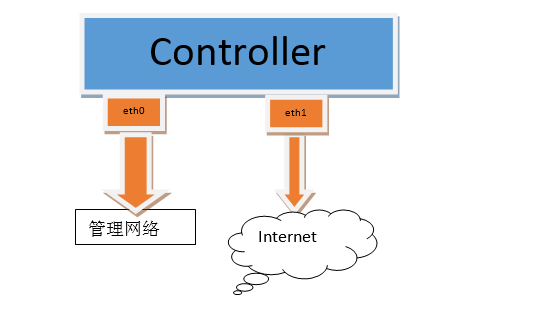
二、建議硬體配置:
vcpu: 2+
記憶體:4G+
硬碟:10G+ 兩塊或新劃一個分割槽
作業系統:CentOS7.1
否則在安裝過程中會報一些服務起不來錯誤
三、建立centos7.0作業系統
1、使用CentOS-7-x86_64-DVD-1503-01.iso
2、需要使用兩塊網絡卡
第一塊網絡卡為管理網路且配置IP,安裝用該IP登入(建議設定為靜態IP)
第二塊網絡卡為internat網絡卡,繫結網橋走虛擬機器流量。 (設定為與虛擬機器浮動IP同網段的IP)
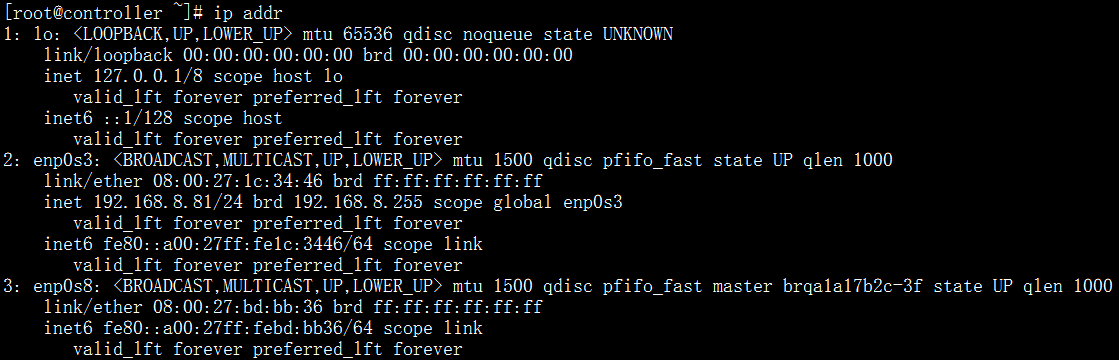
四、環境準備
1、修改主機名並修改/etc/host
# hostnamectl set-hostname controller /etc/host檔案舉例(將192.168.5.13替換為eth0的IP)
127.0.0.1 localhost localhost.localdomain localhost4 localhost4.localdomain4
::1 localhost localhost.localdomain localhost6 localhost6.localdomain6
192.168.5.13 controller 2、關閉防火牆並設定開機不啟動
# service firewalld stop
# chkconfig firewalld off 3、安裝NTP服務
yum install chrony -y 4、配置NTP
# sed -i 's/^restrict\ default\ nomodify\ notrap\ nopeer\ noquery/restrict\ default\ nomodify\ /' /etc/chrony.conf # sed -i "/^# Please\ consider\ joining\ the\ pool/iserver\ ${HOSTNAME}\ iburst " /etc/chrony.conf5、啟動NTP服務並設定NTP開機啟動
# systemctl enable chronyd.service 6、關閉selinux
# sed -i "s/^SELINUX=enforcing/SELINUX=disabled/g" /etc/selinux/config7、安裝epel網路源
yum install http://dl.fedoraproject.org/pub/epel/7/x86_64/e/epel-release-7-5.noarch.rpm -y8、安裝openstack的rdo源
yum install centos-release-openstack-liberty -y9、更新作業系統,時間取決於網速,請耐心等待
# yum update -y 10、重啟作業系統
# reboot