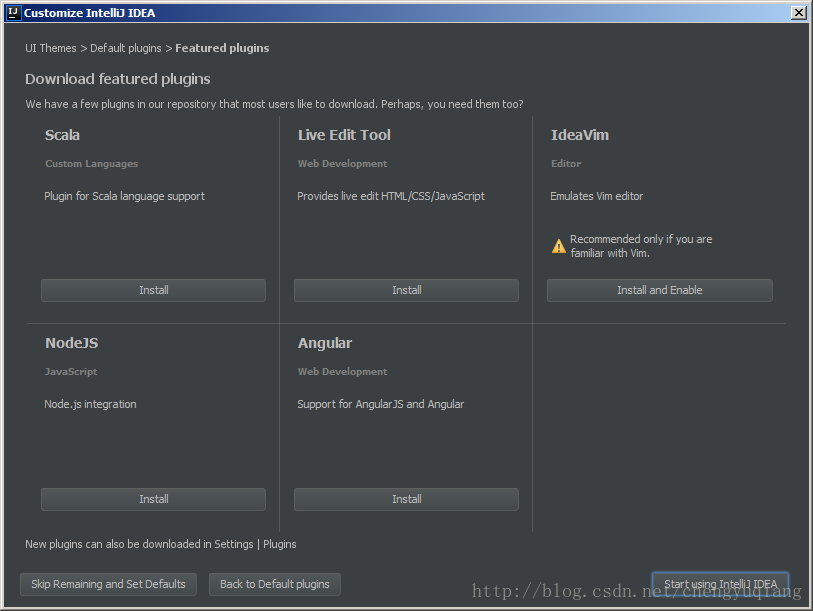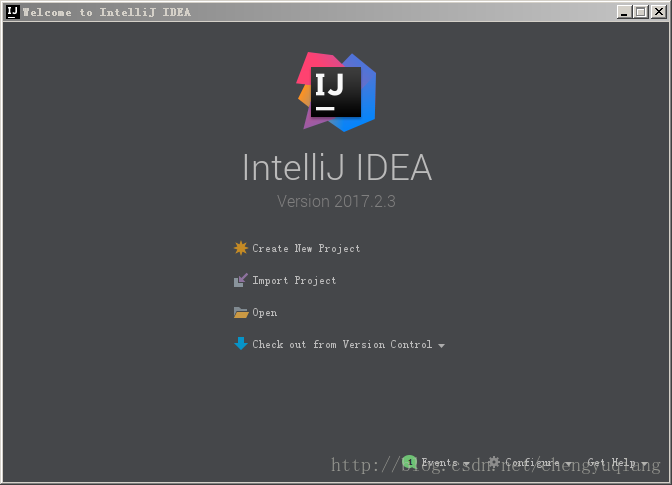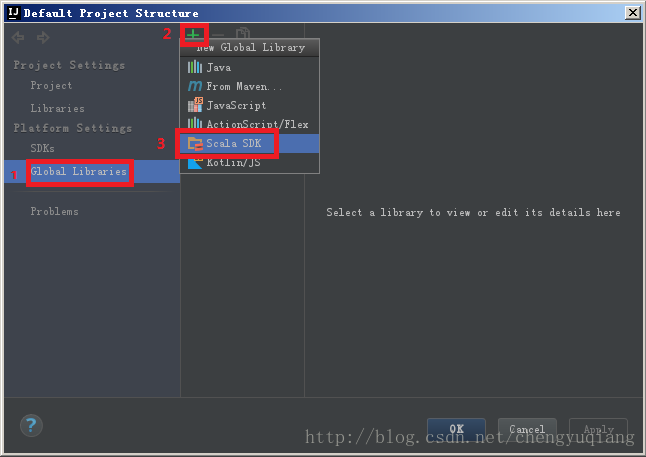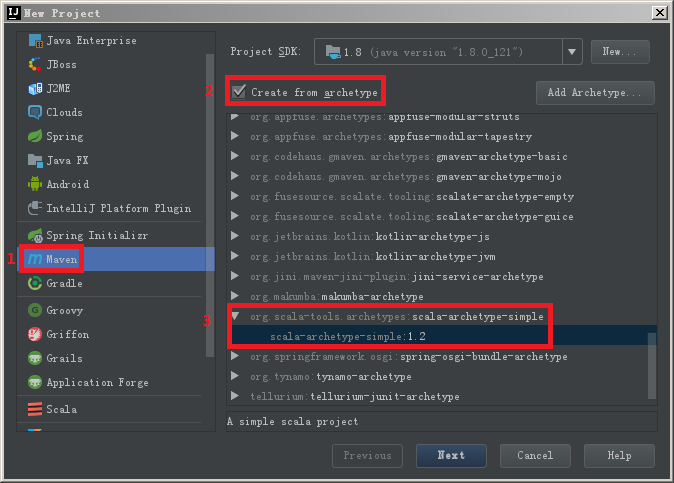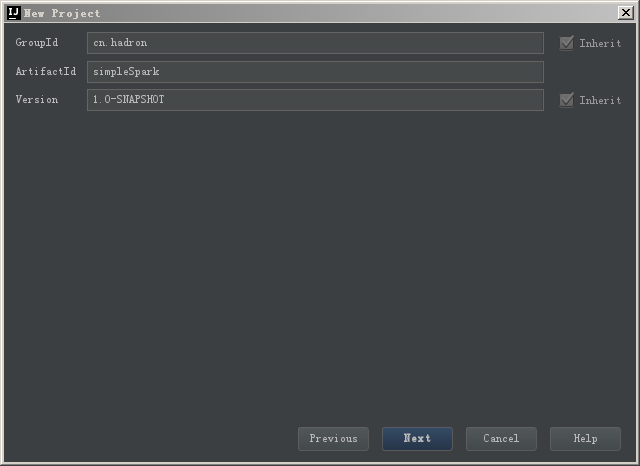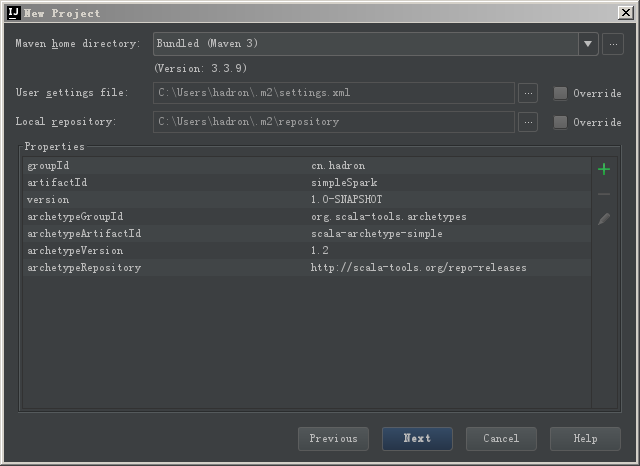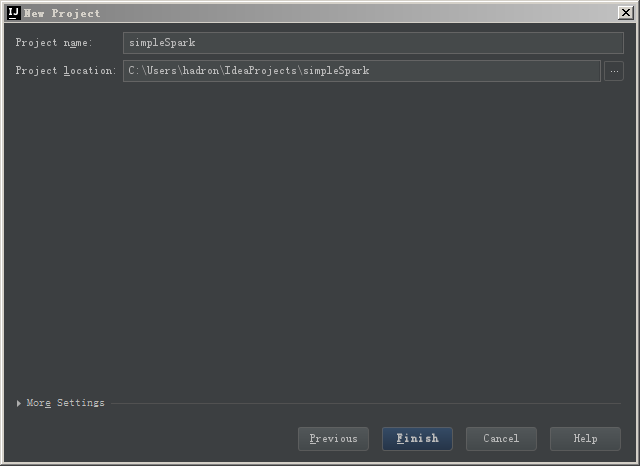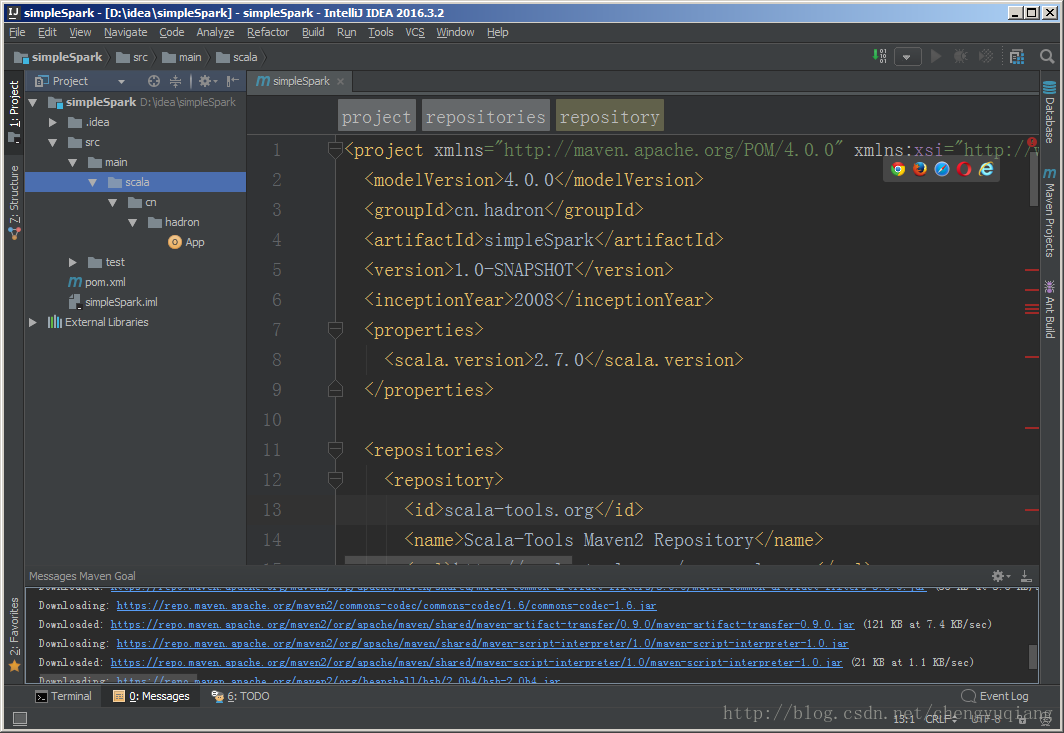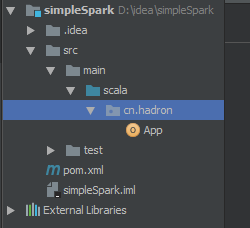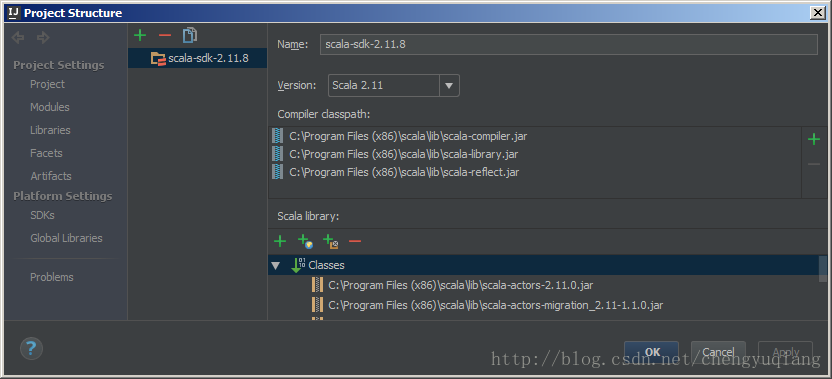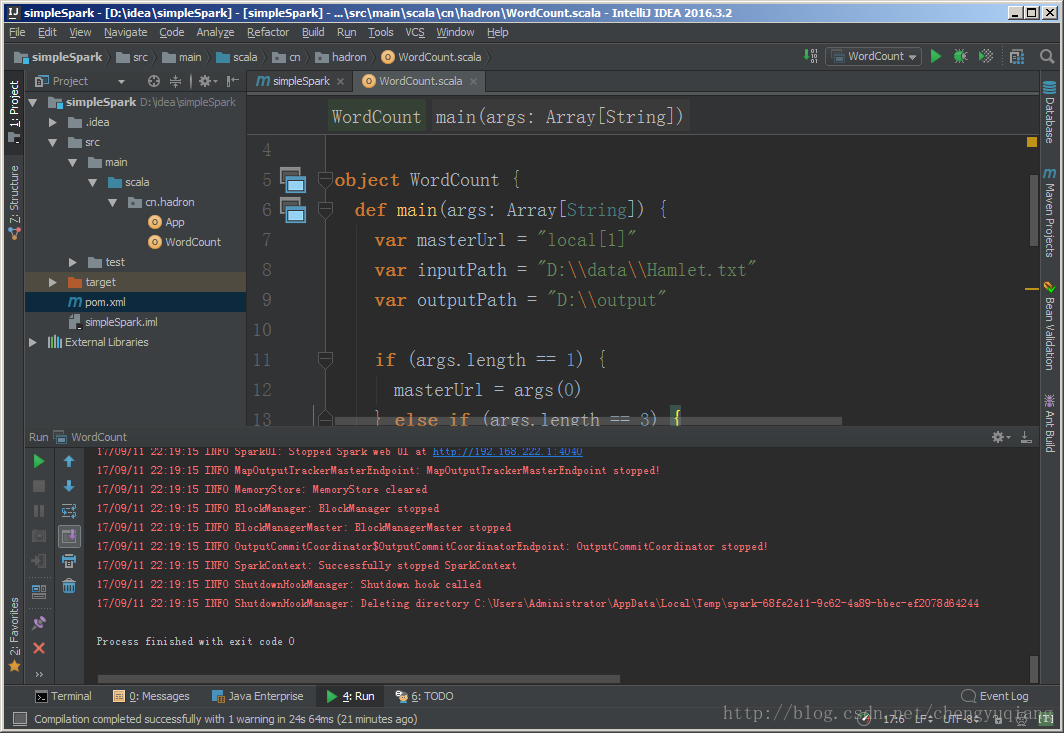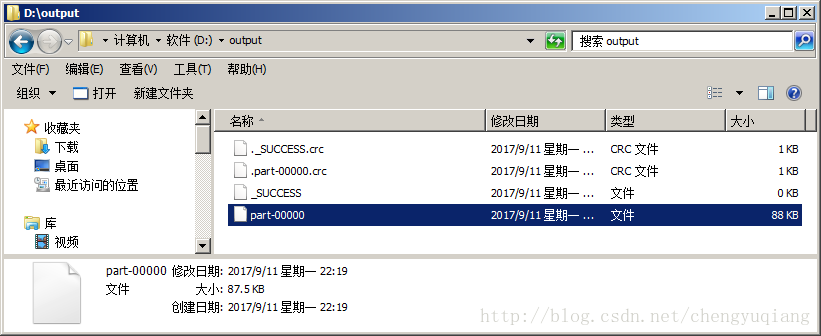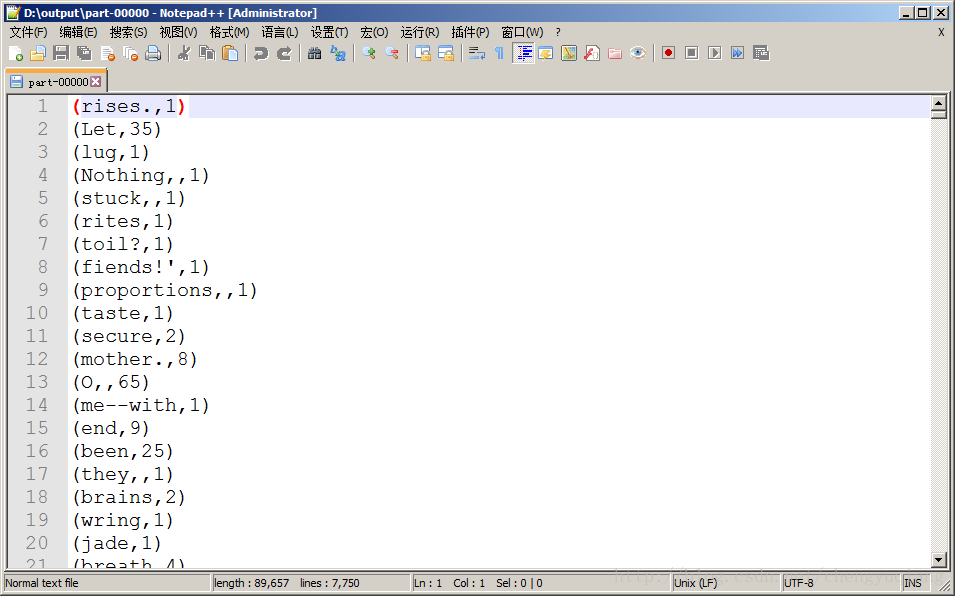Spark2.x學習筆記:6、在Windows平臺下搭建Spark開發環境(Intellij IDEA)
Spark2.x學習筆記
6、 在Windows平臺下搭建Spark開發環境(Intellij IDEA+Maven)
6.1 整合開發環境IDE
為了方便應用程式開發與測試,提高開發效率,一般使用整合開發工具IDE。同樣,為了方便Spark應用程式編寫和測試,可以選擇整合開發工具Intellij IDEA或Eclipse。由於Intellij IDEA對Scala更好的支援,大多Spark開發團隊選擇了Intellij IDEA作為開發環境。
6.2 安裝JDK
在Linux下安裝配置JDK8,請參見http://blog.csdn.net/chengyuqiang/article/details/77671748
在實際生產環境下,首先是在Windows平臺進行應用程式編寫和除錯,然後,程式編譯後釋出到伺服器端執行。所以,這裡需要介紹的是Windows平臺下JDK8的安裝與配置。
(1)下載
登入Oracle官網http://www.oracle.com/technetwork/java/javase/downloads/jdk8-downloads-2133151.html,接受協議,選擇對應版本。因為我的本機是64位Windows,所以需要下載64位(Windows x64)JDK安裝包。
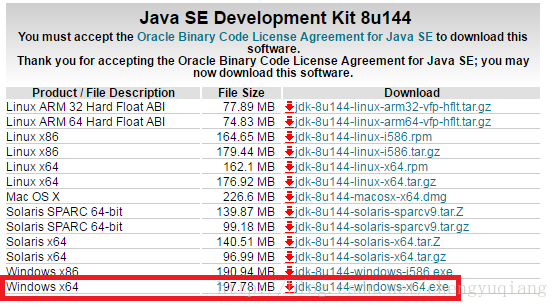
(2)安裝JDK
Windows下安裝JDK非常方便,雙擊安裝程式後,直接單擊下一步即可,預設安裝到C:\Program Files\Java目錄下。其間會安裝JRE,預設一下步即可。
(3)設定環境變數
右鍵單擊桌面上的“計算機”圖示(在Windows10下是“此電腦”),在彈出的右鍵快捷選單中選擇最後一個“屬性”選項;在彈出的系統視窗中,單擊左側“高階系統設定”選項,彈出“系統屬性”對話方塊,如下圖。
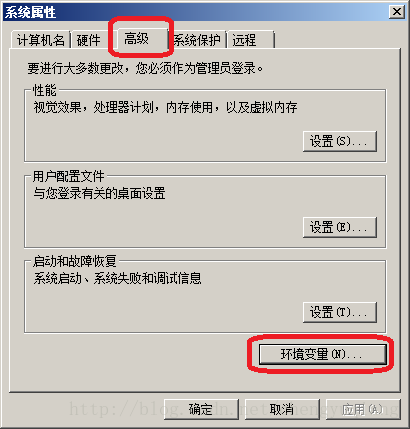
然後單擊中間的“高階”選項卡,再單擊下方的“環境變數(N)…”按鈕。在彈出的環境變數對話方塊中,首先單擊下方的“新建(W)…”按鈕,然後在彈出的新建環境變數中輸入對應的值。
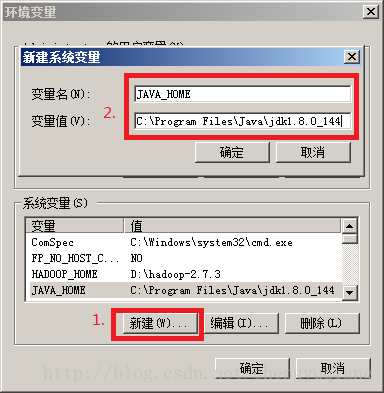
6.3 安裝Scala
(1)下載
通過Spark官網下載頁面http://spark.apache.org/downloads.html 可知“Note: Starting version 2.0, Spark is built with Scala 2.11 by default.”,建議下載Spark2.2對應的 Scala 2.11。
登入Scala官網http://www.scala-lang.org/,單擊download按鈕,然後再“Other Releases”標題下找到“Last 2.11.x maintenance release - Scala 2.11.11”連結
進入http://www.scala-lang.org/download/2.11.11.html頁面,下拉找到如下圖內容,下載msi格式的安裝包即可。
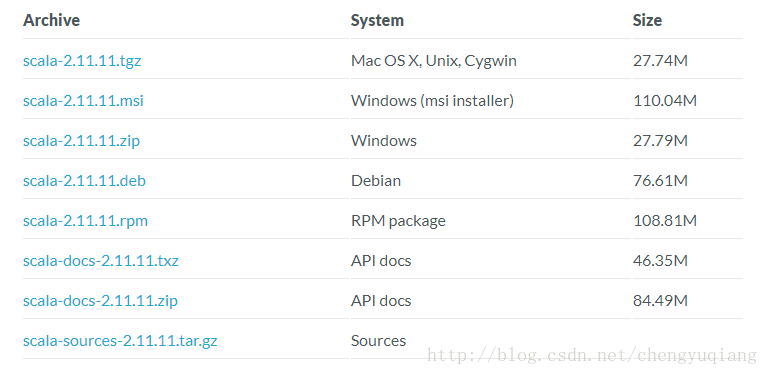
(2)安裝
預設安裝到C:\Program Files (x86)\scala目錄下
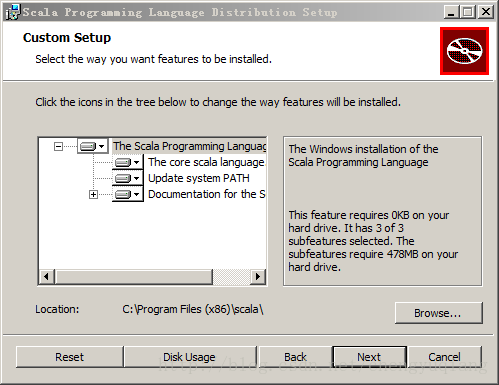
(3)環境變數
與設定Java環境變數型別,
SCALA_HOME=C:\Program Files (x86)\scala
Path環境變數在最後追加;%SCALA_HOME%\bin
6.4 安裝Maven
6.5 Intellij IDEA下載與配置
(1)下載與安裝
登入官網https://www.jetbrains.com/idea/download/,按照自己的需求下載(ultimate,旗艦版)或者(Community,社群版)。比如這裡直接下載ultimate
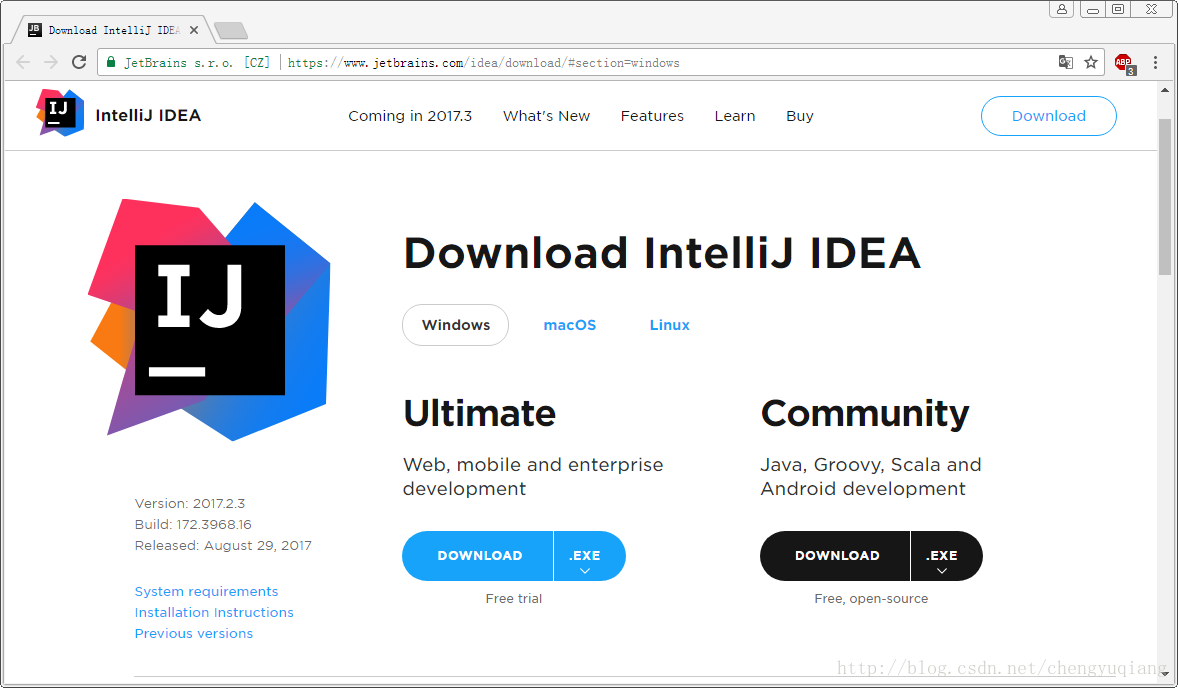
下載得到ideaIU-2017.2.3.exe可執行檔案,雙擊即可安裝。
(2)啟動
安裝完成後,單擊週末IntelliJ IDEA圖示即可啟動IntelliJ IDEA.
(3)匯入設定
由於是第一次安裝,所以不需要匯入配置。預設選項即可。
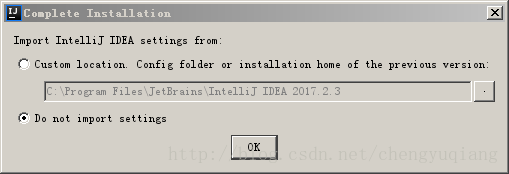
(4)接受協議
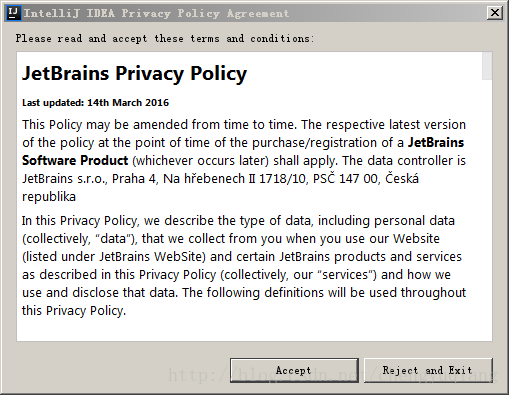
(5)啟用IntelliJ IDEA 2017.2.3(重要)
對於旗艦版的IntelliJ IDEA需要啟用。如下圖所示,首先選中“License server”,然後再輸入框中輸入http://idea.imsxm.com(注意,輸入是這個地址,不是圖中地址),最後單擊“Activate”按鈕啟用即可。
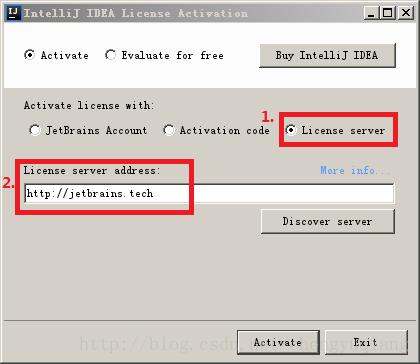
(6)選中風格
為了保護眼睛,我傾向於選中Darcula風格。
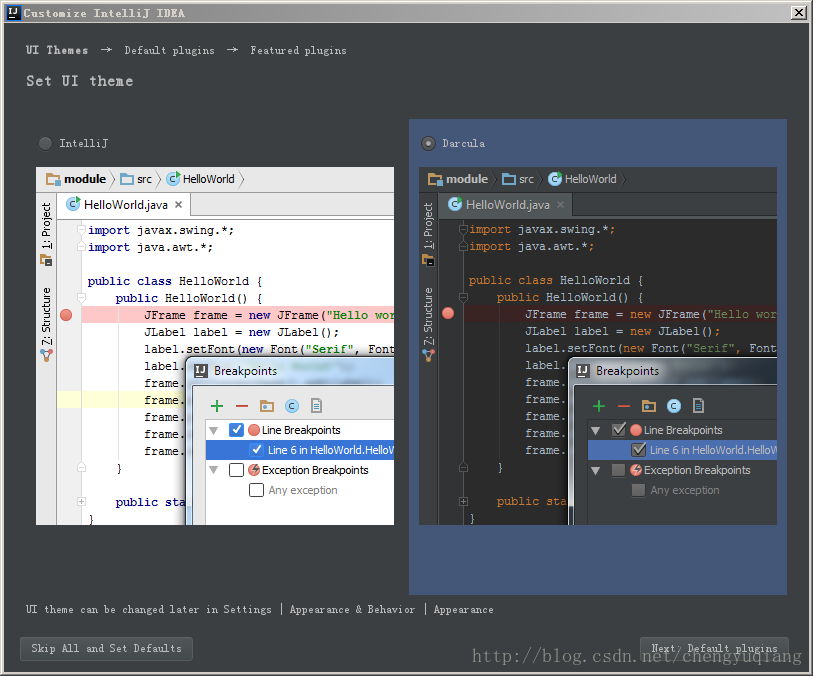
(7)單擊“Next:Default plugins”–>Featured plugins,單擊“Install”下載Scala外掛
6.6 設定
(1)單擊“Create New Project”
6.7 建立Maven專案
選中scala–>右鍵快捷選單–>Mark Directory as –>Sources root
File–>Project Structure–>Global Libaries
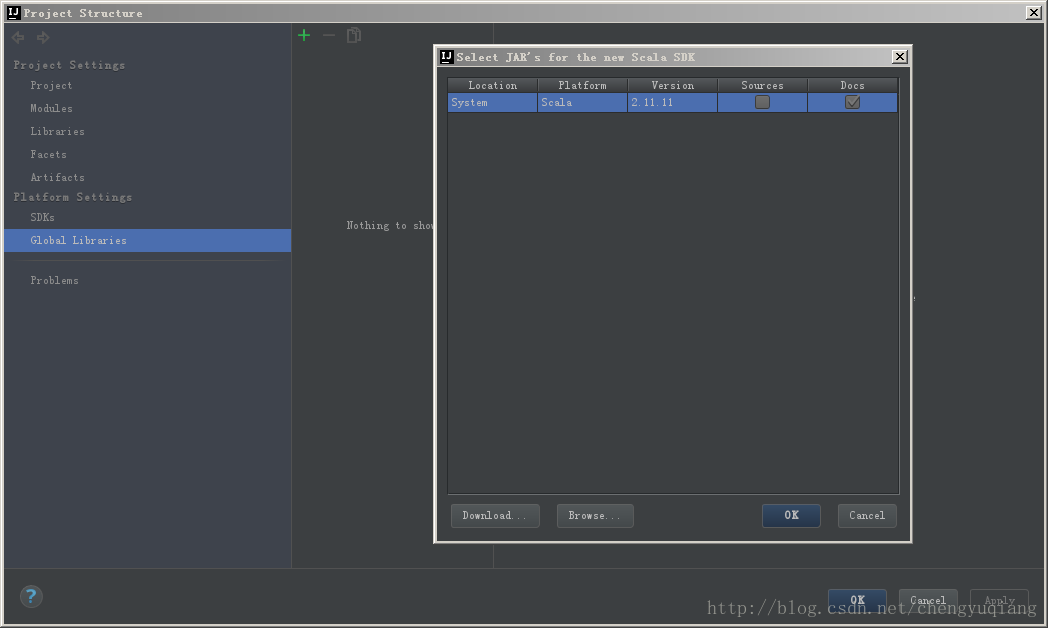
單擊“Browse”按鈕,選中Scala安裝目錄
6.8 編輯程式碼
(1)pom.xml
<project xmlns="http://maven.apache.org/POM/4.0.0" xmlns:xsi="http://www.w3.org/2001/XMLSchema-instance" xsi:schemaLocation="http://maven.apache.org/POM/4.0.0 http://maven.apache.org/maven-v4_0_0.xsd">
<modelVersion>4.0.0</modelVersion>
<groupId>cn.hadron</groupId>
<artifactId>simpleSpark</artifactId>
<packaging>jar</packaging>
<version>1.0-SNAPSHOT</version>
<properties>
<spark.version>2.2.0</spark.version>
</properties>
<repositories>
<repository>
<id>nexus-aliyun</id>
<name>Nexus aliyun</name>
<url>http://maven.aliyun.com/nexus/content/groups/public</url>
</repository>
</repositories>
<dependencies>
<!-- https://mvnrepository.com/artifact/org.apache.spark/spark-core_2.10 -->
<dependency>
<groupId>org.apache.spark</groupId>
<artifactId>spark-core_2.10</artifactId>
<version>${spark.version}</version>
</dependency>
</dependencies>
<build>
<plugins>
<plugin>
<artifactId>maven-assembly-plugin</artifactId>
<version>2.3</version>
<configuration>
<classifier>dist</classifier>
<appendAssemblyId>true</appendAssemblyId>
<descriptorRefs>
<descriptor>jar-with-dependencies</descriptor>
</descriptorRefs>
</configuration>
<executions>
<execution>
<id>make-assembly</id>
<phase>package</phase>
<goals>
<goal>single</goal>
</goals>
</execution>
</executions>
</plugin>
</plugins>
</build>
</project>
儲存pom.xml檔案後,如果Intellij IDEA右下角出現如下提示,請單擊“Enable Auto-Import”
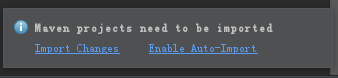
(2)WordCount.scala
新建Scala Class類WordCount.scala,Scala原始檔字尾名是.scala。
package cn.hadron
import org.apache.spark._
object WordCount {
def main(args: Array[String]) {
var masterUrl = "local[1]"
var inputPath = "D:\\data\\Hamlet.txt"
var outputPath = "D:\\output"
if (args.length == 1) {
masterUrl = args(0)
} else if (args.length == 3) {
masterUrl = args(0)
inputPath = args(1)
outputPath = args(2)
}
println(s"masterUrl:${masterUrl}, inputPath: ${inputPath}, outputPath: ${outputPath}")
val sparkConf = new SparkConf().setMaster(masterUrl).setAppName("WordCount")
val sc = new SparkContext(sparkConf)
val rowRdd = sc.textFile(inputPath)
val resultRdd = rowRdd.flatMap(line => line.split("\\s+"))
.map(word => (word, 1)).reduceByKey(_ + _)
resultRdd.saveAsTextFile(outputPath)
}
}
6.9 資料檔案
從網路上下載一部文字格式的小說,比如Hamlet.txt,存放到D:\data目錄。
6.10 執行
在原始檔程式碼中右鍵單擊–>Run “WordCount”