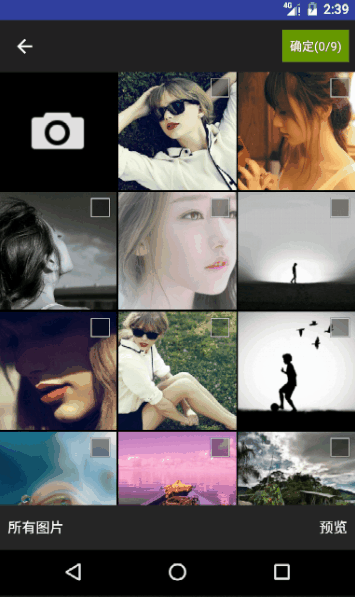仿微信相簿資料夾選擇的互動
前言
這是按照微信相簿中資料夾選擇的展示動畫做出來的PopupWindow。之前自己做過相簿部分,發現微信相簿中這個資料夾顯示和消失的動畫很自然,很舒服,而之前做的不是那麼自然,於是就做了這麼個東西。
效果
PopupWindow
做這個互動用到的主要是popupwindow和動畫相關的東西。這裡先說PopupWindow的部分。
上程式碼
自定義的PopupWindow,重寫了顯示和消失的方法,加入了自定義的動畫。
public class GalleryDirPopupWindow extends PopupWindow{
private View mConvertView;
private popupwindow佈局檔案
<?xml version="1.0" encoding="UTF-8"?>
<RelativeLayout xmlns:android="http://schemas.android.com/apk/res/android"
android:layout_width="match_parent"
android:layout_height="match_parent"
>
<View
android:id="@+id/view"
android:layout_width="match_parent"
android:layout_height="match_parent"
android:background="#b0000000"
/>
<ListView
android:id="@+id/lv_dirs"
android:layout_width="match_parent"
android:layout_height="400dp"
android:layout_alignParentBottom="true"
android:paddingTop="5dp"
android:divider="#EEE3D9"
android:dividerHeight="1px"
android:background="#ffffff"
/>
</RelativeLayout>外部呼叫
//設定的高度是螢幕高度減去狀態列高度,減去下方自定義的bottombar的高度,再減去toolbar的高度,實際跟gridview的高度一樣
dirPopupWindow = new GalleryDirPopupWindow(this,photoDirs,gv_photos.getHeight());
dirPopupWindow.showAsDropDown(findViewById(R.id.layout_bottom),0,-(dirPopupWindow.getHeight()+PixelUtil.dp2px(48)));
// dirPopupWindow.showAtLocation(gv_photos,Gravity.NO_GRAVITY,0,toolbar.getHeight()+mStatusBarHeight);//toolbar的高度和通知欄高度看完程式碼先說Popupwindow部分,popupwindow在使用的時候要注意的地方有兩個,一個是一開始的引數的設定,這個網上介紹很多,不多說。第二個是showAsDropDown方法和showAtLocation方法的使用。
showAsDropDown
這個方法的引數有四個,分別是anchor(popupwindow會顯示在該view之下),xoff(x軸上的位移,正值往右偏,負值往左偏),yoff(y軸上的位移,正值往下偏,負值往上偏,跟螢幕的座標系有關係),gravity(相對於anchor指定對齊)。預設的原點是anchor的左下角。
注意:在android 7.0的系統上,當Popupwindow的寬高是match_parent的時候,則設為match_parent的軸邊的偏移失效,全屏顯示。所以在使用的時候應該為了相容7.0的系統而計算Popupwindow的寬高。showAtLocation
這個方法的引數基本上可以參照showAsDropDown,區別是座標原點是螢幕的座標原點,即螢幕左上角,gravity也是相對於螢幕的。7.0上位移失效的問題同樣存在,所以仍然建議計算寬高。
動畫
為了實現多個子view同時開始動畫,選用屬性動畫。動畫方面比較簡單,就是針對各個view編寫動畫,然後通過AnimatorSet來實現同時播放動畫。
在使用過程中要注意的地方有兩個,一個是view的隱藏,在隱藏view時,需要把隱藏的動作放到動畫播放之後,不然會直接隱藏,而不展現動畫效果。還有一個是設定動畫的引數值,一定要確保引數有效,在上面程式碼中,listview的動畫用到了listview的高度,所以必須保證在設定動畫的引數之前,將listview的高度計算出來。
最後
這個相簿還沒有完善,要筆記的東西也有一些,這裡只是先把一部分寫出來,原始碼連結還是給出來,想看的同學可以看看,專案名稱是Rxjava2Demo,裡面的gallery部分。