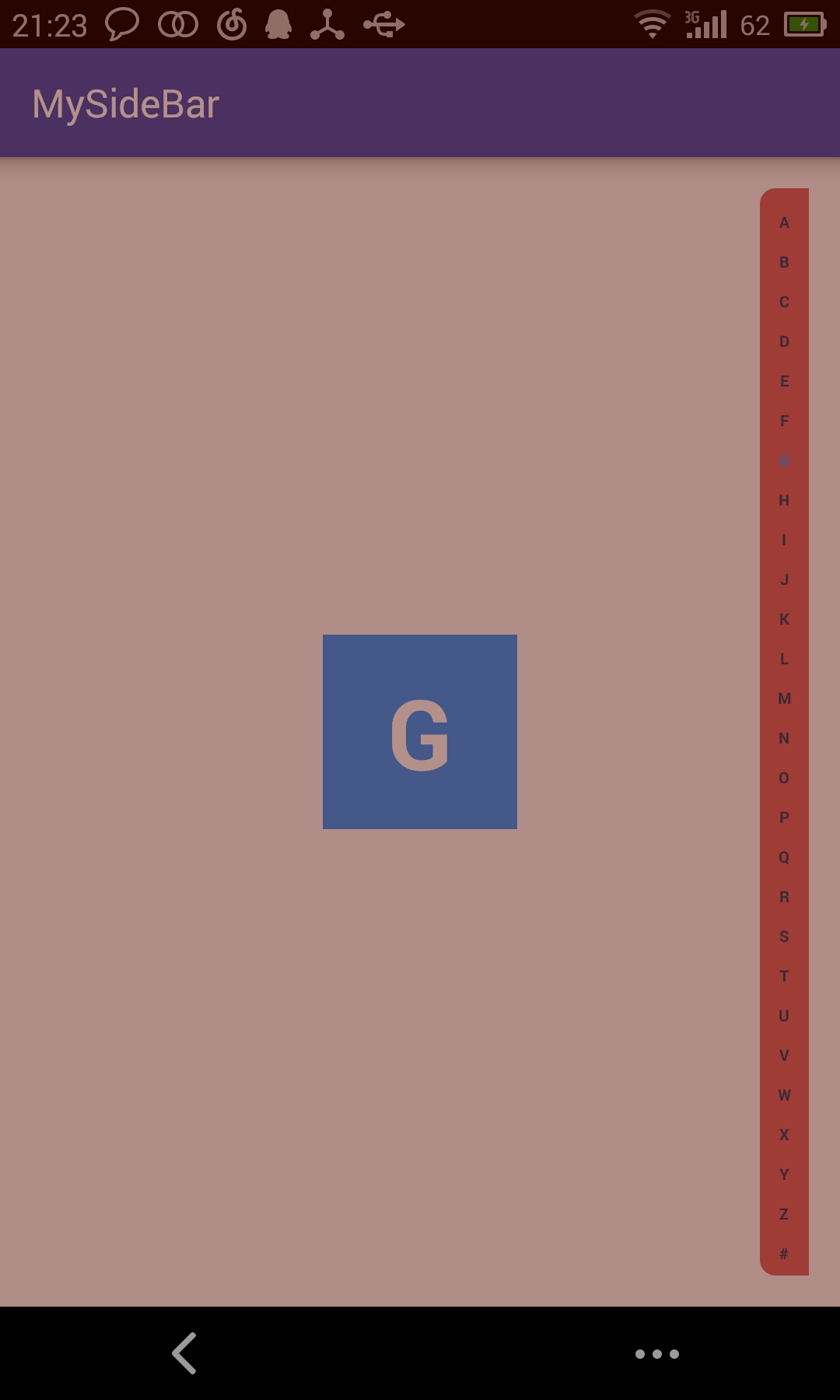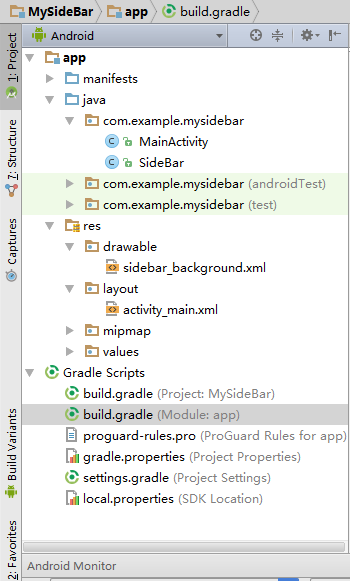Android控制元件--側邊欄SideBar
說明
很多應用中我們都能看到關於側邊欄的使用,比如微信啊,QQ啊,美團啊等等,最常見的應該就是通訊錄裡面對聯絡人進行A~Z的排序。側邊欄主要是方便使用者進行字母索引。資料連結:http://blog.csdn.net/xiaanming/article/details/12684155
今天實現的控制元件效果如下圖所示:
工程結構圖:
1.Sidebar的JAVA類檔案
package com.example.mysidebar;
import android.annotation.TargetApi;
import android.content.Context;
import android.graphics.Canvas;
import SideBar類就是ListView右側的字母索引View,我們需要使用setTextView(TextView textViewDialog)來設定用來顯示當前按下的字母的TextView,以及使用setOnLetterTouchedChangeListener方法來設定回撥介面,在回撥方法onLetterTouchedChangeListener(String s)中來處理不同的操作
2.引用SideBar的XML檔案(activity_main.xml)
<?xml version="1.0" encoding="utf-8"?>
<RelativeLayout xmlns:android="http://schemas.android.com/apk/res/android"
xmlns:tools="http://schemas.android.com/tools"
android:layout_width="match_parent"
android:layout_height="match_parent"
android:paddingBottom="@dimen/activity_vertical_margin"
android:paddingLeft="@dimen/activity_horizontal_margin"
android:paddingRight="@dimen/activity_horizontal_margin"
android:paddingTop="@dimen/activity_vertical_margin"
tools:context="com.example.mysidebar.MainActivity">
<TextView
android:id="@+id/textViewDialog"
android:layout_width="100dp"
android:layout_height="100dp"
android:layout_centerInParent="true"
android:background="#3399ff"
android:gravity="center"
android:padding="10dp"
android:text="1"
android:textColor="@android:color/white"
android:textSize="50dp"
android:textStyle="bold"
android:visibility="invisible" >
</TextView>
<com.example.mysidebar.SideBar
android:id="@+id/sideBar"
android:layout_width="25dp"
android:layout_height="wrap_content"
android:layout_alignParentRight="true" />
</RelativeLayout>
背景自定義
<?xml version="1.0" encoding="utf-8"?>
<shape android:shape="rectangle"
xmlns:android="http://schemas.android.com/apk/res/android">
<gradient
android:startColor="#99C60000"
android:endColor="#99C60000"
android:angle="90.0" />
<corners
android:topLeftRadius="8dip"
android:bottomLeftRadius="8dip"/>
</shape>
shape是用來定義形狀的,gradient定義該形狀裡面為漸變色填充,startColor起始顏色,endColor結束顏色,angle表示方向角度。當angle=0時,漸變色是從左向右。 然後逆時針方向轉,當angle=90時為從下往上
corner是用來定義圓角的,radius為角的弧度,值越大角越圓。
我們還可以把四個角設定成不同的角度,
同時設定五個屬性,則Radius屬性無效
android:Radius=”20dp” 設定四個角的半徑
android:topLeftRadius=”20dp” 設定左上角的半徑
android:topRightRadius=”20dp” 設定右上角的半徑
android:bottomLeftRadius=”20dp” 設定右下角的半徑
android:bottomRightRadius=”20dp” 設定左下角的半徑
3.MainActivity的JAVA類檔案
package com.example.mysidebar;
import android.support.v7.app.AppCompatActivity;
import android.os.Bundle;
import android.widget.TextView;
public class MainActivity extends AppCompatActivity {
private SideBar indexBar;
/**
* 顯示字母的TextView
*/
private TextView textViewDialog;
@Override
protected void onCreate(Bundle savedInstanceState) {
super.onCreate(savedInstanceState);
setContentView(R.layout.activity_main);
indexBar = (SideBar) findViewById(R.id.sideBar);
textViewDialog = (TextView) findViewById(R.id.textViewDialog);
indexBar.setTextViewDialog(textViewDialog);
}
}
以上就是全部程式碼了。希望自己能多多練習更加熟練的掌握。