小程式單張圖片 和 九宮格圖片上傳、預覽、刪除示例
阿新 • • 發佈:2019-01-10
1、九宮格圖片 (一次性多張)上傳預覽刪除
2、單張圖片(單詞)上傳:(以下全部複製即可檢視效果)
示例圖:
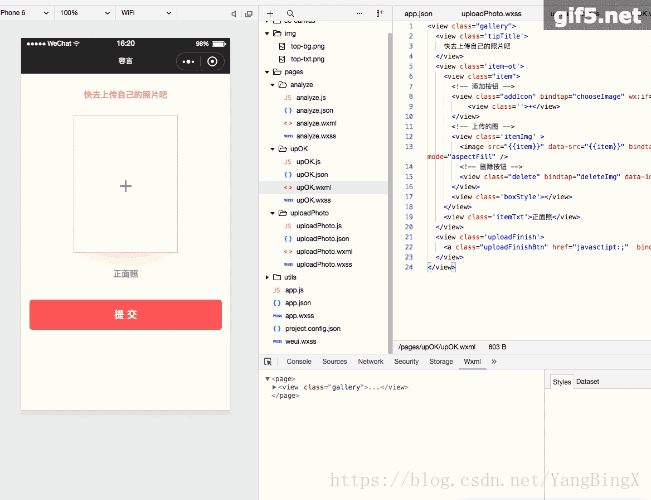
Wxml:
<view class="gallery">
<view class='tipTitle'>
快去上傳自己的照片吧
</view>
<view class='item-ot'>
<view class="item">
<!-- 新增按鈕 -->
<view class="addIcon" bindtap="chooseImage" wxss:
/*畫廊*/
.gallery {
width:100%;
margin: 0 auto;
display: flex;
justify-content: flex-start;
flex-wrap: wrap;
background: #fffaf0;
}
/*每張圖片所佔容器*/
.item-ot{
margin:0 auto;
width: 100%;
height: 100%;
}
.item {
position:relative;
margin:0 auto;
width:370rpx;
height:490rpx;
background:#eee;
border:2rpx solid #f9c4c2;
/* overflow:hidden; */
}
.itemImg{
position: absolute;
left: 0;
top:0;
width: 100%;
height: 100%;
overflow: hidden;
z-index:1;
}
.itemImg image{
width: 100%;
height: 100%;
}
/*add按鈕*/
.addIcon{
position:absolute;
left: 0;
top: 0;
width: 100%;
height: 100%;
text-align:center;
line-height:490rpx;
font-size:80rpx;
background: #fff;
color: #999;
z-index:2;
}
/*刪除按鈕*/
.delete {
position:absolute;
right:0;
top:0;
/* background:#ccc; */
opacity:1;
height: 36rpx;
font-size:22rpx;
font-weight:700;
padding:0 8rpx 0 10rpx;
color: #999;
}
.itemTxt{
text-align: center;
font-size: 30rpx;
color: #999;
margin-top: 50rpx;
margin-bottom: 70rpx;
font-weight: 700;
}
.uploadFinish{
width: 100%;
height: 100%;
padding: 0 30rpx;
box-sizing: border-box;
}
.uploadFinishBtn{
background: #ff6666;
color: #fff;
display: block;
width: 100%;
padding: 26rpx 0;
text-align: center;
font-size: 36rpx;
border-radius: 10rpx;
margin-bottom: 40rpx;
}
.tipTitle{
text-align: center;
font-size: 30rpx;
color: #f6a29d;
font-weight: 700;
width: 100%;
margin: 50rpx 0;
}
.boxStyle{
width:300rpx;
height:100rpx;
position:absolute;
bottom:-1rpx;
border-radius:50%;
box-shadow:0rpx 10rpx 100rpx #fddbd9;
margin-left:35rpx;
}js:
Page({
data: {
uploadedImages: [],
imgBoolean: true,
},
onLoad: function (options) {
var that = this;
},
chooseImage: function () {
var that = this;
// 選擇圖片
wx.chooseImage({
count: 1, // 預設9
sizeType: ['original', 'compressed'], // 可以指定是原圖還是壓縮圖,預設二者都有
sourceType: ['album', 'camera'], // 可以指定來源是相簿還是相機,預設二者都有
success: function (res) {
// 返回選定照片的本地檔案路徑列表,tempFilePath可以作為img標籤的src屬性顯示圖片
var tempFilePaths = res.tempFilePaths
that.setData({
item: tempFilePaths[0],
imgBoolean: false
});
}
})
},
// 圖片預覽
previewImage: function (e) {
var current = e.target.dataset.src
wx.previewImage({
current: current,
urls: [current]
})
console.log("這是1" + current);
},
//刪除圖片
deleteImg: function (e) {
var that = this;
var images = that.data.uploadedImages;
that.setData({
uploadedImages: images,
imgBoolean: true
});
},
// submit: function () {
// },
})3、多次單圖上傳預覽(以下全部複製即可檢視效果)
<view class="gallery">
<view class='tipTitle'>
快去上傳自己的照片吧
</view>
<view class='item-ot'>
<view class="item">
<!-- 新增按鈕 -->
<view class="addIcon" bindtap="chooseImage" wx:if="{{imgBoolean}}">
<view class=''>+</view>
</view>
<!-- 上傳的圖 -->
<view class='itemImg' >
<image src="{{item}}" data-src="{{item}}" bindtap="previewImage" mode="aspectFill" />
<!-- 刪除按鈕 -->
<view class="delete" bindtap="deleteImg" data-index="{{index}}">X</view>
</view>
<view class='boxStyle'></view>
</view>
<view class='itemTxt'>正面照</view>
</view>
<view class='item-ot'>
<view class="item">
<!-- 新增按鈕 -->
<view class="addIcon" bindtap="chooseImage2" wx:if="{{imgBoolean2}}">
<view class=''>+</view>
</view>
<!-- 上傳的圖 -->
<view class='itemImg' >
<image src="{{item2}}" data-src="{{item2}}" bindtap="previewImage2" mode="aspectFill" />
<!-- 刪除按鈕 -->
<view class="delete" bindtap="deleteImg2" data-index="{{index2}}">X</view>
</view>
<view class='boxStyle'></view>
</view>
<view class='itemTxt'>45度側臉</view>
</view>
<view class='item-ot'>
<view class="item">
<!-- 新增按鈕 -->
<view class="addIcon" bindtap="chooseImage3" wx:if="{{imgBoolean3}}">
<view class=''>+</view>
</view>
<!-- 上傳的圖 -->
<view class='itemImg' >
<image src="{{item3}}" data-src="{{item3}}" bindtap="previewImage3" mode="aspectFill" />
<!-- 刪除按鈕 -->
<view class="delete" bindtap="deleteImg3" data-index="{{index3}}">X</view>
</view>
<view class='boxStyle'></view>
</view>
<view class='itemTxt'>側面照</view>
</view>
<view class='uploadFinish'>
<a class="uploadFinishBtn" href="javasctipt:;" bindtap="submit">提 交</a>
</view>
<view class='statementTxt'>
<view>我們會尊重並嚴格保護您的隱私</view>
</view>
</view>Page({
data: {
uploadedImages: [],
uploadedImages2: [],
uploadedImages3: [],
imgBoolean: true,
imgBoolean2: true,
imgBoolean3: true,
},
onLoad: function (options) {
var that = this;
},
chooseImage: function () {
var that = this;
// 選擇圖片
wx.chooseImage({
count: 1, // 預設9
sizeType: ['original', 'compressed'], // 可以指定是原圖還是壓縮圖,預設二者都有
sourceType: ['album', 'camera'], // 可以指定來源是相簿還是相機,預設二者都有
success: function (res) {
// 返回選定照片的本地檔案路徑列表,tempFilePath可以作為img標籤的src屬性顯示圖片
var tempFilePaths = res.tempFilePaths
that.setData({
item: tempFilePaths[0],
imgBoolean: false
});
}
})
},
// 圖片預覽
previewImage: function (e) {
var current = e.target.dataset.src
wx.previewImage({
current: current,
urls: [current]
})
console.log("這是1" + current);
},
//刪除圖片
deleteImg: function (e) {
var that = this;
var images = that.data.uploadedImages;
that.setData({
uploadedImages: images,
imgBoolean: true
});
},
chooseImage2: function () {
var that = this;
// 選擇圖片
wx.chooseImage({
count: 1, // 預設9
sizeType: ['original', 'compressed'], // 可以指定是原圖還是壓縮圖,預設二者都有
sourceType: ['album', 'camera'], // 可以指定來源是相簿還是相機,預設二者都有
success: function (res) {
// 返回選定照片的本地檔案路徑列表,tempFilePath可以作為img標籤的src屬性顯示圖片
var tempFilePaths = res.tempFilePaths
that.setData({
item2: tempFilePaths[0],
imgBoolean2: false
});
}
})
},
// 圖片預覽
previewImage2: function (e) {
var current = e.target.dataset.src
wx.previewImage({
current: current,
urls: [current]
})
},
//刪除圖片
deleteImg2: function (e) {
var that = this;
var images = that.data.uploadedImages2;
that.setData({
uploadedImages2: images,
imgBoolean2: true
});
},
chooseImage3: function () {
var that = this;
// 選擇圖片
wx.chooseImage({
count: 1, // 預設9
sizeType: ['original', 'compressed'], // 可以指定是原圖還是壓縮圖,預設二者都有
sourceType: ['album', 'camera'], // 可以指定來源是相簿還是相機,預設二者都有
success: function (res) {
// 返回選定照片的本地檔案路徑列表,tempFilePath可以作為img標籤的src屬性顯示圖片
var tempFilePaths = res.tempFilePaths
that.setData({
item3: tempFilePaths[0],
imgBoolean3: false
});
}
})
},
// 圖片預覽
previewImage3: function (e) {
var current = e.target.dataset.src
wx.previewImage({
current: current,
urls: [current]
})
},
//刪除圖片
deleteImg3: function (e) {
var that = this;
var images = that.data.uploadedImages3;
that.setData({
uploadedImages3: images,
imgBoolean3: true
});
},
submit: function () {
},
})/*畫廊*/
.gallery {
width:100%;
margin: 0 auto;
display: flex;
justify-content: flex-start;
flex-wrap: wrap;
background: #fffaf0;
}
/*每張圖片所佔容器*/
.item-ot{
margin:0 auto;
width: 100%;
height: 100%;
}
.item {
position:relative;
margin:0 auto;
width:370rpx;
height:490rpx;
background:#eee;
border:2rpx solid #f9c4c2;
/* overflow:hidden; */
}
.itemImg{
position: absolute;
left: 0;
top:0;
width: 100%;
height: 100%;
overflow: hidden;
z-index:1;
}
.itemImg image{
width: 100%;
height: 100%;
}
/*add按鈕*/
.addIcon{
position:absolute;
left: 0;
top: 0;
width: 100%;
height: 100%;
text-align:center;
line-height:490rpx;
font-size:80rpx;
background: #fff;
color: #999;
z-index:2;
}
/*刪除按鈕*/
.delete {
position:absolute;
right:0;
top:0;
/* background:#ccc; */
opacity:1;
height: 36rpx;
font-size:22rpx;
font-weight:700;
padding:0 8rpx 0 10rpx;
color: #999;
}
.itemTxt{
text-align: center;
font-size: 30rpx;
color: #999;
margin-top: 50rpx;
margin-bottom: 70rpx;
font-weight: 700;
}
.uploadFinish{
width: 100%;
height: 100%;
padding: 0 30rpx;
box-sizing: border-box;
}
.uploadFinishBtn{
background: #ff6666;
color: #fff;
display: block;
width: 100%;
padding: 26rpx 0;
text-align: center;
font-size: 36rpx;
border-radius: 10rpx;
margin-bottom: 40rpx;
}
.uploadFinishBtn:hover{
background: #f15c5c;
}
.tipTitle{
text-align: center;
font-size: 30rpx;
color: #f6a29d;
font-weight: 700;
width: 100%;
margin: 50rpx 0;
}
.boxStyle{
width:300rpx;
height:100rpx;
position:absolute;
bottom:-1rpx;
border-radius:50%;
box-shadow:0rpx 10rpx 100rpx #fddbd9;
margin-left:35rpx;
}
/*宣告文字*/
.statementTxt{
width: 100%;
color: #bbb;
font-size: 26rpx;
text-align: center;
margin-bottom: 60rpx;
font-weight: 100;
}
/*頂部文字*/
.ry-top{
width: 100%;
height: 300rpx;
background: linear-gradient(to bottom right, #faccc8 , #fffbf0);
overflow: hidden;
position: relative;
box-sizing: border-box;
padding-top: 50rpx;
}
.ry-top-tip{
width: 100%;
height: 100%;
position: relative;
}
